Download Minecraft Bedrock Edition for PC: A Complete Guide
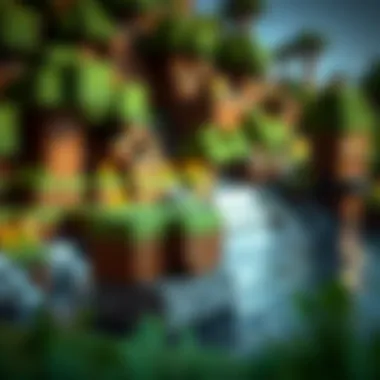

Intro
Navigating the world of Minecraft Bedrock Edition on PC can be quite the adventure in itself. It’s a delightful realm for both established players and newcomers, brimming with endless creative possibilities. The ease of accessing this game allows players to dive right into building and exploration. So, whether you're a casual player looking to experiment or a developer keen on understanding the installation intricacies, this guide’s got you covered.
This article serves as a roadmap, charting the course from downloading the game to enhancing your overall gaming experience. In the following sections, we will explore the fundamental elements like system requirements and installation steps, as well as address potential hiccups along the way. Having access to the right resources can make all the difference; hence, we will also touch upon relevant platforms that can ease your journey further.
Clearly, knowing how to effectively download and install Minecraft Bedrock Edition transcends the mere act of gaming—it's about setting the stage for a fulfilling digital experience.
Downloadable Resources
When it comes to Minecraft Bedrock Edition, the digital landscape offers a treasure trove of downloadable resources tailored to enhance your gameplay. These resources not only keep your game up to date but also allow for unique twists in your gaming adventures.
Game Updates
Keeping Minecraft fresh is pivotal. The developers frequently roll out updates that introduce new features, fix bugs, and enhance gameplay mechanics. Install the latest update regularly to enjoy new biomes, mobs, blocks, and much more. You’ll find the latest updates available directly on platforms like Minecraft's official website. Here, you can navigate through the updates and grab what’s new.
Mods and Texture Packs
For those wanting to personalize their experience, mods and texture packs provide a canvas to tweak and innovate.
- Mods: These modifications can alter almost any aspect of the game. Whether you want to enhance graphics or add new game mechanics, mods can inject fresh life into your gaming sessions. Popular sites like CurseForge host a plethora of mods curated by the community.
- Texture Packs: Want a new aesthetic? Texture packs transform the visuals of Minecraft, allowing you to craft your world the way you envision it. You can explore options on platforms like Planet Minecraft.
Guides and Tips
Aiming for a smooth installation and gameplay experience? Utilize these guides and tips to iron out any bumps in the road.
Installation Instructions
Installing Minecraft Bedrock Edition is straightforward, but familiarizing yourself with the process ensures you won’t hit any unexpected snags:
- Purchase the Game: If you don’t already own it, head to Microsoft Store or Amazon to buy the game.
- Download the Launcher: Once purchased, download the official Minecraft launcher.
- Install the Game: Launch the downloaded executable file, and follow the on-screen instructions to get it set up on your PC.
- Log into Your Account: Once installed, log in using your Microsoft account tied to your purchase.
- Start Playing: Following all setups, dive into your Minecraft journey!
Maximizing Gameplay Experience
Broadening your experience in Minecraft takes a blend of game settings and community engagement. Consider these suggestions:
- Engage with the Community: Platforms like Reddit are great for seeking advice, sharing experiences, or joining multiplayer servers.
- Customize Game Settings: Adjusting graphics settings can have a significant impact on performance. Higher settings yield better visuals, while lower settings improve performance on less powerful PCs.
Learn and share tips with fellow players to make the most out of your Minecraft adventures!
At the end of the day, whether you’re battling creepers or building architectural wonders, ensuring that you have a proper download and setup process in place ensures a more enjoyable experience. It’s not just about playing; it’s about fully immersing yourself in a world of creativity and exploration.
Prelims to Minecraft Bedrock Edition
Minecraft has transformed the gaming landscape since its inception, crafting a unique niche that embraces creativity and exploration. Among the various versions available, Minecraft Bedrock Edition emerges as a vital component for players looking to enjoy its multifaceted gameplay across diverse platforms. Understanding the essence of Bedrock Edition is crucial for anyone aiming to experience the game to its fullest, whether they're seasoned builders or newcomers to the pixelated realm.
In this section, we'll dissect the foundational aspects of Minecraft Bedrock Edition, addressing its purpose and defining characteristics. It’s not merely another variation; it serves as a gateway that extends the game’s accessibility, enabling interactions between a plethora of devices, including consoles and mobile devices. With cross-platform play and unique features catering specifically to this edition, the importance of grasping these elements cannot be overstated.
What is Minecraft Bedrock Edition?
Minecraft Bedrock Edition is one of the primary iterations of the game, allowing players to dive into the blocky world of endless possibilities. This version is designed with compatibility in mind, aiming to unshackle players from the constraints of a single platform. As a result, it permits seamless gameplay across devices such as PCs, tablets, smartphones, and various gaming consoles.
The Bedrock Edition operates on a unified codebase, which sets it apart from its Java counterpart. This unity not only contributes to stability but also ensures regular access to updates and features tailored to enhance user experience. Players can engage in multiplayer sessions, sharing adventures with friends irrespective of their chosen devices, which is a monumental leap in community interaction.
Key Features of Bedrock Edition vs Java Edition
When comparing Bedrock Edition with Java Edition, it’s essential to recognize the distinct features in each version. Below are some of the key contrasts:
- Cross-Platform Play: Bedrock Edition thrives on its ability to allow cross-platform gaming. Whether you’re on an Xbox, mobile, or Windows PC, players can connect with friends without worry.
- Performance and Optimization: Bedrock is designed with performance in mind. Players may notice smoother gameplay, especially on lower-end systems, as it’s optimized for a wide range of hardware.
- Marketplace Availability: The in-game marketplace offers a treasure trove of skins, texture packs, and worlds crafted by the community. Java Edition lacks this integrated feature, relying instead on external sources.
- Different Updates and Content: Occasionally, Bedrock Edition and Java Edition receive updates at different times, with unique content tailored to each version.
In summary, recognizing these features not only clarifies the advantages of Minecraft Bedrock Edition but also assists players in making informed choices about their gaming experience. While some may prefer the modding capabilities of Java, many will find the cross-device play and streamlined performance of Bedrock hard to beat.
"Whether you craft or combat, Minecraft is all about forging your own path in diverse worlds."
With an understanding of what Minecraft Bedrock Edition entails, players can prepare themselves thoroughly for the download and installation processes that lie ahead. The path to exploration begins with proper knowledge, and now you’re well on your way to mastering it.
Understanding the Download Process
Downloading Minecraft Bedrock Edition is not merely about clicking a button; it requires a keen understanding of where and how to get the game. This step is crucial—like loading your backpack with essentials before embarking on a hike. A thorough grasp of the process allows you to avoid pitfalls and ensure a smooth installation. Here, we delve into the central elements of obtaining the game, including where to download and the need to distinguish between official and third-party sources.
Where to Download Minecraft Bedrock Edition
When it comes to downloading Minecraft Bedrock Edition, there's a world of options available. However, not all paths lead to the same destination. You can venture into various sources, but relying on trustworthy ones is paramount. The Microsoft Store stands out as the primary avenue for downloading the game, which is aligned with the legitimacy of Microsoft products. Not only does it provide a seamless experience, but it also ensures that you receive updates directly from the provider, reducing the risk of corrupt files or security issues.
Additionally, players might stumble upon various websites claiming to offer downloads for the game. Be wary; while some might seem appealing, they often lead to less-than-reputable sources. Resources like MinecraftDownloadsAPK can also be considered, especially for those looking for APK files on devices that support Android emulators. However, always ensure to verify the credibility of such sources before proceeding with the download.
"Choosing the right source for downloading Minecraft can make or break your gaming experience. A legitimate download ensures you’re not only getting the game but a safe gaming environment."
Official vs. Third-Party Download Sources
Choosing between official and third-party download sources is akin to deciding between a reliable car dealership and a shady used-car lot. Official sources, like the Microsoft Store, guarantee you are accessing the latest and most stable version of the game. These sources are backed by Microsoft’s extensive infrastructure, which regularly updates the game for performance and security.
On the contrary, third-party downloads can be a mixed bag. While they might offer reduced pricing or bundled offers, the risks can outweigh the benefits. Here are a few key factors to consider:
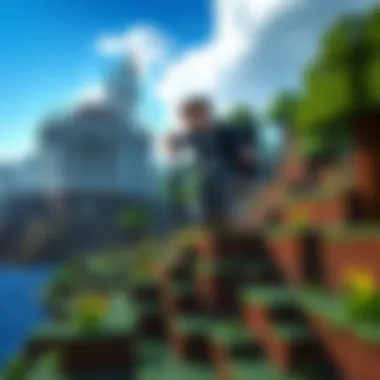

- Safety and Security: Official downloads offer inherent security features. Third-party sites can harbor malware.
- Updates and Support: With the official version, you receive automatic updates and support. In the world of gaming, staying current is vital for performance and security.
- Integrity of the Game: Third-party sources might alter game files. This can lead to a subpar experience or outright game failure.
It’s also worth noting that while third-party sources might seem convenient, they can sometimes require additional steps for installation, which could boggle even experienced players. For instance, verifying file integrity or manually updating the game can be a hassle you don’t need to deal with.
Ultimately, it boils down to reliability.\n Why settle for less when you can access a version of Minecraft that’s backed by a reputable source and promises a fulfilling gaming experience?
System Requirements for Minecraft Bedrock Edition
When diving into the pixelated universe of Minecraft Bedrock Edition, understanding the system requirements is crucial. These specifications lay the groundwork for an enjoyable gaming experience, determining how well the game will run on your machine. If your setup doesn't meet these requirements, you might encounter lag, crashes, or even inability to install the game. Thus, knowing what your system needs can help you avoid these hiccups, ensuring a seamless adventure in the blocky world.
Minimum System Requirements
To get started with Minecraft Bedrock Edition, players should be aware of the minimum system requirements. These specifications act as a base to ensure the game runs, albeit with some limitations on graphics and performance. Here’s what you'll need:
- Operating System: Windows 10 or later.
- Processor: Intel Core i5-2400 or AMD FX-4350.
- Memory: At least 4 GB of RAM.
- Graphics: NVIDIA GeForce 760 or AMD Radeon R7 360.
- DirectX: Version 11 or higher.
- Storage: Approximately 1 GB of available space.
Why do these matter? With a machine that meets only the minimum requirements, players might experience slower load times and reduced visual quality. The game might run, but the experience could be far from optimal. Hence, while these numbers may be sufficient for launching the game, they can sting like a bee when it comes to long-term play.
Recommended System Specifications
However, if you’re looking for an experience that is not only functional but enjoyable, you should look toward the recommended system specifications. Having a system that meets these means vibrant graphics, smoother gameplay, and far less chance of annoying bugs or glitches. Here’s what’s recommended:
- Operating System: Windows 10 or newer.
- Processor: Intel Core i5-4690 or AMD A10-7800.
- Memory: At least 8 GB of RAM.
- Graphics: NVIDIA GeForce 700 Series or AMD Radeon RX 200 Series or better.
- DirectX: Version 11 or higher.
- Storage: A minimum of 4 GB available space.
Investing in your system to match these specifications will pay off. You'll enjoy exciting graphics, smooth gameplay, and a more interactive experience. In the lively world of Minecraft, where creativity knows no bounds, a superior system can make all the difference, ensuring you don’t just play the game; you truly inhabit it.
"A good experience in the gaming world often starts with understanding what your machine can handle. Don’t let your system hold you back!"
So whether you’re a casual player or looking to really dig deep into crafting and building, ensuring your setup meets at least the minimum specifications, or better yet, the recommended specs, will enhance your Minecraft journey tremendously.
Step-by-Step Download Instructions
Downloading and installing Minecraft Bedrock Edition can seem like a daunting task for many players, especially those unfamiliar with the process. However, breaking it down into clear steps not only simplifies the task but also helps ensure that nothing gets overlooked. The step-by-step instructions provided in this section serve as your compass through the sometimes murky waters of digital downloads. Each part of the process, from finding the right source to safely installing the game, is crucial in getting you into the blocky world of Minecraft without a hitch.
Downloading from Microsoft Store
Accessing the Microsoft Store
To kick things off, let’s talk about how to access the Microsoft Store. This platform is often regarded as one of the simplest ways to download Minecraft Bedrock Edition. The key characteristic here is its integration with Windows 10 and 11. If you're running either of these operating systems, you already have the Store at your fingertips. This convenience makes the store an appealing choice for many.
The Store is a centralized hub that not only offers Minecraft but also a plethora of other applications and games, making it a reliable source for software downloads. However, its limitations include a lack of some older versions or special editions of games, which can be an inconvenience for some users who are specifically looking for alternatives.
Finding Minecraft Bedrock Edition
Once you’ve accessed the store, the next task is finding Minecraft Bedrock Edition. Utilizing the search function is essential here. Look for the little magnifying glass icon, which leads you to a search bar. Type in "Minecraft" and hit enter. The game's icon should pop up in the search results, allowing you to click on it.
This aspect of the downloading process is beneficial because it ensures that you’re getting the game directly from the developer, Mojang Studios, which includes any necessary updates and features. Unlike third-parties, this method minimizes risks associated with malware. One downside, however, is that sometimes, lag in the store may prevent quick access, especially during peak times or major updates.
Initiating the Download
Now that you’ve found your treasure, it’s time to initiate the download. Click the Get or Install button, depending on your Microsoft Store’s settings. The download process may vary in speed based on your internet connection, but it’s vital to ensure your device has enough storage space. A notification will typically appear to confirm that the download is in progress.
Initiating the download directly from the Microsoft Store is advantageous because it guarantees the game’s integrity, meaning you’re less likely to encounter corrupted files. One unique feature of this process is the ability to see real-time download progress, allowing you to estimate when you can jump into the game. However, patience is needed here as downloads can be interrupted by network issues or device performance.
Downloading via MinecraftDownloadsAPK
Navigating MinecraftDownloadsAPK
For those who might prefer third-party sources, navigating MinecraftDownloadsAPK could be the route to consider. This site provides an alternative download option, especially for users who might face restrictions with the Microsoft Store or who are curious about mods. Navigating the site is designed to be user-friendly, often with categories clearly labeled for easy browsing.
This characteristic makes it a popular choice as it’s tailored for gamers looking for more than just the base game. However, the downside is the potential for encountering less reliable links or ads that could lead to unsafe downloads if one is not careful.
Verifying Download Sources
Before downloading, verifying the source is crucial. You need to ensure that the link you’re using is safe. Look for user reviews or forums discussing MinecraftDownloadsAPK. Checking is as simple as searching for site reviews on platforms like Reddit or Trustpilot.
The requirement to confirm the legitimacy of your source is vital for avoiding malware, which can wreak havoc on your devices. This diligence is a hallmark of responsible downloading practices. However, sometimes the abundance of information can be overwhelming, so take your time to sift through it properly.
Executing the Download
When you feel ready and confident about the source, executing the download is straightforward. On MinecraftDownloadsAPK, you generally need to click the download button and possibly bypass some ads. After the file is downloaded, locate it in your downloads folder and open it to install.
Executing the download from a third-party site can offer more customization options, like different versions or modded games. However, this method can also come with risks, as mentioned before, due to variability in file sources.
Always prioritize safety over speed when downloading games.
Installation Process for Minecraft Bedrock Edition
The installation process for Minecraft Bedrock Edition is crucial as it sets the stage for your gaming experience. Whether you are a novice or seasoned gamer, understanding the ins and outs of installation can save you time and frustration down the line. From simple steps to configure the game correctly to knowing where to source the game files, every detail plays a part in ensuring that you are ready to dive into the pixelated world of Minecraft.
Installing from Microsoft Store
Installation Steps
When it comes to downloading Minecraft Bedrock Edition, opting for the Microsoft Store is one of the most straightforward paths. The Microsoft Store is a trusted platform that ensures users download the latest and most secure version of the game. The installation steps include:
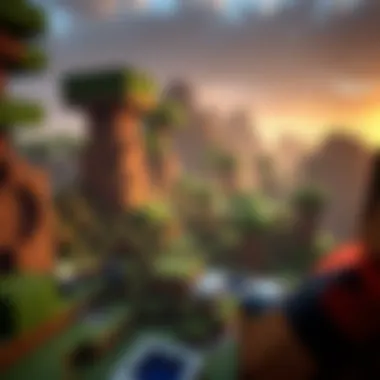

- Open the Microsoft Store: Ensure you are signed in with a Microsoft account.
- Search for Minecraft Bedrock Edition: Use the search bar; type in "Minecraft" to find the specific variant.
- Purchase the Game: If you haven’t bought it yet, follow the prompts to make your purchase.
- Click Download: The download should initiate, and you can monitor the progress.
The key characteristic here is simplicity. Using a well-supported platform like the Microsoft Store means less hassle and fewer chances of encountering rogue files. However, some may find that the initial payment sets this method apart as a possible downside. Still, the security features significantly outweigh this.
Setting Up the Game
Once the game is installed, getting it set up correctly is the next big step. This involves creating your user profile as well as adjusting settings to improve game performance. After installation:
- Launch Minecraft Bedrock Edition: Just double-click the icon to get started.
- Create Your Profile: Set up your character and save the initial settings.
- Adjust Settings: Go over graphics quality, sound, and control configuration to tailor the game.
Setting up the game provides a personalized experience that can enhance your gameplay. The unique feature here is the customization; players can change a variety of settings according to their needs and preferences, making this method a favorable choice for many. Although the setup process may take a little extra time, it’s often worth it when you see smoother gameplay down the line.
Installing from Downloaded APK
Opening the Installer
For those looking for alternatives, downloading the APK directly can be viable. It essentially means installing the game without going through Microsoft. When you have the APK file ready:
- Locate the File: Find the downloaded APK file on your PC.
- Double-click to Open: Run the installer by double-clicking on the file.
Opening the installer is often a quick way to access Minecraft, particularly if you’ve exhausted other avenues. This method is generally popular among users who prefer flexibility over restrictions. However, another side to consider is the potential for corrupted files if you're not careful with your sources.
Follow-Up Steps
After opening the installer, further steps prepare the game for your initial play:
- Choose Installation Directory: Decide where you want the game saved on your system.
- Complete Installation: Once confirmed, the installer will finish setting things up for you.
- Launch the Game: After installation, open Minecraft through the shortcut created.
Follow-up steps are integral for ensuring everything is in place. The flexibility to choose installation paths and directory mean users can manage space more efficiently. On the flip side, different settings here can sometimes complicate things for those who are less experienced.
At the end of the day, whether you choose to install via the Microsoft Store or directly via an APK, the goal remains the same: get Minecraft Bedrock Edition up and running smoothly on your PC so you can embark on your gaming adventures.
Common Issues During Download and Installation
Navigating the journey of downloading and installing Minecraft Bedrock Edition is not always smooth sailing, and players might hit some bumps along the way. This section digs into the common problems encountered during these processes, alongside practical solutions. Understanding these issues can save players time and frustration—especially for those new to the game.
Download Failures
Download failures happen for various reasons, and they can stem from both user-side issues as well as server-side problems. Sometimes, the download may stall, or an error could pop up unexpectedly. Players often face internet connectivity interruptions, insufficient disk space, or even issues related to their device's compatibility. It’s essential to have a stable internet connection and enough storage before hitting that download button.
A few tips to prevent download failures include:
- Checking the internet connection before initiating the download.
- Ensuring adequate disk space is available on the hard drive.
- Verifying that the system meets the requirements for running Minecraft Bedrock Edition.
By being cautious and prepared, players can significantly reduce the likelihood of encountering these frustrating failures.
Installation Errors
While most players manage smoothly through installation, bumps can still come up. Installation errors can emerge from corrupted files, an incomplete download, or compatibility conflicts with existing software. If the installation doesn't go through as planned, it can really dampen the mood. Troubleshooting these installation errors will play a significant role in resolving issues effectively.
Troubleshooting Installation Errors
Troubleshooting installation errors is crucial to ensure that everything runs as it should. Often, finding a fast solution to these problems contributes to getting back to the game without too much hassle. A good approach here includes:
- Rechecking the integrity of the downloaded files.
- Looking into error messages that pop up, as they can help pinpoint the exact issue and lead to a specific solution.
This process of identifying and fixing errors is beneficial since it familiarizes the user with the installation mechanics and also bolsters confidence in managing software installation in the future.
Unique to troubleshooting is its adaptability; players can refine their methods based on the error codes they encounter. This flexibility allows them to tackle unexpected issues head-on, which can be a learning experience in its own right.
Reinstallation Advice
Reinstallation can often be the last resort, but it’s a reliable method when all other efforts fail. If installation errors persist despite attempts to troubleshoot, uninstalling and then reinstalling the game may clear up the complications. Remember, this step gives a fresh start, potentially eliminating any corrupted files that may have snuck in during the initial installation.
There are key points to keep in mind about reinstallation:
- Make sure to back up important game data before uninstalling.
- Use clean installation methods to avoid retaining problems from previous attempts.
The distinctiveness of reinstallation lies in its power as a complete reset, which can help in wiping slates clean and getting the game to run as intended. However, players should also be mindful of data loss unless proper backups are in place. For some, this might appear as a time-consuming task, but in reality, it can be pretty effective in resolving lingering issues.
Post-Installation Tips
Post-installation tips are essential to ensure that your experience with Minecraft Bedrock Edition on PC is smooth and enjoyable. Once you've completed the downloading and installation process, a few more steps can make all the difference in your gaming journey. These considerations not only enhance gameplay but also help in troubleshooting potential issues down the line.
Having a solid setup can prevent many headaches later. Let's delve into the critical areas for initial game setup and configuring your game settings to get the most out of your experience.
Initial Game Setup
Once you launch Minecraft, the initial game setup is your first point of interaction. It's right here that you will have the chance to adjust settings that suit your play style.
- Create a New World: You'll need to decide if you want to jump into a new adventure with a fresh world. Choose your game mode: Creative for unlimited resources, Survival for a challenge, or Adventure for user-created maps.
- Single or Multiplayer: You might want to consider if you are playing solo or embarking on a journey with friends. Setting the right options for multiplayer is vital, including visibility and permissions to enhance your shared experience.
- Accessing Game Modes: Each world mode has its own unique quirks, so tapping into these can set the tone for your gameplay. So, don’t just rush through the settings; take your time to customize as per your preferences.
Lastly, double-check your internet connection for online features and interactions. A consistent and stable connection can prevent frustrating interruptions.
Configuring Game Settings
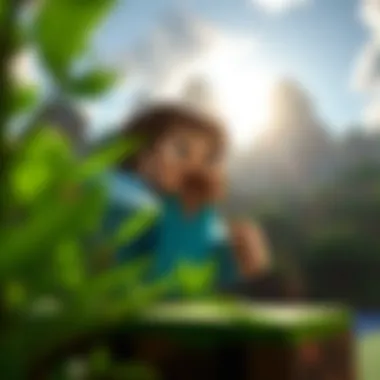

Configuring your game settings properly is crucial for maximizing your performance and enjoyment in Minecraft Bedrock Edition. Below, we'll explore two key aspects: Graphics Settings and Control Customization.
Graphics Settings
Graphics settings significantly affect how the game looks and performs on your PC. This is where you balance visual appeal with performance efficiency.
Key characteristics include resolution, render distance, and particle effects. These options can fine-tune your experience, which is vital for making the game run smoothly without overloading your system.
An interesting feature in the graphics settings is the ability to adjust the fancy versus fast graphics mode. The fancy mode displays crisp visuals at the cost of performance, while the fast mode balances performance with reasonable quality, ensuring that even lower-end systems can run the game smoothly.
- Advantages: This feature allows you to enjoy the aesthetic aspects of Minecraft while maintaining functionality.
- Disadvantages: Overlooking these settings can lead to lagging and reduced frame rates, especially in densely populated worlds.
Control Customization
Control customization gives players the upper hand in shaping their gameplay experience. The key characteristic here is the ability to map controls according to your preference, making gameplay more intuitive.
This customization is particularly useful for seasoned gamers used to certain layouts or anyone who may struggle with the default settings. Another unique feature in this context is the possibility to assign dual actions to a single button, providing greater flexibility during crafting or combat scenarios.
- Advantages: Enhances player comfort and can significantly improve reaction times during critical moments.
- Disadvantages: New players may find it overwhelming to set the controls without guidance.
Take your time with these configurations, as they will lay the groundwork for an enjoyable and personalized Minecraft experience. After spending time setting things up, you'll find that the game feels tailor-made for your style, leading you to get fully immersed in its vast pixelated realms.
"Configuration isn’t just a one-time effort—it’s a continual adjustment to suit your evolving style as you delve deeper into Minecraft's endless possibilities."
In sum, proper post-installation steps can range from setting up your world to configuring significant graphics and control options. With these tips in hand, you're better equipped to jump into the blocky landscapes of Minecraft Bedrock Edition.
Enhancing Your Minecraft Experience
When one steps into the pixelated world of Minecraft, it’s not just about building and surviving. Enhancing your Minecraft experience is rather crucial for diving deeper into this vast universe. It’s about adding layers of personality to the game, allowing players to tailor it to their unique preferences. Modifications, texture packs, and skins can significantly alter not only how the game looks but also how it feels, leading to a more immersive experience.
Modding your game, for instance, can open doors to new functionalities and gameplay mechanics that Minecraft doesn't offer out of the box. This means discovering new realms within the game, enabling players to harness their creativity and let their imaginations run wild. The importance of this cannot be overstated, as it engages players in a way that keeps the game fresh, no matter how many hours have already been put in.
How to Access Mods and Add-ons
Finding Reliable Mods
The first step in enhancing gameplay is finding reliable mods. With the abundance of mods available online, the challenge often lies in determining which ones are trustworthy. Reliable mods can significantly enhance gameplay, offering new features, items, or even entirely new mechanics. One of the key characteristics of dependable mods is their community feedback. Popular mods like OptiFine or Just Enough Items typically have vast communities backing them, making it easier for players to gauge satisfaction and functionality.
For instance, going to community hubs such as CurseForge or Planet Minecraft can uncover a treasure trove of mods. Many of these platforms allow users to rate and review mods, providing deeper insight into their reliability. However, one unique feature of engaging with mods from these sites is the potential for thorough breakdowns and tutorials, which can ease the learning curve for novices.
It's crucial to be discerning. Patching together mods from obscure sources can lead to issues from crashing to corrupted game files. Stick to well-known databases and community sites.
Installing Mods Safely
Once you've found reliable mods, the next hurdle is safe installation. Installing mods may seem daunting at first glance, but there are best practices that can bolster your gaming experience without risks. A core principle here is to back up your game files before proceeding with any modifications. This precaution means you can revert back if something goes awry, thus preventing potential loss of your achievements.
A good practice when installing is to follow detailed instructions from the mod creator or trusted forums online. For instance, using mod launchers such as Forge or Fabric can make the installation smoother. These platforms often provide compatibility checks and can prevent conflicts between mods. The advantage of this approach lies in its simplicity and reliability, creating a safer modding environment.
It’s important to be aware that some mods can become obsolete after game updates, leading to bugs or crashes. Therefore, always ensure the mod you’re installing corresponds with your version of the game. This kind of diligence pays off, enhancing your gameplay without the bother of unwelcome surprises.
Using Texture Packs and Skins
Texture packs and skins provide another layer of customization to the Minecraft experience. Players can swap out default textures for more vibrant or thematic ones that change how every block is perceived. The community has created stunning texture packs such as Faithful or Sphax PureBDCraft, each offering unique aesthetics that can transform the world from a blocky simplistic view into something more delightful or immersive.
Skins are equally essential as they allow players to express themselves visually in the game. From creating skins that resemble favorite characters from popular culture to designing entirely unique avatars, this modular approach keeps Minecraft's community vibrant and engaged. Moreover, using texture packs and skins can encourage creativity in building as the aesthetic matches the player’s vision.
In summary, enhancing one's Minecraft experience by accessing mods, texture packs, and skins can turn a familiar game into an ever-changing adventure. Consequently, whether you’re a novice or a seasoned player, embracing these additional elements can breathe new life into your gameplay, offering both variety and depth in the expansive world of Minecraft.
Community Resources and Support
When diving into the expansive world of Minecraft Bedrock Edition, having access to community resources and support is crucial. These serve as both a lifeline and a treasure trove of information. Whether you’re encountering a technical glitch or simply looking for new game strategies, the community offers a wealth of knowledge and assistance. With gamers consistently collaborating, sharing, and aiding each other in their gaming endeavors, having reliable resources can make a significant difference in your experience.
Finding Help Online
Forums and Discussion Boards
Online forums and discussion boards are bustling hubs for Minecraft enthusiasts. One standout aspect of these platforms is the vibrant community that thrives within them. Websites like Reddit have dedicated subreddits, such as r/Minecraft and r/MinecraftBuilds, where players share tips, tricks, and creative builds. The immediate nature of these forums encourages players to engage directly with one another, benefitting from real-time advice and diverse perspectives.
A key characteristic of these forums is the ability to post questions and receive answers from a vast array of experienced players, which can enhance your understanding of both common and complex issues. Notably, a unique feature is the upvote system, allowing the most helpful responses to rise to the top, making it easier for you to find viable solutions. The downside, however, can be the overwhelming amount of information, which may lead to frustration when searching for specific answers.
Help from MinecraftDownloadsAPK
MinecraftDownloadsAPK offers a tailored approach to assistance within the Minecraft community. This platform is particularly beneficial for those who may prefer direct guidance specific to downloading and installing Minecraft Bedrock Edition. The site's design emphasizes user-friendliness, which is an advantage for less tech-savvy users. Visitors can find detailed instructions and information related to their specific queries regarding downloads and installation processes.
Additionally, the unique feature of user-generated content allows players to share their experiences and tips, creating a practical repository of knowledge. However, one must approach this source cautiously. Not all user commentary can be considered reliable, so it's wise to cross-check any advice or guides with official resources whenever possible.
Contributing to the Minecraft Community
Engaging with the Minecraft community can take many forms, such as sharing your own creations, contributing to forums, or even developing mods and add-ons. This level of involvement can foster a sense of belonging and enhance one’s gaming experience. By helping others find their way or sharing innovative ways to play, you not only solidify your reputation in the community but also contribute to the vibrant culture that makes Minecraft unique.
Ultimately, being part of this community can be incredibly rewarding, as it not only expands your knowledge and skills but also connects you with fellow gamers who share your passion. Keep in mind that the Minecraft world is ever-evolving, and staying plugged into these resources will help you stay ahead of the curve.
End
In wrapping up our detailed exploration of downloading and installing Minecraft Bedrock Edition for PC, it's vital to consider the benefits and important aspects highlighted throughout this guide.
The detailed recap of downloading and installing not only serves to refresh the reader's memory but also reinforces the significance of following the steps accurately to avoid mishaps. For instance, ensuring that you meet the right system requirements and choosing the proper sources for download, like the Microsoft Store, are paramount to a smooth installation process. Without this understanding, gamers may encounter issues that obstruct the gaming experience, which can be frustrating.
Moreover, the future of Minecraft Bedrock Edition is noteworthy. The gaming world is always evolving, and with frequent updates and community engagement, Minecraft continues to adapt to players' needs. This section emphasized how being aware of upcoming features and developments can enrich the gaming journey. As players actively engage with new content or updates, their overall experience goes beyond mere gameplay, fostering creativity and community interaction.
"The future of gaming lies in its ability to be shaped by players' experiences and choices."
In summary, a successful download and installation process contribute not just to accessing the game but to grasping the broader aspects of what Minecraft offers. Understanding both the past and the outlook of Minecraft Bedrock Edition will ensure that players remain invested in what makes this game a lasting phenomenon. By covering critical information and resources provided in this article, we hope readers feel well-equipped for their gaming adventure.











