Download Minecraft for PC: A Step-by-Step Guide
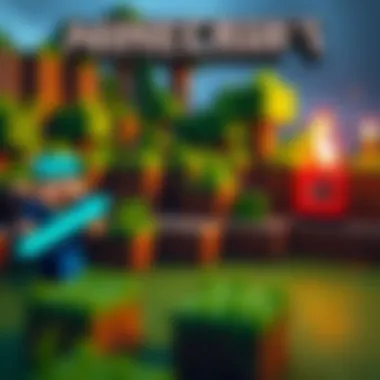

Intro
Minecraft, the blocky sandbox game that has captured the hearts of millions, spans across a variety of platforms. Yet, downloading it on a personal computer can feel like navigating a maze for newcomers. Whether you're a wide-eyed newbie eager to explore the pixelated landscapes or a seasoned player looking for the latest updates and mods, getting started with Minecraft on PC requires a clear path. This guide aims to serve as a satnav, leading you through every essential step with ease. We'll dive into system requirements, the nitty-gritty of the installation process, safety measures to keep your system secure, and how to amp up your gameplay with mods and resource packs.
In the world of gaming, knowledge is power. So, let's gear up and embark on this journey to download and enhance your Minecraft experience.
Downloadable Resources
Game Updates
Staying updated with the latest Minecraft versions is crucial for both performance and security. Mojang, the game's developer, regularly rolls out patches that not only fix bugs but also introduce new features and enhancements. It's always recommended to use the official Minecraft launcher to automatically install the latest updates. You can check for updates through the launcher, and it will notify you of any new patches ready for download. For more details on updates, you can visit Minecraft's official website.
Mods and Texture Packs
One way to spice up your Minecraft experience is by exploring mods and texture packs. These modifications can transform gameplay or improve the visuals significantly. Here are some popular types:
- Mods
These can add new functionality, from simple quality-of-life improvements to substantial game expansion. Some favorites include: - Texture Packs
If you're after stunning visuals, texture packs can overhaul every block and item in the game. A couple of noteworthy packs:
- OptiFine: Enhances graphics speed and quality.
- JourneyMap: Adds real-time mapping to your adventure.
- Faithful: A resolution upgrade for the classic look.
- Sphax PureBDcraft: A vibrant, comic-style theme.
For downloading mods and texture packs, you can rely on trusted sources like CurseForge or Planet Minecraft.
Guides and Tips
Installation Instructions
Downloading and installing Minecraft on PC involves several straightforward steps. Here’s how to do it:
- Visit the Official Minecraft Site: Go to Minecraft.net.
- Create an Account: If you don't have an account, you'll need to set one up. This step is essential to purchase and log into your game.
- Purchase Minecraft: Click on the 'Get Minecraft' button, choose the PC version, and follow the prompts to complete your purchase.
- Download the Launcher: Once purchased, download the Minecraft launcher for your operating system (Windows or macOS).
- Install the Game: Open the downloaded file and follow the on-screen instructions to install the Minecraft launcher.
- Log In and Play: After installing, launch the game, log in with your account, and start your adventure!
Maximizing Gameplay Experience
To truly enjoy your time in Minecraft, there are some tips that can significantly enrich your gameplay:
- Explore the Community: Engaging with fellow players in forums like Reddit's r/Minecraft can provide valuable insights and ideas.
- Utilize Resource Packs: Play around with different resource packs to find one that resonates with your visual preferences.
- Stay Informed: Follow updates through Minecraft’s official channels on Facebook or their community site to make sure you're not missing anything.
"The joy of Minecraft lies not just in playing, but in creating and sharing your builds with the world."
By following these guidelines, you'll be well-equipped to download Minecraft on your PC and enhance your gaming experience effectively. Remember, the world of Minecraft is ever-evolving, and keeping yourself informed is key to enjoying everything it has to offer.
Preamble to Minecraft
When it comes to gaming on the PC, Minecraft stands as a prominent figure that reshaped the landscape of creativity and exploration. From its humble beginnings as an indie game to its current status as a global phenomenon, understanding Minecraft is crucial for anyone considering downloading it. This section aims to lay the groundwork by – if you will – pulling back the curtain on what makes this voxel-based world tick. It’s not just a game; it’s a community, a canvas for creativity, and a way for players to forge their paths.
Overview of Minecraft
Minecraft, developed by Mojang Studios, is a sandbox game that empowers players to build and explore virtual worlds. At its heart, the game operates on the simple premise of placing blocks to create structures, but it transcends this simplicity in ways that pull at the strings of human imagination. The blocky aesthetic, while seemingly quaint, forms the backbone of an experience rich with possibilities. Players navigate various biomes, from tranquil forests to fiery nether realms, encountering an array of creatures and blocks along the way.
What truly sets Minecraft apart is its open-ended nature; it’s devoid of rigid structures or boundaries. Each session can be a journey into survival, creativity, or even a quest for adventure. It provides an immersive space for social interaction, and a platform for problem-solving, making it not just a game, but also an educational tool. With regular updates, the game continues to evolve, drawing in new players as well as maintaining the interest of seasoned gamers.
Game Modes and Features
Delving deeper, Minecraft offers an array of game modes, each catering to different play styles:
- Survival Mode: Here, players must gather resources and fend off enemies, balancing hunger and health while crafting shelters. This mode emphasizes risk and reward, enhancing the gameplay tension–a bit like navigating through a minefield with a map.
- Creative Mode: Unfettered by the limitations common in survival, players can access limitless resources to build whatever their hearts desire. This is where architectural wonders and imaginative constructs can emerge, making it akin to having your digital Lego set.
- Adventure Mode: Designed for custom maps, this mode enforces specific rules imposed by creators. Ideal for players who enjoy challenges and quests crafted by others, it’s a way to mix storytelling with gameplay, pulling tales out of a box of blocks.
- Spectator Mode: Players can explore worlds without interacting, perfect for observing creations or simply sightseeing without the elephant in the room – interaction.
Beyond game modes, Minecraft’s features include:
- Dynamic weather systems and day-night cycles that affect gameplay.
- An extensive crafting system that encourages ingenuity.
- Multiplayer support, allowing users to team up or compete with friends.
In essence, Minecraft is not just a form of entertainment; it fosters creativity and encourages players to embrace both their ingenuity and communal spirit. As we venture further into this guide, the various aspects of downloading and enhancing your experience with Minecraft will become apparent, highlighting how to dive into this expansive universe.
System Requirements for Downloading Minecraft
Understanding the system requirements for downloading Minecraft is crucial for any player looking to get into the game smoothly. Proper hardware ensures that you have the best possible gaming experience. Imagine booting up Minecraft only to find it stuttering or crashing — that's a nightmare for any gamer. System requirements are essentially the guidelines that tell us what kind of computer will handle the game well enough for it to perform optimally. They give us insight into the necessary technical specifications, such as the processor speed, amount of RAM, and graphics card capabilities needed to enjoy everything Minecraft has to offer.
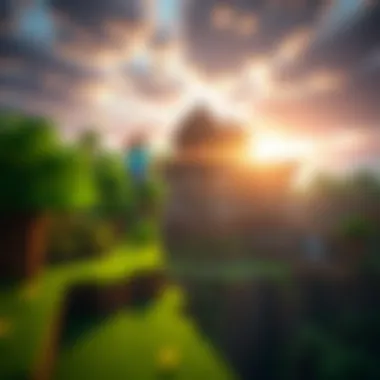

When you're about to jump into a world of blocks, it's not just about having the game on your computer. You want it to run seamlessly and allow you to explore, build, and create with no hiccups along the way. Knowing these requirements in advance also helps you avoid wasting time on installations that your hardware can't handle. Let's carve this topic into two main parts: minimum requirements and recommended requirements, which will help players of various setups to understand where they stand.
Minimum System Requirements
To get the ball rolling, here's a glance at the minimum system requirements needed to run Minecraft:
- OS: Windows 10 or later, macOS Mojave (10.14.5) or later, or a recent version of Linux.
- RAM: At least 4 GB.
- CPU: Intel Core i3 or equivalent.
- Graphics: Intel Integrated HD Graphics 4000 or better.
- Storage: A minimum of 4 GB of free space.
- Network: An internet connection is required for multiplayer and initial setup.
These specifications are your barebones setup. You might be able to play, but you'll be scraping the bottom of the barrel. It’s designed more for players who want to dabble rather than fully immerse themselves. If your machine hits these specs, you're cleared for takeoff, but don't expect a top-notch performance.
Recommended System Requirements
For those looking to elevate their Minecraft experience, the recommended system requirements come into play. Check these out:
- OS: Windows 10 or later, macOS Yosemite (10.10) or later, or a modern Linux version.
- RAM: 8 GB or more to run the game smoothly, especially with mods.
- CPU: Intel Core i5 or equivalent, to handle more complex calculations and tasks.
- Graphics: NVIDIA GeForce 700 Series or better, or AMD Radeon RX 200 Series or newer.
- Storage: 4 GB or more of available space, but more for larger worlds or additional mods.
- Network: A stable internet connection for seamless gameplay and updates.
With these recommendations, not only will you keep the lag monsters at bay, but you’ll also experience the delightful visuals and various mods that make Minecraft so popular. If you consistently play with texture packs and mods, then aiming for these specs will help you breathe easier.
Knowing both types of system requirements means you can match your hardware to your gaming goals. Tweaking your devices could make all the difference between frustration and hours of creative fun in your cubic sanctuary.
Where to Download Minecraft for PC
Finding the right platform to download Minecraft is crucial, as it ensures you get a legitimate copy of the game without any strings attached. In today’s digital age, the internet is rife with options, but not all of them are created equal. This section will focus on two primary sources for downloading Minecraft: the official website and third-party platforms. Knowing where to safely and securely acquire your game will save you time and, more importantly, keep your computer safe from potential threats.
Official Minecraft Website
The Official Minecraft Website is the gold standard for downloading the game. When you choose to download from this platform, you’re assured that you’re getting a version that’s up to date and free from malicious software. The website, managed by Mojang Studios, is straightforward and user-friendly. From there, you can buy the game directly and follow the installation steps easily.
One major perk of this route is that customer support is readily available should you run into any issues during the download process or afterward while playing. In many cases, official websites also provide important announcements and patch notes. This helps players stay informed about updates, helping them avoid some common issues that may disrupt gameplay.
When visiting the official site, expect to find clear prompts guiding you towards the download option. Additionally, you have options for both the Java Edition and the Bedrock Edition, giving you flexibility based on your gaming preferences. Ultimately, accessing the game through this channel means being part of a legitimate community that values player security and integrity.
Third-Party Platforms
When you venture into the realm of Third-Party Platforms, it’s essential to tread carefully. Such platforms can often offer discounts or bundles that seem enticing but can also come with risks. Websites like Steam or Epic Games Store provide legitimate downloads, but you should always double-check the source.
Here are some things to keep in mind while considering third-party platforms:
- Reputation: Investigate the platform’s reputation. Look for reviews and user feedback. If a site seems sketchy, steer clear.
- Download Safety: Using a reliable antivirus or anti-malware tool can protect you when navigating third-party options. It's not foolproof, but it's a smart precaution.
- Compatibility Check: Ensure that the version being offered is compatible with your system specifications. Sometimes, outdated versions can lead to installation errors.
A commonly favored option among gamers is utilizing sites like Green Man Gaming, which often has deals on various platforms. However, even here, a careful eye is needed. Always confirm that downloads are coming from trusted vendors.
In summary, while the official website should be your first stop for Minecraft, there are reputable third-party options as well. Just be sure to stay vigilant regarding your safety and download quality.
"Downloading from trusted sources is the best way to ensure a smooth, enjoyable gaming experience."
By understanding where to download Minecraft, you’ll set yourself up for a hassle-free start to your adventures in this expansive block-world.
Step-by-Step Downloading Process
The process of downloading Minecraft might seem straightforward, yet it harbors an array of nuances that can confuse even the most tech-savvy individuals. Understanding the step-by-step process is paramount not only to ensure that installation goes off without a hitch, but also to facilitate a seamless gaming experience. Following a clear set of steps helps mitigate common issues that could lead to frustration or disappointment. Let's dive into the phases involved in getting Minecraft up and running on your PC.
Creating a Mojang or Microsoft Account
Before you can even think about diving into the blocky world of Minecraft, creating an account is necessary. Do not overlook this step; it’s your ticket in. You can opt for a Mojang account if you are playing the Java Edition or a Microsoft account for the Bedrock Edition.
- Visit the Sign-Up Page: Go to the official Mojang or Microsoft homepage, based on your edition preference, and find the sign-up option.
- Fill Out Your Details: Information such as a working email, a sturdy password, and your date of birth will be requested. Make sure the email is one you regularly check; it may become crucial for account recoveries or future notifications.
- Verification: After submitting your details, a verification link will land in your inbox. Click on it to activate your account. Without this link, you may find yourself in a pickle when trying to log in later.
Selecting the Appropriate Version
Once your account is set up, the next logical step is to choose the version of Minecraft that’s right for you. This choice can impact your gameplay experience significantly.
- Java Edition: Best suited for players who enjoy mods and the flexibility of customizable gameplay. It’s popular among the PC gaming community for its vast array of mods and is compatible with various third-party servers.
- Bedrock Edition: Functionally solid for those who want a more streamlined gaming experience. It supports cross-platform play, which means you can join friends on different devices.
Think about your gaming style and preferences. Do you plan to join friends online, or are you more interested in modifying gameplay through mods? Making the right choice here will enhance your gaming enjoyment.
Initiating the Download
With an account and version chosen, it’s finally time to initiate the download. But first, ensure your system meets the necessary requirements, as previously outlined. Follow these steps:
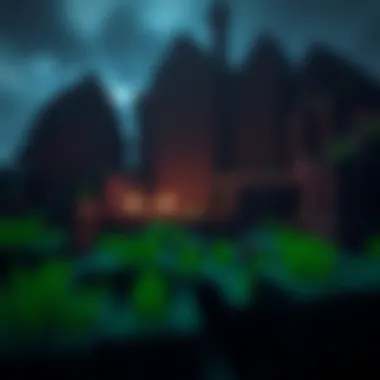

- Log into Your Account: Head over to the official Minecraft website and log in using the account you just created.
- Locate the Download Section: Navigate to the download page. Depending on your selected version, you’ll see options for either Java or Bedrock.
- Download the Installer: Click the download button. If you’re downloading the Java Edition, a small file will download to your computer, while the Bedrock Edition will typically redirect you to the Microsoft Store.
Tip: Monitor the download progress. If something seems off, it is worth checking your internet connection or restarting the process.
Installation Process After Download
Once your download completes, it’s time for the final act – installation. Depending on your chosen version, the steps may differ slightly.
For Java Edition:
- Locate the Installer: Find where the installer has been saved. It’s usually within your Downloads folder.
- Run the Installer: Double-click the .exe file to start the installation. Follow on-screen prompts, which usually include conditions of the license agreement.
- Game Launcher Setup: Upon completion, the Minecraft Launcher will open, prompting you to log in to your Mojang or Microsoft account to access your game.
For Bedrock Edition:
- Open Microsoft Store: If you opted for Bedrock, navigate to your Microsoft Store app and locate Minecraft.
- Install the Game: Click the install button, then wait as the game populates onto your device.
Final Thoughts: Successful installation can be satisfying, but remember, this is just step one. Once installed, keep the game updated to enjoy new features and improvements as they roll out in the updates.
"The journey of downloading Minecraft might require some patience and attention, but the rewards waiting ahead are well worth the effort."
Dive in and get ready to build your world!
Safety Considerations During Download
When diving into the world of Minecraft, one must acknowledge that while the thrill of adventure awaits, safety should never take a back seat. Downloading software, even something as seemingly harmless as a video game, can come with risks if one isn’t careful. This section shines a light on the importance of being astute during the downloading process, focusing on trusted sources and potential malware lurking under the surface. The ultimate goal is to ensure an engaging yet secure nursery for your Minecraft explorations.
Identifying Trusted Sources
In the vast landscape of the internet, discerning where to download Minecraft can feel like finding a needle in a haystack. It’s critical to stick to places that you know you can trust. The official Minecraft website should always be top of your list. Not only does it provide the latest version of the game, but it’s also the most secure place to acquire it.
- Official Website: Most software developers will have a dedicated site that users can visit to download their games. For Minecraft, minecraft.net is the go-to. You can be assured it hasn’t been tampered with.
But perhaps you’ve stumbled onto a third-party website that claims to offer the same game at a “discounted” price. Think twice before hitting that download button. Many of these sites can potentially package harmful software alongside the game, leading to a whole host of problems down the line.
- Check Reviews: Before placing faith in a third-party source, a quick glance at reviews and recommendations can save you a significant headache later. Communities on platforms like Reddit often share insights on which sources are reliable.
"Always check your sources before downloading. A few minutes of vigilance can save you hours of frustration later."
Avoiding Malware and Viruses
Navigating the world of PC games without running into malware is akin to walking through a minefield. One misstep can lead to disastrous outcomes both for your system and your gaming experience. Malware isn’t just a tale spun by overly cautious parents; it’s a real threat that manifests in various forms—viruses, spyware, and adware, to name a few.
- Antivirus Protection: Ensuring that you have a solid antivirus program installed is non-negotiable. Programs like Norton, Bitdefender, or Kaspersky can help shield your device from malicious downloads. It’s worth investing in a reliable antivirus suite rather than facing the brunt of an infection.
- Examine the File: Even when downloading from trusted sources, be wary of the file type. Always check for downloadable files with familiar formats like or . If the extension looks odd or suspicious, it’s wise to take a step back.
- Regular Scans: Regularly running scans on your system can catch any unwanted behavior early. If something feels off after downloading Minecraft or any other program, don't hesitate to perform a thorough examination of your device.
The world of Minecraft is full of magic and wonder, but your adventures should not be marred by the stress of digital safety. By adhering to these principles, you can keep your device secure while still enjoying the vast realms Minecraft has to offer.
Troubleshooting Common Download Issues
When diving into the vast world of Minecraft, players may encounter a few hiccups during the downloading process. Addressing these common issues is crucial not just for ensuring a smooth setup but also for allowing players to immerse themselves in the game without frustration. Essentially, this section aims to equip gamers with knowledge on how to smooth out any kinks that might disrupt their downloading journey.
Download Interrupted or Failed
One of the most frustrating scenarios a player might face is an interrupted or failed download. This can happen for several reasons and pinpointing it is a crucial step towards getting back on track.
- Slow Internet Connection: One of the main culprits for interrupted downloads can be a flaky or slow internet connection. Using a wired connection or ensuring you’re on a strong Wi-Fi signal can be steps worth taking.
- Antivirus Settings: Sometimes, security settings can be a hurdle, erroneously flagging the download as malicious. Adjusting your antivirus settings or temporarily disabling it (if you trust the source) might help.
- Disk Space: If your storage is nearly full, it might prevent the download from completing. Make sure to clear some space if needed; no one wants to be caught with their pants down at a critical download stage.
"Always check your internet connection. Sometimes it's as simple as that."
- Server Issues: Occasionally, the server from which you’re downloading may be experiencing problems. In such cases, waiting a while and trying again might be worthwhile. This is akin to fishing—sometimes, the line just needs to be cast in different waters.
Tips to Resolve Download Issues:
- Pause and resume your download. Sometimes this flick of the wrist is all you need to kickstart a slow download.
- Restart your router to refresh your internet connection.
- Check the game’s official social media channels for any announcements regarding server issues, indicating that you’re not alone in this struggle.
Installation Errors and Solutions
Once the download is successfully completed, the next hurdle could be installation errors. These can stump even the most seasoned players. Understanding the potential pitfalls can empower you to tackle them head-on.
Common Installation Errors:
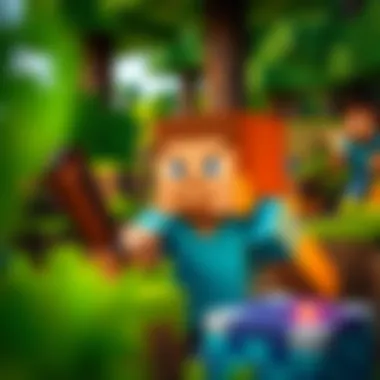

- Incompatibility with System: Sometimes, the version you downloaded may not align with your system’s specifications. Always cross-reference the system requirements before downloading.
- Corrupted Files: If a file is damaged or corrupted, it can derail the whole setup process. This can happen during the download phase due to internet issues or interruptions.
- Permissions Issues: If your user account doesn’t have the necessary permissions to execute the installation program, errors will occur. This often happens with devices that have child account settings.
Common Solutions:
- Verify File Integrity: If the download source offers an option, verify the integrity of game files. This checks for corruption and can save you a lot of headaches.
- Run as Administrator: Sometimes the simplest fix is to right-click the installer and select "Run as administrator." This often bypasses permissions issues.
- Clean Install: If all else fails, try uninstalling and reinstalling Minecraft. It’s like doing a spring cleaning—freshen things up and start from scratch.
With these troubleshooting tips in mind, players should find themselves better equipped to tackle any download or installation challenges they might face. Remember, every hassle is just a stepping stone toward fully enjoying the creativity Minecraft has to offer.
Exploring Mods and Texture Packs
When you dive into the blocky universe of Minecraft, the experience can vary greatly depending on how you choose to modify or enhance it. This section is all about exploring mods and texture packs, which can dramatically transform your gameplay. These areas add depth, creativity, and a personal touch that turns the game into your own masterpiece.
What are Mods?
Mods, short for modifications, are user-created content that alters the gameplay, graphics, or mechanics of Minecraft. They can be as simple as adding a new crafting recipe or as elaborate as introducing entirely new worlds, creatures, and challenges. Think of mods like spices in cooking; a little can enhance flavors immensely. For instance, the popular mod called "Just Enough Items (JEI)" simplifies item management, allowing players to view items and their crafting methods more efficiently.
Benefits of Using Mods:
- Enhanced Gameplay: Mods can introduce new dimensions, which makes exploration exciting.
- Increased Customization: Players can tailor their experiences to fit individual play styles, whether that’s focusing on survival or building.
- Community Engagement: Modding fosters a sense of community as players share their creations, tips, and tricks.
Finding Reliable Mods
Not all mods are created equal, and finding reliable ones can save you a world of trouble. When looking for mods, always seek platforms that have a reputation for quality and security. One popular site is CurseForge, which hosts a plethora of mods and allows users to check ratings and comments.
It’s smart to keep these tips in mind:
- Check the Download Count: Higher numbers can be a good indicator of reliability.
- Read Reviews: Look for comments from other users regarding stability and functionality.
- Source Verification: Ensure that the mod is being hosted on a trustworthy site, like Minecraft Forums or Reddit.
Installing Texture Packs
Texture packs (or resource packs, as they are often called now) change the visual appearance of Minecraft blocks, items, and even the game's interface. If you ever wanted your Minecraft world to not just be blocky but perhaps look like a painting or a sci-fi environment, texture packs can make it happen.
Installing texture packs is relatively straightforward:
- Download the Texture Pack: Make sure it’s compatible with the version of Minecraft you're using. A site like Planet Minecraft is a treasure trove for variations.
- Access Resource Packs in Minecraft: Open the game, navigate to ‘Options,’ select ‘Resource Packs,’ and from there, you can upload your downloaded packs.
- Drag-and-Drop: Simply drag your texture pack file into the resource packs folder that opens and then select it in the game.
"A game without mods is like a blank canvas; it has potential, but it’s the artist who brings it to life."
Ultimately, exploring mods and texture packs adds layers to your Minecraft experience. They unleash your creativity and allow for new challenges and aesthetics, keeping the adventure alive. Embrace these tools, and you'll find that your journey in Minecraft is just beginning.
Enhancing Your Minecraft Experience
Enhancing your Minecraft experience can add layers of excitement and personalization to your gameplay. While Minecraft already offers a world of creativity, exploring various features and community interactions can elevate one's enjoyment significantly. Whether you’re a newcomer eager to dive in or a seasoned miner ready to spice things up, knowing how to maximize the game’s potential is key. Here we explore a couple of critical aspects: utilizing in-game features and engaging with the community.
Utilizing In-Game Features
Minecraft is rich in features. Knowing how to navigate these can turn a standard building expedition into an adventure worth telling. Here are a few essential elements to use:
- Crafting and Smelting: Mastering the crafting table and furnace can expand your abilities almost exponentially. The more items you learn to create, the better equipped you’ll be in your travels.
- Survival vs. Creative Mode: Switching between game modes can change your approach entirely. Survival mode will have you gathering resources while keeping an eye out for mobs. In contrast, creative mode allows you to build anything your heart desires without constraints.
- Redstone Mechanics: For those willing to delve deeper, understanding redstone can unlock a world of automation. With it, players can build elaborate contraptions, from simple doors to complex mechanisms that elevate gameplay.
One major benefit of embracing these features is enhancing your gameplay efficiency. This doesn’t just make the game more enjoyable; it also opens up many possibilities for your future ventures in the blocky world.
Engaging with the Community
Engagement within the Minecraft community is not just optional—it's an important component of the overall experience. With millions of players across the globe, joining this community can provide valuable support and enriching experiences. Here are a couple of ways to connect:
- Forums and Subreddits: Platforms like Reddit are full of discussions, tips, and tricks. Here you can ask questions, share experiences, or simply soak up the knowledge from others. The communal spirit often leads to advice that could change how you play!
- Multiplayer Servers: Jumping onto multiplayer servers introduces new dynamics to your game. You can collaborate on projects or challenge friends in minigames. The beauty lies in the interactions—who knew that building with others could be so much fun?
- Events and Contests: Keep an eye out for community events. These can range from building contests to speedrunning challenges. Participating gives you insight into various playing styles and techniques.
Connecting with others not only enhances your gameplay experience but also fosters a sense of belonging. After all, even the most skilled players were once in your shoes, and learning from those who share your passion can be enlightening.
"Minecraft is more than just a game; it’s a platform for creativity and community."
End
The conclusion serves as the capstone of this guide, tying together the myriad of information and practical insights shared throughout. As this article outlines, downloading Minecraft for PC is not merely a matter of clicking a few buttons. It involves careful consideration of system requirements, trusted sources for download, and best practices to ensure a smooth installation process. These step-by-step instructions lead not just to a successful download but to an enriched gaming experience, especially for those who wish to explore mods and texture packs.
Summary of Key Points
In essence, the key takeaways from this guide are as follows:
- Understanding System Requirements: It’s crucial to know the minimum and recommended specifications for your PC to enjoy a hassle-free gaming experience.
- Safe Downloading Practices: Always download Minecraft from official sources or verified third-party platforms to avoid the pitfalls of malware and other security threats.
- Installation Insights: Following the straightforward installation steps can save you from common errors that many new players encounter.
- Community Engagement: Finally, engaging with the Minecraft community through forums and social media can unveil a treasure trove of resources, from mods to gameplay strategies, enhancing your time in the game.
Final Thoughts and Recommendations
As you embark on your Minecraft journey, remember the importance of patience and exploration. The game is vast, with endless possibilities not just in gameplay but also in ways to customize and modify your experience. Don’t shy away from experimenting with different mods or engaging in community discussions. Each struggle you face while downloading or playing can become a learning opportunity. In every block placed and every creature encountered, you’ll find the essence of creativity and adventure that defines Minecraft.
Should you have any issues during the downloading process, refer back to the troubleshooting section of this guide and seek assistance within trusted communities like reddit.com/r/Minecraft or the official Minecraft forums. The community is often your best resource for a smoother gaming experience, and it allows for shared learning. Happy crafting!











