Download Minecraft for Windows: Step-by-Step Guide
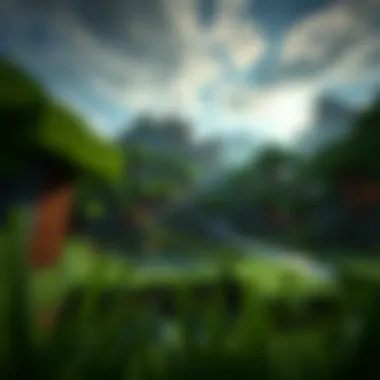

Intro
Minecraft, a phenomenon in the gaming world, draws players into a blocky universe ripe for exploration and creativity. Whether you're a novice looking to build your first dirt hut or a seasoned veteran setting out to craft elaborate structures, downloading the game on Windows is the first step toward your adventure. Understanding the download process, system requirements, and editions available can significantly impact your gameplay experience. This guide aims to arm you with essential knowledge, ensuring a seamless entry into the Minecraft realm.
Downloadable Resources
When it comes to enhancing your gameplay, resources extend beyond just the base game. By tapping into downloadable content, you can enrich your experience significantly.
Game Updates
One vital aspect of keeping your gameplay fresh and exciting is staying updated with the latest patches. Game developers frequently roll out updates to improve performance, fix bugs, and introduce new features. To download updates on Windows, follow these steps:
- Launch Minecraft.
- Once logged in, the game checks for available updates automatically.
- If an update is available, adhere to the on-screen prompts to install it.
In case you encounter issues, make sure your version of Windows is up to date as well. An updated OS is crucial in ensuring compatibility with the latest game patches.
Mods and Texture Packs
Mods and texture packs can dramatically change how Minecraft looks and feels. They allow for creative alterations, turning your ordinary gameplay into something extraordinary. Here are a few notable points regarding mods and texture packs:
- Mods: These are modifications that introduce new mechanics, items, or gameplay styles. Some popular mods are Not Enough Items and Biomes O’ Plenty. You can find a treasure trove of mods on sites like CurseForge.
- Texture Packs: These redefine the graphical elements of the game. They change textures, icons, and even the sounds. For example, the Faithful texture pack retains the original style while enhancing the visual quality.
Remember to check for mod compatibility with your game version to avoid glitches and crashes.
Guides and Tips
Equipped with the right resources, the next step is ensuring your installation goes off without a hitch, and maximizing your gameplay experience is crucial.
Installation Instructions
The installation process for Minecraft on Windows can seem daunting, but it’s quite straightforward. Here’s a quick rundown:
- Go to the official Minecraft website.
- Click on the 'Get Minecraft' button to purchase the game if you haven’t done so yet.
- Once you’ve secured your copy, you’ll be prompted to download the installer file.
- Double-click the file to launch the installer and follow the steps appearing on screen.
- After a successful installation, allow the game some time to download the necessary files, depending on your internet speed.
Keep in mind that a reliable internet connection is essential during installation, especially for larger file downloads.
Maximizing Gameplay Experience
There’s more to Minecraft than just surviving its numerous biomes. Here are some tips to enhance your experience:
- Play with Friends: Socializing is essential. Inviting buddies to join your world takes the excitement up a notch.
- Explore: Don't stick to your spawn point. Travel across the worlds—each biome has unique resources and experiences waiting.
- Utilize Tutorials: Platforms like YouTube have a treasure trove of tutorials for various skill levels.
Exploring resources and communities can provide endless opportunities to learn and adapt your gameplay strategy.
Utilizing the right resources and strategies not only aids in a smoother setup but enhances the overall enjoyment you will derive from Minecraft.
Culmination comes next, where we will synthesize the information presented throughout and emphasize the significance of approaching each aspect with diligence and curiosity.
Understanding Minecraft Editions
When venturing into the expansive world of Minecraft, understanding the different game editions is crucial. Each edition comes packed with its unique features, gameplay mechanics, and community support. As a gamer or modder, your choice can shape your experience significantly.
Java Edition Overview
The Java Edition is the original version of Minecraft. It offers an extensive range of modding capabilities and is primarily geared towards PC users. Several key elements make it stand out:
- Modding and Customization: Java Edition boasts one of the largest modding communities. Players can easily download and install mods that can alter gameplay, add new items, or even provide entirely new game experiences. This flexibility attracts users who want to tailor their gameplay.
- Multiplayer Servers: The Java Edition allows players to join public servers or create their own. Many popular community-run servers offer unique gameplay styles, from mini-games to survival worlds, fostering a vibrant multiplayer experience.
- Frequent Updates: Mojang, the game's developer, regularly updates the Java Edition with new features and fixes based on user feedback. This ensures that players can enjoy fresh content while also benefiting from improved performance and bug fixes.
Despite its perks, there are some considerations to keep in mind. Players on Java Edition may face compatibility issues with some mods or servers that cater exclusively to the Bedrock Edition. Overall, if you are looking for deep customization and community engagement, the Java Edition stands head and shoulders above the rest.
Bedrock Edition Insights
The Bedrock Edition, on the other hand, is designed for cross-platform play, meaning it can be played on Windows 10, consoles, and mobile devices. This edition has its distinct advantages:
- Cross-Platform Compatibility: One of the leading features of the Bedrock Edition is its ability to allow players from various devices to connect and play together. This includes PC, Xbox, PlayStation, and mobile, bridging the gap between gaming platforms.
- Performance and Optimization: Bedrock Edition is optimized for performance, which means it runs smoother on a wider range of devices. Players often experience fewer lag issues and faster loading times, making it accessible for those with lower-end machines.
- Marketplace for Add-Ons: Players can purchase skins, texture packs, and worlds from the in-game Marketplace. While this may come at a cost, it provides a plethora of options for personalizing the gaming experience without the need to navigate third-party sites.
However, the Bedrock Edition lacks the extensive mod support found in Java Edition. This limitation can hinder those who wish to deeply customize their gameplay with mods. That said, its balance between accessibility and convenience makes it an attractive option for casual gamers and those who enjoy playing with friends across diverse platforms.
Choosing between the Java and Bedrock Editions ultimately comes down to personal preference and intended gameplay style. Understanding these differences ensures that you pick the right edition tailored to your gaming needs.
System Requirements for Minecraft
Understanding the system requirements for Minecraft is crucial for ensuring a smooth and enjoyable gaming experience. Not only do these requirements help you determine whether your current setup can handle the game, but they also provide insight on how to optimize performance and avoid common pitfalls that can lead to frustration during gameplay.
When discussing System Requirements, we primarily look at hardware capabilities. This encompasses everything from your computer's processor and graphics card to the amount of available RAM. Since Minecraft is a sandbox game with a variety of elements, striking a balance between minimum and recommended specifications will enhance your performance and graphics quality considerably.
Minimum Requirements
To run Minecraft, you’ll need to meet certain minimum specifications. While these allow you to experience the game, they might not give you the best gaming session. Here's what you generally need:
- OS: Windows 10 or later versions
- CPU: Intel Core i3 or equivalent AMD
- RAM: 4 GB
- GPU: Intel HD Graphics 4000 or equivalent
- Storage: At least 4 GB of available space.
While these specs are sufficient for basic gameplay, you might experience lag or lower frame rates during more complex scenarios like large builds or multiplayer gameplay. Think of it as trying to run a sports car on a gravel road — it might get you from point A to B, but the ride will be far from smooth.
Tip: If you're just jumping into the game for casual play without demanding graphical needs, these minimum specs are doable. But don't be surprised if your experience lacks some of the pizzazz that Minecraft can truly offer.
Recommended Requirements
Now, if you want to enjoy the full breadth of what Minecraft provides, including enhanced graphics, smoother gameplay, and the ability to mod without hiccups, you should aim for the recommended specifications. Here’s what typically works best:
- OS: Windows 10 or later
- CPU: Intel Core i5 or equivalent AMD
- RAM: 8 GB or more
- GPU: NVIDIA GeForce 700 Series or AMD Radeon Rx 200 Series or better
- Storage: Minimum of 4 GB available storage, plus space for additional mods and texture packs.
In this case, you’re looking at a setup that allows you to get the very best visual impact and performance out of your Minecraft experience. It would be like speeding down a perfectly paved highway as opposed to that bumpy gravel road — the thrill is in the smoothness.
Ultimately, understanding these specifications offers more than just a checklist — it informs decisions about hardware upgrades or potential purchases. By aligning your system's capabilities with the game's requirements, you position yourself not just as a player, but as an engaged participant in the vibrant world of Minecraft.
Where to Download Minecraft
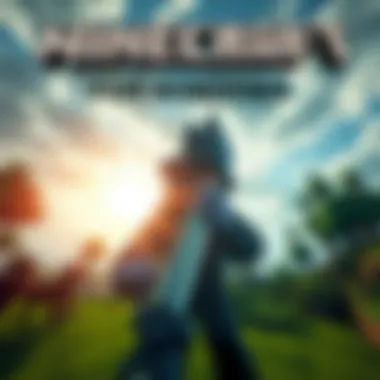

When it comes to downloading Minecraft, knowing where to get the game is pivotal. With so many options around, choosing the right source can save you from potential headaches down the line. In this section, we will explore the most reliable places to download Minecraft, highlighting the benefits and considerations associated with each option.
Official Minecraft Website
Visiting the official Minecraft website should be the first step for anyone interested in downloading the game. The site is designed not only for ease of use but also to ensure that players get the latest and most secure version of the game. Here are several important reasons why using the official site is beneficial:
- Authenticity: Downloading from the official source guarantees that you are getting the genuine product without any unwanted extras, like malware or unverified modifications.
- Updates: The official website ensures you're always accessing the most up-to-date version of Minecraft, which is crucial for both gameplay and security.
- Support: If you encounter issues during installation or gameplay, help resources are readily available linked directly from this site.
To download, simply navigate to minecraft.net and follow the easy prompts to get started. It's just as simple as pie!
"When in doubt, go the official route."
Alternative Distribution Platforms
While the official website is the safest bet, a number of alternative distribution platforms also provide Minecraft, particularly for players looking for different purchasing options. However, caution is warranted. Here's a rundown of potential alternatives:
- Microsoft Store: Convenient for Windows users, the Microsoft Store provides a secure purchasing option, backed by the tech giant. Plus, if you have an Xbox account, it can sync with Minecraft, making the transition between platforms seamless.
- Steam: Though Minecraft is not available directly on Steam, there are Minecraft-related games and mods that can be easily accessed. Steam is known for its community and user-generated content, so it might be worth checking out, but make sure to approach anything related to Minecraft carefully.
- Game Retailers: Some stores offer digital codes that can be redeemed on the official Minecraft website. While you might save a few bucks, ensure the retailer is reputable. Check reviews and return policies before making a decision.
- Third-party Websites: Proceed with caution here! Some sites might offer downloads at a discount, but they can also come with risks. Verify that the site has positive reviews and offers direct links to the official sources if you choose this route.
Understanding where to download Minecraft is essential for an enjoyable gaming experience. Sticking to the official channels is usually the best way to guarantee a smooth sailing adventure through the wonderful pixelated worlds of Minecraft.
Creating a Mojang Account
Creating a Mojang account is a pivotal step in your journey to embarking on the vast worlds crafted in Minecraft. This account serves as your digital identity within the Minecraft universe and is crucial for accessing various features. Whether you're diving headfirst into gameplay, exploring mods, or connecting with the community, having a Mojang account unlocks numerous doors.
Benefits of Having a Mojang Account
Having a Mojang account isn’t just a formality; it’s key for various reasons:
- Access to Multiple Editions: A Mojang account allows you to dive into both Java and Bedrock editions, broadening your gaming experience.
- Seamless Updates: You’ll receive automatic game updates, ensuring you’re playing with the latest features and bug fixes.
- Cross-Platform Play: Especially with Bedrock edition, having an account grants you the flexibility to play across different devices, which is quite handy when you're on the move or at a friend’s place.
- Community Engagement: With your account, you can participate in forums, share content, and interact with other players, enriching your overall experience.
Essentially, it’s not just a logistical step but a foundational part of your Minecraft adventures.
Sign-Up Process
The sign-up process for a Mojang account is relatively straightforward. Here’s how to get started, step by step:
- Visit the Official Minecraft Website: Go to minecraft.net.
- Select 'Register' or 'Sign Up': Look for the registration option prominently displayed, often at the top-right corner.
- Fill in Your Details: You’ll be prompted to enter your email address, creating a unique password, and choosing a username. Ensuring your password is strong can help keep your account secure.
- Read the Terms: It's prudent to skim through the terms of service and privacy policy. Knowing what you agree to can save you from headaches in the future.
- Confirm Your Registration: After submitting your details, check your email for a confirmation link. Make sure to click on this link; otherwise, your registration won’t be activated.
After these steps, you're just about there! It’s a simple process but one that lays the groundwork for your adventures ahead.
Account Verification
Verifying your Mojang account is a crucial step that ensures your account's security. With the rise of cyber threats, taking this step seriously cannot be stressed enough. Here’s how you can verify your account effectively:
- Check Your Email: Look for the verification message in your inbox from Mojang. If it’s not there, don’t forget to glance at your spam folder.
- Click on the Verification Link: This will confirm that the email address you provided belongs to you, effectively linking it to your account.
- Secure Your Account: Once verified, consider setting up two-factor authentication (2FA) if it's available. This will add an extra layer of protection, making it significantly harder for unauthorized users to gain access.
"Taking the time to verify your account can save you from future troubles. Better safe than sorry!"
Following this verification process not only secures your account but also demonstrates your commitment to safe gaming practices.
In summary, creating a Mojang account is a fundamental aspect of accessing Minecraft on Windows. With the sign-up and verification processes completed, you'll be well on your way to joining the captivating worlds Minecraft has to offer.
Steps to Download Minecraft on Windows
Downloading Minecraft on Windows is a significant process that sets the stage for your gaming experience. It's not just about getting the game; it's about ensuring that you’re doing so safely and effectively. In this guide, we’ll delve into the essentials of accessing, selecting, and initiating the download of Minecraft, which are touchstones for both novice and seasoned players alike.
Accessing the Download Page
The first step in your journey to dive into the blocky world of Minecraft is to access the official download page. This page is often the last line of defense against malware and shady downloads. So, how do you find it? Well, simply navigate your web browser to the official Minecraft website, which is generally . From the homepage, you should spot an unmistakable link to download the game.
When you reach this key page, you’ll find it’s organized and user-friendly, presenting options tailored to different editions of the game – be it Java or Bedrock. Familiarizing yourself with this layout minimizes confusion and helps ensure you are on the right track before diving deeper.
Selecting the Correct Edition
Once you’ve accessed the download page, the next step is to select the correct edition of Minecraft – this is crucial. Choosing between Java and Bedrock can be tricky.
- Java Edition: This is often favored by traditional gamers and modders for its robust support for modifications and community-created content. If you're looking to customize your gameplay experience extensively, this is the way to go.
- Bedrock Edition: This edition is designed for cross-platform play and is more accessible for casual gamers. If you plan to play with friends across different devices, this version is your best bet.
Take a moment to consider what you want from Minecraft. Are you an avid modder, or do you prefer a seamless multiplayer experience? Once you're clear on your goals, selecting the edition that suits your gaming style becomes a piece of cake.
Initiating the Download
After selecting the appropriate edition, the next step is initiating the download. Now, this phase might seem straightforward, but there are a few considerations to keep in mind to avoid any headaches down the line.
Once you click the download button, the installer will begin downloading to your machine. Keep an eye on your browser’s status bar, as this will give you insights on the progress. It’s important to ensure that you are downloading from a secure connection – look for HTTPS in the URL.
Upon successful download, navigate to your downloads folder, where you’ll find the installer file. Double-check that the file name corresponds with the official version you selected.
Tip: Don’t rush this process. Sometimes, taking a breather can prevent silly mistakes. Check once, check again.
By ensuring that you follow these steps meticulously, you pave the way to a smooth installation and an enjoyable gameplay experience ahead.
Installing Minecraft on Your PC
Installing Minecraft on your personal computer is a critical step in immersing yourself into its blocky universe. This section unpacks the importance of a smooth installation process, ensuring that players can dive right into the gameplay without facing unnecessary roadblocks. By methodically following the installation steps, gamers set the right foundation for an enjoyable experience in both single-player and multiplayer modes.
Running the Installer
Once you've successfully downloaded the game file from either the official website or another reliable source, you are ready to run the installer. This executable file usually has a '.exe' extension and is easily recognizable in your downloads folder. It’s likely named something like 'MinecraftInstaller.exe'. Double-clicking on this file begins the installation process.
During this stage, you'll need to grant permission for the installer to make changes to your device. It’s a simple prompt you can’t overlook as it ensures everything runs smoothly. Once you grant permission, the installer performs various checks to ensure your system can handle Minecraft. If your system meets the required specifications, you'll be greeted with an installation window that walks you through the next steps.
Follow Installation Instructions
Following the prompts given by the installer is crucial because it guides you through essential choices.
- Choose Installation Directory: By default, the game will usually want to install itself in the Program Files. However, you may have different preferences. If you’ve used other devices or software, you might like to keep things more organized. Feel free to change the directory here, but remember where you place it!
- Review Optional Add-ons: Pay attention to any optional software or third-party applications that the installer suggests. These can range from mods to system utilities. While they may be appealing, decide carefully if you need them. Some add-ons could introduce complexities, which are unnecessary for a straightforward Minecraft experience.
- Proceed with Installation: After making your choices, the installer begins copying files and setting everything up behind the scenes. This can take a little while, depending on your computer’s specifications. You can keep an eye on the progress, as it’s a legitimate moment to ease into the excitement.
Finalizing the Installation
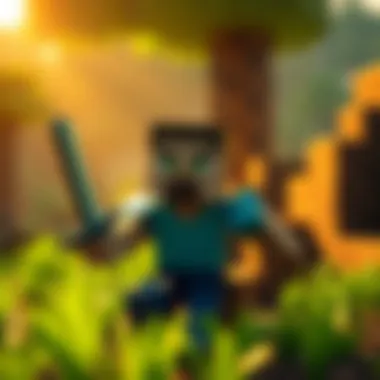

Once the installation process has wrapped up, you'll usually get prompted to run Minecraft right from the installer. Choose to launch the game to confirm that everything is in order. This step also checks if the game is running smoothly and without issues. Before diving into gameplay, however, it might be worthwhile to check a1ll the settings, ensuring that your preferences and resolutions align with your hardware capabilities.
After the game launches, consider configuring any updates that might be available for Minecraft. This is essential, as new patches can fix bugs, enhance gameplay, and introduce new content, keeping your Minecraft experience fresh and enjoyable.
Important: Always ensure your installation files are sourced from reputable sites to avoid malware and other risks.
Launching Minecraft for the First Time
Launching Minecraft for the first time is a pivotal moment in the gaming experience. It sets the stage for countless adventures as players carve out their own paths in a blocky universe. This section will delve into the crucial aspects of logging into your account and setting up your game preferences, both of which can significantly enhance the initial interaction with the game.
Logging In to Your Account
To kick off your journey in Minecraft, the very first step is logging into your account. If you've followed the previous steps correctly, you should have created a Mojang account that is linked to your Minecraft purchase. The login process is straightforward:
- Open the Minecraft Launcher: This is the gateway to your gaming experience. If it's not open yet, find it on your desktop or search it in your start menu.
- Input Your Credentials: Once the launcher is up, you'll see fields asking for your email and password. Make sure to type in the exact information you registered with. It's easy to misspell or mix up details here.
- Click the 'Log In' Button: After ensuring your login details are correct, hit that button.
If you've forgotten your password, don’t sweat it. There’s usually a link for recovery right there. Just follow the prompts, and you should be back on track in no time.
Important Note: Always ensure that you are logging in through the official Minecraft Launcher to avoid phishing sites. Security first!
Setting Up Game Preferences
Once you’ve successfully logged in, the next step is to customize your experience—setting up your game preferences. This part is vital as it allows players to tailor the game to their liking. Here’s how you can do it:
- Access Game Settings: Right after logging in, look for a settings icon, usually represented as a gear. Click on it to reveal various options.
- Adjust Graphics Settings: You might want to tweak the graphics settings, especially if your computer isn't top of the line. High settings can make for a beautiful visual experience, but they might also slow down gameplay. Play around with these settings until you find the sweet spot.
- Sound Levels: Sound is crucial for feedback during gameplay. You should adjust the sound levels for effects, music, and ambient noise to enhance immersion without overwhelming your senses.
- Control Settings: Familiarize yourself with the control settings available. Customize key bindings to make commands more comfortable for your style of play. This can make all the difference when you’re deep in a survival situation, trying to craft something quickly.
By the time you conquer these steps, you will have laid a solid foundation for your Minecraft journey. Nestled within a sea of blocky landscapes, you are now ready to explore, create, and unleash your creativity among friends and strangers alike.
Being well-prepared at this stage enhances not just the first impression but often shapes how much you will enjoy the vast world that Minecraft has to offer.
Exploring Minecraft Gameplay Basics
Delving into the gameplay basics of Minecraft is not just a foundational step for newcomers but also a crucial aspect in enhancing the experience for seasoned players. Mastering these gameplay elements fosters a deeper engagement with the virtual world, allowing for more creativity, exploration, and enjoyment. Understanding what gameplay options and mechanics are available can make the difference between merely playing the game and truly experiencing it. This section highlights critical components from game modes to essential controls, aimed at fostering better navigation and understanding of Minecraft's expansive features.
Understanding Game Modes
Minecraft offers a variety of game modes, each catering to different player preferences and styles. The major game modes include:
- Survival Mode: Here, players must gather resources and manage their health and hunger to survive against mobs and environmental challenges. The thrill of scavenging for materials and constructing shelters adds a layer of intensity.
- Creative Mode: This mode lets players unleash their inner architect without constraints. Unlimited resources and the ability to fly can result in awe-inspiring builds, from towering castles to intricate redstone machines.
- Adventure Mode: Designed for players to experience custom maps and challenges, this mode requires players to interact with the environment under specific scenarios. It’s ideal for those looking to test their skills in predefined settings.
- Spectator Mode: Enabling players to freely explore the world as an observer, this mode allows for a unique perspective of the game. It can be a useful mode for seeing friends’ builds or learning from other players’ gameplay without direct interaction.
"Mastering game modes is the first step in elevating your Minecraft experience!"
Understanding these modes is essential for tailoring the game experience to individual liking and objectives. Players should consider what they wish to achieve and choose the appropriate mode accordingly. For beginners, starting in Survival mode might feel rewarding as they learn the ropes. Conversely, creative enthusiasts might dive straight into Creative mode.
Basic Controls and Navigation
Getting to grips with Minecraft’s controls is pivotal for an enjoyable gaming experience. The controls allow players to not only navigate through the blocky terrain but also interact with their environment effectively. Some fundamental controls include:
- Movement Controls: Use the W, A, S, D keys to move around. W moves you forward, while S moves you backward; A and D navigate left and right respectively.
- Jumping: The space bar allows for jumping, which is essential when navigating terrain or evading hostile mobs.
- Inventory Access: Pressing E opens your inventory, giving you access to blocks, tools, and items you've collected.
- Placing and Breaking Blocks: Right-click (or tap on touch devices) places blocks, while left-click destroys them.
Familiarity with these basic controls isn't just for navigation; it's central to survival and creativity. Players are encouraged to practice and customize their control preferences for a smoother experience.
The navigation can be overwhelming at first, wedged between crafting, exploring, and battling creatures. However, as players grow more comfortable wielding their character in this blocky universe, they will find that the true magic of Minecraft unfolds. Whether constructing grand architectures or engaging in epic battles, understanding the basics of gameplay fundamentally enhances the journey ahead.
Enhancing Your Minecraft Experience
Enhancing your Minecraft experience goes beyond merely downloading and installing the game. Once you embark on your journey in the blocky universe, there's a world of customization available that can significantly enrich gameplay. Whether you’re a casual player or a dedicated modder, understanding how to enhance your experience will make your time in Minecraft more engaging and enjoyable.
Customization through mods and texture packs makes the game more vibrant and personal. Players can explore their creativity, allowing for a more immersive experience. With just a few clicks, you can bring new textures, mechanics, and even game modes into your Minecraft world. Not only does this provide visual enhancements, but it often leads to deeper gameplay mechanics, encouraging different styles of play.
When diving into this realm, remember to consider safety and compatibility. Not all mods or texture packs are created equal, and some may pose risks to your system or conflict with others installled. Ensuring you download from reputable sources will keep your experience pleasant rather than a headache.
In this section, we will delve into two main avenues for enhancing your gameplay: downloading mods and texture packs, as well as using Minecraft downloads APK. Both options will provide tailored experiences to match your gaming aspirations.
Downloading Mods and Texture Packs
One of the most rewarding aspects of being a Minecraft player is the ability to customize your gameplay through mods and texture packs. Mods—short for modifications—are user-created additions that introduce new features or alter existing ones. They can range from simple gameplay tweaks to complex overhauls that redefine the entire game.
Texture packs, on the other hand, primarily focus on the visuals of the game. They change the way blocks, items, and even entities look, providing a fresh aesthetic and making the game feel new again. Imagine building your dream castle with a new vibrant palette or exploring a more realistic landscape. Texture packs can drastically shift your visual experience and can often be combined with mods for an even deeper immersion.
Here are some essential steps and considerations for downloading mods and texture packs:
- Choose Reputable Sources: Websites like CurseForge or Planet Minecraft offer a wide array of mods and texture packs. Ensure you stick to trusted platforms to minimize risks.
- Read Reviews and Look for Compatibility: Before downloading, glance through player reviews. It’s also crucial to verify that a mod is compatible with the version of Minecraft you’re playing.
- Backup Your Game: Always maintain a backup before installing to prevent any data loss if things go sideways.
Using Minecraft Downloads APK
If you’re exploring mobile versions of Minecraft, the concept of Minecraft Downloads APK enters the fray. APK files allow for the installation of apps outside the official app stores, granting players the flexibility to access different versions or modifications of the game on their mobile devices. However, this comes with its set of challenges and considerations.
Downloading Minecraft via APK can be tempting, especially if you seek experimental features or older versions not readily available on the Google Play Store. However, it’s critical to approach these downloads with caution. Here’s how to navigate using APKs safely:
- Ensure Source Reliability: Download APKs only from well-known sites, like APKMirror or similar platforms. Be cautious of lesser-known sites that may host unsafe files.
- Check Permissions: When installing an APK, review the permissions it requests during installation. Be wary of any that seem excessive for a game app.
- Keep Your Device Secure: Make sure your device has a reliable antivirus solution to help catch any potential threats from experimental APK files.
By broadening your Minecraft experience through mods, texture packs, or APKs, you can tailor your gameplay to suit your personal preferences and style. The flexibility that Minecraft offers in customization is part of what makes it a lasting favorite among gamers of all ages. Remember, the adventure truly begins once you start making Minecraft your own.
Troubleshooting Common Issues
While downloading and installing Minecraft can often go smoothly, users may occasionally encounter bumps in the road. Troubleshooting common issues is critical not only to resolve potential hiccups but also to enhance the overall gaming experience. When armed with the right information, players can quickly fix problems and jump back into the world of blocks and adventure. This section delves into some of the most frequent trouble areas gamers may face when downloading or launching Minecraft on Windows, offering solutions that ensure a seamless gaming experience.
Installation Errors
Installation errors can be rather pesky and can occur for various reasons. Sometimes, these problems arise from system incompatibilities, where the computer does not meet the minimum requirements to run the game properly. Other times, users may forget to disable a secure antivirus setting that's mistakenly blocking the installation process.
Here are some common installation errors and how to fix them:
- Insufficient Disk Space: Before starting the installation, always check that there's enough space on your drive. Minecraft requires a fair amount of storage, so clear out unnecessary files if needed.
- Corrupted Installer: If the downloaded file is corrupted, it could lead to installation failure. In this case, you should go back and download the installer afresh from the official Minecraft website.
- Incorrect User Permissions: Sometimes, the user may lack the necessary permissions to make changes on the computer. Right-clicking the installer and selecting "Run as Administrator" could solve this issue.
- Windows Version Compatibility: Make sure you're using a compatible version of Windows. Updating your operating system might resolve such issues.
Always remember, patience is a virtue when it comes to troubleshooting. Getting frustrated won't solve anything.
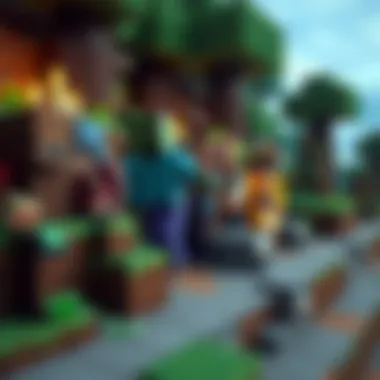

Taking the time to thoroughly read any error messages can direct you towards the right solution, so don't skip that part. Often, the answer is staring you right in the face.
Game Launch Problems
Once Minecraft is installed, the excitement can be slightly dampened if players encounter problems launching the game. Launch issues can stem from various sources, such as software conflicts or incorrect settings. Here are a few common problems along with their solutions:
- Game Not Responding: This can happen due to multiple background applications running. Close off unused software to free up resources.
- Graphics Driver Issues: Ensure that your graphics drivers are updated, as outdated drivers can disrupt gameplay. Visit the manufacturer's website for the latest updates.
- Java Issues: If you're using the Java Edition of Minecraft, ensure that you have the right version of Java installed. Sometimes, a mismatch can lead to startup failures.
- Internet Connection Problems: Multiplayer mode requires a stable internet connection. If you find that the game isn't launching due to connectivity issues, check your network status and let it settle before trying again.
In resolving these problems, look for any updates released by Mojang to address known issues. The community forums can also be a treasure trove of solutions shared by fellow players who have faced similar challenges.
By grasping these potential pitfalls and applying logical fixes, players will not only save time but also ensure their gaming session goes off without a hitch.
Staying Updated on Minecraft News
Staying informed about the evolving landscape of Minecraft is crucial for players who wish to fully experience what the game has to offer. This includes new updates, game mechanics enhancements, or community events that can significantly impact gameplay. By keeping up with news and updates, players can ensure they're equipped with the latest tools and changes to enhance their enjoyment of Minecraft.
Information flows fast in the gaming world, and for a game as expansive as Minecraft, the relevance of staying updated cannot be overstated. With frequent updates from Mojang, including patches, new features, and seasonal events, players who rely solely on their initial knowledge can easily miss out on exciting new functionalities and content. The beauty of Minecraft lies in its active development—what's new today may be old news tomorrow, so being in the loop is like riding the wave instead of letting it crash over you.
Following Official Channels
To ensure you're receiving accurate and timely news, it's advisable to follow official channels. These include:
- Mojang's Official Website: Regular announcements and detailed patch notes can be found here, offering insights into each update’s content.
- Minecraft's Social Media Accounts: Platforms like Twitter and Facebook provide quick snippets and real-time updates.
- YouTube: Mojang often shares new features through engaging videos that highlight updates, showcasing what players can expect in upcoming versions.
By subscribing to newsletters or notifications from these platforms, players can have important information delivered straight to their inbox or social feed, ensuring they don't miss a beat. Staying connected this way can feel less like reading the newspaper and more like having a direct line to the developers.
Joining the Minecraft Community
Another potent avenue for staying updated is by joining the Minecraft community. Engaging with fellow players can offer insights that you might not encounter anywhere else. Here’s how you can dive into this vibrant community:
- Forums and Subreddits: Websites like reddit.com/r/Minecraft are brimming with discussions that range from tips and tricks to news about the game. Joining these conversations can illuminate the smaller updates that may not be covered in official announcements.
- Discord Servers: Many Minecraft communities have their own Discord servers where players share live updates, create events, and help each other with gameplay challenges.
- Events and Conventions: Participating in virtual or in-person gatherings can provide firsthand news and discussions about the game’s future, while also linking you with seasoned gamers and mod creators.
Engaging with the community not only enhances your knowledge of forthcoming updates but also widens your network and deepens friendships through shared experiences.
Staying in touch with official channels and community insights is your ticket to mastering the art of Minecraft. Don't just play—be part of the conversation.
By carefully curating your sources, both official and community-based, you solidify your position as a well-informed player, ready to tackle the ever-changing world of Minecraft.
Safety and Security Considerations
When diving into the world of Minecraft, especially for Windows, safety and security become essential considerations. You wouldn’t want to compromise your computer or your gaming experience, right? With the increasing number of digital threats, ensuring that downloads and installations are safe is paramount. Understanding how to navigate these waters can save you a lot of trouble down the line.
Identifying Safe Downloads
First and foremost, identifying safe downloads is a vital step in ensuring your computer remains secure. The sheer volume of websites claiming to offer Minecraft can be overwhelming. However, not all of these sites can be trusted. Here are some tips to help spot a legitimate download source:
- Official Sources: Always stick to downloads from the official Minecraft website or the Microsoft Store. These platforms are reliable and free from viruses or malicious software.
- Check for HTTPS: Look for “https://” in the web address. The ‘s’ at the end indicates that the site is secure, which means data is encrypted.
- Read User Reviews: Engage with community feedback on sites like reddit.com where gamers share their experiences. If a site has a history of malware allegations, it’s best to steer clear.
- Use Antivirus Software: Before initiating any downloads, ensure your antivirus is up-to-date and conduct a scan of the file once downloaded. This offers a layer of protection against possible threats.
A good mantra to follow is: If it looks too good to be true, it probably is. This keeps you on the alert for dubious offers or sites that may entice you with unrealistic claims.
Avoiding Malware Risk
In today’s digital age, the threat of malware is looming large. To enjoy Minecraft without stressing over malicious software, follow these precautions:
- Avoid Third-Party Launchers: While some third-party launchers brag about adding features or mods, they are often unregulated. Using them carries a high risk of infecting your system with malware.
- Regular System Scans: Schedule regular scans of your system. This proactive approach minimizes the window of exposure to malware threats.
- Limit Personal Information: When setting up accounts or forums, refrain from sharing excessive personal details. Your Minecraft username should be unique but not contain identifiable information.
- Watch for Phishing Attempts: Be cautious of emails or messages claiming to be from Mojang or related entities asking for your login details. Always verify such communications directly via official channels.
Remember: No game is worth the risk of losing your personal data or compromising your system.
Following these guidelines will solidify your gaming experience, leaving you free to explore the expansive world of Minecraft. Keeping your downloads secure and steering clear of malware not only enhances your gameplay but also protects your overall digital hygiene.
Minecraft Support and Resources
When delving into the world of Minecraft, understanding the support and resources available to you can make a world of difference. The journey of exploring, building, and surviving is often peppered with challenges. Consequently, having a reliable support system offers an invaluable safety net that enhances the entire gaming experience. This segment will provide insights into the various types of support available and how they can significantly benefit gamers, ranging from novice players to seasoned modders.
Accessing Help Forums
Help forums are a lifeline for many Minecraft players. These online communities serve as platforms where players can share experiences, troubleshoot problems, or seek out advice on various game mechanics. The collaborative spirit found in these forums is quite remarkable; each post contributes to the collective wisdom of the Minecraft community.
Benefits of engaging in these forums include:
- Diverse Perspectives: Players from different backgrounds can offer unique solutions to problems. You might find ways to improve your gameplay that you hadn’t previously considered.
- Real-World Solutions: Troubleshooting can seem daunting at times, yet reading about other players' experiences illuminates paths to resolve similar issues you're facing.
- Community Support: There’s a sense of camaraderie when players unite to assist each other. Whether celebrating achievements or providing comfort during setbacks, this network can be a source of motivation.
Prominent forums where you can find valuable discussions include Minecraft subreddit, Minecraft's official forums on minecraft.net, and various Discord servers dedicated to Minecraft.
"A problem shared is a problem halved." – This classic adage rings true within the vibrant community of Minecraft forums.
Utilizing Customer Support
Customer support may not always be the first thought that comes to mind when one experiences issues while playing Minecraft, but it’s an essential resource for resolving more complex problems, especially those linked to your Mojang account or technical issues during installation.
Utilizing the customer support available can lead to:
- Timely Resolutions: Whether it be lost account information, or payment issues, reaching out directly allows for swift attempts at resolution.
- Expert Guidance: Unlike forums where responses can vary in accuracy, customer support teams have trained professionals ready to assist. They can guide you step-by-step or provide essential documentation that might not be accessible in forums.
- Documented Issues: Many players find that support might have addressed their issue before. Customer support archives FAQs and tips, making it a valuable resource for common problems.
To access customer support, visit the official Minecraft help center on minecraft.net. Here, you can browse frequently asked questions or submit a support request.
Culmination
Wrapping things up, this article has navigated through the essential aspects of downloading Minecraft on Windows. The process is not just about flipping switches and clicking buttons; it’s about understanding the nuances of what each edition offers, ensuring your system meets the requirements, and most importantly, knowing where to download the game safely. These considerations make the difference between an enjoyable gaming experience and a frustrating one.
When you break it down, the importance of safety cannot be overstated. In a landscape where cyber threats lurk behind seemingly harmless downloads, sticking to official sources is critical. This guide has emphasized checking for safe downloads and avoiding sites that could pose a malware risk. It’s about safeguarding not just your game but also the integrity of your entire system.
Furthermore, we’ve highlighted the community’s role in enhancing the Minecraft experience. Engaging with fellow gamers and modders opens avenues for creativity and exploration that enrich the gameplay. By tapping into forums and communities, players can enrich their understanding and skill set, making every adventure in the blocky world all the more thrilling.
In summary, whether you’re a seasoned player or just stepping into the vast world of Minecraft, understanding these elements is key to a smooth, secure experience. With the information provided, you can confidently begin your journey, explore, and let your creativity run wild.
Recap of Main Points
- Editions of Minecraft: An insight into the Java and Bedrock editions, showcasing their unique features.
- System Requirements: Differentiating between the minimum and recommended system specifications helps you optimize performance.
- Download Sources: Emphasis on the necessity of downloading from official channels to avoid risks associated with unsafe downloads.
- Mojang Account: Steps to create and verify your account to ensure access to all features.
- Installation Steps: A clear walkthrough from accessing the download page to installing the game on your PC.
- Troubleshooting Tips: Guidance on handling common issues during installation or gameplay.
- Community Engagement: Motivating readers to connect with the Minecraft community for support and enhancement opportunities.
Final Thoughts on Minecraft
In the end, Minecraft stands as more than just a game; it represents an expansive universe where players can express themselves through creativity and collaboration. Whether through designing intricate structures, surviving in brutal landscapes, or exploring vast, uncharted territories, there's boundless potential to be tapped.
It’s clear that downloading and installing Minecraft on Windows is just the beginning. The joy continues as players dive into mods, texture packs, and updates from the vibrant community. Embrace the blocky realm of Minecraft, but remember, approach it with awareness—be vigilant about security, stay informed, and above all, have fun as you embrace the pixelated wonders that await.











