Complete Guide to Downloading Java for Minecraft Gameplay
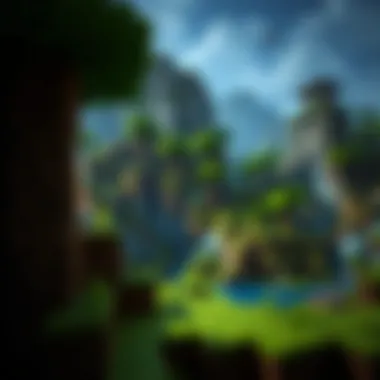

Intro
When it comes to playing Minecraft, ensuring that your game runs smoothly is crucial. One of the major components that can influence your experience is Java. As Minecraft is built on this programming language, having the correct version of Java installed can greatly enhance your gameplay. But downloading and installing Java isn’t as straightforward as one might hope. This guide aims to break down the nitty-gritty details of downloading Java for Minecraft. You won't just learn the steps but also gain insights into system requirements, troubleshooting methods, and the importance of downloading from official sources. Let's get the ball rolling!
Downloadable Resources
Game Updates
Staying current with game updates is essential. Developers at Mojang frequently release updates to fix bugs, improve performance, and introduce new features. To ensure you’re playing the latest version of Minecraft, download the official updates regularly. You can find them on the official Minecraft website.
Mods and Texture Packs
Mods and texture packs add layers of customization to your gaming experience beyond what is available in vanilla Minecraft. While downloading these may not require Java directly, having a compatible Java version will facilitate smoother operations with various mods. Popular sites to find mods include CurseForge and Planet Minecraft. Ensure that the mods you are downloading support the Java version you have installed, as this can prevent compatibility issues.
Guides and Tips
Installation Instructions
To properly download and install Java for Minecraft, follow these steps:
- Navigate to the Official Java Website: Go to Oracle's Java Download page.
- Choose the Version: Make sure to download the latest version Java that supports Minecraft.
- Select Your Operating System: Whether you’re on Windows, Mac, or Linux, select the installer that matches your system.
- Run the Installer: After downloading, open the installer. Follow the prompts to complete the installation.
- Verify Your Installation: You can check if Java has been installed correctly by opening the command line or terminal and typing . If installed, it will show the installed version.
Maximizing Gameplay Experience
To get the most out of your Minecraft gaming, consider these additional tips:
- Allocate More RAM: In the Minecraft launcher, under Installations, you can set the amount of RAM allocated to the game. This can greatly improve performance especially when running mods.
- Optimize Game Settings: Lower graphics settings might be necessary if you encounter lag. Adjust render distance and other graphics settings for smoother play.
- Regular Maintenance: Keep Java updated and routinely check for Minecraft updates to ensure optimal performance.
Regular updates maximize performance and security.
Understanding Java's Role in Minecraft
When it comes to Minecraft, Java plays a pivotal role that significantly influences gameplay, modding capabilities, and overall performance. The relationship between Java and Minecraft goes deeper than mere necessity; it's a cornerstone that unlocks a myriad of possibilities for gamers and developers alike. This section aims to elucidate the importance of Java within Minecraft and the specific versions that require it, providing a strong foundation for users looking to enhance their gaming experience.
The Importance of Java
Java is the backbone of Minecraft's functionality. The game was originally developed using Java, which means that it inherently relies on this programming language to run smoothly. This connection is crucial because it offers certain benefits that enhance gameplay:
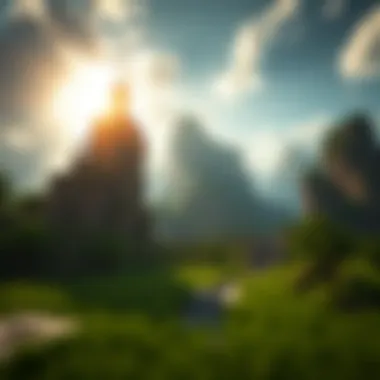

- Cross-Platform Compatibility: Thanks to Java's architecture, Minecraft can run on various operating systems, including Windows, macOS, and Linux. This allows players on different platforms to share the same world and enjoy multiplayer experiences seamlessly.
- Extensive Modding Community: Java is a highly adaptable language that many developers use to create mods for Minecraft. These modifications can enhance graphics, add new gameplay mechanics, or even overhaul existing game features. The thriving modding community means that players can experience the game in countless ways, making it fresh and engaging.
- Performance Optimization: Regular updates to Java ensure that the game operates efficiently, reducing lag and increasing stability. With proper installation and configuration, Java can be fine-tuned to enhance performance, which is particularly important for users who engage with resource-intensive mods.
In essence, understanding Java's role in the game helps players appreciate the technical foundations that allow for such a rich gaming experience.
Minecraft Versions Requiring Java
Not all versions of Minecraft are created equal when it comes to Java. Here’s a breakdown of the specific versions that depend on it:
- Minecraft Java Edition: As the original version, this edition runs exclusively on Java. It is here that players experience all the latest features and updates. Whether it's the creative mode or survival gameplay, Java Edition is the ultimate form of Minecraft for enthusiasts.
- Minecraft Modded Versions: Many modded versions of Minecraft rely on Java as well. These include popular modpacks like Feed The Beast and Tekkit, which often enhance or transform gameplay significantly.
- Bedrock Edition: On the flip side, the Bedrock Edition, designed for consoles, tablets, and Windows 10, does not rely on Java. Instead, it uses C++ as its core programming language. Players leaning toward modding will find themselves limited in the Bedrock Edition compared to Java Edition.
System Requirements for Java
Understanding the system requirements for Java is crucial for anyone looking to enjoy a smooth and immersive experience in Minecraft. Without the proper setup, players might encounter sluggish performance, unexpected crashes, or even installation failures, turning the joyous exploration of blocky worlds into a frustrating ordeal. Getting this wise begins with knowing what your machine needs to handle Java correctly.
Not only does Java enhance gameplay through better graphics and performance, but it’s also invaluable for running various mods and plugins that can amplify the Minecraft experience. As such, being aware of the minimum and recommended specifications is essential before diving into the download process.
Minimum System Requirements
To run Java effectively for Minecraft, certain baseline requirements must be met. Here’s a breakdown of what you should have:
- Operating System: You’ll need at least Windows 7, Mac OS X 10.9, or a modern Linux distribution. Older systems may lead to compatibility issues.
- RAM: A minimum of 4 GB is necessary; however, that could lead to slowdown, especially with mods installed.
- Processor: At least an Intel Core i3 or equivalent. While it might work on lower-end processors, performance will suffer.
- Graphics: Integrated graphics can function, but a dedicated GPU enhances overall graphic performance.
- Java Version: Java 8 or newer is typically required to support the latest Minecraft features effectively.
If your system meets these requirements, you're in a good position, but keep in mind that performance will vary.
Recommended Specifications
If you’re looking to play Minecraft smoothly while enjoying a fully optimized experience, consider the recommended specifications:
- Operating System: Windows 10, Mac OS X 10.14, or the latest Linux version ensures maximum compatibility.
- RAM: Aim for 8 GB or more, particularly crucial for smoother gameplay when using mods.
- Processor: A more powerful CPU, like an Intel Core i5 or AMD Ryzen 5, provides the processing power needed for complex computations.
- Graphics: A dedicated graphics card, such as the NVIDIA GeForce GTX 1050 or equivalent, significantly boosts visual quality and performance.
- Storage: Preferably, a Solid State Drive (SSD) to reduce load times and enhance the overall experience.
Keeping your system updated to meet or exceed these specifications will primarily ensure a fluid and enjoyable gaming experience.
Following recommended specs will help ensure the game runs smoothly, minimizing lags and crashes, allowing you to explore every corner of your Minecraft universe.
By aligning your installation with these specifications, you pave the way for a more enjoyable and hassle-free adventure in your Minecraft journey.
Downloading Java: Step-by-Step
Downloading Java is a significant step in ensuring that your Minecraft experience is smooth and glitch-free. Understanding each phase of this process will empower you as a gamer, allowing you to manipulate various aspects of the game, utilize mods, and enhance performance. By mastering this topic, you will not only understand how to install Java correctly but also appreciate its underlying role in running Minecraft efficiently. In this section, we will break down the steps you need to follow to successfully download the appropriate Java version for Minecraft.
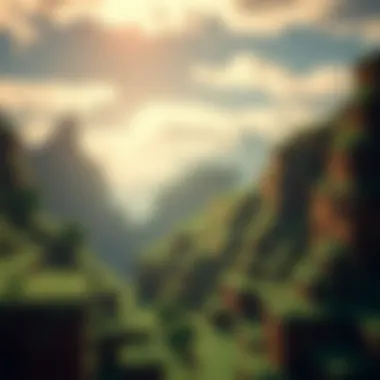

Navigating to the Official Website
The first step in the download process is to go directly to the official Java website. It's important to avoid any third-party sites that promise quick downloads but might lead you to malware or outdated versions. To locate the official site, open your preferred web browser and type in . Hitting enter will take you to Oracle's official page, which is the go-to place for downloading Java safely.
Once on the site, you'll notice a prominent button that typically reads "Get Java" or similar. This button will guide you to download the latest version of Java available. Always prefer the official resources. It's like taking the high road; you might have a scenic route but far fewer bumps along the way.
Choosing the Correct Version
Choosing the right version of Java may seem straightforward but can be a bit tricky. Minecraft generally runs on the most recent stable version of Java, but there are a few considerations:
- Compatibility: Some older versions of Minecraft may not support the latest Java. Check the Minecraft website for specific version requirements.
- Bit Architecture: Depending on whether your system is a 32-bit or 64-bit version, make sure to select the compatible Java installer. You wouldn't want to try fitting a square peg in a round hole.
Usually, opting for the Java SE (Standard Edition) would suffice for running Minecraft optimally. It is usually a good idea to choose the most stable, widely supported version unless you have a specific need for a different one.
Initiating the Download
With the correct version in mind, it's time to kick off the download. On the official Java page, clicking the download button should lead you to the installation page, which may present you with a few options. Make sure you sift through the offerings carefully.
After confirming you’re on the safe page, follow these steps:
- Click on the Download Link: A new window may pop up with the terms and conditions. It’s smart to skim through it, although you might be tempted to just click "Agree and Start Free Download."
- Save the Installer: Depending on your browser settings, it will either automatically download or ask where you want to save the file. Choose a location you can easily access, like your desktop or downloads folder.
- Verify the Download: After you download, it’s a good idea to ensure that the file size matches what’s mentioned on the website. This step isn't always necessary, but it does give peace of mind.
By following these steps with due diligence, you ensure a seamless transition to installing Java, thus setting the stage for an enriched gaming experience in Minecraft.
Installing Java on Different Platforms
Installing Java is a fundamental step for those looking to enjoy Minecraft's full potential. Each platform—Windows, Mac OS, and Linux—has its distinct methods of installation. Therefore, understanding how to manage installations across these systems can enhance your gaming experience by ensuring you’re equipped with the right tools. This section will clarify each installation process, including what to watch out for along the way, ensuring players can jump into their adventures without a hitch.
Windows Installation Process
When it comes to Windows, the installation is fairly straightforward, but there are steps not to overlook. First, it’s crucial to download the appropriate Java version from the official website. Ensure it matches your system architecture—32-bit or 64-bit—to avoid compatibility issues.
- Initiate the Download: Once you have the right version selected, click on the download link. A pop-up might occur asking for permission; grant it to proceed.
- Execute the Installer: After downloading, locate the Java installer in your downloads folder and double-click it. An installation dialogue will prompt, guiding you through the steps.
- Follow the Installation Wizard: Pay attention to the options presented by the wizard. It might be tempting to rush through, but it’s wise to customize the installation settings based on your needs.
- Completion: The installation will conclude with a notification. You can verify its success by opening Command Prompt and typing . This should display the current version, confirming everything is in order.
Mac OS Installation Process
The process for Mac OS is similarly straightforward but has its own set of guidelines to follow. Being a Mac user may lead you down paths unfamiliar if you haven’t tackled installations before, but this section clarifies it.
- Java Download: Head to the Oracle website and download the Mac version of Java.
- Open the Installer: Once downloaded, click the file to launch the installation interface. Drag the Java icon to your Applications folder; this is a standard method in macOS for installing software.
- Run Terminal for Verification: After installation, open Terminal and type to confirm that Java installed correctly. This is essential to ensure your Minecraft runs optimally without hitches.
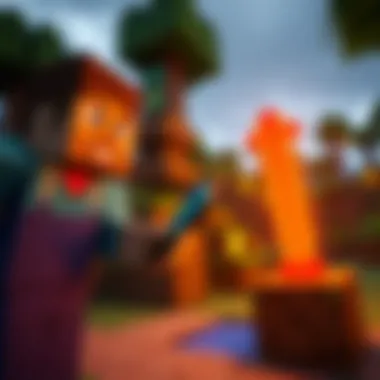

Linux Installation Process
Linux users often relish the customization available with their distro, but this can complicate things for less experienced users. Installing Java on Linux varies slightly depending on the distribution you're using—be it Ubuntu, Fedora, or another.
- Using Package Manager: Most distributions come with a package manager. For Ubuntu, open your terminal and type:sudo apt update sudo apt install default-jre
- Setting Environment Variables: After the installation, it’s advisable to set your JAVA_HOME variable. Open your terminal and edit your profile:Add the following line at the end, replacing PATH with your actual Java path:
- Verification: Finally, like the aforementioned processes, typing in the terminal confirms that Java is installed and functioning.
In concluding this section, realize that while each operating system has its quirks, the core objective remains the same: ensure that Java is installed correctly to enjoy a smooth Minecraft experience. As always, if you face challenges, refer back to the official documentation or relevant forums for troubleshooting advice.
Post-Installation Configuration
Once Java has been successfully installed on your system, the next crucial step involves configuring it properly. This process is far more than a mere formality; it plays a pivotal role in ensuring your Minecraft experience is smooth and enjoyable. Proper configuration can make the difference between a laggy game and a seamless adventure. Let’s dive into two essential components of post-installation configuration: verifying the installation and adjusting the Java settings.
Verifying the Installation
Before diving headfirst into a gaming session, it’s a good idea to confirm if Java has installed correctly. It’ll save you a headache down the line. To begin, you can open the command prompt on Windows or the terminal on Mac and Linux systems. Here’s a simple command to type:
bash java -version
This configuration allocates 2 GB of memory for Minecraft, which can help prevent crashes and lag, particularly on servers with multiple players.
- OptiFine Configuration - Aside from the initial mod's benefits, players can dive deeper into OptiFine’s settings to further boost performance. Options for tweaking render distance, particle effects, and dynamic lighting can drastically improve framerate without significantly diminishing visual quality.
- Resource Packs - Optimizing these can also enhance performance. Lightweight resource packs can make the game less taxing on your system without sacrificing too much in terms of aesthetics.
In summary, integrating Java into the Minecraft experience not only enhances creativity through mods and plugins but also ensures smoother gameplay by optimizing performance. By taking full advantage of Java's capabilities, players will find a tailored experience that aligns more closely with their personal preferences and hardware capabilities. As the old saying goes, "a smooth sea never made a skilled sailor"; and likewise, smooth gameplay can make for a more skilled and engaged Minecraft player.
Remember, the world of Minecraft is limitless. With Java as your tool, the sky is truly the limit.
Ending
In summarizing the journey through downloading and installing Java for Minecraft, it’s vital to recognize the significance this process holds for gamers and modders alike. Java serves as the foundation for enhancing the immersive world of Minecraft, enabling the rich functionality and flexibility that players have come to expect. Understanding the nuances involved in obtaining Java can mean the difference between engaging gameplay and frustrating technical hurdles.
Summary of Key Points
- Java's Foundation in Minecraft: As mentioned earlier, Minecraft operates on Java, making it critical for players on compatible platforms. Players should ensure they have the right version of Java to match their game version, especially since newer updates may make certain Java versions obsolete.
- System Requirements: Knowing the minimum and recommended system requirements for Java can save gamers a lot of headache. This knowledge helps in making an informed choice about whether their current setup can support the latest Java installation without a hitch.
- Installation Steps: Following a structured approach—from navigating to the official website to executing the installation—ensures that gamers install Java smoothly without unnecessary setbacks.
- Post-Installation Checks: Verifying the successful installation of Java is a crucial step that shouldn’t be overlooked. Minor configuration adjustments may be necessary to optimize performance within Minecraft, something that can drastically enhance the gaming experience.
- Troubleshooting Issues: Familiarizing oneself with common problems during the download and installation phases equips players with the ability to resolve these issues independently, saving time and frustration.
- Enhancing Gameplay with Mods: Beyond just running Minecraft, Java opens the door for modding, which allows players to elevate their gaming experiences significantly. Embracing these tools fosters creativity and customization in exploring Minecraft’s vast worlds.
Final Thoughts on Java and Minecraft
Ultimately, ensuring that Java is not just downloaded but optimized is key to a satisfying Minecraft experience. The world of Minecraft is expansive and, arguably, endless; mastering Java can significantly enrich that world. Engaging with mods, plugins, and advanced features transforms gameplay, leading to engagement far beyond the base game. As gamers, we should remain vigilant about updates and security issues related to Java, ensuring our beloved gaming experience remains uninterrupted and enjoyable.











