Complete Guide to Downloading Minecraft on PC
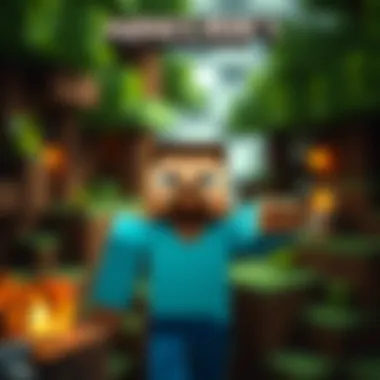

Intro
Downloading Minecraft on a PC can seem like a straightforward job, but there's more under the hood than meets the eye. For both newcomers setting foot into the realm of blocky landscapes and seasoned players tinkering with mods, understanding the full breadth of the process is crucial. Many might rush through, fearing technical hiccups or installation hurdles. By equipping yourself with proper knowledge and tools, you can streamline this journey and potentially enhance your gaming experience.
In this guide, we not only cover the basic steps to download the game, but also explore various resources designed to maximize your gameplay. Ensuring your system meets the necessary requirements, knowing where to secure a safe download, and grasping installation procedures can save you a lot of headaches down the line. Plus, I'll touch on troubleshooting solutions and insightful mods that can breathe new life into your Minecraft world. Let’s dive in, shall we?
Downloadable Resources
When it comes to those resources that can elevate your Minecraft gameplay, understanding what’s available is essential. Below are some key elements to keep in mind.
Game Updates
Regular updates from Mojang not only patch bugs but also introduce exciting new gameplay features. Keeping the game updated is important for performance and stability. To check for updates:
- Open the Minecraft Launcher.
- Look for the notification icon or prompt indicating an available update.
- Click on the update link and follow the prompts to download and install.
Neglecting updates can result in missing out on new content, and let’s face it, no one likes an outdated game experience.
Mods and Texture Packs
Customizing your Minecraft experience is one of the key attractions of the game. Mods can enhance gameplay significantly, while texture packs can dramatically improve your game’s aesthetics. From performance mods that improve framerate to expansive mods like Just Enough Items that help with crafting, the world of mods is vast. Finding these mods is often as simple as visiting reputable sites such as CurseForge, where user feedback can guide you to the best options.
Remember: Always double-check the compatibility of mods with your version of Minecraft to avoid crashes.
Additionally, texture packs can give your game a fresh look. Opt for packs like Faithful or Sphax PureBDCraft, which retain the original charm while adding a bit of polish.
Guides and Tips
Having the right toolkit at your disposal is just as important as knowing how to use it.
Installation Instructions
- Buy the Game: Head to the official Minecraft website and purchase the game. You’ll need a Mojang account if you don’t have one already.
- Download the Launcher: After purchase, download the Minecraft Launcher suitable for your operating system.
- Run the Installer: Open the downloaded file to initiate installation. Follow the on-screen prompts and select your preferred installation directory.
- Launch and Sign In: Upon completion, launch Minecraft and sign in to your Mojang account.
Maximizing Gameplay Experience
Once installed, consider these tips for an optimal experience:
- Adjust Graphics Settings: Tinker with the game’s graphics settings based on your PC’s capabilities. Sometimes, dialing back certain features can actually lead to smoother gameplay.
- Utilize the Community: Forums on Reddit and Minecraft sub-forums are goldmines for gameplay tips, mod recommendations, and bug fixes. Embrace the community; there’s always someone willing to help.
- Bookmark Resources: Websites like en.wikipedia.org and britannica.com can provide valuable information about game mechanics and updates. Meanwhile, revisiting reliable mod sites frequently can keep your game fresh.
"The world of Minecraft is only limited by your imagination. Don’t shy away from exploring the myriad of options available to enhance your journey."
As you navigate your way through downloading and installing Minecraft, remember that patience and research can lead to a world of discovery, adventure, and creativity.
Prelims to Minecraft
In recent years, Minecraft has risen to dramatic levels of success, captivating audiences of all ages with its unique blend of creativity, adventure, and survival elements. This section sets the stage by delving into its immense popularity and why many are keen on downloading it on their PCs.
The Popularity of Minecraft
Minecraft's popularity can be attributed to its open-world design, giving players the freedom to create or destroy whatever they wish. Unlike conventional games that follow strict plot lines, Minecraft fosters a sense of exploration and invention. Players can build elaborate structures, craft tools, and survive against environmental challenges.
Even outside the gaming community, its cultural impact is profound. Just look at popular media and educational settings where Minecraft is being used to teach students about basic programming, geometry, and teamwork. It means the game transcends mere entertainment; it's a tool for learning and collaboration.
"In Minecraft, the only limit is your imagination."
Players often share a sense of community via forums and social media, showcasing their creations or seeking guidance for complex dilemmas. Platforms like Reddit become treasure troves of ideas where gamers can pick each other’s brains about strategies and design tricks.
Why Download Minecraft on PC
Many players opt for the PC version of Minecraft for a suite of compelling reasons. First and foremost, the controls are typically smoother. Utilizing a mouse and keyboard setup, players can navigate their worlds with precision, making it easier to execute intricate designs.
Moreover, PC gamers often enjoy access to a wider array of mods. Mods can significantly enhance gameplay, providing new mechanics, graphics, and even entirely new experiences. This customization aspect allows players to fine-tune their adventures to fit their unique preferences.
On top of that, the graphical fidelity on PCs is generally superior. High-end systems can manage breathtaking renderings that make the already charming pixelated world even more engaging. For those who appreciate aesthetics, playing on a computer allows a richer visual feast.
Beyond gameplay and aesthetics, buying a legitimate copy via official channels offers a layer of assurance against potential security threats that come with unreliable downloads. Gaining peace of mind while diving into the blocky universe is not something to overlook.
Importantly, downloading on PC opens doors to multiplayer experiences that are often smoother and more stable compared to console versions. If you're keen on joining friends or the vast online community, the PC version tends to facilitate social interactions far more effectively.
In summary, downloading Minecraft on a PC allows players to enjoy an enriched experience filled with customization, enhanced graphics, and a more intuitive control scheme, all while ensuring their gameplay is as secure as possible.
System Requirements for Minecraft
Understanding the system requirements for Minecraft is a crucial step in ensuring a smooth gaming experience on your PC. It's like checking the oil in your car before hitting the road; skipping this step can lead to stuttering graphics or, worse yet, not being able to play at all. The performance of the game dramatically depends on your hardware, so knowing what to expect is beneficial, not just for gameplay but also for how to optimize it.
When you see the term system requirements, think of it as a set of guidelines from the developers on what your computer hardware needs to handle Minecraft effectively. By following these requirements, players can avoid unnecessary frustration and instead focus on building and exploring.
Minimum System Requirements
To kick things off, here’s what you’ll need to play Minecraft with the bare bones—these are the minimum system requirements:
- OS: Windows 10 or later (also compatible with macOS and Linux)
- Processor: Intel Core i3-3210 or AMD A8-7600
- Memory: 4 GB RAM
- Graphics: Nvidia GeForce 400 Series or AMD Radeon HD 7000 series
- Storage: At least 4 GB of available space
- Java: Included in the game or Java 8 or later
When you’re just dipping your toes into the world of Minecraft, these minimum requirements will allow you to play, but don’t expect to turn every knob to the max. You might experience some lag, especially if you’re generating new terrain or joining a server with multiple players. To illustrate, imagine trying to push a boulder up a hill; it’s doable, but you’ll definitely break a sweat.
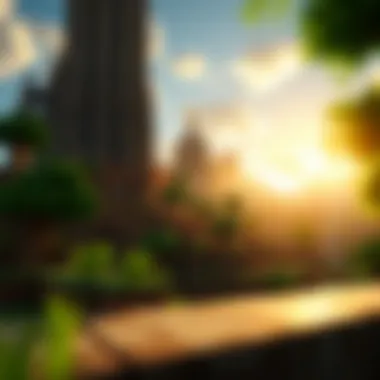

Recommended System Requirements
For those wanting a smoother, more immersive experience, it’s wise to aim for the recommended system specifications. These are meant to enhance not just performance but also the graphical quality of Minecraft:
- OS: Windows 10 (64-bit)
- Processor: Intel Core i5 or AMD Ryzen 5
- Memory: 8 GB RAM or more
- Graphics: Nvidia GeForce 700 Series or AMD Radeon RX 200 Series
- Storage: 4 GB of available space or more
- Java: Latest version for optimal performance
Upgrading to these recommendations can make a world of difference. You’ll notice smoother textures and enhanced frame rates, creating an experience that feels much more engaging. It's like trading in an old bicycle for a brand new motorcycle; both are modes of transportation, but they deliver vastly different levels of enjoyment!
Just remember, even with the right specs, optimizing your game settings can further enhance how Minecraft runs on your machine. Don’t just assume that better hardware means better experience; fine-tuning is often necessary.
In short, while any system that meets the minimum requirements will let you play, those who put a little extra into their hardware will find a much more rewarding adventure waiting in the world of Minecraft.
Sources for Safe Downloads
When it comes to downloading Minecraft, safety should be a top priority. Just like you wouldn't drive a car without checking its brakes, you shouldn't grab software from just anywhere. There are a multitude of places to acquire the game, but not all are created equal. This section aims to clarify the main avenues for downloading Minecraft safely, the potential pitfalls lurking with dodgy sites, and ultimately how to navigate this landscape without getting burned.
Official Minecraft Website
The first and foremost source to consider is the official Minecraft website. This is the gold standard of reliability. Acquiring the game from here ensures that you're getting a legitimate product free from malware and other unwanted surprises. The website regularly provides updates, patches, and essential resources directly from Mojang Studios, the creators of Minecraft. Here’s why this is pivotal:
- Security: Downloading directly from the source minimizes the risk of viruses or corrupted files.
- Updates: The latest patches and updates will always be available, allowing you to enjoy the most recent features and fixes.
- Support: Access to customer support and troubleshooting guides is simpler when you’re dealing with the official source.
To avoid issues, make sure you visit minecraft.net to grab your game. Getting it from this site means you can play happily, without worrying about a backdoor entry into your system.
Third-Party Download Sites
Though the official site is your safest bet, there are reputable third-party download sites that might also pique your interest, particularly if they offer unique content or promotional deals. However, tread cautiously here. Check out sites that have garnered a solid reputation in the gaming community. These may feature:
- Recommendations from platforms such as Reddit or gaming forums. A simple search can yield suggestions that could guide you to trusted sites.
- User Reviews: Always scan through user feedback. A sea of positive reviews from reliable sources can often be a reassuring sign.
Nonetheless, be wary of downloads that seem too good to be true. Some third-party sites may trap users in a web of adware or other malicious software. Only go for sites known for their credibility, like Steam or Epic Games Store, where additional layers of security are integrated.
Cautions Against Illegal Downloads
Let’s talk about the elephant in the room: illegal downloads. You might stumble across tempting options on torrent sites or sketchy file-sharing platforms, promising Minecraft for free. While it can be alluring to grab a game without spending a dime, the consequences often outweigh the benefits. Here’s why:
- Legal Risks: Engaging in piracy can land you in sticky legal waters, with potential lawsuits or fines.
- Security Hazards: Illegitimate downloads often come packed with malware, aimed at stealing personal information or wreaking havoc on your system.
- No Support: If something goes wrong, you have zero recourse with the official support team. Good luck getting help with issues stemming from a pirated version.
"Safety isn't just about avoiding the bad; it's about choosing the good" - A guiding principle for downloading any software, especially games.
If you are still unsure about where to download, checking out Wikipedia or visiting discussions on Reddit can offer more insights into recommended safe practices.
Step-by-Step Guide to Download Minecraft
Downloading Minecraft can seem daunting at first, but following a clear set of steps makes it more manageable. This guide will take you through each necessary action to get Minecraft up and running on your PC. Knowing these steps not only ensures a smoother experience for beginners but also helps seasoned players to get back on the block efficiently after an update or installation issue.
Creating a Mojang Account
Before you can download Minecraft, you need a Mojang account. This account is crucial because it’s tied to your game purchases and online profiles. Here’s how to create one:
- Visit the official Mojang website at mojang.com.
- Click on the 'Sign Up' button, which is usually easy to find on the main page.
- Fill out the registration form with your email address, a secure password, and other requested information.
- Confirm your email by clicking the link sent to your inbox. Make sure it's not in the spam folder; they have a habit of hiding there!
Having a Mojang account ensures you can not only access Minecraft post-download but also enjoy features like multiplayer and skin creation. It essentially serves as your key to the Minecraft universe.
Purchasing Minecraft
With your Mojang account ready, it’s time to buy Minecraft. This step confirms that you're not just dabbling in the game; you're ready to dive headfirst into those pixelated adventures. Here's how you do it:
- Go to the Minecraft website at minecraft.net.
- Click on the 'Get Minecraft' option, which will guide you through the purchasing process.
- Choose which version you want. Make sure you get the appropriate one for PC.
- Follow on-screen instructions to complete the payment.
A common mistake is assuming that purchasing the game involves finding a random download link. In fact, buying it directly from the official site gives you peace of mind and ensures you’re getting all updates and support.
Downloading the Game Installer
After making your purchase, it’s time to snag the game installer. This part is quite straightforward:
- After completing your purchase, you will be directed to a download page. If you’re not, log into your Mojang account and find the download section.
- Click the download button corresponding to the PC version.
- Save the file in a location you can easily access, like your desktop or download folder.
Downloading from the official site guarantees that you're getting the right version and that it’s free from any malware or viruses.
Running the Installer
Once you have the installer, the next step is to run it. This is where the magic comes together:
- Locate the downloaded file on your PC.
- Double-click on the installer. If prompted, allow it to make changes on your device, as this step is necessary to install the game.
- Follow the on-screen instructions to complete the installation process.
You might find a few options regarding the installation path. If you're unsure, the default settings will usually work just fine. After installation, run the game once to finalize the setup. It’s the moment when all your hard work truly pays off.
Tip: Keep your system updated, as it can impact game performance and stability.
This step-by-step guide is your roadmap to downloading Minecraft seamlessly. As you consider each step carefully, remember that a little patience goes a long way. Once installed, you'll be ready to explore, build, and create in the versatile world that is Minecraft.
Installation Procedure
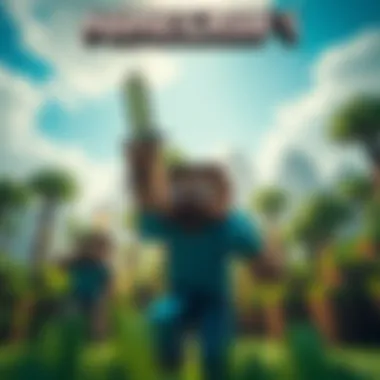

Understanding the installation procedure is crucial for any gamer keen on enjoying Minecraft on their PC. This section walks you through the essential steps, starting from the initial setup right through to launching the game for the first time. Each phase of this process is designed to ensure that your Minecraft experience is smooth and enjoyable, setting you up for endless creativity and adventure.
Initial Setup
The initial setup is the first step in getting Minecraft running on your computer. This phase involves a few critical tasks that will prepare your system and streamline the installation process.
- Check Your System Requirements: Make sure your PC meets the minimum system requirements as outlined earlier in this guide. Ensuring your hardware is up to snuff avoids potential headaches later on.
- Free Up Space: Before downloading, it's a good idea to clear up some disk space. Minecraft’s installation files, along with future updates, can eat away at your hard drive, especially when you add mods later.
- Create a Backup: If you're replacing an older installation, back up your existing worlds and settings. This precaution ensures that you don't lose any of your creations in the process.
Completing these tasks will not only smooth out your installation but also help in mitigating issues that may arise down the line.
Configuring Game Settings
Post-installation, configuring your game settings is where the fun begins. Getting things set just the way you like them can greatly enhance your gameplay experience. Here’s a breakdown of what you should consider:
- Video Settings: Adjust video settings based on your system's capabilities. Lowering resolution can improve performance on weaker machines, while higher settings will make your world visually stunning on more powerful setups.
- Controls and Key Bindings: Take a moment to customize controls. This can make a huge difference in gameplay. Being comfortable with your controls can often be the difference between a fun gaming session and a frustrating one.
- Audio Preferences: Set your audio levels for ambient sounds, music, and game notifications. This fine-tuning allows for a personalized experience, enhancing your immersion in the Minecraft world.
Configuring settings not only enhances your gameplay but also allows for a more tailored experience that reflects your preferences.
Launching Minecraft for the First Time
At long last, it’s time to launch Minecraft! This moment signifies more than just a game starting up; it opens the door to creativity and a profound gaming experience.
- Double-Click the Launcher: Navigate to your desktop or the specified folder and double-click on the Minecraft launcher.
- Log into Your Mojang Account: If you haven't already, login using your Mojang account credentials you set up earlier. If you’ve forgotten your password, there's an option to reset it right from the launcher.
- Select the Version: Decide which version of Minecraft you wish to play, whether it be the latest stable release or a previous version for modding purposes.
- Hit Play: Simply hit the play button and watch as Minecraft initializes. Depending on your system, this may take a moment.
Important Tip: After launching, Minecraft may prompt you to download additional files for the first time. Let this process complete to ensure you have all the latest features and patches.
Once the game is up, grab your pickaxe, and dive into blocky adventures, ready to build, mine, and explore!
By following these steps, your installation procedure will be solid, allowing you to transition into a rich gameplay experience without unnecessary hitches. Remember, taking your time during installation can pay off with smoother gameplay later.
Troubleshooting Common Issues
Troubleshooting common issues is a critical aspect of any gaming journey, especially for a game as intricate and widely played as Minecraft. Players may encounter various problems, from installation hitches to performance difficulties that can dampen the gaming experience. Understanding how to navigate these issues not only ensures smoother gameplay but also enhances overall enjoyment and satisfaction with the game. In this section, we will address three specific issues: game not starting, connection problems, and performance lag.
Game Not Starting
It can be quite disheartening when you’re all set to jump into the blocky world of Minecraft, only to find that the game refuses to start. This problem can arise from multiple factors. Often, it’s a simple oversight, such as not having the latest version of Java installed, as Minecraft runs on the Java platform. Ensure you have the latest version by visiting the Java website.
If Java is up to date, check if your system meets the game’s requirements. Sometimes, a quick glance at those specifications can reveal that your hardware isn’t quite up to what’s needed to run the game smoothly. You can always refer back to sections on system requirements if you’re unsure.
A classic solution is also to verify your game files. If you’re using the Minecraft launcher, there is an option to repair or check your installation.
"Patience is the companion of wisdom."
The common troubleshooting steps may also include:
- Relaunching the launcher
- Rebooting your computer
- Checking for conflicting applications like overlay software
Connection Issues
Online Minecraft adventures call for strong connectivity, and any hiccup in that can lead to a frustrating experience. Players often run into connection issues when trying to access multiplayer servers. A solid first step is to ensure your internet connection is stable. Test it with other devices to rule out network problems.
If your connection seems fine, check the server status. Occasionally, server outages can affect player connectivity. Websites like the Minecraft Server Status can help you locate any ongoing issues from Mojang’s side.
Additionally, firewall settings on your computer may block Minecraft’s access to the internet. Make sure to allow Minecraft through your firewall by adjusting your security settings.
Some troubleshooting steps worth trying include:
- Restart your modem/router
- Switch between Wi-Fi and wired connections
- Disable any VPNs that might interfere with connection
Performance Lag
Experiencing performance lag is about as enjoyable as stepping on a Lego brick. Lag can impede your ability to move your character or interact with the game, effectively putting a damper on your fun. There are a few reasons why you might notice this.
First, check your graphic settings within Minecraft. Lowering these settings may improve performance significantly, especially if you are playing on an older system. Sometimes, the render distance set too high may lead to your PC struggling to keep up with the graphical load.
Another aspect to consider is background applications. If you have multiple programs running simultaneously, they may consume essential resources needed for a smooth gaming experience. Use the Task Manager (Ctrl + Shift + Esc) to see what’s hogging your resources and close unnecessary programs.
Some common fixes for lag include:
- Reducing graphics settings
- Allocating more RAM to Minecraft via launcher settings
- Changing the game’s resolution
- Ensuring that your graphics drivers are updated
By addressing these common issues effectively and promptly, players can vastly improve their gameplay experience in Minecraft. Accepting that problems can arise and knowing how to tackle them can make the difference between frustration and fun.
Enhancing Gameplay with Mods
Mods, short for modifications, often serve as the beating heart of the Minecraft community, allowing players to tailor their experiences in a way that the base game alone may not provide. They can introduce new gameplay mechanics, enhance visuals, or simply add fresh content, elevating the time spent in the blocky world to a new level. This section delves into how mods impact gameplay, detailing the advantages of utilizing them, and consideration factors when choosing which mods to incorporate.
When it comes to it, the importance of mods lies in their ability to extend the longevity of Minecraft. While the vanilla game is rich with possibilities, mods can introduce a plethora of new dimensions—sometimes literally—that keep players coming back for more. Additionally, players can align their gameplay preferences with various mod offerings, from simplistic quality-of-life improvements, like inventory management tools, to complete overhauls that introduce new realms teeming with quests and lore.
Overview of Popular Minecraft Mods
There’s no shortage of mods out there, and some have garnered particular fame within the community. While many exist, let’s look at a few that stand out:
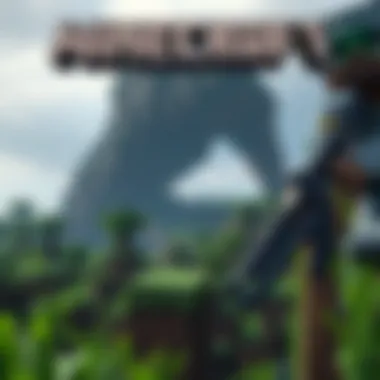

- OptiFine: This mod shines when it comes to optimizing game performance. Players can tweak settings to enhance visuals without taking a hit on frame rates, allowing for smoother gameplay.
- Tinkers' Construct: For those who enjoy crafting tools and weapons, this mod offers a deep, intricate system that expands what players can create, transforming the crafting experience entirely.
- Biomes O' Plenty: It brings new biomes to life, each with unique plants, trees, and creatures.
- The Twilight Forest: If players are yearning for adventure, this mod offers a new dimension filled with magical creatures and challenging bosses.
These mods represent just a fraction of the creativity coursing through the modding community, inviting players to engage with the game in distinctive and refreshing ways.
How to Install Mods
Installing mods isn't as tricky as one might think. Here’s a step-by-step guide to make the journey smoother:
- Choose a Mod Loader: Most players use either Forge or Fabric. These tools help manage mods effectively. You will need to download and install one of these first.
- Download Your Mods: Websites like CurseForge or the official Minecraft forums are full of mod options. Always double-check reviews and ratings to ensure quality.
- Placing Mods: Head to the Minecraft directory on your PC. You'll find a folder named 'mods'. Drop your downloaded mod files into this folder.
- Launch the Game: Fire up your Minecraft client using the selected mod loader. Your mods should now be active.
With these steps, players can enhance their gaming experience considerably, exploring a world limited only by imagination.
Safety Precautions When Using Mods
As exhilarating as mods can be, players must tread carefully. Here are fundamental precautions to remember:
- Download from Trusted Sources: Stick to reputable sites like CurseForge or Modrinth. It helps in avoiding malware or corrupted files.
- Check Mod Compatibility: Ensure that the mod is compatible with your Minecraft version. Using incompatible mods might cause crashes or data loss.
- Back-Up Your Game: Always keep a backup of game files before installing new mods. It can save a lot of heartache in case something goes awry.
- Read User Feedback: Before downloading, see what others are saying about the mod. Experience shared by fellow players can offer insights into potential problems or advantages.
Always keep in mind that while mods can enhance your gameplay, they also introduce variables that can affect game stability.
By embracing required safety measures, gamers can venture into the world of mods with confidence, finding an enriching Minecraft experience awaiting them.
Utilizing Resources from MinecraftDownloadsAPK
Minecraft is not just a game; it’s a sandbox for creativity and exploration. One place that stands out when it comes to enhancing your Minecraft experience is MinecraftDownloadsAPK. This platform serves as a treasure trove of resources essential for players who want to gain an edge in their gameplay or simply enjoy new experiences within the game. From game updates to an array of skins and texture packs, let’s delve into why utilizing these resources is key.
Accessing Game Updates
Keeping your game fresh and functional is a priority, and one of the best ways to achieve that is by staying updated. Regular game updates from Minecraft are vital as they often fix bugs and introduce new features that improve performance and gameplay.
Moreover, MinecraftDownloadsAPK typically offers a straightforward way to follow these updates. Players can easily check recent changes or upcoming patches, making it easier to plan their gaming sessions around these modifications. This means you can enjoy a smoother gaming experience, rather than battling with bugs or glitches that might snoop in during your creative escapades. Taking advantage of these updates is just smart play, especially if you crave new content.
Exploring Skins and Texture Packs
Let’s get to the fun part! Customizing your Minecraft character and world can elevate your experience immensely. MinecraftDownloadsAPK features countless skins and texture packs, allowing players to express their individuality and imagination. You can find everything from vibrant fantasy themes to stark realism that could give your environment a whole new vibe.
Here are a few benefits of utilizing these resources:
- Personalization: Stand out in multiplayer environments with unique skins.
- Immersion: Different texture packs can entirely change the feel of your gameplay, making it more engaging.
- Community Involvement: Some texture packs are created by the community, offering a way to appreciate and support fellow players’ creativity.
By diving into these resources, you’re not just changing appearance; you’re enhancing how you connect with the game.
Community Contributions and Support
The Minecraft community is a thriving ecosystem that contributes significantly to the game's longevity and enjoyment. Resources like MinecraftDownloadsAPK foster this spirit of collaboration and support among players. When players share their mods, skins, or even gameplay tips, they're enhancing not only their experience but everyone else's too.
Engaging with community resources offers several benefits:
- Learning from Others: Discover new tactics, strategies, and customization options from fellow gamers.
- Support Channels: If you bump into issues, community forums and discussions are often full of experienced players eager to help.
- Keeping Players Together: Showcasing contributions from various players creates a sense of belonging and encourages interactions, making the game feel lively and welcoming.
The collective intelligence of the community can often address challenges faster than any official support.
By utilizing MinecraftDownloadsAPK, players gain access to a wealth of resources that not only enhance the gameplay experience but also foster a sense of community. Stay informed with updates, personalize your game, and engage with fellow players to get the most out of Minecraft.
Maximizing Your Minecraft Experience
To truly delight in the vast worlds of Minecraft, it’s essential to go beyond merely downloading and installing the game. Maximizing your Minecraft experience involves honing your skills, exploring community resources, and staying engaged with fellow players. Whether you’re a seasoned miner or just starting out, enhancing your gameplay is an ongoing journey that elevates your enjoyment.
Tips for Gameplay Improvement
Improvement in gameplay often hinges on understanding the myriad features that Minecraft has to offer. Here are several strategies to consider:
- Master the Basics: Knowing how to gather resources effectively can save time and make your gaming sessions more productive. Prioritize crafting tools and building shelters early on.
- Experiment with Redstone: This in-game material allows players to create a variety of contraptions, from simple doors to complex machines. Learning Redstone basics can drastically expand your building capabilities.
- Optimize Your Settings: Sometimes tweaking graphical settings can enhance your performance. Lowering render distance or disabling fancy graphics may help in smoother gameplay, especially on lower-end PCs.
- Practice Building Techniques: Challenge yourself to recreate real-world structures or invent fantastical creations. This not only improves your creative skills but also boosts your confidence in construction.
- Learn from Mistakes: Don’t shy away from failures. Each time you die or lose items can be an opportunity to learn and strategize for future ventures.
- Set Goals: Establish personal milestones, like defeating a certain boss or crafting a full set of diamond armor. Having objectives can make your gameplay more focused and enjoyable.
- Stay Updated: Keep track of game updates and community news, as these often introduce new features and blocks. Following blogs or subreddit discussions can provide insights into current trends and strategies.
"In Minecraft, the only limit is your imagination. Embrace every possibility, and don’t be afraid to think outside the block."
Engaging with the Minecraft Community
Being part of the Minecraft community is like opening a treasure chest filled with knowledge and creativity. Engaging with other players can lead to valuable insights, collaborative projects, and even friendships. Here’s how you can connect more deeply:
- Join Forums and Discord Servers: Websites such as Reddit (like r/Minecraft) and various Discord servers provide platforms for discussing strategies, sharing creations, and asking questions. The community is often very supportive and eager to help.
- Participate in Events: Many communities organize events such as build contests or multiplayer servers tailored for mini-games and challenges. Being part of these can enhance your skills and connect you with others who share your passion.
- Follow Influencers on Social Media: Many well-known Minecraft players share their journeys on platforms like YouTube and Twitch. Watching their content can introduce you to new ideas and techniques.
- Contribute to Wiki and Resource Sharing: Knowledge sharing is a fantastic way to give back. Consider contributing to Minecraft Wiki or creating tutorials to help newcomers.
- Attend Virtual Meetups: When possible, participating in online events or meetups enables personal interaction with others and can foster collaborations on projects.
Finale
In this guide, we journeyed through the intricate process of downloading Minecraft on PC, emphasizing the importance of understanding each step involved. This game stands as a towering achievement in the gaming world, not just for its blocky aesthetics, but for the expansive universe it offers to players. The conclusion reminds us that downloading Minecraft isn’t merely a transaction; it’s the gateway to an immersive experience filled with endless creativity and adventure.
Recap of Key Points
As we wrap up, let’s revisit the pivotal points discussed:
- System Requirements: Knowing the minimum and recommended specs ensures that your computer can handle the game smoothly.
- Safe Download Sources: Whether it’s from the official Minecraft website or recognized third-party sites, choosing a secure source is crucial to avoid malware and other issues.
- Installation Procedure: Following the right steps in the installation process helps to avoid common hiccups that can frustrate newcomers.
- Troubleshooting Techniques: Understanding how to fix issues like lag or connection problems is essential for an uninterrupted gameplay experience.
- Enhancing Gameplay with Mods: Mods can take your experience to a whole new level, allowing personalized actions and creativity.
- Community Engagement: Engaging with the Minecraft community fosters connections and collaboration, enriching your gaming experience.
"While Minecraft offers a sandbox of possibilities, it is the player’s ingenuity that shapes the universe."
Encouragement to Explore Further
The world of Minecraft is truly boundless. Beyond merely downloading the game, consider immersing yourself in the ever-evolving landscape of content available. Explore various mods that enhance gameplay, or discover community servers with unique themes and challenges. Websites like reddit.com/r/Minecraft and minecraft.net serve as excellent platforms for community interaction and updates.
Moreover, tutorials on YouTube or forums can greatly aid your journey into more advanced techniques. Don’t shy away from innovation; the Minecraft community thrives on collaboration and support. So, gear up, kickstart your adventure, and see where your creativity takes you!











