Comprehensive Guide to Playing MCPE on PC
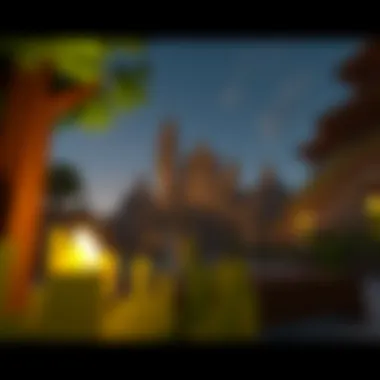

Intro
Minecraft has become a cultural phenomenon, captivating millions of players with its blocky charm and infinite possibilities. With the release of Minecraft Pocket Edition (MCPE), players can build and explore on the go, but many gamers have wondered if it’s possible to bring that mobile experience to a larger screen. If you're among those looking to dive into the world of MCPE on PC, you’re in the right place.
This guide will navigate you through the ins and outs of running MCPE on your computer. From understanding the essential downloads to the installation process, performance optimizations, and the rich possibilities for modding, this resource has you covered. By the end, you’ll be well-equipped to enjoy Minecraft in a new way.
Downloadable Resources
When gearing up to run MCPE on PC, having the right downloadable resources is crucial. Let’s break it down into key components that will elevate your gaming experience.
Game Updates
One of the first steps in optimizing your Minecraft experience involves ensuring your game is up to date. Regular updates to Minecraft Pocket Edition introduce new features, bug fixes, and exciting content. To stay on top of the latest version:
- Check the official Minecraft website for announcements and patch notes.
- Follow community forums, such as those on reddit.com, for discussions on update impacts.
Keeping your game updated is not just about having the newest additions; it also helps enhance performance and stability.
Mods and Texture Packs
Adding mods and texture packs can completely transform how MCPE looks and feels. These resources enhance the gameplay experience, offering fresh visuals and dynamics. Here’s how to find and incorporate them:
- Browse popular modding sites like CurseForge or Planet Minecraft to discover what’s out there.
- Look for texture packs that enhance graphics or even change the game’s theme. Some popular texture packs include Faithful and John Smith Legacy.
- To install these mods and packs, follow the specific instructions provided by the site. Most require you to drag and drop files into designated folders in your MCPE directory.
Important: Always read the user reviews and ratings before downloading any mods to ensure compatibility and security.
Guides and Tips
After getting your resources in order, it’s essential to navigate the installation and gameplay maximization processes. Here’s how you can get started on the right foot.
Installation Instructions
Installing MCPE on your PC often involves using an emulator. One of the most popular ones is Bluestacks. Here’s a simplified version of how to set it up:
- Download and install Bluestacks from their official website.
- Launch the emulator and sign in with your Google account. This enables access to the Play Store.
- Search for Minecraft Pocket Edition in the Play Store within the emulator.
- Click install and wait for the process to finish.
- Once installed, you can launch and play MCPE as you would on your mobile device.
Following these steps should have you running smoothly on your PC. If any roadblocks arise, community support can often provide solutions.
Maximizing Gameplay Experience
To truly enjoy MCPE on a larger screen, enhancing your gameplay experience is key. Here are some tips to consider:
- Adjust graphics settings within the game for optimal performance based on your PC's capability.
- Use a controller if you find touch controls cumbersome. Many players enjoy the tactile feedback provided by console-style controllers.
- Engage with online communities for shared experiences and gameplay tips. Platforms like Discord or Facebook groups can offer insights on strategies or new mods to try.
Whether you are a seasoned player or new to the game, upgrading from mobile to PC opens countless possibilities within the Minecraft universe. Enjoy your journey to building, crafting, and exploring on a new platform!
Prelude to MCPE
In a world where gaming is rapidly evolving, Minecraft Pocket Edition (MCPE) has carved its niche, becoming a must-try for enthusiasts. This section aims to introduce MCPE, presenting its significance within the broader gaming landscape and how it differs from the traditional Minecraft experience.
The allure of MCPE lies in its portability and accessibility. Players can engage with the rich, block-filled universe anywhere, steering clear of limitations often posed by conventional gaming setups. However, diving into MCPE on a PC can augment this experience, enhancing graphics, mod possibilities, and overall performance. By the end of this section, readers should grasp why exploring MCPE for PC is not just a trend but a strategic move for avid gamers.
Understanding MCPE
MCPE, short for Minecraft Pocket Edition, allows players to interact with the iconic block-building game on mobile devices. Whereas the main Minecraft edition runs on multiple systems and offers an expansive experience, MCPE caters to a mobile audience without compromising core gameplay elements. This version retains the same pixelated charm and survival mechanics, appealing to both casual players and dedicated fans. Yet, the streamlined nature can detract from some advanced features like server-based multiplayer or extensive modding capabilities commonly found in the PC version.
The mobile version often introduces unique gameplay adaptations, making it suitable for quick play sessions. However, understanding its architecture is crucial, especially when considering transitioning to a PC environment. This cross-platform mindset opens doors to richer landscapes and the extensive modding community that thrives in the PC version.
PC vs. Mobile Version
The distinction between the PC and mobile versions of Minecraft is a topic that has generated much discussion in gaming circles. Both versions share the same universe, yet their core experiences can vary significantly.
- Graphics: The PC version often boasts higher-resolution textures and better lighting effects, allowing for a more immersive experience. Enhanced rendering capabilities ensure that landscapes are depicted with additional depth and detail, which is not as vivid in the mobile version.
- Mods and Customization: The PC platform is known for its robust modding capabilities. Players can create or download mods that can drastically change gameplay or enhance visuals, something that is quite limited on mobile.
- Controls and User Interface: While a mobile device relies on touch controls, a PC setup can offer a keyboard and mouse experience that many find more precise, particularly when building intricate structures or engaging in combat.
System Requirements for MCPE on PC


When diving into the world of Minecraft Pocket Edition (MCPE) on a PC, understanding the system requirements is crucial. The right specifications not only enhance gameplay experience but also ensure that the game runs smoothly without hiccups. Having adequate system resources makes the transition from mobile devices to a computer seamlessly enjoyable, with improved graphics and performance. In this section, we'll explore the minimum and recommended specifications needed to create a solid foundation for your MCPE adventure.
Minimum Specifications
To get a taste of Minecraft Pocket Edition on your PC, you will need to meet a baseline set of specifications. Here’s what to aim for:
- OS: Windows 10 or later; for older systems, look into Windows 8 or even 7, but be ready for potential performance issues.
- Processor: Intel Core i3 or equivalent should keep things responsive.
- RAM: At least 4GB of RAM ensures that the system can handle the basic tasks without choking when things get busy.
- Graphics: A GPU like Intel HD Graphics 4000 or AMD Radeon R5 will take care of basic rendering needs, albeit with more modest graphical settings.
- Storage: You need at least 1GB of free space not just for the game, but also for updates and mods.
While these specifications allow you to run MCPE, you might notice some struggle during intense moments in the game, as the minimum requirements may hold you back from experiencing the full glory of Minecraft's magical world.
Recommended Specifications
If you’re serious about your gaming and want to elevate your Minecraft experience, consider meeting these recommended specifications. They’ll provide smoother gameplay and a more visually appealing environment:
- OS: Windows 10 or later is still your go-to.
- Processor: An Intel Core i5 or AMD Ryzen 5 will help manage more complex tasks with ease.
- RAM: A bump to 8GB of RAM or more allows for multitasking and handling heavier demands of mods without a hitch.
- Graphics: Go for a dedicated graphics card like NVIDIA GeForce GTX 1050 or AMD Radeon RX 560, which will bring everything to life in full color and detail.
- Storage: It’s wise to have 5GB or more of free space—not just for the game, but also to comfortably load multiple mods and texture packs.
With these specs, players not only enjoy enhanced graphics but can also effortlessly host servers or join multiplayer games without latency issues.
"Having the right specifications is as vital as crafting your first pickaxe; it sets the foundation for your gaming journey."
In summary, whether you opt for the minimum or prefer the recommended specs, knowing these elements paves the way for an improved code of engagement with MCPE on your PC. The goal is to make sure that you can enjoy this pixelated world with all its facilities and opportunities.
Download Methods for MCPE
When diving into the world of Minecraft Pocket Edition (MCPE) on PC, understanding the download methods becomes crucial. This section not only illuminates where and how to safely acquire the game, but it also emphasizes the importance of ensuring that the source is legitimate, to avoid potential pitfalls such as malware or poor performance. A reliable download not only makes the experience seamless but also gives gamers peace of mind knowing they are supported by the original developers.
Official Sources
Acquiring MCPE through official sources is the gold standard for any gamer. When you download from authorized platforms, you’re not just getting the game installed; you’re also ensuring you receive the latest updates and patches that are critical for optimal gameplay. The authorized sources for downloading MCPE on PC typically include:
- Microsoft Store: This is the official platform where you can purchase and download the game directly from Microsoft. Not only does this method ensure that you get a version that is free from viruses but also one that gets regular updates.
- Minecraft.net: The official Minecraft website often provides links to various platforms where you can download the game directly.
Using these sources means you can enjoy a stable gaming experience without worrying about unexpected issues.
Remember: Always check if your version is the latest one by visiting the official site or checking your downloaded app settings.
Third-Party Sites
While official sources are often the best way to go, some seasoned players opt for third-party sites. This route can offer some intriguing options such as additional content or versions of the game not available on official platforms. However, it’s a double-edged sword; shadowy corners of the Internet can harbor risks. If you are considering this route, be cautious. Here are a few considerations when looking at third-party download sites:
- Read Reviews: Always check what other users have had to say about their experience with the site. Forums such as Reddit can provide insightful opinions. Checking communities on platforms like reddit.com/r/Minecraft can lead to valuable feedback.
- Scan Downloads: Before you install, make sure to scan the downloaded file for viruses. Use trusted anti-virus software to protect your PC.
- Check for patches: Ensure the version you are downloading is up-to-date by looking for any patches or updates mentioned on the site.
In summary, while there's some appeal to downloading from third-party sites, it’s always a wise move to lean toward official sources when possible, given the involved risks and benefits. Secure your system and enjoy MCPE with confidence.
Installation Process
The installation process of Minecraft Pocket Edition (MCPE) on a PC is a significant topic, mainly because it paves the way for a seamless gaming experience. Understanding how to properly install MCPE gives users control over their gaming environment and directly impacts performance and gameplay. Whether you're a seasoned gamer or just starting out, knowing these steps can save time and prevent no end of headaches.
By grasping the installation process, you set the stage for how well the game will run, how many mods you can utilize, and how enjoyable your sessions will be. Poor installation could lead to lagging gameplay or, even worse, an inability to launch the game altogether. Thus, investing time in ensuring a smooth installation is crucial.
Step-by-Step Installation
Starting out with the right moves can make everything smoother down the line. Here’s a straightforward guide to installing MCPE on your PC using an emulator:
- Choose Your Emulator: Before anything else, pick an emulator that suits your needs. Some of the popular ones include BlueStacks, NoxPlayer, and LDPlayer. Each of these has its strengths and may fit different gaming styles.
- Download the Emulator: Visit the website of the emulator you've chosen. Follow the prompts to download the installer, ensuring you select the version that suits your operating system. For example, if you're using Windows 10, download the Windows version.
- Install the Emulator: After downloading, locate the installation file and run it. Follow the on-screen instructions, which usually just take a few clicks. This step might take a couple of minutes, so hold tight.
- Access the Google Play Store: Once the emulator is installed and running, locate the Google Play Store icon. Log in with your Google account. If you do not have one, setting up an account is free and straightforward.
- Search for MCPE: In the Play Store, search for "Minecraft Pocket Edition." Once found, click on the install button. It may take a short while for the game to download and install, depending on your internet speed.
- Launch the Game: After installation, you can find the game icon on your emulator's homepage. Click on it to start playing.
- Adjust Settings if Necessary: Before jumping in, it’s wise to go to the settings menu to customize graphics, controls, and other preferences based on your system capabilities and personal preferences.
By following these steps, you can make the installation as headache-free as possible, ensuring a great start to your MCPE journey on PC.
Common Installation Issues
Like many processes in life, installing software isn't always a walk in the park. Sometimes users might encounter stumbling blocks during the installation of MCPE via an emulator. Here are a few common pitfalls and how to navigate them:
- Emulator Compatibility Issues: Not every emulator plays nicely with every PC setup. If your chosen emulator doesn’t seem to work, consider switching to another option. Sometimes, preferences or system specifications dictate which emulator will function best.
- Installation Errors: Occasionally, errors arise during the installation process. If you get a message indicating that something went wrong, don't panic. Generally, you can simply restart the emulator or re-download the game once you verify your internet connection.
- Performance Lag: If after installation, the game runs choppy, check your emulator settings. Sometimes, increasing allocated memory or adjusting graphic settings can improve performance.
- License Verification Errors: Upon launching the game, you may face an issue with license verification. This often happens when the game fails to sync with the Play Store. Logging out of your Google account and logging back in can sometimes remedy this.
Lastly, don't forget the power of community resources. Platforms such as Reddit and various gaming forums can offer advice from seasoned players who’ve faced the same hurdles.
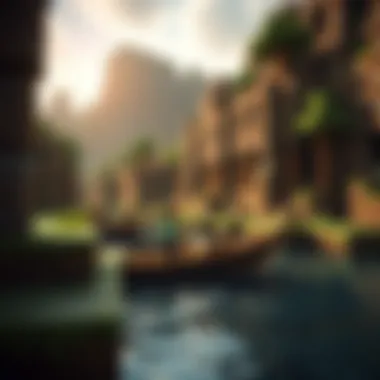

To summarize, taking the steps to properly install MCPE is essential for optimal gameplay. Knowing common installation issues can prepare you to tackle challenges as they arise.
Emulators for Running MCPE
Running Minecraft Pocket Edition (MCPE) on a PC is an enticing option for many gamers, especially those looking for an enhanced experience compared to mobile platforms. Emulators serve as bridges to this experience, enabling players to enjoy the Pocket Edition’s unique features on a larger screen with greater processing power. Using emulators can not only enhance graphics quality but also provide the flexibility of keyboard and mouse controls, which can significantly improve gameplay and accessibility. The importance of understanding emulators lies in being able to choose the right one that matches one’s needs, whether for casual play or intensive modding sessions.
Overview of Popular Emulators
There are a handful of emulators that have carved out a reputation in the gaming community for their ability to run MCPE smoothly. Some of the more notable ones include:
- BlueStacks: A versatile emulator that supports a wide range of Android applications, including MCPE. Known for its user-friendly interface, BlueStacks is favored for its performance and ease of use.
- NoxPlayer: Aimed at gamers specifically, NoxPlayer provides features tailored for gameplay. This emulator allows users to customize settings and control schemes, creating a personalized gaming experience.
- MEmu Play: This emulator focuses on performance and supports multiple instances, letting users run different applications or games simultaneously. This is beneficial for those who like to experiment with modding and testing different configurations.
- Gameloop: Originally designed for PUBG Mobile, Gameloop has also proven capable of running MCPE seamlessly. Its low-latency features optimize the gaming experience.
Selecting the right emulator will depend on personal preferences and system specifications, so it’s wise to research which options best meet your needs.
Setup and Configuration
Setting up an emulator to run MCPE involves several straightforward steps, but it’s essential to configure it properly to avoid performance hiccups. Here’s how to get started:
- Download the Emulator: Visit the official site of your chosen emulator, such as BlueStacks or NoxPlayer, and download the installation file. Make sure to use reliable sources to avoid malware.
- Install the Emulator: Run the installation file and follow the on-screen instructions. It usually involves agreeing to terms, choosing a destination folder, and clicking through a few prompts.
- Launch the Emulator: Once installed, open the emulator. You may need to sign in with a Google account to access the Play Store.
- Download MCPE: Search for Minecraft Pocket Edition in the emulator's Play Store, and download it as you would on a mobile device.
- Configure Settings: Prior to launching MCPE, take a moment to adjust the emulator settings. You can change resolution, allocate more RAM for better performance, and set controls for mouse and keyboard if desired. This is crucial in ensuring optimal performance and a smoother gaming experience.
- Test Run: Before diving deep into gameplay, conduct a simple test run to see if everything operates as expected. Check the controls, graphics, and overall performance.
By taking these steps, you ensure a solid foundation for running MCPE. A properly configured emulator can significantly enhance graphics and reduce lag, making gameplay much more enjoyable.
Emulators offer more than just a larger screen; they can transform your entire Minecraft experience by optimizing performance and usability.
Performance Optimization
Performance optimization is a crucial aspect when it comes to running Minecraft Pocket Edition on a PC. If you want to enjoy a seamless experience without interruptions, lag, or crashes, understanding how to optimize performance is the way to go. Proper optimization can elevate your gameplay, enhancing visuals and frame rates while keeping the game fluid. This section will explore various elements that contribute to optimizing performance on your MCPE setup and focus on adjusting settings and the impact of resource packs.
Adjusting Settings for Best Performance
To get the best out of MCPE on your PC, you need to tinker with some settings. Sometimes, the default configurations just won't cut it, especially on machines that are either less powerful or have different requirements. Here are some adjustments that could make a world of difference:
- Graphics Settings: Lowering the graphics settings can help improve frame rates. Options like "Render Distance" and "Graphics Quality" should be set to medium or low, particularly if your PC doesn't have a high-end graphics card.
- VSync: Disabling VSync can reduce input lag and enhance the responsiveness of your controls. This is particularly useful in fast-paced scenarios.
- Animate Water and Other Effects: Turning off animations for water, clouds, and other graphics can lighten the load on your system, allowing for smoother gameplay.
- FullScreen Mode: Running the game in fullscreen can improve performance, as it allows for better resource allocation.
These changes may seem simple, but they often yield notable improvements. Find the right balance for your hardware; it’s often a trial-and-error process to get it just right.
Resource Packs and Their Impact
Resource packs can significantly enhance the visual appeal of MCPE. However, they can also affect game performance—sometimes more than you might expect. Here’s what you need to consider:
- High-Resolution Packs: While they look stunning, high-res packs can drain resources and lead to lag, particularly on older systems. Opt for lower-resolution packs or ones specifically designed for performance.
- Lightweight Packs: Many resource packs have been created with low-end systems in mind. These packs may not require heavy processing yet still elevate the visual experience.
- Customization Options: Some packs allow you to customize settings like textures and sounds. Personalizing these settings can help make your gameplay experience unique without sacrificing performance.
Optimizing your setup is all about balance; know your hardware and adjust accordingly to find that sweet spot.
In essence, effective performance optimization is tailored to your specific setup and preferences. Taking the time to fine-tune settings and choose the right resource packs will pay off in a richer, more enjoyable Minecraft experience.
Modding MCPE on PC
Modding MCPE on PC is a pivotal aspect of enhancing the gaming experience for many players. As Minecraft Pocket Edition has a robust community of creators and modders, the ability to modify gameplay not only adds custom content but also breathes new life into the existing game. The beauty of modding lies in its capacity to personalize and expand upon what the original game offers, thus providing a unique experience tailored to individual preferences. Players can add new features, change mechanics, or even introduce entirely new worlds, giving rise to an infinite array of possibilities.
Alongside personalization, modding can enhance replayability, ensuring that players don’t quickly tire of the same experience. The modding community regularly releases updates, making it easier for gamers to find new content that keeps their interest piqued. However, it’s important to be aware that modding does come with considerations; for instance, compatibility issues or potential performance impacts, if not managed properly, can detract from the gaming experience. Understanding these factors is crucial before diving into the modding world.
"Modding can transform a standard Minecraft session into a completely bespoke adventure, unleashing creativity in ways the base game simply can’t."
Popular Mods to Consider
When it comes to modding MCPE on PC, there are several noteworthy mods that stand out due to their popularity and usefulness. Here are a few to consider:
- OptiFine: Although primarily known for its performance boosts on Java Edition, OptiFine offers features for texture packs and visual enhancements on PC versions, optimizing frame rates and graphics settings.
- Shaders Mod: This mod adds stunning graphics effects to Minecraft, allowing players to experience the game with realistic lighting, shadows, and water reflections.
- TooManyItems: A fantastic mod for players who like to customize their inventory. It allows users to spawn items and blocks on the fly, making building and experimenting much more enjoyable.
- Biomes O' Plenty: This mod introduces an array of new biomes, flora, and fauna, enriching the Minecraft landscape and making it a much more diverse place to explore.
- JourneyMap: A highly recommended mod for navigation, JourneyMap provides players with a real-time map of their world, marking explored areas and allowing for easier orientation.
Installing and Managing Mods
To successfully mod MCPE on PC, following a systematic approach to installation and management is essential. Here’s a step-by-step guide for getting started:
- Backup Your Game: Before making any changes, it’s vital to backup your current game files. This ensures that should anything go wrong, you can restore your original setup without a hitch.
- Choose Your Modding Platform: Determine whether you want to use a program like MCPE Addons or a third-party application that supports modding, such as BlockLauncher. Make sure to download these from reputable sources.
- Download Mods: Look for trusted sites, like CurseForge or the Minecraft Forums, to find high-rated mods. Be wary of sites that seem sketchy; there are many unsafe downloads in circulation.
- Install the Mods: Most mods will come with detailed instructions. However, broadly speaking:
- Launch the Game: Start the game through the modding platform you've set up. This step allows the new mods to load properly.
- Adjust Settings as Necessary: Upon entering the game, it may be necessary to tweak settings to accommodate the new mods, especially if they impact performance.
- Manage Mods Regularly: Check for updates to your mods frequently to ensure compatibility and enhance gameplay. Keep the mods you enjoy and deactivate or remove those that don’t meet your expectations.
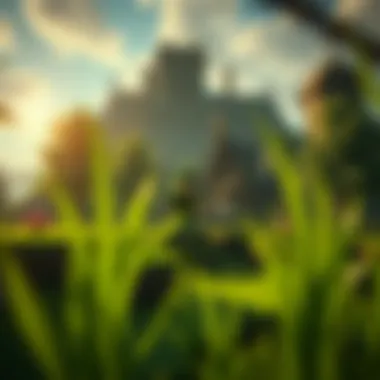

- Unzip the downloaded mod file if it’s compressed.
- Place the mod files in the appropriate folder for your modding platform. For example, MCPE Addons typically goes in the ‘games/com.mojang’ directory.
By taking these steps, you can effectively manage your mods, ensuring an optimal gaming adventure filled with excitement and tailored experiences.
Troubleshooting Common Issues
Troubleshooting common issues is crucial for anyone intending to run Minecraft Pocket Edition (MCPE) on a PC. This section will help players to tackle typical problems that can disrupt gameplay and create frustration. Having a solid understanding of these issues allows gamers to restore their experience quickly and efficiently, ensuring that the fun doesn’t turn into a headache. Here, we will dive into graphics and performance problems along with connection and multiplayer issues, showcasing solutions to keep the gaming experience as smooth as butter.
Graphics and Performance Problems
Graphics and performance issues can be a real thorn in the side. Whether it’s lag that turns the game into a slide show or graphics that resemble pixelated spaghetti, these problems can make players feel stuck in a blocky limbo. Typically, these issues arise from two main areas: the hardware configuration of your PC and the settings within MCPE itself.
First things first, ensure your system meets the minimum specifications for running MCPE. If your hardware is on the weaker side, turning down the graphics settings can deliver smoother gameplay. Here are some practical steps to follow:
- Lower the resolution in the game settings.
- Disable fancy graphics and smooth lighting; it can help with performance.
- Allocate more RAM to the game, if possible.
If the game’s performance is still below par, it might be wise to check for any outdated drivers. Graphics drivers play a massive role in how smoothly a game functions. Regular updates can boost performance and often squash pesky bugs.
"Keep your drivers updated, or you might as well be walking backwards in a race to finish."
Connection and Multiplayer Issues
Now, let’s switch gears and talk about connection and multiplayer issues, which can be a real party pooper for those itching to play with friends. The essence of MCPE lies in its multiplayer experience, but problems can arise that leave players stranded in a ghost town.
The most common culprits of connectivity issues are often related to network configurations. Here’s what you can do:
- Check your Internet connection: A stable connection is the backbone of multiplayer gaming. Make sure your Wi-Fi or Ethernet is functioning correctly.
- Firewall settings: Sometimes, your firewall may mistakenly block MCPE. Granting MCPE permissions through your firewall settings can resolve this issue.
- Server problems: If you’re trying to hop onto a specific server and it’s not working, it might be experiencing its own issues. Check forums or community discussions to see if others have reported downtime.
- NAT types: A strict NAT type can prevent players from connecting to others. Access your router settings to change this, ensuring a more hospitable environment for multiplayer fun.
Addressing these common connection awry’s is key to maximizing your MCPE experience. When everyone’s on the same page, the game flows like honey, and the memories made are worth their weight in gold.
With these troubleshooting tips in hand, players can tackle graphics and performance hiccups along with connection troubles efficiently. The idea is to keep the gameplay as seamless as possible so that all players can enjoy the block-building fun together.
Community Resources and Support
When delving into Minecraft Pocket Edition (MCPE) on PC, tapping into the community resources and support available can significantly enhance the experience. These platforms foster collaboration, knowledge-sharing, and problem-solving among gamers and modders. Being part of a vibrant community offers not only a chance to learn from peers but also a sense of belonging. Knowledge is power, but sharing that knowledge transforms it into a force that drives improvement and innovation within the game.
Forums and Discussion Boards
Forums and discussion boards serve as the heartbeat of the gaming community, especially for something as expansive as MCPE. Platforms like Reddit or dedicated Minecraft forums provide a goldmine of information where players can ask questions, share experiences, and exchange tips. This is where the real magic happens—where novices rub elbows with seasoned veterans.
- Ask Specific Questions: It's critical to be detailed. Instead of asking, "Why isn’t my game working?" consider specifying your issue, like "My MCPE crashes on startup after downloading a mod. What should I do?"
- Share Solutions: If you found a fix for a common bug or had a great discovery in gameplay, it doesn’t hurt to share. Other players often appreciate unique insights you may not find in manuals or guides.
- Connect on Projects: Discussion boards aren't just for troubleshooting—they're also for collaboration. Many modders find partners through these platforms, leading to innovative mods that elevate the game.
"A strong community doesn’t just support; it grows together, learning from each setback while celebrating success."
YouTube Channels and Tutorials
YouTube has emerged not just as a source of entertainment but also as an educational tool for gamers. The sheer volume of content available tailored to MCPE means players can find walk-throughs, tutorials, and gameplay strategies that suit their needs.
Engaging with YouTube channels dedicated to MCPE allows players to:
- Visual Learning: Some concepts are easier to grasp visually. For instance, understanding complex mod installations or intricate builds often lends itself better to video format where you can see the steps in action.
- Discover New Mods and Builds: Channels often showcase new mods, offering insightful reviews and playing experiences that can help you decide which mods are worth downloading.
- Community Interaction: Comments sections on these videos feature discussions among viewers who share similar interests. This way, you can gather diverse perspectives and forged helpful connections.
Ending
Wrapping up this exploration of Minecraft Pocket Edition (MCPE) on PC reinforces how integral this platform can be for players yearning for a richer experience. With each section from downloading methods to modding intricacies laid out, it becomes clear that the transition from mobile to PC is not just a matter of convenience—it's an expansive gateway to enhance gameplay. Whether you're a veteran modder or a newcomer just dipping your toes into MCPE, understanding these processes can significantly impact your gaming journey.
Recap of Key Points
As we revisit the backbone of this guide, several key facets stand tall:
- Installation Versatility: The various download methods provide players options, ensuring accessibility whether you're tapping into official sources or relying on third-party sites.
- Performance Optimization: Knowing how to tweak settings and utilize resource packs can mean the difference between a laggy experience and a seamless gaming adventure.
- Community Resources: Forums and YouTube channels stand as pillars of support—a wellspring of tips and troubleshooting advice, vital for any MCPE enthusiast.
These points not only summarize the heart of our conversation but also reveal the ongoing evolution of MCPE for PC users.
Future of MCPE on PC
Looking ahead, the future of MCPE on PC appears promising, with several factors shaping its trajectory. The continual development of emulators is creating buttery-smooth experiences that blur the lines between original gameplay and extensive mod capabilities. What’s more, future updates from Mojang and community modders can open new avenues for creativity and engagement.
- Emerging Trends: With gaming technology advancing, expect to see better graphics, features, and cross-platform compatibility. This will deepen player interactions both in single-player and multiplayer settings.
- Continued Community Engagement: The role of social sharing platforms and gaming forums will remain pivotal. Gamers are likely to bond over newly released mods and share innovative gameplay styles, thus expanding the community.
- Educational Opportunities: MCPE's educational potential cannot be overlooked. Schools are incorporating Minecraft into their curricula, which may drive up interest in the PC version as learners seek to further their skills and creativity outside the classroom.
The prospects of MCPE on PC are not just about keeping pace with technology; it’s also about nurturing the community and the creative spirit that the game inspires. Players who embrace these developments will inevitably find new perspectives and deeper layers within their Minecraft endeavors.











