Installing Minecraft on Windows 7: A Complete Guide
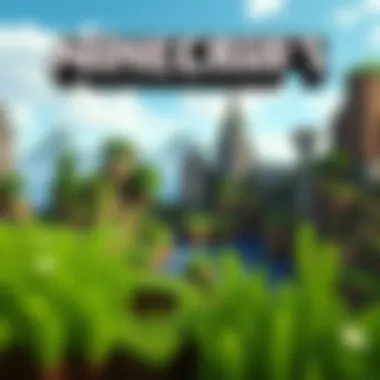

Intro
For many, Minecraft isn’t just a game; it’s a canvas for creativity, a virtual world where ideas take flight. Installing this game on a Windows 7 system poses unique challenges and opportunities. The goal here is to arm you with the knowledge needed to not only install Minecraft successfully but also to fine-tune it for an optimum experience. This article digs into the nitty-gritty of the installation process, from the initial downloads to the tweaks that elevate gameplay.
If you’re considering diving into this pixelated universe or looking to optimize an existing installation, this guide will walk you through the essential steps. Let’s not beat around the bush; getting your foot in the door can be a bit tricky, especially on an older operating system like Windows 7, which isn’t as commonly used anymore. However, with the right information, it becomes a straightforward endeavor.
Downloadable Resources
Before you put the pedal to the metal with Minecraft installation, it's crucial to gather some resources that'll help enhance your experience. This section covers vital updates and add-ons you won't want to miss out on.
Game Updates
Minecraft receives regular updates that fix bugs and introduce features, but more importantly, they optimize performance. Keeping your game updated is a no-brainer, but it’s often overlooked. To ensure you have the latest version, visit the official Minecraft website or check out platforms like minecraft.net. Here’s how you can keep everything in sync:
- Check for Updates: Launch the Minecraft launcher, and it should prompt you to update if a newer version is available.
- Download from Trusted Sources: Only download updates from official or reputable sites to avoid malicious software.
- Backup Your Worlds: Before updating, it’s wise to back up your saved worlds. You can do this by navigating to and copying your saves to another location.
Mods and Texture Packs
One of the best parts about Minecraft is the vibrant community that creates mods and texture packs. They can elevate your gameplay, change how your world looks, and introduce new mechanics. Here’s how to explore what’s out there:
- Forge Mod Loader: Install Forge from files.minecraftforge.net to manage your mods and ensure compatibility.
- Texture Packs: Websites like minecrafttexturepacks.com offer a plethora of options, from realistic designs to whimsical art styles.
- Electrical Mod: Consider exploring highly-rated mods like IndustrialCraft or BuildCraft, which can enhance gameplay through added complexity.
Guides and Tips
Getting started with the installation is one thing; optimizing your experience is another. Here, we delve into how to set everything up properly and maximize your gameplay efficiency.
Installation Instructions
Installing Minecraft on Windows 7 isn’t as simple as a one-click solution, but don’t worry, if you follow these steps, you’ll be crafting tools and mining ores soon enough:
- Download the Launcher: Go to minecraft.net/download and download the Windows version of the launcher.
- Run the Installer: Once the download completes, run the installer. Follow the on-screen instructions. It will automatically create the necessary folders.
- Sign In and Prepare to Play: After installation, launch the game and log in using your Mojang account. If you don’t have one, create it on their site.
- Adjust Settings: Tweaking the game settings can significantly affect how smoothly it runs on your hardware. Start with lower graphics settings and adjust as you see fit.
Maximizing Gameplay Experience
To truly immerse yourself in the Minecraft experience:
- Join Communities: Engage with players on platforms like reddit.com/r/Minecraft. There, you can find tips, tricks, and even friendly servers to join.
- Utilize Forums: Minecraft forums can be gold mines for troubleshooting and advanced tips.
- Keep Learning: The game evolves, and so do its communities. Stay updated with new mods, gameplay styles, and technical tips to keep your Minecraft experience fresh.
Remember, the smoothest installations lead to the most enjoyable gameplay. Always keep your system and game up to date, and don’t shy away from trying new mods to breathe fresh life into your gaming sessions.
Understanding Windows 7: System Requirements
When considering the installation of Minecraft on a Windows 7 system, it's essential to understand the interplay between the game's demands and the operating system's capabilities. This section lays the groundwork for an informed installation process by outlining the necessary system requirements. Recognizing these elements helps ensure that gamers can enjoy a smooth experience, devoid of frustrating performance hitches.
By familiarizing yourself with the system requirements, you can accurately gauge whether your current setup is capable of handling the game. This knowledge not only aids in avoiding potential roadblocks during the installation phase but also prepares you for optimizing your gaming experience from the get-go. Also, it builds a foundation for discussions surrounding upgrades or modifications if your hardware falls short.
Minimum System Requirements
Before diving headfirst into the adventures within Minecraft, let’s look at what your system must minimally support. The bare-bones requirements are not just arbitrary figures; they represent the minimal performance needed for the game to run. Here are the essential specs:
- OS: Windows 7 or later
- RAM: At least 2 GB
- CPU: Intel Core i3 or equivalent
- GPU: Integrated graphics or a dedicated card with OpenGL 2.1 support
- HDD: Minimum of 4 GB disk space available
While the above specs will allow you to scrape by, the gameplay experience might be less than stellar. Expect occasional lags and lower quality graphics, which can dampen the immersive experience Minecraft is known for. Thus, it's wise to see these settings as a baseline rather than an endorsement to proceed without further thought.
Recommended System Specifications
If you truly want to delve deep into blocky worlds without the constant reminder of your hardware limitations, you’d do well to aim higher than just the minimum requirements. Investing in better specs might very well enhance your gameplay and allow you to explore Minecraft's vast features seamlessly. Here’s what we suggest you aim for:
- OS: Windows 7 SP1 or later
- RAM: 4 GB or more
- CPU: Intel Core i5 or equivalent
- GPU: Dedicated graphics card with at least 2 GB VRAM and DirectX 11 support
- HDD: 4 GB of available storage, plus additional space for mods and updates
Having these recommended specifications can transform your experience. With better graphics and faster load times, you’ll find yourself immersed in a more vibrant gaming environment. More importantly, mods and various optimizations become much more manageable, and who wouldn't want a smoother ride down the creative paths Minecraft offers?
In summary, knowing the system requirements for Minecraft ensures not only a functional installation but also enriches the overall gameplay experience. Investing a little more thought and resources into your system can significantly pay off in quality and enjoyment.
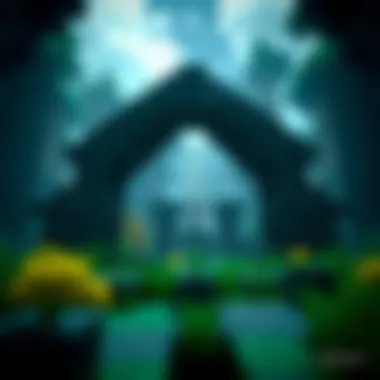

Preparing for Installation
Getting everything ready for installing Minecraft is not just a good idea; it’s a necessity. This phase sets the tone for a smooth installation process, ensuring you don’t hit any snags along the way. Imagine trying to bake a cake without preheating the oven or mixing ingredients properly. It's just not going to work out well, right? In the same manner, preparing for the installation of Minecraft will help you avoid headaches later on, such as compatibility issues or performance troubles.
Let’s dive into the critical aspects you need to focus on in this preparation stage to secure a phenomenal gaming experience.
Updating Windows
Running outdated software can be akin to trying to fit a square peg into a round hole. So, first things first—make sure your Windows 7 is up to date. Microsoft regularly rolls out updates to enhance performance, fix bugs, and patch security vulnerabilities. Not only does this ensure your operating system is stable, but it also optimizes compatibility with applications like Minecraft.
To update Windows 7:
- Click on the Start menu.
- Go to Control Panel.
- Select System and Security.
- Click on Windows Update.
- Hit Check for updates.
- Install any available updates.
Important: Always restart your system after installing updates to ensure they take effect.
By keeping Windows updated, you’re not just following the crowd but also making a sound investment in your gaming experience.
Installing Necessary Software
Once you’ve confirmed that your Windows 7 system is up to date, it’s time to address additional installations that will facilitate the smooth operation of Minecraft. The two most crucial pieces of software are the Java Runtime Environment and updated graphics drivers. Let’s break these down:
Java Runtime Environment
The Java Runtime Environment, often shortened to JRE, is a vital component when it comes to running Minecraft. This software is responsible for executing Java applications, which is how Minecraft is structured. Without it, your game simply won’t run, no matter how hard you try.
Key Features of JRE:
- Platform Independence: JRE allows Minecraft to run smoothly across different operating systems.
- Regular Updates: Java continuously improves, offering better security and efficiency with each version.
One might wonder why JRE is so popular among gamers and developers alike. One reason is its widespread support and robust functionality. However, be cautious—there can be compatibility issues with older versions of Java, which may affect gameplay. Always download the latest version from the official Java website.
Graphics Drivers
Next up are the graphics drivers. These software pieces act as the bridge between your Windows OS and the graphics hardware inside your computer. If your graphics drivers are outdated, you can run into a whole host of problems. Have you ever fired up a game only to be met with flickering screens or subpar graphics? That’s usually the fault of outdated graphics drivers.
Key Features of Graphics Drivers:
- Improved Performance: Newer drivers often enhance performance and visual quality in games.
- Bug Fixes: Regular updates address existing issues that can affect your gameplay experience.
Choosing the right graphics driver is paramount. Commonly used brands, such as NVIDIA, AMD, and Intel, frequently release updates, so make it a habit to check for updates regularly. Visit the websites of your graphics card manufacturer for the latest drivers.
In summary, preparing for installation of Minecraft isn’t just a box to tick—it’s a crucial step in ensuring your experience is nothing short of stellar. By updating your system and installing the necessary software, you are laying down the foundation for what promises to be countless hours of enjoying Minecraft on your Windows 7 system.
The Installation Process
The installation process is a pivotal stage in getting Minecraft up and running on your Windows 7 machine. This section guides you through the crucial steps, ensuring that you successfully install the game and set the stage for an immersive gaming experience. The importance of this process cannot be overstated. Following these steps carefully helps avoid unnecessary complications later on. Let’s dive into the key components that make up this installation journey.
Downloading Minecraft
To start off, you need to obtain the installation file for Minecraft. This can be done through the official Minecraft website. Here's how:
- Visit the official site at minecraft.net.
- Navigate to the 'Download' section.
- Select the version for Windows. Look for the option that specifically mentions compatibility with Windows 7.
- Click the download link and save the file in an easily accessible folder, like your desktop.
A good practice here is to ensure that your internet connection is stable during this download. A disrupted download can lead to errors in installation - a headache you want to avoid.
Running the Installer
After downloading Minecraft, it’s time to run the installer. Double-click the downloaded file to begin the installation process. During this stage, you will need to pay attention to a few key prompts:
- User Account Control (UAC): You might see a pop-up asking for permission to allow changes to your device. Click 'Yes' to proceed.
- Setup Options: The installer will present you with different settings, such as where to install Minecraft. Here, you can choose the default location or specify an alternative path.
Running the installer correctly is vital. If prompted, allow it to create necessary files and folders. Remember to keep an eye out for any additional offers or options during installation that you might not want, such as shortcuts.
Completing Installation
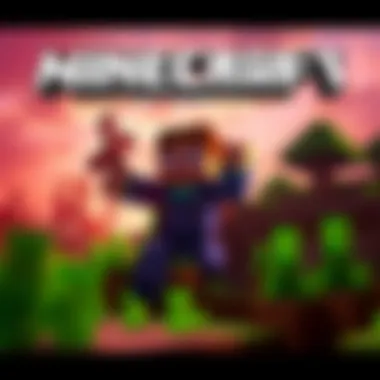

Once you have navigated through the installer prompts, it’s time to wrap things up. The installer will show a progress bar indicating how far along installation is. Depending on your system's specifications, this process may take moments or a bit longer.
Upon reaching completion, you should see a success message. Here are some recommended steps to take immediately after:
- Launch the Game: There should be a shortcut created on your desktop. Double-click it to fire up Minecraft for the first time.
- Setup Your Account: If prompted, log in with your existing Mojang account or create a new one if you’re a new player.
- Check Game Settings: Before diving into gameplay, take a moment to set up your graphics and control settings to ensure the best gaming experience.
Completing the installation successfully opens up a vast world of creativity and exploration in Minecraft. Now, you’re ready to start building, mining, and crafting your adventures!
Post-Installation Configuration
Once Minecraft is installed, diving into the post-installation configuration is key. This stage sets the tone for your gaming experience. Proper configuration ensures that you get the most out of this blocky adventure. It might seem trivial, but overlooking this process can lead to frustrating gameplay, performance issues, or even crashes.
Setting Up User Preferences
Customizing user preferences in Minecraft is vital. Right after installation, players should navigate to the settings menu. Here, you can tweak controls, adjust sound levels, and fine-tune the game's visual options.
This personalization enhances not just comfort but your overall gaming experience. Imagine trying to build a castle with clunky controls; it’s not just annoying, it can affect your gameplay severely.
In Minecraft, you have the liberty to create your controls as you see fit. Altering the key bindings to suit your style can make a world of difference. Want to jump with space bar and use the left shift for sneak? Go for it.
However, take caution. Setting key bindings that overlap can lead to confusion and an unnecessarily steep learning curve.
Optimizing Performance
Achieving optimal performance in Minecraft can feel like chasing shadows, but it's doable. Proper optimization ensures smooth gameplay, and this is especially important on a Windows 7 system. There are a couple of areas to focus on here.
Adjusting Video Settings
Visuals make Minecraft truly pop. The game offers various video settings, from render distance to graphics quality. Here, you can decide how detailed your world appears. Choosing the right settings can dramatically impact the game's performance. Reducing the render distance will increase the frame rate, making gameplay smoother, especially on lower-end hardware.
Some players prefer keeping everything maxed out to enjoy the aesthetic beauty of the game. Remember though, not every system can handle high graphics settings. Balancing quality with capability is a wise choice. For example, turning off clouds can free up resources without significantly diminishing your visual experience.
The beauty of Minecraft lies in its blocky charm, after all, so some players choose to lean into the simplicity more than the spectacle.
Allocating Memory
A commonly overlooked aspect of optimizing Minecraft is memory allocation. Allocating more memory to the game can significantly enhance performance, especially when using mods.
To do this, you will need to access the Minecraft launcher options. Increasing the allocated RAM allows Minecraft to handle more processes simultaneously, which can reduce lag during gameplay. But it’s crucial not to allocate all your system's memory to it; otherwise, you might starve your computer of what it needs to run efficiently.
You'll find that a range between two and four gigabytes might suffice for most users, but those aiming for expansive worlds filled with mods may require more.
In summary, thoughtful post-installation configuration—ranging from setting user preferences to optimizing performance through adjusting video settings and allocating memory—plays a crucial role in crafting a smooth gameplay experience in Minecraft on Windows 7. Each step offers benefits, ensuring that when you finally step into the pixelated realm, you can explore without any hiccups.
Tip: Take time to experiment with the settings. Each player has unique preferences. What works for one might not cut it for another.
Troubleshooting Common Issues
Troubleshooting common issues that arise during the installation and gameplay of Minecraft on Windows 7 is imperative. As any seasoned gamer would know, getting stuck with an installation error or experiencing performance dips can turn what should be an immersive experience into a frustrating ordeal. This section will provide practical insights into resolving these issues, ensuring that users can dedicate their time to crafting and exploring rather than troubleshooting.
Installation Errors
Fairly common, installation errors can crop up due to a variety of factors — from insufficient system specs to corrupted files. When you try to install Minecraft, you might encounter a message like "Installation failed or corrupted". It can feel like a slap in the face, but don’t throw in the towel just yet.
Here are some ways to troubleshoot installation errors:
- Check System Requirements: Ensure your system meets both the minimum and recommended specifications. Sometimes machines seem adequate but are a tad outdated for newer updates.
- Verify Java Version: Minecraft requires the Java Runtime Environment. If it’s not up to date, installation might be hindered. Make sure to have the latest version installed.
- Run as Administrator: Sometimes, lack of permissions can interfere. Right-click the installer and select "Run as administrator". This small step often leads to big results.
If these tips don’t solve the problem, consider looking online for specific error codes that pop up during your installation attempt. More often than not, fellow players share similar experiences and solutions on platforms like Reddit or Minecraft’s official forums.
Crashes During Startup
Experiencing crashes on startup can be particularly disheartening, especially after investing time in installation. These crashes usually occur for a handful of reasons, including incompatible mods, outdated drivers, or simply not enough resources.
To tackle startup crashes:
- Update Graphics Drivers: Make sure your graphics drivers are current. Drivers are often the missing puzzle piece for a stable gaming experience.
- Check Mod Compatibility: If you’ve ventured into modding, a mod might be causing the ruckus. Try launching Minecraft without mods activated to determine if that might be the culprit.
- Allocate More Memory: If Minecraft isn’t able to draw enough memory from your system, it may crash. This can be adjusted in the launcher settings under "JVM Arguments". You might see something like ; changing this to or higher, depending on your system’s capacity, grants Minecraft more leeway.
A simple restart can sometimes work wonders. In those scenarios where crashes persist, looking at what triggered the crash through error logs is a good route to pinpoint the issue.
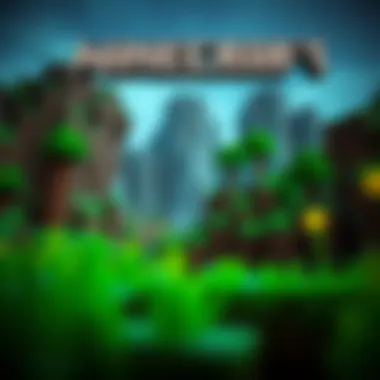

Performance Problems
Performance issues can manifest as lag, frame drops, or general hiccups that impede gameplay. Should you find yourself building a late-night fortress, only to be stopped by sluggish movement or frame rate dropping like a lead balloon, it’s time to optimize performance.
- Video Settings: Adjust settings within Minecraft. Lowering graphics settings, reducing render distance, or disabling clouds can vastly improve performance. Every little tweak, like setting particles to "Minimal", can make a difference.
- Close Background Programs: Other running applications may hog resources that Minecraft needs. Ensure to close unnecessary programs before diving into the pixelated world.
- Adjusting the Memory Allocated to Minecraft: Similar to dealing with crashes, allocate more memory by modifying the JVM Arguments. This can reduce lag, especially when playing on servers or with mods.
Here’s a useful tip: If you’re still runnin into issues, consider checking community forums like the Minecraft subreddit, where many players share performance enhancements that may just be the silver bullet you're looking for. Remember, everyone’s setup is different; what works for one may not work for another, so it’s all about experimentation.
In summary, troubleshooting issues not only prevents frustration but also enhances gameplay, allowing gamers to truly immerse themselves in the Minecraft experience without interruptions.
Exploring MinecraftDownloadsAPK Resources
When it comes to maximizing your Minecraft experience on Windows 7, tapping into the various resources available at MinecraftDownloadsAPK can make a world of difference. These resources not only keep your game updated but also allow you to customize and enhance your gameplay significantly. Whether you're looking for the latest patches or seeking inspiration from the community, understanding what’s available can empower you to elevate your gaming session beyond the standard package.
Game Updates and Patches
Keeping your game updated is crucial for playing Minecraft at its best. Updates from MinecraftDownloadsAPK often include bug fixes, new features, and performance enhancements that directly affect gameplay. With each patch, the game not only becomes more stable, but you also receive access to fresh content that can change your gaming dynamics.
- Benefits of Game Updates:
- Fix known issues that may hamper your gameplay.
- Introduce exciting new blocks, mobs, and game mechanics.
- Enhance compatibility with the latest Java version.
- Improve overall game performance, especially if you notice lag.
To ensure a seamless experience, it’s wise to regularly check for updates and patches from MinecraftDownloadsAPK. This guarantees that you are not missing any critical improvements or features that can enhance your overall enjoyment.
Mods and Customizations
Mods are fantastic tools for expanding your Minecraft universe. Through MinecraftDownloadsAPK, you can access a plethora of modifications that cater to every type of player, from those who want a more straightforward experience to those looking to delve into complex enhancements.
- Types of Mods:
- Gameplay Mods: Alter core game mechanics, making your experience unique.
- Visual Mods: Enhance textures, lighting, and animations for better aesthetics.
- Utility Mods: Introduce useful in-game tools that simplify tasks.
Using mods not only breathes new life into your game but can also make specific objectives more achievable. For example, if you find survival mode too easy, a difficulty mod can ramp up the challenge significantly. However, it’s vital to select mods that are compatible with your version to avoid any installation headaches.
Community Tips and Guides
Engaging with the community is one of the most enriching aspects of Minecraft. The vast array of tips, tutorials, and guides shared by fellow players can serve as an invaluable resource. Sites like Reddit and Minecraft forums often have threads dedicated to sharing gameplay strategies.
- What You Can Learn:
- Building Techniques: Discover efficient builds from seasoned architects in the community.
- Adventure Maps: Access custom maps designed by players, providing unique challenges.
- Troubleshooting: Find answers to common obstacles others have encountered and resolved.
Sharing knowledge is a cornerstone of Minecraft’s community, and utilizing these insights from MinecraftDownloadsAPK can greatly enhance your skills and gameplay experience, ensuring you make the most out of each session.
"The Minecraft community is a treasure trove of creativity and knowledge; always be eager to learn from fellow gamers."
Overall, exploring the breadth of resources available at MinecraftDownloadsAPK not only streamlines your installation process but also enriches your entire Minecraft journey. Embracing updates, mods, and community insights translates into an ever-evolving adventure that keeps you engaged in the infinite worlds you can create and explore. For more detailed information, check out Minecraft Wiki or explore community forums on Reddit for the latest chatter.
Epilogue
As we draw to a close on this guide, it's pivotal to reflect on the significance of understanding the installation process for Minecraft on Windows 7. This isn't merely about slapping the game on your system and expecting it to run flawlessly. From appreciating the system requirements to troubleshooting common hiccups, every step plays a crucial role in ensuring a seamless gaming experience.
Summary of Installation Process
In summary, successfully installing Minecraft involves multiple stages. Start by verifying your computer meets the minimum system requirements. This prevents the frustration of attempting to run a game on hardware that simply can't support it. Next, prepare your system; this includes keeping Windows 7 updated and ensuring you install the Java Runtime Environment, which is a lifeline for the game to function properly. After accessing the official Minecraft website, downloading the installer, and completing the installation, the stage is set for an incredible journey through blocks and biomes.
Here’s a quick recap of key steps:
- Check System Requirements: Ensure you meet the minimum or recommended specifications.
- Update Windows 7: Keeps your system running smoothly without compatibility issues.
- Install Java Runtime: Essential for the game to operate as intended.
- Download and Run Installer: Follow the prompts diligently for optimal installation.
- Troubleshoot Common Problems: Be prepared to tackle any issues that surface post-installation, such as crashes or performance lags.
Final Thoughts on Windows Compatibility
Navigating the landscape of Windows 7 compatibility with Minecraft shows just how vital proper installation and optimization can be. While Windows 7 may not be the newest operating system, it certainly can still handle a satisfactory gaming experience with a few tweaks. Understanding this compatibility allows gamers to enjoy Minecraft without the hassle of unnecessary interruptions.
However, it is crucial to be aware of the limitations. As newer updates roll out or if the Minecraft user base shifts towards more modern systems, let's face it, sticking to Windows 7 may come with its drawbacks in terms of performance and features. Keeping an eye on hardware and software developments can guide decision-making.
In this ever-evolving world of gaming, ensuring compatibility and optimization transforms your experience from merely playing a game to truly immersing yourself in all it offers. For those dedicated to utilizing Windows 7, it's about making informed choices, troubleshooting proactively, and ultimately, enjoying the sandbox universe, one block at a time.
"Every game is a new world, shaped by your creativity and ingenuity"
For further reading and resources, you can check out platforms like Minecraft Wiki or join discussions on Reddit for community insights.











