A Complete Guide to Installing Minecraft and Enhancing Gameplay
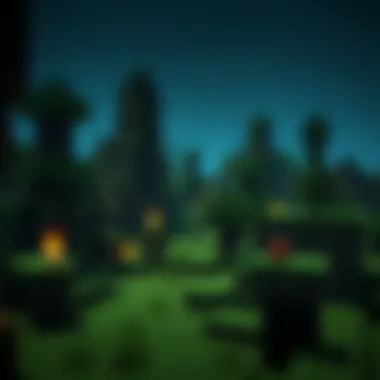

Intro
Navigating the world of Minecraft can feel like peeling an onion. Layer by layer, there’s an abundance of features, tweaks, and fun to uncover. Yet, before diving into the pixelated expanse, one has to get through the nitty-gritty of installation. Whether you’re a gamer itching to build your first digital fortress, a parent aiming to ensure your child’s experience is smooth, or an educator wanting to use the platform for teaching, knowing how to install Minecraft correctly is essential.
Getting it set up right means you can avoid a multitude of headaches later, from frustrating error messages to missing essential updates that could enhance gameplay. Here, we’ll explore the downloadable resources necessary for a smooth installation experience and discuss tips that can elevate your gaming journey.
Before we embark on this journey, let's break down the main components we will cover, ensuring you are armed with the right knowledge to wrangle with the myriad offerings of Minecraft.
Downloadable Resources
Understanding downloadable resources is like having a treasure map in your hands before the great adventure begins. You need to know where to find the gold – or in this case, the updates and mods that will transform your simple game into an epic quest.
Game Updates
First off, keep your game on the cutting edge by downloading the latest updates. Updates not only provide bug fixes, but they also introduce new features, expanding the richness of the gameplay. To download the updates, follow these steps:
- Open the Minecraft launcher.
- Click on the "Installations" tab.
- Select the version you want to play that features the latest updates.
- Hit "Play" to start downloading.
It’s a straightforward process, really. However, keeping an eye on forums like Reddit can be helpful. Gamers often share their insights on the most significant updates and any potential hiccups in the process.
Mods and Texture Packs
If you’re looking to spice things up a bit, mods and texture packs do wonders. Mods can introduce new gameplay mechanics, while texture packs alter the game's visuals to breathe new life into the scenery.
To get started with mods:
- Choose a mod loader like Forge or Fabric, which you’ll need to install first.
- Next, find mods on trusted sites such as CurseForge or ModDB that resonate with your gameplay style.
- Download the mods and place them into the 'mods' folder of your Minecraft installation. A good tip is to restart the game to see the effects of the new additions.
Texture packs often work similarly. Simply download a pack suited to your aesthetics and put it in the 'resourcepacks' folder.
Be sure to choose mods and texture packs compatible with your version of the game. Mismatched versions can lead to crashes or a nursery of bugs, ruining the experience.
Guides and Tips
Knowledge is power, especially when it comes to installing Minecraft and maximizing your gaming experience. Here’s where those nuggets of wisdom come into play.
Installation Instructions
The installation itself varies slightly based on your platform. Here’s a brief overview based on common systems:
- For Windows: Download the Minecraft Launcher from the official Minecraft website, run the downloaded .exe file, and follow the prompts.
- For macOS: Similar to Windows, head to the official website and download the .dmg file. Drag the icon to your Applications folder.
- For Linux: Linux users can download Minecraft from the official site as a .tar package. Extract it and run the Minecraft launcher.
Maximizing Gameplay Experience
Once Minecraft is up and running, consider spending time to optimize your experience:
- Keep your graphics driver updated to ensure smooth gameplay.
- Allocate more RAM to the game if you're using mods or playing larger worlds.
- Engage with the community for tips and tricks; sometimes, a little shared wisdom can go a long way.
In summary, the path to setting up Minecraft can be straightforward if you know what you need and where to find it. Keeping resources, such as game updates, mods, and a solid installation process, close at hand can set a gamer up for success.
"In the world of Minecraft, preparation is key. From updates to mods, knowing what to download can change your whole game experience."
With this guide firmly in hand, you’re ready to embark on your Minecraft adventure, full of excitement and creative possibilities.
Understanding Minecraft Installation
When venturing into the vibrant world of Minecraft, the first stepping stone is understanding the installation process. This aspect is crucial as it can make or break your experience. Installation, when done right, sets the foundation for smooth gameplay, reliable updates, and access to the full richness of Minecraft’s features. Without a proper installation, one might encounter frustrating roadblocks, from performance issues to incompatibility with certain mods.
The Importance of Proper Installation
A seamless installation is your ticket to a hassle-free gaming experience. It not only aids in launching the game but ensures that you can fully enjoy all the features Minecraft has to offer. Properly installed software tends to run more efficiently, updates quickly, and provides you with a stable environment to explore your creativity. Installing the game correctly is akin to laying a solid brick foundation for your virtual home—without it, there’s a risk of structural failures, so to speak.
Different Versions of Minecraft
The diverse landscape of Minecraft includes various editions, each catering to specific audiences and devices. Knowing the differences is essential, as it can significantly impact how you install and ultimately enjoy the game.
Java Edition
Java Edition is celebrated for its modding community and flexibility. It allows users to install various mods, enhancing gameplay in countless ways. This particular edition is often favored for its broad customization possibilities, making it a playground for creative minds. One unique feature is its compatibility with an extensive range of user-generated content. However, being predominantly a PC game means that it relies heavily on your computer’s specifications. This can lead to performance drawbacks on lower-end machines.
Bedrock Edition
On the other hand, Bedrock Edition is known for its cross-platform capabilities, allowing players on various devices to unite in gaming. It's designed to run on multiple platforms, including Windows, Xbox, and mobile devices. A standout feature is its more optimized performance compared to Java Edition, providing a smoother experience for many users. However, certain aspects, like modding, are limited when compared to Java, which can be a downside for some purists.
Console Editions
Console Editions design tailored gaming experiences for specific hardware like PlayStation and Xbox. They are particularly user-friendly, offering easier navigation and a plug-and-play approach. This convenience makes them popular among casual gamers who may find PC installations daunting. However, the lack of extensive modding options can be a drawback for those who enjoy modifying their game extensively.
Mobile Versions
The Mobile Versions introduce Minecraft to players who prefer gaming on the go. With touch controls, these editions bring the Minecraft experience into the palm of your hand. A key characteristic is accessibility—players can engage with the game anytime and anywhere without the necessity of a console or powerful PC. However, the experience can feel more limited due to smaller screens and sometimes scaled-back performance compared to other platforms.
In summary, understanding these different editions of Minecraft is pivotal. Each has its own set of benefits and disadvantages, catering to various playing styles and hardware capabilities. This knowledge will aid players in making informed decisions about which version aligns with their gaming goals.


Preparing for Installation
Getting ready to install Minecraft is not just a step; it’s an essential phase that paves the way for a smooth and successful gaming experience. Without adequate preparation, players might find themselves fumbling through installation issues or missing out on optimal gameplay features. This section will guide you through the preparatory steps, ensuring you're all set to jump into the world of blocks and creativity.
System Requirements
To ensure Minecraft runs like a well-oiled machine, it's crucial to check the system requirements before diving into installation. Each player has their preferences when it comes to gaming platforms, and understanding these requirements can help tailor the experience to your system’s capabilities.
Minimum Requirements
The minimum requirements for Minecraft are the absolute baseline for running the game. It includes specifications that are not tailored for high performance, but they do make playing the game possible. If you're on a tight budget or just want to test the water, these specs are your best bet. The key characteristic of minimum requirements is that they allow even older machines to access the game, enabling a broader audience to enjoy its creative possibilities.
- OS: Windows 10 or newer, macOS Mojave or newer
- CPU: Intel Core i3-3210 or AMD A8-7600
- RAM: 4GB
- GPU: Nvidia GeForce 400 Series or AMD Radeon HD 7000 series with OpenGL 4.5 support
- Storage: At least 4GB of available space
While these specifications allow for gameplay, they often lead to lower frame rates, occasional stuttering, and limited visuals. True, sometimes the experience can feel like trying to run a marathon in heavy boots. However, if one's aim is just to hop onto the game without bells and whistles, they are adequate.
Recommended Specifications
If you serious about your Minecraft journey, considering the recommended specifications is the way to go. Optimization is the name of the game, allowing players to enjoy a lush and immersive gaming environment with smooth graphics and quick loading times.
- OS: Windows 10 or newer, macOS Mojave or newer
- CPU: Intel Core i5-4690 or AMD A10-7800 or equivalent
- RAM: 8GB
- GPU: Nvidia GeForce 700 Series or AMD Radeon Rx 200 Series or better
- Storage: SSD or HDD with at least 4GB of space available
With recommended specs, players will enjoy significantly enhanced performance, allowing for mods and additional features to run seamlessly. So, while skimping on specs may save some cash, investing in a worthy setup pays off in the long run.
Creating a Mojang Account
Creating a Mojang account is a straightforward process, but it is essential for any player wanting to access the full features of Minecraft. This account allows you to purchase the game, track your progress, and manage your skins and worlds. Think of it as your personal passport into the mineable universe.
Upon visiting the official Mojang site, players will find a prompt directing them to the account creation section. Providing a unique username and a strong password is a must. It may feel like just another step, but this account forms a core part of your Minecraft identity.
Choosing the Right Platform
In today's gaming world, picking the right platform can make a world of difference in the Minecraft experience. While Minecraft is available on various platforms, each offers a unique flavor of gameplay that caters to different types of gamers.
PC and Mac
Playing on PC or Mac allows for a more intricate gaming experience, especially with the Java Edition. Not only do you have the most freedom for mods and customization, but you'll also have access to a more expansive community that thrives on creativity. This platform is, without a doubt, suited for gamers who relish in experimenting with various modifications and adding depth to their gameplay.
- Key Characteristic: Customization and Modding
- Benefits: Vast array of mods, easier access to servers, and updated performance
- Disadvantages: May require higher specs for optimal performance
Consoles
For those who prefer a more laid-back approach, console editions of Minecraft are likely the go-to. With versions available on PlayStation, Xbox, and Nintendo Switch, playing with friends at home becomes incredibly fun and accessible. These editions come with user-friendly interfaces and are optimized to run smoothly on their respective hardware.
- Key Characteristic: Social and Couch Multiplayer
- Benefits: Easy access for casual players and family fun
- Disadvantages: Limited mod support and sometimes can have a steeper pricing model depending on the console
Mobile Devices
Mobile gaming has taken the world by storm, and Minecraft is no exception. The mobile version is ideal for on-the-go gaming. Whether you’re commuting or lounging at the park, you can build and explore your Minecraft world from your pocket. This platform excels in user-friendliness and accessibility, ideal for casual, instant gameplay.
- Key Characteristic: Portability and Quick Access
- Benefits: Great for short sessions and quick entertainment
- Disadvantages: Limited features compared to PC and console versions, and controls may feel cramped for some
Choosing the right platform isn’t just about where to play; it’s about how you want to experience Minecraft. Each comes with its nuances, but what's essential is that it's the right fit for you.
Installation Steps for Java Edition
Installing the Java Edition of Minecraft is a rite of passage for many gamers. This version is not just popular; it’s rich with features and flexible customization options that appeal to those who enjoy tinkering with gameplay. In the realm of Minecraft, every little detail counts, and getting the installation right is the first step on your journey in this sprawling sandbox universe.
Downloading the Launcher
The first move to installing Minecraft Java Edition involves downloading the official Minecraft launcher. It’s often overlooked but plays a significant role in ensuring a smooth installation process. You won’t find it buried in the depths of the internet; instead, head directly to the official Minecraft website. It’s designed to be straightforward.
Simply locate the download section and select your operating system—Windows, macOS, or Linux. With just a click, the download should commence. Ensure you're not downloading from shady websites offering dubious versions of the game; stick to the official sources.
Running the Installer
After the launcher is downloaded, it’s time for the main event—running the installer. This is a critical step, as improper installations can lead to a plethora of issues later on.
- Locate the downloaded installer – In most cases, this is in your downloads folder.
- Double-click the installer – This action will initiate the installation wizard.
- Follow the on-screen instructions – Just a few clicks, and your computer will start setting things up.
- Check that the installation path is correct – By default, it typically goes to your C drive. Adjust as necessary.
It’s worth noting that during this installation, your system might ask for permissions. Don’t shy away; this is all part of getting Minecraft up and running.
Launching Minecraft for the First Time
The installation is done, and now you can finally catch your breath for the long-anticipated launch. Finding the icon on your desktop or in the start menu is your next step.
- Double-click the Minecraft icon – This will take you to the login screen.
- Enter your Mojang account credentials – If you followed earlier sections, you should have this handy.
- Select your desired version – Java Edition allows you to choose from various updates and snapshots; opt for the latest stable release.
- Hit the Play button – Savor the moment, as your adventure begins with the iconic splash screen appearing.
From here, you’ll enter your very own world filled with limitless possibilities. Some first-time players might notice a slight delay during the initial launch as the game creates necessary files. Patience is key; after all, a good game is worth waiting for.
"The first login is a pivotal moment; it marks your entry into a realm where creativity reigns supreme."
Culmination
By meticulously following these installation steps for the Java Edition, you lay down a solid foundation for your Minecraft endeavors. A smooth installation paves the way for enjoyment and reduces potential hitches down the line. Whether you are planning to build colossal structures or embark on epic quests, this process is the gateway to your Minecraft journey.
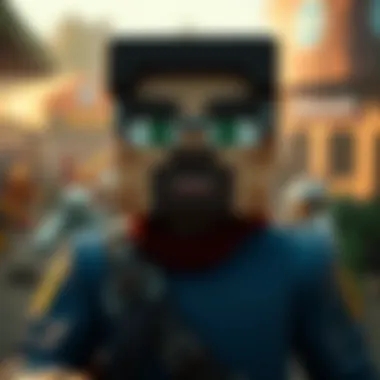

Installation Steps for Bedrock Edition
Installing Minecraft Bedrock Edition can feel like a walk in the park, but there are moments that can trip you up if you’re not keeping your wits about you. This edition is cross-platform, which means players can enjoy Minecraft on Windows, consoles, and mobile devices without missing a beat. Therefore, understanding how to efficiently install it is crucial for maximizing your gameplay experience.
Accessing the Microsoft Store
To kick off your journey with Minecraft Bedrock Edition, you’ll first need to access the Microsoft Store. For Windows users, this is typically pre-installed. Simply click on the Store icon, and you’re on your way. For those on consoles, the Microsoft Store is integrated into the Xbox interface. In the latter case, navigating the store is just a matter of a few clicks on your controller.
Accessing the Store is more than just a gateway; it's your one-stop shop for finding and purchasing Minecraft. When you get to the store, use the search bar at the top to type in "Minecraft". If you are not familiar with the layout, don’t fret. Searching eliminates the guesswork—type, search, and you’ll be on the right track before you know it.
Purchasing and Downloading
After finding Minecraft in the Store, it’s time to make that purchase. Treat it like picking out a fine wine—one must consider the investment closely. If you haven’t bought it yet, you’ll need to select the edition you want, confirm your payment method, and finalize your order. Once the payment processes, the game will begin downloading to your device automatically.
While the download is underway, it can be quite tempting to jump the gun and think it’s the perfect time to start setting up your gaming space. Just remember, Patience is a virtue. Rushing the installation process might lead to a few headaches later on.
Setting Up Your Profile
Now, once the game is installed, you’re nearly ready to dive into the vast world of Minecraft. The next step is setting up your profile. This process will personalize your experience, allowing you to choose your character’s skin and name. When you first launch Minecraft Bedrock Edition, it prompts you to log in with your Microsoft account. If you don't have one, it’s an easy fix—just follow the on-screen instruction to create a new account.
After you’ve logged in, explore the options available for customizing your character. Opting for a unique skin is key to standing out in multiplayer scenarios. If you fancy the idea of creating your own, there are several resources online to help you design a skin that showcases your individuality. Remember, this is not just about having a game; it’s about making your digital persona come alive.
"The process of installing Minecraft Bedrock Edition is straightforward, but taking time to explore settings helps enhance the overall experience."
In summary, as you dive into the world of Minecraft Bedrock Edition, remember the importance of accessing the Microsoft Store, understanding the purchasing process, and completing your profile setup. Each of these steps lays the groundwork for an enjoyable and tailored gaming experience.
Installation for Console Editions
When it comes to gaming, consoles have carved out a significant niche, drawing in a large base of players who enjoy the simplicity and ease of access they offer. Installing Minecraft on consoles can be an altogether different beast compared to PCs or mobile devices. It’s important for a gamer to understand the console installation process as it encompasses unique aspects that optimize the gaming experience without a hitch.
Navigating the Console Store
Before diving into the installation process, getting acquainted with the console's digital storefront is essential. Each console—be it PlayStation, Xbox, or Nintendo Switch—has its own specific store interface. Here’s a quick breakdown of how to navigate:
- PlayStation Store: On your console's home screen, navigate to the PlayStation Store. Use the search function, often displayed as a magnifying glass icon, to find Minecraft.
- Xbox Store: For Xbox users, head to the Microsoft Store directly from the home dashboard. Navigate using the menu or search bar to easily locate Minecraft.
- Nintendo eShop: Switch players access the eShop, where they can find Minecraft by either browsing the categories or utilizing the search bar.
These platforms frequently run deals, so keep an eye out for discounted prices or bundle offers that can enhance your gaming lineup.
Download and Installation Process
Getting Minecraft onto your console is a straightforward process, but it requires following specific steps that can vary across platforms. Here’s how to ensure you get it done right:
- Select Minecraft in the Store: After locating the game in your console's store, you’ll have the option to either buy or download it, depending on whether you are purchasing or previously owned the game.
- Confirm Your Purchase: If you're buying the game, you'll need to confirm your payment details. Ensure your account has sufficient funds or an associated payment method for the transaction to go through smoothly.
- Download the Game: After completing the purchase, the console will initiate the download process. The download speed can hinge on your internet connection. It is wise to stay connected to a stable source to avoid interruptions.
- Installation: Once the download is complete, the game typically installs automatically. You can follow the on-screen prompts to finalize the installation.
Tip: Always check for updates before launching the game for the first time. Developers frequently release patches and updates, which can enhance performance and fix bugs.
By understanding the nuances involved in installing Minecraft on various gaming consoles, players can avoid unnecessary headaches. Each step of the installation process—starting from navigating the store to the actual download—shows how simple and effective the experience can be when approached with the right knowledge. Console gaming continues to play a critical role in making Minecraft accessible to a broader audience, and mastering this process contributes greatly to the overall enjoyment of the game.
Installation on Mobile Devices
Installing Minecraft on mobile devices opens a world of creativity and adventure for players who prefer gaming on the go. Mobile versions of Minecraft offer similar experiences to their desktop counterparts, making it essential to understand how to install and optimize them effectively. The convenience of having the game accessible anywhere, be it on the bus or during a break at work, makes this installation process crucial for many users. Furthermore, mobile gaming often includes unique features different from other platforms, adding to its charm and appeal.
Downloading from App Store or Play Store
To kick things off, let’s dive into the downloading process. It’s as simple as pie. For iOS users, head to the Apple App Store, while Android enthusiasts should make their way to the Google Play Store. Here are the steps to get Minecraft on your mobile device:
- Open the App Store or Play Store: Tap on the respective icon on your device.
- Search for Minecraft: Use the search bar at the top and type in "Minecraft."
- Select the Game: It should appear at the top of the search results. Just tap on it to continue.
- Purchase and Install: Minecraft isn’t free on mobile just like on other platforms. The latest price may vary, so be prepared to spend some bucks. Tap the install button, and the download will start right away.
- Open the App: Once it’s fully installed, an icon will appear on your home screen. Just a tap, and you’ll be launching into the blocky world in no time.
It’s important to ensure that your device has enough storage space before starting the download. Without enough room, you might run into issues, leading to delays or failed installations.
Best Practices for Mobile Installation
When installing games on mobile devices, mindfulness is key. Here are some best practices that can help ensure a smooth installation:
- Ensure Good Connectivity: Make sure you're connected to a stable Wi-Fi network to avoid interruptions during the download process.
- Check Device Compatibility: Before downloading, confirm that your device can handle the game by checking its requirements on the App Store or Play Store.
- Keep your Device Updated: Always update your device to the latest software version. This helps in enhancing performance and fixing bugs that might interfere with the game.
- Clear Storage Space: If your device is running low on storage, consider deleting any unused apps or files to make room for Minecraft. This will prevent installation errors and let the game run smoothly.
- Stay Informed About Updates: Occasionally, check the App Store or Play Store for updates to Minecraft. Keeping the game updated not only improves gameplay but also patches any security vulnerabilities.
By following these simple yet effective practices, users can enjoy a hassle-free installation and dive into the immersive world of Minecraft with assurance.
"The journey into Minecraft on mobile begins with a simple tap, but ensuring your device and preferences align can turn it into a seamless experience."
In summary, installing Minecraft on mobile devices allows for gaming flexibility and fun. With straightforward steps for downloading and some best practices to follow, players can swiftly embark on their adventures in this beloved blocky universe. Given the correct approach, mobile installation is a breeze, ensuring gamers can carry their creative explorations right in their pockets.
Confirming Successful Installation
When you've gone through the intricate steps of installing Minecraft, the last thing you want is to second-guess if everything went as planned. Confirming a successful installation is crucial. It gives you peace of mind and ensures that you can jump right into the gameplay without facing technical hiccups. Plus, knowing everything's in order means one less thing nagging at the back of your mind as you gear up for your next big adventure, whether that's building the tallest tower or exploring the deepest caves.
Launching the Game
The moment of truth! After installation, it's time to launch the game. Here’s how you can make sure it starts smoothly:
- Find the Minecraft icon on your desktop or in your applications folder.
- Double-click on the icon to open the game.
- If you've installed the Java Edition, you might see a splash screen while the game loads.
Once it kicks off, you should be welcomed by the main menu, featuring options such as "Singleplayer," "Multiplayer," and "Minecraft Marketplace." Take a moment to soak it all in! If the game does not launch successfully, don’t panic. Issues like compatibility or missing files do happen, and solutions are often just a quick Internet search away.
don’t forget to check your system settings if you run into any trouble.
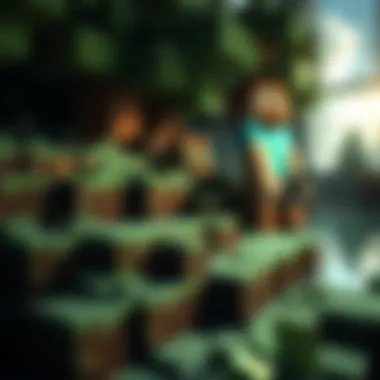

"The best way to predict your future is to create it." – Abraham Lincoln
Checking for Updates
After successfully launching the game, it’s vital to check if any updates are available. Keeping Minecraft up-to-date is key for smooth gameplay, new features, and, importantly, security fixes. Here’s how you can do this efficiently:
- Automatic Updates: If you're on Windows, the launcher often updates itself automatically whenever you start the game. Make sure this feature is enabled in the settings.
- Manual Checks: For those on a different system or if you want to double-check, look for an update option in the main menu. You can click on settings or options which are often in the lower right corner of the menu screen.
In case you're running a modded version, remember that mods can sometimes interfere with updates. It’s wise to consult community forums or resources like Minecraft Forge or CurseForge for compatibility lists before you proceed.
Ensuring that you’re running the latest version not only improves your experience but also secures your game against certain vulnerabilities. So, keep your eye on that update button!
Enhancing Your Minecraft Experience
When you dive into the world of Minecraft, the installation is just the tip of the iceberg. What truly enriches your gameplay lies in how you enhance your experience. This section not only shines a light on the means to customize your adventure but also delves into the rich tapestry of mods, texture packs, and communities that breathe extra life into the blocky universe. Enhancements can make mundane experiences extraordinary, opening up new realms of creativity and challenge. The right additions can turn a simple survival mode game into an epic quest, filled with unique challenges and aesthetics.
How to Install Mods
Mods, short for modifications, are pivotal in altering gameplay mechanics, aesthetics, and even performance in Minecraft. To install mods, you need to follow a structured process carefully. First, ensure you're using the Java Edition since most mods are tailored for it. Here’s how to get started:
- Install Minecraft Forge - Forge is essential for loading mods. You can download it from the official Minecraft Forge website. Make sure the version aligns with your game version.
- Find Mods - Websites like CurseForge or Planet Minecraft are treasure troves of creative mods crafted by the community.
- Download Mods - Ensure you download mods compatible with your version of Minecraft. Pay attention to the file type (usually .jar or .zip).
- Install Mods - Move your downloaded mod files into the folder in your Minecraft directory. This can typically be found by navigating to:
- Launch Minecraft - Open the launcher, select the Forge profile, and hit play. Once in-game, you’ll see your mods in functioning order.
- on Windows
- on Mac.
Installing mods can usher in a wealth of new possibilities, reshaping how you interact with the game.
Utilizing Texture Packs and Skins
Visuals are a major part of your gameplay experience and using texture packs and skins can radically change the aesthetics of Minecraft. These elements do not just make the game look better; they can also change the mood and style of your adventure. Here’s a simple way to get plush visuals:
- Choose Texture Packs: Websites like and provide numerous texture packs crafted by talented artists. Some add realism, while others lean into a whimsical style.
- Download and Install: Similar to mods, download the texture pack ZIP file. Launch Minecraft and navigate to the options menu. Under the resource packs section, click on "Open Resource Pack Folder" and drag your new texture pack there. Activate it and enjoy the new look!
- Applying Skins: Changing your character's skin can personalize your experience. Visit , navigate to the profile section, and upload your customized skin.
These modifications create a distinct environment, allowing players to experience Minecraft in their unique atmosphere.
Exploring Online Resources
The Minecraft community thrives on shared knowledge and resources, making collaboration and exploration essential. Engaging with online communities can also enhance your gameplay experience greatly. Here are a few valuable resources:
- Official Forums: The official Minecraft forums provide a platform for discussing game-related topics, asking questions, and gathering insights from fellow players.
- Reddit Communities: Subreddits like or are filled with vibrant discussions, tutorials, and recommendations.
- YouTube Channels: Many gamers share their builds, mod reviews, and gameplay strategies on YouTube, providing visual depictions of enhancements and guides.
- Blogs: Websites like or dedicated blogs can offer insights into lesser-known features and the latest updates.
Utilizing these resources not only empowered players with techniques but also introduces them to a wellspring of creativity and collaboration.
"The Minecraft community is a vast ocean of creativity. Each player brings their unique twist to the game, enriching the experience for everyone involved."
Enhancing the Minecraft experience transcends mere installation; it invites you to engage deeply with a colorful universe filled with different possibilities. With the right mods, textures, and community backing, you’re set to uncover an unexpected layer of adventure, turning every session into something refreshingly new.
Addressing Common Installation Issues
When it comes to installing Minecraft, not everything is smooth sailing. It's like getting into a cozy boat ready for a fishing trip, only to discover your oars are missing. The excitement of jumping into your blocky adventure can quickly turn into frustration. Addressing common installation issues enables players to leap over hurdles effectively, ensuring they can dive into gameplay without a hitch.
Many players encounter problems during installation, and it’s essential to tackle these challenges head-on. From launcher problems to connectivity issues, knowing how to rectify these situations can save a lot of heartache. This section provides insight into common obstacles and how to overcome them, turning a potential headache into a simple fix.
Troubleshooting Launcher Problems
The game launcher is your entryway into the world of Minecraft. If it's acting up, it can feel like trying to enter a fancy gala without an invitation. Sometimes, the launcher won't load, crashes unexpectedly, or fails to authenticate your account. Here are some steps to get things running smoothly:
- Check Your Installation: Ensure that the launcher is correctly installed. If anything seems amiss, consider uninstalling and reinstalling the launcher. A fresh start can work wonders.
- Running in Compatibility Mode: On Windows, you can try running the launcher in compatibility mode. Right-click the launcher icon, go to properties, and choose a previous version of Windows.
- Check for Updates: An outdated launcher can lead to troubles. Regularly update the launcher to benefit from bug fixes and smoother performance.
- Firewall and Antivirus Settings: Sometimes, your security software may block the launcher from connecting to the internet. Make sure to whitelist Minecraft in your firewall or antivirus settings.
Knowing how to troubleshoot these issues not only saves time but enhances the overall gaming experience. If the launcher is giving you a headache, don't hesitate to dive into forums or community pages for additional tips and advice.
Internet Connectivity Issues
As the backbone of any online game, internet connectivity is crucial. Imagine gearing up for an adventure, only to find yourself stranded because your Wi-Fi decided to take a coffee break. Connectivity issues can prevent you from accessing the game or even ruin a multiplayer experience. Here are some suggestions to sort out those pesky network problems:
- Check Your Internet Connection: Simple but effective. Make sure your internet is working fine. Resetting your router might be necessary if the connection appears sluggish.
- Rebooting Your Device: Turning off your gaming device and then turning it back on can clear small glitches that might be interfering with your online connection.
- Wired vs. Wireless: If you are using Wi-Fi and face lots of disconnections, consider switching to a wired Ethernet connection. A stable connection can make all the difference.
- Consult Your Internet Service Provider: If problems persist, don't hesitate to reach out to your ISP. They can provide details about outages or connection issues in your area.
Being proactive about these common connectivity issues not only keeps the gaming experience enjoyable but keeps you in the loop with other players. It also allows for smoother gameplay without interruptions.
"An ounce of prevention is worth a pound of cure." Addressing these common installation issues will ensure that players can focus on enjoying their adventures rather than wrestling with technical problems. If you encounter challenges that aren't covered here, don't hesitate to turn to community forums like Reddit or the Official Minecraft Support Page.
By overcoming these roadblocks, players can truly engage in the wonders Minecraft has to offer.
Resources and Community Support
Resources and community support play a vital role in the Minecraft ecosystem. With its massive player base, numerous platforms, and endless possibilities in gameplay, having access to the right resources can enhance not only the installation process but also the overall gaming experience. Whether it’s troubleshooting installation issues or finding the latest mods, the right support channels can save valuable time and prevent frustration.
One of the key aspects of Minecraft's thriving culture is the abundance of resources available to players. These resources can include guides, forums, videos, and more, each offering unique insights that cater to different needs. Engaging with community support helps build connections among players, allowing them to share tips and tricks, collaborate on projects, and foster a sense of camaraderie that is often missing in single-player environments.
Official Websites and Forums
Official websites and forums are essential for any new or experienced player. Websites like the Mojang site lay the groundwork by providing accurate information about licenses, updates, and the latest patches. Here, players can also find installation guides specific to their versions, along with frequently asked questions that address common concerns.
Furthermore, forums such as the Minecraft Forum and the Minecraft subreddit offer platforms for discussion where players can post their queries and share their experiences. These sites often have dedicated sections for troubleshooting. Such resources can be indispensable for players who might not be tech-savvy and need step-by-step assistance or have unique problems that aren’t covered in the standard guides.
"A helpful community can often be the difference between a smooth gaming experience and a day filled with frustrations."
Community-Driven Resources
Community-driven resources add an extra layer of depth to the Minecraft experience. These can include fan-made guides, tutorials, YouTube channels, and modding communities which cater to niche areas of Minecraft gameplay. You’re more likely to find specific advice on Reddit and Discord where players gather to discuss particular aspects or challenges of the game. There are specialized channels on platforms like Discord dedicated solely to modding, where experts and novices alike can share their knowledge and resources.
Moreover, sites like CurseForge and Planet Minecraft provide vast repositories of user-generated content. Players can snatch up mods, skins, and texture packs, significantly altering their gameplay. Engaging with these community resources not only allows you to enhance your Minecraft world but also fosters a spirit of collaboration and creativity, as you often receive feedback or constructive criticism on your contributions.











