Installing Minecraft PE: Your Complete Installation Guide
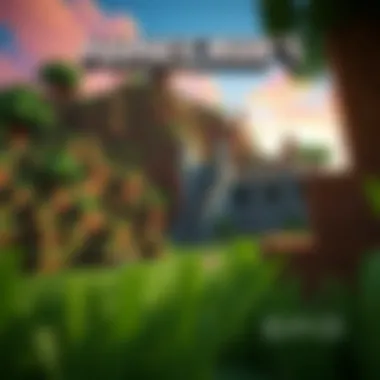

Intro
Minecraft Pocket Edition offers a thrilling platform for gamers who want to immerse themselves in the blocky, ever-evolving world of Minecraft on the go. Installing the game may seem like a piece of cake at first glance, but it comes with its own set of nuances and intricacies. With different operating systems, devices, and version updates throwing potential curveballs, this guide aims to simplify the process for budding builders and seasoned crafters alike.
In this comprehensive guide, you'll find everything you need to know about installing Minecraft PE—from the initial download to troubleshooting pesky issues that might arise. We will also shed light on downloadable resources to enhance your gaming experience and offer tips and tricks to maximize your time in this pixelated universe. So, roll up your sleeves; it's time to dive into the colorful world of Minecraft!
Downloadable Resources
Let’s kick things off by exploring downloadable resources that can elevate your Minecraft adventures. Just having the base game is like building a house without furniture—there's so much more to explore once you delve deeper into available mods, texture packs, and updates. Here’s what you need to consider:
Game Updates
Staying updated with the latest version of Minecraft PE is crucial for two reasons: bug fixes and new features. The developers frequently roll out updates to refine user experience and introduce fresh content. To ensure smooth sailing, regularly check the official Minecraft website or the app store on your device for the latest updates.
- iOS: Check the App Store for updates.
- Android: Visit the Google Play Store to ensure you have the newest version.
Mods and Texture Packs
No two Minecraft experiences are the same, all thanks to community-driven mods and texture packs. These downloadable add-ons can drastically change the way you play, offering new gameplay mechanics or simply refreshing the visual aesthetic.
- Popular Mods: Consider options like TooManyItems for inventory management or Biomes O’ Plenty for added environmental diversity.
- Texture Packs: From realistic graphics to a cute, cartoony style, the choice is yours. Packs like Faithful are a favorite among players looking to enhance visuals without losing the classic feel of the game.
To find these mods and texture packs, forums like Reddit and dedicated websites can provide endless options. Just be sure to verify compatibility with your version of Minecraft PE.
Guides and Tips
While having the right resources is half the battle, knowing how to install and navigate them can distinguish you from the crowd. Here’s a breakdown of essential installation instructions and tips to make your gaming time enjoyable and efficient.
Installation Instructions
The installation process for Minecraft PE varies based on your device, but generally, it follows these steps:
- Download the Game: Open the appropriate store (App Store for iOS or Google Play Store for Android).
- Purchase (if applicable): Some versions require a one-time purchase.
- Install the Application: Hit that install button and wait for the magic to happen.
- Launch it up: Once installed, click on the app icon to start your adventure.
"The world is yours to explore—just be sure the app is up to date before you dive in!"
Maximizing Gameplay Experience
Taking your experience up a notch requires more than just installing the game. Here are a few handy tips:
- Join a Community: Engage with other players on platforms like Facebook, forums, or the r/Minecraft subreddit. Sharing ideas and experiences can enhance your own gameplay.
- Experiment with Controls: Make sure to adjust the in-game settings to fit your comfort level. Finding the right control scheme can make all the difference in gameplay.
- Save Often: Bugs do happen. Save your game often to avoid losing progress.
- Dive Into Creative Mode: If you’re new, start with Creative Mode to get accustomed to building and resource management without the stress of survival mode.
Understanding Minecraft PE
Understanding Minecraft Pocket Edition is pivotal for anyone keen on diving into the world of blocky adventures and infinite possibilities. For those not in the know, Minecraft has become more than just a game; it’s a cultural phenomenon that melds creativity, exploration, and crafting into one cohesive experience. Grasping what Minecraft PE specifically brings to the table helps players and modders tailor their gameplay, enhance their experience, and unlock the game’s full potential.
Imagine embarking on an adventure anywhere, be it your living room couch or a countryside picnic; that’s one of the perks of Minecraft PE. The portability and convenience of the Pocket Edition cater to players who thrive on flexibility without giving up on the essential elements that make Minecraft, well, Minecraft.
What is Minecraft Pocket Edition?
Minecraft Pocket Edition, or PE, is the mobile version of the ever-popular vanilla Minecraft game. It lets players create and explore in a blocky universe, just like its fuller counterparts but designed specifically for your smartphone or tablet.
By offering a similar gameplay experience to the Java Edition but optimized for touch screen interfaces, Minecraft PE allows millions of players to engage and collaborate worldwide. You can build structures, explore biomes, and fight off mobs—all from the convenience of your pocket.
The major difference lies in functionality. Certain features seen in the desktop version may be limited or require alternative approaches in Minecraft PE. However, the fundamental joy and creativity remain intact, ensuring that players can immerse themselves without much cramping on mobility.
Key Features of Minecraft PE
Minecraft PE is packed with features that are designed to appeal to both new players and seasoned veterans. Some of the highlights includes:
- Cross-Platform Play: You can band together with friends on various devices, making gaming a collaborative endeavor rather than a solitary one.
- Touch Controls: Designed for mobile use, the intuitive touch controls create a seamless playing experience, although some touch gestures may take a minute to master.
- Regular Updates: The developers often roll out updates that not only patch glitches but also introduce fresh content.
The charm of Minecraft PE isn't merely in its portability but also in its robust community. There are countless resources online where players share tips, bring in new mods, or even create texture packs tailored for the mobile experience.
In every aspect, understanding the robust ecosystem around Minecraft PE gives players a clear lens to appreciate the depth and enjoyment this iteration of Minecraft provides.
System Requirements
When diving into the world of Minecraft Pocket Edition (PE), knowing your system's capabilities is crucial. System requirements act as a gateway that informs you whether your device can handle the game smoothly. Without meeting these requirements, players might encounter lag, crashes, or other frustrating issues that spoil their gaming experience. Understanding both the minimum and recommended requirements ensures that you’ll enjoy the vast landscapes of Minecraft without being hindered by performance problems.
Minimum Requirements
To start, let’s talk about the minimum requirements, the bare necessities to get your foot in the door. For Android devices, you'll want at least Android version 4.2 or higher. This is like the stepping stone into the universe of Minecraft, allowing players to explore basic landscapes and engage in limited gameplay. Moreover, a minimum of 1GB of RAM is needed to keep things from stuttering.
Features include:
- Android Devices: Android 4.2+, 1GB RAM
- iOS Devices: iOS 10 or newer, 1.5GB of space
- Windows: Windows 10 version 14393.0 or higher, and at least 2GB RAM
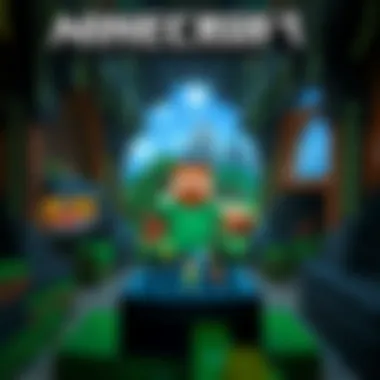

For iOS users, having iOS 10 or newer is essential, along with 1.5GB of available storage. As for Windows players, those running on Windows 10 should make sure their operating system version is at least 14393.0, with a minimum of 2GB RAM for decent performance. These specifics aren't just numbers; they reflect the capability to explore, build, and create without constant interruptions.
Recommended Requirements
Now, if you want your gaming experience to be smooth sailing, recommended requirements come into play. Think of these as the golden ticket to an optimal experience.
For Android, an operating system version of 5.0 or newer is preferable. Paired with at least 2GB of RAM, this setup will allow you to enjoy stunning visuals and seamless gameplay.
Key recommendations include:
- Android Devices: Android 5.0+, 2GB RAM or more
- iOS Devices: iOS 12 or newer, 2GB of space
- Windows: Windows 10 latest update, 4GB RAM or greater
iOS users should aim for at least iOS 12 alongside 2GB of space, ensuring there's ample room for future updates and additions. On the Windows side, the latest update of Windows 10 coupled with 4GB of RAM will elevate your gameplay considerably—allowing you to engage with more complex builds and active multiplayer sessions.
Having these recommended specifications allows for better graphics, smoother movements, and an all-around exhilarating Minecraft experience.
"While minimum requirements get you started, recommended specs open up a whole new world of gameplay possibilities!"
By taking the time to ensure your device meets or exceeds these technical requirements, you are effectively laying the groundwork for a fantastic journey within the Minecraft universe.
Installation Process
The installation process is a crucial phase when embarking on your Minecraft Pocket Edition journey. This step not only ensures that you successfully get the game running on your preferred device but also establishes a foundation for an enjoyable gaming experience. A well-executed installation enables players to access updates, mods, and other customizations, thereby enhancing gameplay and expanding the core features of the game.
However, the installation isn’t just a simple click-and-go; understanding the nuances of how it works on different platforms can save you a headache later on. Whether you're an Android aficionado or an iOS enthusiast, the installation methods vary slightly, each having its own merits. Here, we will break down the steps, focusing on specific elements, benefits, and considerations tied to the installation process.
Installing on Android Devices
Downloading from Google Play Store
Downloading Minecraft PE from the Google Play Store is perhaps the most straightforward method for Android users. The Google Play Store is designed to be user-friendly, allowing users to quickly locate applications they need. Logging in with your Google account makes it seamless to install and manage your games. Instantly, you can have peace of mind knowing that the version you download is legitimate and up-to-date.
One key characteristic of using the Play Store is the integrated features for automatic updates. You won't have to remind yourself to update the game manually; it's done all in the background, ensuring you have the latest content. This is a beneficial choice for many, particularly for gamers who prefer a hassle-free experience. However, having a reliable internet connection is essential, and if you're in an area with poor connectivity, your experience may not be as smooth, potentially leading to frustration.
Installing APK Files
Alternatively, installing APK files can be an exciting option for those looking to customize their Minecraft experience right from the get-go. This method allows you to access any modified version or earlier releases that might not be available on the Google Play Store. The process usually requires enabling 'Install unknown apps' in your device settings and then locating and executing the downloaded file.
The unique feature here is the flexibility it offers. For those who want to experiment with mods or custom skins right away, APK installations are invaluable. While this can be a popular choice among modders, it’s worth noting that downloading from unofficial sources carries risks like malware or compatibility issues, so users must be savvy about where they get their APKs from.
Installing on iOS Devices
Downloading from App Store
For iOS users, downloading Minecraft PE from the App Store is the go-to method for installation. As with the Google Play Store, Apple's App Store is designed for ease, offering a simplified user interface. This can be particularly appealing for those who may not be tech-savvy. The App Store also ensures that every download is secure and sourced straight from the developers themselves.
A significant aspect of this method is how it organizes updates to keep your version fresh with the latest features. Conceivably, this might seem beneficial for anyone looking to avoid installation headaches later. The downside? Limited to official releases, users don’t have the option to experiment with unofficial mods from third-party platforms, effectively narrowing the exploration for alternative content.
Alternatives for Non-Store Installation
Some iOS users may seek alternatives to the App Store as a way to access other versions or mods of Minecraft PE. Various platforms offer custom installers, making it possible to bypass the App Store entirely. This choice can satisfy the itch for a different experience tailored more closely to what some players desire.
However, it’s essential to tread carefully. The unique feature of these non-official installations is that they often come with a trade-off in terms of reliability, security, and the risk of service interruptions. Enthusiastic gamers might find this appealing, yet the uncertainty associated with mods and their functionality can lead to unforeseen challenges.
Installing on Windows
Using Microsoft Store
Windows users have a couple of solid options for installing Minecraft PE, with the Microsoft Store being the most convenient. Much like mobile app stores, the Microsoft Store assures users of the safety and authenticity of their downloads while offering easy access to updates. The straightforward user interface can make installation a breeze, especially as it integrates with your Microsoft account for synchronization.
The key characteristic of this method? You get automatic updates, which keeps everything up-to-date without any manual interference. Nevertheless, this can be limiting if you intend to modify the game from unofficial sources, as the store offers only official versions.
Manual Installation Steps
For those who prefer control over their installation process, or perhaps want to try a version not available through the Microsoft Store, manual installation steps are a viable alternative. This involves downloading the installation file from a trusted source and executing it, allowing greater flexibility in terms of which version to run.
The unique feature of manual installation is the control it offers. You have the freedom to customize your experience from the get-go, which can enhance overall satisfaction for those who enjoy tailoring their games to their whims. However, this method carries risks and can be tricky, especially for novices who might overlook important steps or inadvertently compromise their system's security.
Exploring MinecraftDownloadsAPK
When diving into the realm of Minecraft Pocket Edition, understanding MinecraftDownloadsAPK becomes crucial. This platform acts as a hub for разнообразие game content, providing players with the opportunity to enhance their gaming experience significantly. It offers safe access to essential updates, skins, texture packs, and mods which can add layers of creativity and personalization to the game. This section aims to unravel the different facets of MinecraftDownloadsAPK, guiding you on how to fully utilize this resource.
Navigating the Portal
Navigating MinecraftDownloadsAPK might seem a bit daunting at first, but once you get your bearings, it's a treasure trove of content. The user interface is designed to be user-friendly, allowing even the most novice user to find their way around. You’ll see clearly labeled categories, which simplifies your search for specific game content. Whether you are looking for the latest game updates or unique mods, the portal guides you without fuss. Simply put, it’s all about having what you need at your fingertips.
Available Download Categories
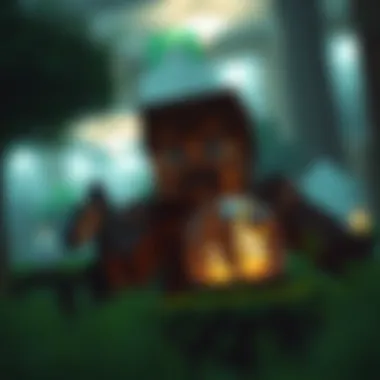

The available download categories on MinecraftDownloadsAPK provide a well-rounded selection of content to enhance your Minecraft experience. Each category serves as a gateway to unique elements that can drastically alter the way you play.
Game Updates
Game updates represent the lifeblood of any game, and they are particularly vital in Minecraft PE. Keeping your game updated ensures you can take advantage of new features and security patches. These updates, often issued by Mojang, not only introduce new gameplay mechanics but also ensure optimal performance and stability. A notable characteristic is how they regularly address player feedback, thus continually evolving the game. This responsiveness is beneficial because players can expect a game that closely aligns with their desires. However, it’s not merely about the shiny new features; some updates may alter gameplay dynamics in ways that can be both advantageous or disadvantageous, depending on your playing style.
Skins and Texture Packs
Skins and texture packs open up a universe of customization options for your character and world. Players can express their creativity by selecting from a plethora of skins that range from whimsical designs to more realistic portrayals. The key characteristic here lies in how they allow for personalization, making each player's experience unique. This personalization serves as a catalyst for community engagement, people sharing their favorite packs with others online. However, compatibility can sometimes be an issue, as not all skin packs work seamlessly with every version of the game. Still, the trade-off for visual appeal and personal expression is often worth the potential hiccups encountered.
Mods and Tools
Mods and tools are where the magic truly happens. They can expand the boundaries of what Minecraft can achieve, introducing new gameplay mechanics, enhancing graphics, or adding completely new features not found in the base game. The customizability aspect of these modifications allows players to tailor the game to their preferred styles and challenges. A striking feature is how mods can breathe new life into older Minecraft versions by adding fresh content. However, caution is warranted; mods can sometimes lead to performance issues or crashes if not compatible with the game version you are running. Balancing the advantages of customized gameplay with the potential drawbacks is essential.
Overall, MinecraftDownloadsAPK serves as an invaluable resource for gamers wishing to elevate their Minecraft experience, making the journey from installation to exploration much richer. Engaging actively with the content available through this portal can transform the mundane into the extraordinary.
Post-Installation Tips
Once you’ve successfully installed Minecraft Pocket Edition, you're just at the starting line. Post-installation is crucial because it sets the stage for a smooth gaming experience, optimizing both performance and enjoyment. Without taking the right steps after installation, you might face hiccups that could affect your gameplay.
Configuring Game Settings
Configuring game settings is like tuning an instrument; it makes sure everything runs like a well-oiled machine. From graphics adjustments to control mappings, each setting is a piece of the puzzle to a better gameplay experience.
- Graphics Settings: Start by tweaking the graphics settings to match your device's capabilities. You wouldn’t want to push a low-end phone to its limits with high-resolution graphics that result in lag.
- Render Distance: Lowering the render distance can be a game-changer. It directly affects how far you can see in the game, impacting not only visuals but also performance.
- Controls: This is personal preference. Take time to familiarize yourself with the controls. Customize them according to what feels most comfortable for your style of play.
- Audio Options: Adjust the volume levels for music and sound effects. It’s vital to hear those creepers sneaking up on you!
Every single tweak can enhance your interaction with the Minecraft world, making it feel truly immersive.
Understanding Controls
Understanding the controls is a vital weapon in your Minecraft arsenal. The game is more than just building blocks; it’s about maneuvering through environments and surviving against mobs. Knowing how to handle your character properly can mean the difference between thriving and just getting by.
- Movement: Familiarize yourself with how to move your character fluidly. Using a virtual joystick on mobile might take practice. Feel free to adjust sensitivity settings until it feels just right.
- Quick Access Toolbar: Get to know your quick access toolbar. This is your best friend in emergencies. Organize it with tools and items you use often.
- Combat Controls: If you plan to face any foe, mastering combat controls is essential. Spend some time in creative mode to practice how to attack and defend effectively.
"The best way to be prepared for a Minecraft adventure is to know how to control your surroundings."
- Building Mechanics: Understanding how to place and break blocks efficiently can elevate your building skills. Experimenting with the control settings to find a rhythm that suits you can be beneficial.
Overall, setting up these post-installation tips isn’t merely about setting preferences but about creating the foundation for an enjoyable Minecraft experience.
Further resources for enhancing your gameplay and settings can be found on platforms like reddit.com and gaming forums where experienced players share their setups. Plus, keeping a lookout for updates on minecraft.net may provide new options to perfect your game.
Common Issues and Troubleshooting
When diving into the world of Minecraft Pocket Edition, players often encounter a range of obstacles that can hinder their gaming experience. Addressing these common issues and troubleshooting techniques is essential in ensuring a smooth installation and gameplay. This section serves to illuminate the most frequent problems users face and how to resolve them effectively.
Installation Errors
One of the primary headaches players face involves installation errors during the process of getting Minecraft PE up and running. These errors can stem from a variety of factors, which may include:
- Device Compatibility: Always double-check that your device meets the necessary requirements before installation. Sometimes a seemingly minor compatibility issue can lead to a major headache.
- Incomplete Downloads: If the app fails to download properly, usually due to a poor connection or network interruption, it may lead to corrupted files. Ensuring a stable internet connection is critical at this stage.
- App Store Glitches: Sometimes the app stores themselves may experience outages or bugs. In such cases, it’s worth trying to download the app at a different time or checking the store’s status online.
In an ideal world, all installations would go off without a hitch. However, if you find yourself stuck, consider clearing your app store cache or restarting your device. These simple steps often do wonders in resolving those pesky installation errors.
Performance Issues
Once installed, the excitement to explore the blocky world of Minecraft PE may unfortunately be cut short by various performance issues. Lagging, crashes, or frame rate drops can be frustrating, but addressing these concerns is essential for a seamless experience. Common performance challenges include:
- Device Overload: Running multiple applications while playing Minecraft PE can bog down your device's performance. Ensure that background apps are closed before diving into your gameplay.
- Graphics Settings: Minecraft offers options to adjust the graphics settings which can enhance performance. Lowering these settings can help improve game speed, especially on older devices.
- Outdated Software: Regular updates are not just for the game. Keep your device's operating system updated to ensure compatibility and enhanced performance.
Remember, tackling performance issues often requires a bit of trial and error. Adjust settings and monitor changes to find the perfect balance for your device.
For a more in-depth examination of troubleshooting steps, it may be helpful to visit communities such as Reddit or forums dedicated to Minecraft PE troubleshooting. These platforms can provide real-time advice from fellow gamers who have encountered similar difficulties.
In summary, by recognizing and addressing these common issues, players can greatly enhance their experience with Minecraft PE, ensuring they spend less time fighting against the system and more time enjoying the adventures that await within the game.
Updating Minecraft PE
Keeping your Minecraft Pocket Edition (PE) up to date is crucial for a smooth and enhanced gaming experience. Updates often come packed with new features, bug fixes, and performance improvements. If you want to enjoy the latest mods and texture packs, you’ll need to ensure you’re on the latest version of the game. This section delves into the importance of updates, the methods for completing them, and the implications of keeping your version current.
Manual Update Process
Updating Minecraft PE manually can seem intimidating, but it’s pretty straightforward when you break it down into bite-sized steps. Here’s how you can do it:
- Check Your Current Version
Before you dive into updating, it’s a good idea to know what version you're on. You can check this from the game's main menu where the version number is displayed. - Backup Your Game
Losing your saved worlds is a nightmare scenario for any gamer. To avoid this, ensure you back up your game data. You can do this by exporting your worlds or ensuring any saved files are stored securely elsewhere. - Download the Latest APK
If you’re using an Android device, you might need to download the latest version directly from trusted sources like the Google Play Store or other reputable sites. Make sure to avoid sketchy links that could lead to malware.Here's an example of a terminal command you might use to navigate the file path: sh cd /path/to/downloaded/files - Install the Update
After the downloading is complete, locate the APK file, tap the installer, and follow the prompts. Ensure your device allows installations from unknown sources if you are not using the Play Store. - Launch and Test the Game
Once the installation is done, launch Minecraft PE. It's good practice to check that your worlds and settings have remained intact, and that everything runs smoothly.
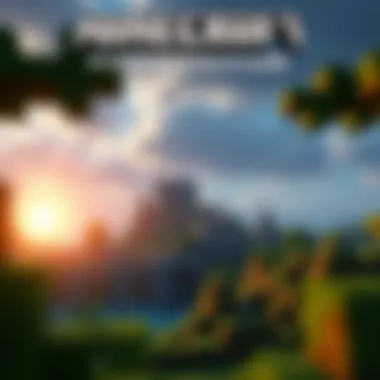

Automatic Updates
Most modern devices can handle automatic updates, making your life easier. Here’s how to get those sweet upgrades without lifting a finger:
- For Android Devices:
- For iOS Devices:
- Open the Google Play Store.
- Tap on the three horizontal lines (menu), then go to Settings.
- Under "Auto-update apps," select "Over Wi-Fi only" to avoid data charges.
- Go to Settings, then scroll down to App Store.
- Ensure App Updates is toggled on. This will allow the device to update apps automatically whenever it’s connected to Wi-Fi.
While automatic updates are convenient, keep in mind you might miss out on important pre-update backups and follow-up actions if something goes awry. It's wise to periodically check your settings and be prepared for any changes the game may bring.
Remember: Keeping your game updated not only enhances your personal experience but also ensures compatibility with other players’ versions when engaging in multiplayer modes.
By staying ahead of the curve with these updates, you're not just improving your gaming experience, you're also ensuring that you can partake in new features, performance improvements, and content that keeps Minecraft PE fresh and exciting.
Utilizing Mods and Texture Packs
In the ever-expanding universe of Minecraft Pocket Edition, mods and texture packs offer players a chance to deeply customize their gaming experience. The beauty of Minecraft lies not only in its creative potential but also in its versatility. Understanding and utilizing mods and texture packs can enhance gameplay, elevate aesthetics, and introduce new features that keep the game fresh and exhilarating.
Finding Reliable Mods
When diving into the world of mods, the first and foremost task is identifying reliable sources. Not all mods are created equal; some can be beneficial, while others might wreak havoc on your game or device. Here are some important tips for finding trustworthy mods:
- Community Recommendations: Engaging with forums like Reddit (specifically subreddits like r/Minecraft) can be invaluable. Serious gamers often share their experiences and recommendations, helping you steer clear of any potential pitfalls.
- Official Websites: Websites like CurseForge or ModDB contain a plethora of mods with user ratings and reviews, giving you a clearer picture of what to expect from each mod.
- Version Compatibility: Always check if the mod is compatible with your specific Minecraft PE version. Installing an incompatible mod can lead to crashes or corrupted files.
- Read Descriptions Carefully: Before downloading, read any provided descriptions or instructions thoroughly. You wouldn’t want to skip over crucial details that might affect your installation process.
Remember: While exploring, safety should be your top priority. Always use antivirus software to scan downloads, ensuring that your device remains secure.
Installing Texture Packs
Texture packs change the visual feel of the game, boosting creativity and providing a fresh outlook on familiar landscapes. With the right texture pack, you can transform the aesthetics of Minecraft PE without altering the core gameplay. Here’s how to install texture packs:
- Download the Texture Pack: Start by finding a texture pack you like. As mentioned earlier, trusted sites such as ResourcePack.net provide a variety of options.
- Verify File Type: Ensure the texture pack file type is supported by Minecraft PE (.mcpack or .zip formats are common).
- Installation on iOS: For iOS devices, once downloaded, locate and tap on the file to open it with Minecraft PE, which will handle the rest of the installation.
- Installation on Android: On Android, download the texture pack and navigate to the Minecraft PE app. Go to settings, then to "Global Resources," and tap on "My Packs" to activate your newly installed texture pack.
- Apply the Texture Pack: After installation, select the texture pack from your in-game settings to bring your new world to life.
Engaging with the Community
Engaging with the community is a crucial aspect of enhancing your overall experience with Minecraft Pocket Edition. This game is more than just building and surviving; it’s about interaction, collaboration, and shared creativity. When you involve yourself with the community, you tap into a vast pool of knowledge and support that can tremendously alter your gameplay and modding experiences.
The community surrounding Minecraft PE is vibrant and dynamic. Players share their tips, tricks, and strategies to help one another overcome challenges or enhance creative gameplay. From exploring intricate crafting techniques to discovering unique mods, you’ll find that community engagement can open up a world of opportunities. Moreover, being active in forums and social media groups can lead to lifelong friendships with like-minded individuals who share the same passion.
Forums and Discussion Boards
Diving into forums and discussion boards is often one of the first steps for players eager to connect. Platforms such as Reddit or official Minecraft forums bring together diverse voices discussing everything from gameplay strategies to mod recommendations. In these digital spaces, expertise is shared freely, and questions are answered promptly. Here are a few benefits of participating in these forums:
- Instant Support: Queries about installation bugs or modded gameplay can be resolved quickly by community veterans.
- Mod Recommendations: Discovering new and reliable mods is much easier when you're part of a community that discusses their experiences.
- Feedback and Ideas: Engaging in discussions can spark new ideas for your own creations or inspire a fresh angle on gameplay with others’ perspectives.
Moreover, active forums not only foster interaction but also serve as a repository of knowledge. Users can find solutions to older issues or ways to optimize their gaming experience that might not be easy to find otherwise.
Content Creation and Sharing
Creating and sharing content within the Minecraft PE community is another avenue for significant engagement. Players and modders often share their creations, whether they be intricate builds, codes for innovative mods, or unique texture packs. This sharing benefits not only the creator but also the entire community. Here's what makes content creation and sharing so important:
- Learning Opportunities: By studying others' creations, you can learn new techniques, understand design principles, and develop your own skills.
- Building Reputation: Sharing high-quality content can elevate your status in the community, allowing you to establish yourself as a knowledgeable player or creator.
- Collaborative Projects: Engaging with others in the content creation process can lead to collaborative projects. This kind of teamwork can result in amazing outcomes that one person alone might find difficult to achieve.
In this spirit of sharing, YouTube and Twitch have become hubs for Minecraft content creators. From tutorials to gameplay streams, you'll find a treasure trove of insights. For those interested in video content, starting your own channel can also invite feedback and create a space for discussion, drawing even more players into your circle.
Furthermore, sites like Minecraft.net and various social media platforms, such as Facebook and Instagram, allow you to showcase your achievements or post your work. Don’t forget to check out Reddit’s Minecraft Community for engaging discussions and sharing opportunities.
By stepping into these community spaces, you don't just play Minecraft PE; you become part of something bigger. You learn, share, and grow, which only enhances the gaming experience.
"The world of Minecraft is only as vast as the community that sustains it."
Ending and Best Practices
As this comprehensive guide winds down, it’s crucial to reflect on the significance of understanding how to install Minecraft Pocket Edition properly. This isn’t just about hitting a download button and waiting for a game to appear on your device. It encompasses a host of factors, ranging from system requirements to post-installation tweaks that enhance gameplay.
The best practices outlined throughout this guide are parenthetical to ensuring that your installation goes off without a hitch. For one, always double-check your device’s specifications against the requirements detailed in our earlier sections. This can spare you the heartache of discovering that your device isn’t up for the task once you’ve made an installation attempt.
Being proactive by backing up your data before changing or updating your game is another recommended approach. Players can often lose precious builds or hard-earned items when tinkering with installations or updates.
Once you have Minecraft PE up and running, take the time to tweak your settings to best suit your needs. Every player has their preferences when it comes to controls and graphics quality: finding what works best for you can significantly transform your experience.
Final Recommendations
- Stay Updated: Regularly check for updates to improve performance and get access to new features and fixes.
- Join Communities: Engaging with forums or groups can provide invaluable tips and tricks that enhance your game.
- Backup Your Data: Regular backups ensure that you won’t lose hard-earned progress during installations or updates.
- Explore Mods Wisely: While mods can add excitement, do ensure they are from reputable sources to avoid issues.
- Read Reviews: Before downloading mods or texture packs, look for user reviews to gauge reliability.
Resources for Further Learning
If you’re eager to dive deeper into the world of Minecraft or troubleshoot more complicated issues, here are several resources:
- Minecraft Official Website
- Minecraft Wiki – an extensive resource for all things Minecraft.
- YouTube Tutorials – visual guides that can offer step-by-step instructions.
- Reddit Minecraft Community – join discussions and seek advice from other players.
- Minecraft Forums – a hub for finding modding information and user support.
Remember, every great adventure in Minecraft starts with a single block. So lay that foundation carefully and watch your world blossom!











