Mastering Minecraft on Your Laptop: A Comprehensive Guide
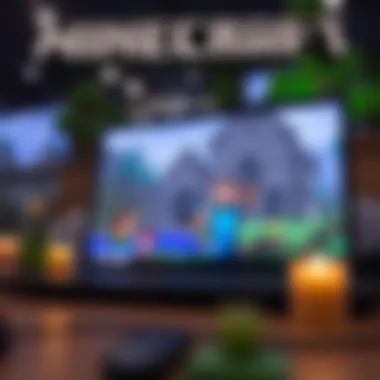

Intro
Minecraft has become a cultural phenomenon, renowned for its unique ability to foster creativity and connect players across the globe. However, for those who want to delve into this pixelated universe on laptops, several considerations come into play. Understanding the compatibility of your device, the installation steps, and how to optimize your gameplay can make all the difference between a frustrating experience and hours of engaging fun. This article journeys through the essential points to ensure you get the most out of your Minecraft experience. Expect to explore not just the technical aspects but also the vast universe of downloadable content that promises to enhance your adventure.
Downloadable Resources
When diving into Minecraft on a laptop, having access to fresh content can greatly broaden your horizons. Let's take a closer look at what’s available for download.
Game Updates
Minecraft is regularly updated, with new features, bug fixes, and gameplay enhancements rolled out to enhance the player experience. These updates can vary from minor tweaks to substantial additions like new biomes or creatures. To keep your game running smoothly and ensure you experience all the latest features, it’s crucial to regularly check for updates. You can find the updates on the official Minecraft website or through the game launcher.
Mods and Texture Packs
Mods (modifications) and texture packs can radically transform the way the game looks and feels, adding layers of depth that many players find essential.
- Mods: Mods can introduce new mechanics, change how resources are gathered, or even add entirely new gameplay modes. Sites like CurseForge host a plethora of mods created by a community that thrives on creativity.
- Texture Packs: These packs alter the visual aesthetics of the game, giving Minecraft a fresh look. If you're seeking to step away from the vanilla visuals, programs like Optifine can help you install these packs seamlessly.
Remember: Always check mod compatibility with your Minecraft version to avoid crashes.
Guides and Tips
Installation Instructions
Installing Minecraft on a laptop is a straightforward process, but detailed attention to system specifications is key to enjoying optimal performance. Here’s a quick breakdown:
- Check System Requirements: Confirm that your laptop meets at least the minimum specifications for running Minecraft. Basic requirements typically include a recent processor, sufficient RAM, and a dedicated graphics card.
- Purchase and Download: Visit the official Minecraft website. Create an account if you haven’t already, purchase the game, and initiate the download.
- Install the Game: Open the downloaded file and follow the prompts to install Minecraft on your laptop.
- First Launch: Once installed, launch the game and enjoy the tutorial for new players. It’s a great way to ease into building and crafting.
Maximizing Gameplay Experience
Optimizing your game can significantly affect your overall experience. Here are some tweaks to consider:
- Adjust Game Settings: Lower graphics settings may prevent lag, especially on older laptops.
- Allocate More RAM: Minecraft can run more smoothly with increased RAM allocation, especially when using mods.
- Keep Drivers Updated: Ensure your laptop's graphics and network drivers are up to date to prevent potential issues.
For further resources regarding performance optimization, you can visit Minecraft Forums or community discussions on Reddit.
Understanding these facets of gameplay can really make or break your Minecraft journey. Whether you're a gamer, parent, or educator, following this guide will pave the way for better adventures and a safer play environment. Happy crafting!
Understanding Minecraft for Laptop
Minecraft has made quite the splash in the gaming community, and understanding its ins and outs, especially on a laptop, can be quite beneficial. With the rise of mobile gaming and the convenience that laptops bring, many players might be drawn to the idea of playing this block-building phenomenon on their portable devices. However, this experience is not just about convenience; it’s packed with unique gaming elements that can enhance your adventure.
Overview of Minecraft
At its heart, Minecraft is a sandbox game that allows players to create, explore, and survive in a blocky world. The game’s mechanics revolve around mining for resources, crafting items, and building structures, all while navigating a vast landscape dotted with various biomes, creatures, and hidden treasures. The creativity it inspires is practically boundless, allowing players to construct everything from simple homes to complex machinery.
Why is the game so popular? It's straightforward yet versatile. Players can choose to mine and build at their own pace or undertake ambitious challenges, such as defeating the Ender Dragon or crafting intricate redstone devices. The beauty is in its simplicity, coupled with the depth that can be explored, which draws players of all ages into its blocky embrace.
Why Choose Laptop Gaming
Opting for laptop gaming provides several advantages that are hard to ignore. Firstly, laptops offer the convenience of portability. You can game on the go - whether it’s during a commute, at a café, or on a cozy couch at home. This flexibility allows you to dive into your favorite blocks whenever the itch strikes.
Secondly, the power of a good gaming laptop can provide a graphic experience that’s often on par with desktops. High-resolution graphics, smoother frame rates, and valnumble battery life can significantly enhance the gameplay experience. Good laptops can even handle mods that change the game’s aesthetics or mechanics without skipping a beat.
Additionally, community support for Minecraft on laptops is robust. Many gamers share their configurations and setups online, often leading to recommendations for optimal performance and gameplay. Online forums on platforms like Reddit or Minecraft Wiki are filled with insights and shared experiences that can help you optimize your game further.
In short, understanding Minecraft for laptops is not just about learning the game; it's also about recognizing how to leverage the unique advantages that laptop gaming offers. With the right setup, players can enjoy the best of both worlds - the versatility of gaming anywhere, along with the immersive depth that Minecraft provides.
System Requirements
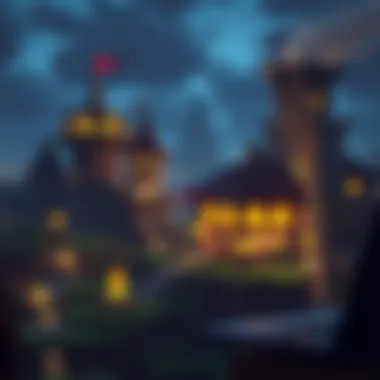

Understanding the system requirements for Minecraft when played on a laptop is essential for ensuring a seamless gaming experience. System requirements dictate not only whether the game can run but also how well it performs under various conditions. If your laptop deviates too far from these benchmarks, you could be in for a frustrating time, which certainly isn't what you want when you're diving into the world of blocky adventures.
When selecting a laptop for Minecraft, it's prudent to familiarize yourself with both the minimum and recommended specifications. The minimum requirement will typically allow the game to run at basic levels, perhaps giving you a taste of gameplay, but to truly enjoy the charming intricacies and rich features that Minecraft has to offer, it'll be beneficial to meet or exceed the recommended specs.
Minimum Requirements
The minimum system requirements for Minecraft on a laptop can sometimes feel like a threshold for those who simply want to jump in and start playing. While these specifications are enough to get you into the game, they often fall short of delivering a smooth and engaging experience. As you may expect, you'll see clunky graphics, longer loading times, and potential lag, which can really hinder your exploration in the pixelated world. The last thing you want is to be stuck within a blocky wilderness while waiting for things to load!
Here's a quick rundown of the minimum specifications you might need:
- CPU: Intel Core i3-3210 or AMD A8-6300
- RAM: 4 GB
- GPU: NVIDIA GeForce 400 Series or AMD Radeon HD 7000 series with OpenGL 4.5 support
- Storage: At least 4 GB of free storage space
- Operating System: Windows 7 or later, macOS Mojave (10.14) or later, or a compatible Linux distribution
While these requirements can get you into the game, you're far better off looking for a laptop that surpasses these numbers as you'll have a much nicer time.
Recommended Specifications
Now, if you're looking to truly dive into Minecraft without the bother of lag or graphical hiccups, you should focus on the recommended specifications. Meeting or exceeding these will allow you to enjoy a far superior experience, complete with vibrant worlds crafted down to the tiniest detail.
Here's what you'd ideally want in your laptop:
- CPU: Intel Core i5-4690 or AMD A10-7800
- RAM: 8 GB
- GPU: NVIDIA GeForce 700 Series or AMD Radeon Rx 200 series with OpenGL 4.5 support
- Storage: 4 GB or more of free storage space (SSD preferred for quicker load times)
- Operating System: Windows 10 or later, macOS Mojave (10.14) or later, or a newer Linux distribution
By hitting these specs, the gameplay becomes much smoother and more enjoyable. Choppy graphics and delayed responses can turn what should be an exciting adventure into a desperate struggle. Plus, the enhanced visuals will allow you to truly appreciate the beauty of the vast landscapes, intricate builds, and your personal creations within the game.
A computer capable of handling more demanding tasks will not only run Minecraft better, but it may also prepare you for future updates that introduce newer features and graphical improvements.
In summary, a solid understanding of the system requirements is crucial when embarking on your journey into the pixelated realms of Minecraft. You wouldn’t want to miss out on the adventure simply because your laptop isn’t up to the task!
Installing Minecraft on a Laptop
Installing Minecraft on a laptop is a crucial step for any aspiring player. This step ensures you can immerse yourself in the blocky, creative universe that Minecraft offers. You'll find that having the game on your laptop not only provides a platform for solo play but also opens the doors to multiplayer experiences, modding opportunities, and countless adventures.
Ultimately, it’s about creating a personalized experience that aligns with your gaming style. Whether you aim to build intricate castles, explore unknown terrains, or survive against the elements, a proper installation lays the foundation for all that and more.
Downloading the Game
To kick things off, you need to download the game. This initial step is often straightforward but requires attention to detail. You can snag Minecraft straight from the official website.
Here’s how:
- Visit Minecraft's official site.
- Click on the "Get Minecraft" button.
- Choose the version that fits your needs – typically, you’ll want the Java or Bedrock edition depending on your preference for mods and gameplay mechanics.
- Follow the prompts to set up an account if you don’t already have one.
- Finally, commence the download.
It's important to only download directly from the official site to ensure you're getting a legitimate, virus-free copy. Trust me, you wouldn’t want a rogue version ruining your gaming plans.
Installation Steps
Once the download finishes, it’s time to get down to business with the installation process.
- Locate the downloaded file – It’s usually in your downloads folder unless you’ve chosen otherwise.
- Run the installer – Simply double-click the downloaded file to begin the installation.
- Follow the installation instructions – A minimalistic install wizard typically guides you through. It might ask for your preferences regarding file locations and shortcuts; customize as you see fit.
- Finalize the installation – After the wizard finishes, you might need to restart your computer to complete the setup.
These steps ensure that Minecraft is placed optimally in your system, making it easier to launch whenever the urge to mine arises.
Account Setup
After installation, it's time to get your account whipped into shape.
- Open the game – You should see the Minecraft icon on your desktop or navigate to the installation folder if you customized it.
- Log in with your account credentials – Use the same credentials you set up during the download process.
- Verify your profile – Depending on the version you chose to install, you may have options to customize your character or settings.
- Adjust in-game settings – Before diving into gameplay, check your settings to adjust graphics and other performance tweaks that suit your laptop's capabilities.
Emphasizing account security is also paramount. Use a strong password and consider enabling any two-factor authentication if available, so you don’t have to worry about unauthorized access.
As you embark on this digital adventure, remember that these steps aren't just technical; they set the stage for all the creativity and fun that Minecraft embodies.


Enhancing Your Gameplay
Enhancing your gameplay in Minecraft isn't just about picking up a new sword or armor; it’s about transforming your entire experience in the blocky world. Mods, texture packs, and explorative maps can greatly enrich your journey. They allow players to customize elements of the game, tailor experiences to their unique preferences, and ultimately make their time in Minecraft more immersive and satisfying. Here, we delve into the avenues available to augment your gameplay, starting with mods and leading to resourceful maps and adventures.
Installing Mods
Mods, short for modifications, are pivotal because they can drastically change how you play Minecraft. For instance, imagine crafting fantastical new worlds or introducing mechanics that weren't part of the original game. With mods, that can become a reality. Installing mods requires a bit of guidance unless you’re already familiar with the game’s modding community.
- Choose Your Mods Wisely: Not all mods are created equal. Depending on your gameplay preference, you might want to read reviews or watch playthroughs on YouTube to find what really stands out. Platforms like CurseForge and ModDB are great places to discover popular and well-crafted mods.
- Installation Steps: You generally start by installing Minecraft Forge, which enables you to run the mods efficiently. After that, you download your selected mod and place it in the 'mods' folder located in your Minecraft directory. Easily done, but beware of conflicting mods—those can throw a wrench in your smooth gaming experience.
- Benefit from the Community: Don’t forget to check out resources like Reddit or gaming forums. Players often share their favorite mods and tips on how to use them effectively. It’s a way to learn from the pros or even get help if something goes south.
Utilizing Texture Packs and Skins
Texture packs and skins serve to visually enhance your Minecraft experience. They can turn a simple block into a work of art how you perceive it. Texture packs offer a fresh coat of paint, while skins let you explore your identity within the game.
- Texture Packs: A good texture pack can elevate the ambiance of your game. Some players prefer ultra-realistic textures, like those from the "SEUS" or "Faithful" packs, which revamp every aspect of the game’s visual appeal. Others may go for cartoonish styles that enhance light-hearted gameplay. The key is to select a pack compatible with your game version to avoid any glitches.
- Skins: Personalizing your character with skins also contributes to immersion. There are countless websites where you can find or even create your own skins. Sites like NameMC can be treasure troves of creativity, letting you piece together a character that resonates with your gaming persona.
Exploring Maps and Adventures
The joy of Minecraft often lies in exploration. The game's world is limitless, but custom maps and adventures can lead you down paths you may have never expected. These creations are designed by players and can take your gaming experience from mundane to extraordinary.
- Diverse Map Genres: From survival maps where you must outlast against the odds to adventure maps laden with engaging stories, the options are dauntingly vast. Popular map creations, such as “Sky Block” or “The Dropper”, can readily provide you with new challenges beyond what vanilla Minecraft offers.
- Interactive Experiences: What’s particularly enchanting about these community-contributed maps is that you can often find inline directives. These guides inform you skillfully while keeping every aspect of your adventure engaging and dynamic.
- Collaborative Gameplay: Furthermore, many maps support multiplayer, allowing you to share these experiences with friends or even strangers. This social aspect can lead to memorable moments—whether you succeed or fail drastically, those shared experiences become cherished memories.
By dipping into the vibrant Minecraft modification scene, you’ll find a plethora of ways to make your gameplay fresh, exciting, and uniquely yours. The effort put into customizing through mods, texture packs, and maps adds depth to the overall experience, making each session a new adventure.
The End of Enhancing Gameplay
Through mods, texture packs, and explorative maps, enhancing your Minecraft gameplay is not only achievable but also a joy. These modifications allow players to redefine the landscape of their experience entirely, enabling growth and enjoyment in the game. Dive into these facets and discover the myriad ways to make your Minecraft time more thrilling.
Optimization Techniques
Gameplay in Minecraft can vary greatly depending on the performance of your laptop. Optimization Techniques are crucial to ensure a smooth gaming experience, especially given that Minecraft is a game that demands significant resources for graphics and processing. By implementing these techniques, players not only enhance their performance but can also enjoy a more immersive experience without unnecessary hiccups.
Adjusting Graphics Settings
One of the first steps in optimizing Minecraft on your laptop is adjusting the graphics settings to match your system's capabilities. This step is essential as it balances aesthetics with performance.
When you enter the settings menu in the game, you will find options like:
- Graphics: You can choose between "Fast" or "Fancy." Opting for "Fast" can provide better performance, particularly on lower-end laptops.
- Render Distance: This setting controls how far you can see in the game. Reducing it can significantly increase frame rates. A distance of 8 chunks is usually a good starting point for those with limited resources.
- Smooth Lighting: This can be turned off or reduced to further optimize performance.
- Particles: Setting this to "Minimal" can improve frame rates.
Adjusting these settings allows your laptop to handle the game more efficiently, making it possible to explore your Minecraft world without lag.
"Optimizing graphics settings is like tuning a fine instrument; it can significantly enhance your gaming experience when done right."
Performance Boosting Tips
Beyond mere settings adjustments, there are several other performance boosting tips that can keep Minecraft running efficiently. Following these suggestions can enhance the gaming experience for players, providing a more enjoyable and less frustrating time in the blocky realm.
- Allocate More RAM: By default, Minecraft may not use all the RAM available. You can allocate more memory through the launcher settings. Typically, setting it between 4GB to 8GB can yield good results, provided your laptop has enough RAM.
- Close Background Applications: Before launching Minecraft, it’s wise to close any unnecessary applications. This frees up precious resources that Minecraft can use, creating a smoother experience.
- Update Graphics Drivers: Regularly updating your laptop's graphics drivers can resolve performance issues and ensure that you’re benefiting from the latest improvements.
- Use Performance-Enhancing Mods: Certain mods are specifically designed to optimize performance. Mods like OptiFine allow players to fine-tune the game’s performance, add new graphics options, and improve overall frame rates.
- Optimize Your Laptop: Keep your laptop clean from unnecessary files and applications. Regular maintenance can enhance performance, leading to a better Minecraft experience.
Implementing these optimization techniques can avoid frustrations, ensuring that your Minecraft journey remains enjoyable and immersive.
Community Resources
In the ever-evolving world of Minecraft, community resources play a pivotal role for gamers who seek to enhance their experience. These resources are not just random add-ons; they offer a wealth of knowledge, creative content, and essential tools that help players unlock new possibilities in the game. Understanding and utilizing these resources can be the difference between a standard gaming experience and one that is truly exceptional.
MinecraftDownloadsAPK Overview
Among the most significant community resources available to players is MinecraftDownloadsAPK. This platform is a treasure trove of downloadable content that can diversify and enrich your gameplay. From mods that introduce new mechanics to texture packs that refresh the aesthetic of your world, the options seem limitless.
For instance, if you want to introduce a whole new level of adventure, you can find mods that add layers of complexity and excitement, such as new mobs or unexpected challenges. Additionally, texture packs allow you to play with different art styles, whether you prefer a realistic approach or something that leans more towards a whimsical appearance.
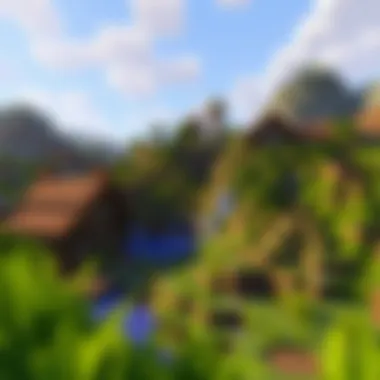

It's also worth noting that MinecraftDownloadsAPK has its own way of curating content. Each listing has user reviews, which can help gauge the popularity and functionality of the content before you download it. By focusing on user experiences, you can sift through the abundance of options and pick what resonates best with your playstyle.
Downloading Safe Content
Safety is paramount when downloading content. Ensuring that what you bring into your Minecraft world doesn’t compromise your system should be at the forefront of your mind. Here are some considerations to keep in mind:
- Verify Sources: Always download from reputable websites, like MinecraftDownloadsAPK, which generally provides well-documented and tested mods and content.
- Read Reviews: User reviews can provide insight into whether the mod or texture pack is actually safe and functioning as intended. If you come across a piece of content with little to no feedback, it might be best to steer clear.
- Use Quality Security Software: Protect your laptop by keeping an antivirus program up to date. This ensures that any malicious attempts to intrude your system are caught before they cause harm.
"A vigilant gamer is a wise gamer. The right resources can protect your gear while taking your game to new heights."
Equally important is keeping track of the version of Minecraft you are running to ensure compatibility with the mods you desire to install. Some mods may only work with specific versions, so double-checking before you dive headfirst into downloading is crucial.
Adopting a proactive approach in utilizing community resources not only enhances your gameplay but also safeguards your gaming environment, ultimately contributing to a richer, more secure Minecraft experience.
Safety and Security
When diving into the world of Minecraft on a laptop, safety and security become paramount. This isn't just about having a good time; it’s about ensuring that your gaming experience is not compromised by malicious threats or harmful downloads. Understanding the risks involved and knowing how to navigate this digital landscape securely can save you a heap of headaches later on.
The importance of safety and security in this context can’t be overstated. With a plethora of downloadable content available online, from mods to texture packs and skins, it’s like opening Pandora’s box. One wrong click can lead to unwarranted surprises, such as viruses or malware. In the sea of content, teaching yourself how to make judicious choices is crucial to keeping your gaming setup both enjoyable and secure.
Recognizing Virus-Free Downloads
Navigating the internet for Minecraft downloads requires a keen eye. Virus-ridden files often masquerade as legitimate downloads, which can pose significant risks to your laptop. Here’s what to keep in mind:
- Verify the Source: Always download from reputable websites. Sites like CurseForge or the official Minecraft forum are typically safe. A quick Google search can often reveal user feedback about the safety of a particular site.
- Check User Reviews: Engaging with community platforms like Reddit can provide insights into which mods or skins are safe. Users share their experiences, and reviews can help highlight potential threats.
- Look for Secure Connections: Ensure that the URL begins with "https://". This indicates a secure connection, decreasing the likelihood of your data being intercepted.
- Utilize Antivirus Software: A reliable antivirus program can scan downloaded files, thus catching no-good malware before it takes root in your system. Regular scans can ensure that your laptop remains in tip-top shape.
"An ounce of prevention is worth a pound of cure."
Maintaining a Secure Gaming Environment
Creating a secure gaming environment involves more than just protecting your downloads; it encompasses various aspects that can safeguard your entire gameplay experience. Here’s how to achieve this:
- Keep Software Updated: Regularly updating Minecraft and your laptop’s operating system is critical. Updates often include security patches that close loopholes hackers might exploit.
- Use Strong Passwords: The account linked to Minecraft should have a strong password—complex enough that it can’t be easily guessed. Mixing letters, numbers, and symbols can bolster your defense against unauthorized access.
- Monitor Online Interactions: If you’re connecting with others online, be mindful of what personal information you share. Avoid giving out your email, full name, or other identifying info in chat rooms or forums.
- Consider Using a VPN: A Virtual Private Network encrypts your internet activity, adding another layer of security. This is especially useful if connecting over public networks.
Maintaining safety while navigating Minecraft isn’t just a box to check; it forms the foundation for an enjoyable experience. By implementing these practices, you can immerse yourself in the creative joys of Minecraft without the constant worry about security threats.
A Guide for Educators and Parents
Navigating the Minecraft universe can be an enriching experience, especially for educators and parents who want to leverage the game’s potential. This segment dives into why understanding Minecraft is not just for the gamers but is also crucial for adults guiding younger players. The game isn't only about building and survival; it offers educational value while being a fun outlet for creativity and problem-solving skills.
Benefits of Minecraft in Education
Engagement is one of the standout features of Minecraft. The open-world format allows students to immerse themselves fully in learning environments that may not be possible in traditional classroom settings. The game promotes critical thinking and collaboration, as players often work together to create complex structures or solve problems. For instance, a teacher might observe a classroom where students are building a life-sized model of their school, integrating lessons from design, history, and geography. Here’s a neat list of benefits:
- Creative Thinking: Children can express artistic abilities through building structures.
- Engineering and Architecture: Players engage with basic engineering concepts as they plan and execute their builds.
- Teamwork: Many missions require collaboration, teaching young minds how to work together—essential in group projects and future workplaces.
- Math Skills: From calculating resources to planning dimensions, players naturally practice math.
Furthermore, the inclusion of mods can stretch learning in various disciplines. Teachers can introduce programming basics through coding mods like Blockly or Tynker, making Minecraft a programming tools as well.
Managing Screen Time
While Minecraft harbors immense educational possibilities, screen time management is essential to maximize its benefits. Establishing consistent and fair usage guidelines helps create a balance that allows for both educational benefits and daily responsibilities. Here are a few strategies:
- Set Defined Playtime: Designate time slots specifically for Minecraft. This gives kids something to look forward to, without letting it eat up all their day.
- Engagement While Playing: Encourage teachers and parents to join the game. This way, they can monitor screen time and engage with the material while guiding kids about online safety.
- Promote Other Activities: Let children know there is life outside of the screen. Suggest they swap a game session for reading time or outdoor play.
- Utilize Parental Controls: Leverage parental control features available in gaming systems to limit gameplay effectively.
By establishing these habits early, children can learn to enjoy Minecraft responsibly, balancing academic and recreational pursuits.
Ultimately, ensuring that students derive real value from their time in Minecraft hinges not only on gameplay itself but also on how educators and parents choose to frame that experience. Through thoughtful engagement and oversight, both realms can pair beautifully, harnessing the game's true potential as an educational tool.
Ending
In summarizing the exploration of Minecraft on a laptop, it becomes clear that this popular sandbox game is more than just a form of entertainment; it serves as a platform for creativity and community engagement. Embarking on this digital adventure requires careful consideration of several elements, notably system requirements, installation processes, and gameplay enhancements. More importantly, understanding these facets allows players to cultivate a richer gaming experience, tailored to their specific preferences.
The future of Minecraft on laptops holds promising opportunities. As technology evolves, so do the potential graphics enhancements and gameplay features that can be introduced. With regular updates and a vibrant modding community, players can expect ongoing improvements in visual fidelity and game mechanics. This not only sustains interest among long-time fans but also invites newcomers into the fold.
Exploring various mods, texture packs, and user-created content is now easier than ever, thanks to resource hubs and websites that curate high-quality downloads. The community aspect brings players together, fostering collaboration and sharing tips to enhance gameplay.
"Minecraft is a canvas for imagination. With each update, we are handed new tools to create and explore worlds limited only by our creativity."











