Mastering Minecraft on Windows 7: A Complete Guide
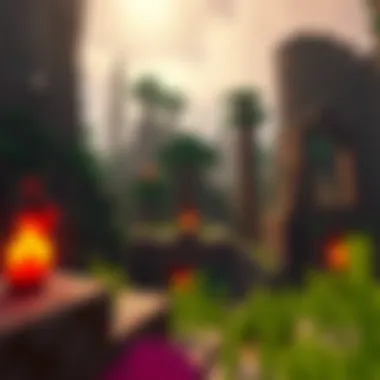

Intro
Minecraft stands as a colossal figure in the gaming industry, inviting players into a world of boundless imagination and creativity. Windows 7, while now considered somewhat obsolete, still forms the foundation for numerous gamers who wish to experience the blocky landscapes of this beloved title. With the charm of nostalgia and the joy of exploring uncharted territories, this guide navigates through the intricacies of playing Minecraft on Windows 7. Whether you're a seasoned player or a newcomer, understanding the right steps to optimize your gameplay is paramount.
Downloadable Resources
In the ever-evolving world of Minecraft, resources play a central role in enhancing gameplay. Thankfully, Windows 7 users have access to various downloadable content that can significantly transform their gaming experience.
Game Updates
Keeping the game up-to-date is essential for smooth gameplay. The most recent updates often fix bugs, improve performance, and add new features. Players can download the latest updates directly from the official Minecraft website. To ensure your installation remains intact:
- Navigate to the game launcher.
- Check for available updates.
- Follow the prompts to download and install.
Staying updated not only enhances your gaming experience but also keeps you connected with community events and new features.
Mods and Texture Packs
Mods and texture packs breathe new life into the game, allowing for customization and unique gameplay experiences. Here are a couple of resources that provide rich mudding experiences:
- CurseForge: A well-known platform for countless mods and resource packs.
- Planet Minecraft: An excellent community site where players share their own creations.
Installing a mod can be simple. Generally, you will need to:
- Download the mod file.
- Place the mod in the appropriate folder located at .
- Ensure your Forge or Fabric is correctly set up to enable the mod.
"Customization is at the heart of Minecraft; dive into the mods to find something that suits your playstyle!"
Guides and Tips
To truly maximize your experience on Windows 7, it’s necessary to understand both the installation process and tips that can optimize gameplay.
Installation Instructions
Installing Minecraft should be straightforward for most. However, Windows 7 users might encounter some quirks. Here’s a step-by-step on how to do it:
- Download the installer from the official Minecraft website.
- Run the installer and follow the instructions to install the game.
- Launch the Minecraft launcher and log in using your Mojang account.
- Play the game!
Occasionally, players may need to access settings to adjust performance, particularly if facing lag or graphics issues.
Maximizing Gameplay Experience
For an enriched gaming journey, consider the following tips:
- Allocate more RAM to Minecraft; this can assist in smoother gameplay.
- Tweak video settings within the game to match your system’s capability.
- Regularly check community forums for advice on performance issues specific to Windows 7.
Engaging with the modding community can often yield fantastic results, whether it’s through performance mods or simply visuals that enhance the game.
For more extensive interaction and resources, don't hesitate to visit platforms like reddit.com/r/Minecraft or minecraft.net for community-guided insights.
Foreword to Minecraft on Windows
Diving into the pixelated world of Minecraft on Windows 7 brings a unique blend of nostalgia and exploration. While newer systems may boast improved graphics and streamlined performance, Windows 7 offers a reliable platform that many players know like the back of their hand. This section lays the groundwork for understanding why playing Minecraft on this legacy system is still a relevant topic today, emphasizing the allure of creativity and community within the game.
Understanding Minecraft's Popularity
Minecraft burst onto the gaming scene in 2011 and hasn't looked back since. Its popularity can be attributed to a few key factors:
- Creative Freedom: Players can build just about anything they dream up, from simple homes to intricate castles, without limits constraining their imagination.
- Community Dynamics: Multiplayer gameplay fosters a vibrant community where players can collaborate and share creations. Custom servers and mods give players the freedom to tailor their experience.
- Educational Value: Educators have harnessed the game as a learning tool, using it to teach concepts such as geometry, history, and teamwork.
The appeal spans generations; whether you're a newcomer finding your footing or a veteran revisiting childhood joy, Minecraft offers something for everyone.
Why Windows ?
Choosing to play Minecraft on Windows 7, while it might seem dated, presents distinct advantages. Many gamers prefer this OS for several reasons:
- Compatibility: Older hardware often runs Windows 7 more smoothly than newer systems, allowing for more accessible gameplay.
- Familiarity: For those who grew up with it, the interface is second nature. Users can navigte effortlessly through settings and options without a steep learning curve.
- Support for Legacy Projects: Many players developed mods and resource packs specifically for Windows 7. This allows for a rich tapestry of user-generated content that's uniquely compatible with this environment.
In short, while Windows 7 may not be cutting-edge, its stability and compatibility make it a solid choice for enjoying Minecraft. As we venture farther into this guide, you'll discover how to optimize your experience and troubleshoot any bumps along the road.
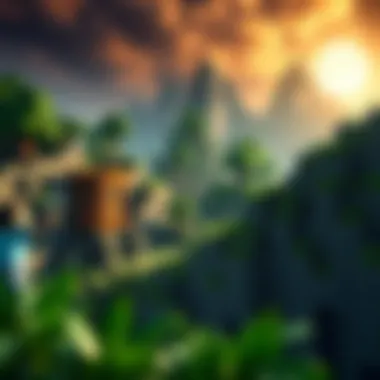

System Requirements for Minecraft on Windows
Understanding the system requirements is crucial for anyone who aspires to experience Minecraft smoothly on Windows 7. The difference between enjoying a game or having a less-than-optimal experience can hinge on whether your system is equipped to handle the demands of the game. Knowing the right specs ensures that players avoid unnecessary frustration—think of it like setting up a campfire without gathering enough wood. It’s essential to have the right tools and specs, or you might find yourself out in the cold, quite literally.
Minimum Requirements
When diving into Minecraft, the first step is to familiarize yourself with the minimum requirements. For those who might be on the lower end of the spectrum, here are the basics that must be met:
- Operating System: Windows 7 or later
- Processor: Intel Core 1.5 GHz or equivalent
- RAM: 2 GB
- Graphics: NVIDIA GeForce 6200/ATI Radeon HD 3000, or Intel HD Graphics
- Storage: At least 1 GB of available space
- Java: Java version 8 or higher is often needed to run smoothly, so don’t forget to check that as well.
These are the bare minimums; think of them as the entry-level pass. While you might be able to run the game on a toaster with these specs, it won’t exactly lend itself to a glorious gaming experience. Lag and performance issues could be hiccups in your journey that can lead to some major setbacks.
Recommended Specifications
Now, if you’re serious about delving into the depths of Minecraft and want to avoid feeling like you’re stuck in quicksand, you'll want to look at the recommended specifications. Meeting these will provide a much richer experience:
- Operating System: Windows 10 is ideal, but we are sticking with Windows 7 here.
- Processor: Intel Core i5 or equivalent
- RAM: 4 GB or more
- Graphics: NVIDIA GeForce 700 Series or ATI Radeon Rx 200 Series or better
- Storage: At least 4 GB of available space (consider that maps and mods can take up space)
- Internet Connection: Broadband internet connection required for multiplayer and online functionality
Having the recommended specs is like having a good pair of hiking boots on a trail—it makes all the difference when you face unexpected bends. You can explore the vast landscapes of Minecraft without lagging behind; plus, the graphics will be more immersive.
Ultimately, knowing your system's capabilities will empower you to make informed decisions about upgrades or modifications, ensuring you enjoy your time in this pixelated playground without the grass always being greener on the other side. With the right setup, your adventure in blocky worlds could lead to unexpected creativity and innovation.
Downloading Minecraft for Windows
When it comes to diving into the world of Minecraft on a Windows 7 machine, the process of downloading the game is both paramount and relatively straightforward. This section serves as a gateway for players looking to experience the infinite possibilities of blocky landscapes and creative expression that Minecraft offers. The choice of Windows 7, while dated, is still advantageous due to its familiar interface and compatibility with a range of system configurations. However, understanding the nuances of downloading Minecraft correctly can prevent a host of issues down the line.
Where to Download
To get started, it’s crucial to source the game from reputable platforms. The official site, Minecraft.net, is the gold standard for obtaining the game, ensuring your download is legitimate and free of troublesome malware or bugs. Here’s a quick rundown of what you should consider:
- Official Website: Visit Minecraft.net for a direct download. This guarantees that you are getting the latest version of the game without hidden surprises.
- Minecraft Launcher: The launcher acts as a hub for managing updates and profile settings. Always make sure it’s the latest version, as updates frequently include vital security fixes and new features.
- Digital Game Stores: Platforms like Steam or the Microsoft Store may also feature Minecraft. Verify the details and reviews to avoid any unauthorized versions.
It is wise to keep your system secure. Utilizing additional protective measures like malware scanners can also provide peace of mind during the download phase.
Step-by-Step Install Guide
Installing Minecraft on Windows 7 doesn’t have to feel like chasing your own tail. Follow these easy steps to set yourself up for an adventure:
- Download the Installer: After navigating to the official Minecraft website, click the "Get Minecraft" option to download the installer. It should save automatically to your default downloads folder.
- Locate the Installer: Open your file explorer and head to the downloads directory. Look for a file named something like .
- Run the Installer: Double-click on the installer file. Your system might prompt you with a security warning. If you’re sure you downloaded from Minecraft.net, it’s safe to proceed.
- Follow the Installation Prompts: Accept the terms and conditions presented before selecting your preferred installation directory. If you’re unsure, the default setting works just fine.
- Complete Installation: After a few moments, the setup should notify you when it’s all done. You can now launch the Minecraft Launcher from your desktop or start menu.
- Log In: You'll need a Mojang account to proceed. Enter your details when prompted. If you don’t have an account, the launcher will guide you through setting one up.
- Choose Your Version: Once logged in, you’ll see options for different game versions. You can play the latest released version or choose older versions based on your mod preferences.
- Start the Game: Simply hit "Play" to begin your Minecraft journey!
Remember that keeping the Minecraft Launcher updated ensures a smoother experience with fewer bugs. Regular updates also mean you can enjoy the latest features and improvements the developers roll out.
By laying out a clear path from downloading to launching the game, players can avoid the typical pitfalls associated with installations. With these steps, you are ready to explore, build, and create in your own unique Minecraft world. Whether you're just starting or diving back in after a long break, knowing how to correctly download and install can greatly enhance your gaming experience.
Navigating the Minecraft Interface
Understanding the layout and functionality of the Minecraft interface is crucial for both new players and seasoned gamers alike. The interface serves as the gateway to countless adventures and creative endeavors within the game's blocky world. Mastering the interface can enhance gameplay efficiency, making actions smoother and more enjoyable. It's like knowing the ropes of a ship; once you have the lay of the land, navigating the waters becomes a breeze.
Understanding Game Controls
Getting familiar with the game controls is foundational to navigating Minecraft effectively. The default controls are tailored for a keyboard and mouse setup, but many options exist for customization. Here’s a rundown of some essential controls:
- W, A, S, D: Move forward, left, backward, and right respectively.
- Spacebar: Jump
- Ctrl: Sprint
- Mouse movements: Look around
- Left-click: Break blocks or attack mobs
- Right-click: Place blocks or use items
Familiarizing yourself with these controls is paramount. If you venture into various playstyles, such as survival or creative mode, the controls still remain consistent, streamlining your experience. Notably, some players prefer creating custom key bindings to enhance their comfort and gameplay style.
Another important aspect is the HUD (Heads-Up Display), which shows vital information like health, hunger, and resource inventory. This information keeps you informed about your needs, optimizing your strategies and survival tactics.
Exploring Game Modes
Minecraft isn’t just one game; it's a tapestry woven from various modes that offer unique experiences. Here’s a closer exploration of the primary game modes:
- Survival Mode: Players gather resources to build, craft tools, and survive against enemies. Managing health and hunger becomes a key challenge.
- Creative Mode: Unlimited resources take center stage here. Players can fly, build towering structures, and let their imagination run wild without the fear of danger.
- Adventure Mode: Tailored for custom maps, this mode allows players to experience stories or challenges created by others while maintaining specific gameplay rules set by the map creator.
- Spectator Mode: A non-intrusive way to observe other players or structures. It’s perfect for learning tactics or simply enjoying the view without interacting.
Each mode fosters a different interaction style with the world. Players often switch modes to utilize specific abilities or enjoy different gameplay experiences. Understanding what each mode offers allows players to tailor their journeys, adapting their approach to suit their style.
"Mastering the interface is your first step to conquering battles, building marvels, and embarking on epic quests in Minecraft."
Getting the hang of these controls and game modes not only enhances your gameplay but also opens the door to a world of creativity and exploration. Whether you are crafting an elaborate castle in creative mode or desperately gathering resources in survival, mastering the interface means the difference between mere existence and an unforgettable adventure.
Enhancing Gameplay with Mods
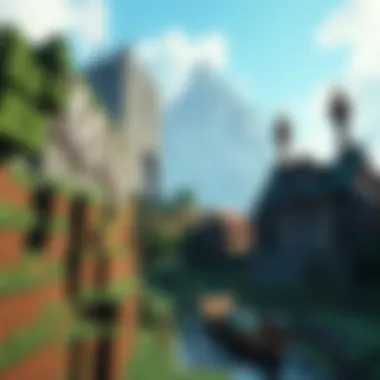

When it comes to playing Minecraft on Windows 7, one way to amplify the experience is by using mods, or modifications made by the gaming community. Mods can breathe new life into the game, opening up endless possibilities that can take your blocky worlds from ordinary to extraordinary. These enhancements can range from subtle gameplay tweaks to massive overhauls that fundamentally change how you interact with the game.
Overview of Popular Mods
Many mods have gained popularity among the Minecraft community for their innovative features and contributions to gameplay. Here’s a glimpse of some of the most noteworthy mods:
- OptiFine: This mod improves graphics and performance. With features like dynamic lighting and adjustable settings, players can enhance their visual experience without pushing their system too hard.
- Biomes O' Plenty: It adds a plethora of new biomes, plants, and animals to the game. Exploration becomes far more exciting when the landscapes you encounter are filled with unique environments.
- The Twilight Forest: This mod introduces a new dimension filled with magical creatures, quests, and treasures, making exploration feel rewarding and fresh.
- Tinkers' Construct: It revolutionizes the way tools and weapons are crafted, allowing players to create customized gear that fits their style of play.
Incorporating these mods can profoundly alter your Minecraft journey, whether it’s through improved visuals or new content that challenges your creativity and strategy.
How to Install Mods
Installing mods is not as intimidating as it may sound, especially with the right guidance. Here’s a step-by-step process to make it simple:
- Back up Your Game: Before making any changes, always back up your original files. It’s a safety net in case anything goes awry.
- Install Minecraft Forge: This tool is a modding API that allows mods to work seamlessly with your version of Minecraft. Download the appropriate version from Minecraft Forge.
- Download Mods: Find a mod you want to try from reputable sites, such as CurseForge or the Minecraft Forums. Make sure to download the version compatible with your game.
- Add Mods to the Mods Folder: After downloading, move the mod files into the "mods" folder in your Minecraft directory. If this folder doesn't exist, you may need to launch Minecraft with Forge at least once to create it.
- Launch the Game: With the mods in place, start Minecraft using the Forge profile. Check the list of mods in the main menu to ensure they’ve been loaded successfully.
Following these steps will allow you to expand your Minecraft universe significantly through mods.
Safety and Virus Protection
When diving into the world of mods, it's crucial to prioritize safety. Here are some pointers to help keep your system secure:
- Stick to Reputable Sources: Always download mods from well-known repositories. Sites like CurseForge and the official Minecraft Forums are safer bets.
- Check Reviews and Ratings: Look for mods that have received positive feedback from other users. This can provide insight into the mod’s reliability and functionality.
- Use Antivirus Software: Make sure you have up-to-date antivirus protection. Some mods may inadvertently carry harmful software, so a quick scan can save you a lot of hassle.
- Monitor Community Feedback: Platforms like Reddit provide ample discourse around mods and their safety. Engaging in community discussions can help you get informed opinions about which mods to avoid or try.
Remember, while the allure of mods is strong, your machine's security should never be compromised. With the right precautions, you can enjoy a richer gameplay experience without unforeseen mishaps.
Resource Packs and Skins
Minecraft is more than just a game; it's a canvas where creativity knows no bounds. One of the foremost ways players can personalize their experiences is through Resource Packs and Skins. These elements give players the power to transform the look and feel of their worlds and characters, allowing for a unique touch that mirrors their individual tastes. In this section, we dive into what resource packs are, the process of downloading skins, and how these features can significantly enhance one's gameplay.
What Are Resource Packs?
Resource packs in Minecraft are collections of files that alter the game's visuals and sounds. Think of them as a fresh coat of paint on an old house—while the structure remains the same, the aesthetics can change entirely. Players can modify textures, models, and even sounds—all by utilizing these packs.
A few key elements to consider:
- Customization: Players can fully tailor their experience. Whether you're inclined toward a medieval theme or a more pixelated, retro vibe, there's something out there for everyone.
- Functionality: Some resource packs go beyond the aesthetic. They may include changes that enhance gameplay, such as clearer textures for better visibility or new sounds that augment immersion.
- Compatibility: It’s essential to ensure that the resource pack chosen is compatible with the version of Minecraft being played. Using an incompatible pack can lead to errors or crashes. Always check the pack’s details thoroughly.
Resource packs can be found in various online communities and databases. Websites like Minecraft.net or forums on Reddit can offer a wealth of options and suggestions based on user experiences. Here’s a little tidbit: some resource packs come bundled with mods, giving even more utility and variety.
Downloading Skins
Alongside resource packs, skins provide players with the opportunity to redefine their character’s appearance. Skins are essentially outfits that alter the look of the player's avatar, offering an exciting way to express individuality in the blocky world of Minecraft.
Steps to Download Skins:
- Find a Skin Database: Websites like NameMC and Skindex host impressive collections of free skins, with user ratings and previews. This helps in deciding which skin suits your fancy.
- Choose Your Skin: Browse through categories or use the search bar to find specific designs. Whether it's a famous character or a unique creation, be sure to pick one that resonates.
- Download the Skin: Once a suitable skin is selected, simply click on the download option, typically available as a PNG file.
- Apply the Skin: After downloading, head over to the Minecraft.net site. Log in, navigate to the skin section, and upload the previously downloaded file. Your character is now dressed to impress!
Remember, skins can also be a fun way to represent a community or teamwork. This is increasingly common in multiplayer scenarios, where coordinated skins can spark unity among players.
Using resource packs and skins not only beautifies the game but can also lead to deeper engagement, as personalized avatars can make players feel more invested in their virtual journeys.
Troubleshooting Common Issues
Playing Minecraft on Windows 7 can sometimes feel like navigating a minefield—one wrong step and you might find yourself in a pickle. That’s where understanding common issues comes into play. Knowing how to troubleshoot can help you get back to building your dream structures or battling those pesky creepers without undue frustration. In this section, we’ll highlight some frequent hiccups players encounter and how to effectively address them, ensuring a smoother gaming experience for all.
Performance Problems
Performance-related issues can really dampen the fun in Minecraft. A game that lags, stutters, or runs slowly can turn a great play session into a lesson in patience. Here are a few common performance pitfalls and their fixes:
- Insufficient RAM Allocation: By default, Minecraft doesn’t use all the memory it could. You can change this in the game launcher. Adjust the JVM arguments to allocate more RAM to Minecraft, ideally between 4GB to 8GB for optimal performance.
Example of a JVM Argument: - Graphics Settings: Sometimes, turning down your graphics settings can lead to a significant performance boost. Lower the render distance, decrease the graphics to ‘fast’, and turn off fancy leaves and clouds.
- Resource Packs: High-resolution resource packs look amazing but can be demanding on older machines. Opt for simpler packs or stick with vanilla textures for a smoother experience.
In short, managing resource allocation and adjusting graphical settings can be your knight in shining armor when it comes to boosting performance.
Connection Issues
Networking problems can be equally vexing, especially when you’re ready to dive into multiplayer modes. Connection issues can stem from a variety of sources—from poor internet connectivity to server downtime or even firewall restrictions. Consider these common solutions:
- Internet Connectivity: Ensure your internet connection is stable. Running a speed test can help you ascertain if the connection is up to the task. If it’s lacking, consider restarting your router or shifting closer to it if you’re on Wi-Fi.
- Firewall Settings: Sometimes, your computer’s firewall might block Minecraft from connecting to the internet. Check your firewall settings to ensure that Minecraft is added as an exception.
- Check Server Status: If you're having trouble connecting to a specific server, it could be down. Websites like Minecraft Server Status allow you to check the status of popular servers, saving you from unnecessary troubleshooting.
By proactively addressing these connection problems, you ensure that you and your buddies can build, battle, or simply explore together without a hitch.
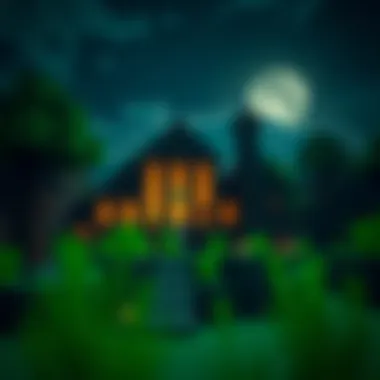

Game Crashes
Game crashes can often feel like a hard wall; just when you're getting into it, you're booted back to the desktop. Encountering crashes may lead to loss of progress and can be incredibly frustrating. Here’s a plan to tackle crashes:
- Check for Updates: Ensure you’re running the latest version of Minecraft. Sometimes, game updates include vital bug fixes that can prevent crashes.
- Java Version: Minecraft runs on Java, and sometimes using an outdated or incompatible version can lead to crashes as well. Make sure you have the latest version of Java installed.
- Mods Compatibility: If you’re playing with mods from MinecraftDownloadsAPK or other sources, incompatibilities may cause the game to crash. Disable mods one by one to find the culprit and either update, replace, or remove it as necessary.
The above methods can help identify the root cause of your crashes, allowing you to resolve them and return to playing.
"Troubleshooting is not about eliminating errors; it's about knowing how to adapt and overcome challenges."
Addressing these common issues with a thoughtful and proactive approach can transform your overall gaming experience in Minecraft on Windows 7. With just a bit of adjustment and knowledge at your fingertips, you’ll find yourself back on track, crafting and creating in no time.
Leveraging MinecraftDownloadsAPK Resources
In the landscape of Minecraft, leveraging resources like MinecraftDownloadsAPK can significantly enhance your gaming experience. It’s not just about having the right tools, but also about maximizing the potential of what Minecraft has to offer. This section unpacks the significant elements that go hand-in-hand with MinecraftDownloadsAPK, focusing on downloadable content and its updates, and how they can refine your gameplay on Windows 7.
Accessing Downloadable Content
MinecraftDownloadsAPK serves as a treasure trove for both novice and veteran players seeking new heights in their gaming journey. Here’s what you can discover:
- Mods and Custom Content: Tailoring the game experience with unique mods—everything from new biomes to enchanting functionalities—can be easily accessed. It’s like adding new spices to a classic dish, taking the gameplay from mild to zesty in no time.
- Texture and Resource Packs: These packs allow for a visual enhancement that can shift the entire feel of Minecraft. A simple change in textures can breathe life into a previously mundane world. Popular selections may include packs that align with historical themes or futuristic settings.
- Maps and Adventures: From intricate puzzle maps to expansive adventure maps, there’s no shortage of community-made content. This not only extends gameplay but also fosters engagement with the community.
"The beauty of Minecraft lies in its adaptability and the endless possibilities available through community contributions."
To access downloadable content, simply visit the MinecraftDownloadsAPK website, navigate to the desired section—be it mods, texture packs, or maps—and follow the easy download prompts. It’s a seamless process designed for gamers to effortlessly enhance their in-game experience.
Updates and Maintenance
Staying ahead in the game means keeping your resources fresh and updated. Regular maintenance is key when using MinecraftDownloadsAPK. Here are some practical tips:
- Frequent Checks for Updates: Mods and resource packs often receive updates to improve functionality or fix bugs. Regularly checking the updates section ensures you’re not missing crucial enhancements that can affect gameplay.
- Backup Your Files: Before diving into new updates or mods, it’s prudent to back up existing worlds and files. This simple practice can save a lot of heartache in case of compatibility issues.
- Check Compatibility: When downloading new content, always check for compatibility with your current game version. Not doing so can lead to crashes or other pesky performance issues.
- Engage with the Community: Forums and community boards often discuss upcoming updates or share tips regarding maintenance. Resources like reddit.com or forums on specialized Minecraft websites can provide invaluable information in real-time.
By effectively leveraging MinecraftDownloadsAPK resources, you not only enrich your own experience but also contribute to the expansive world of Minecraft, making it a collaborative journey worth exploring.
Community Contributions and Forums
The heart of the Minecraft experience extends far beyond the pixelated block worlds and adventure modes. Community contributions and forums play a pivotal role in shaping the game’s ecosystem, enabling players to share insights, seek assistance, and collaborate on creative projects. These spaces are a treasure trove of information and support that can enhance your gaming journey in myriad ways.
Joining Minecraft Communities
Becoming a part of Minecraft communities can be a game-changer for players, especially those on Windows 7 where updates and support can often be limited. Joining these groups can feel like stepping into a bustling bazaar, full of ideas and creativity. Here’s why engaging with fellow players is beneficial:
- Learning from Others: You’ll find players of all skill levels. Beginners can gain valuable tips from veterans, while seasoned players can discover new perspectives.
- Solving Problems: Community forums often become the first line of defense for troubleshooting issues. If you’ve run into an error with your game, chances are someone else has too. Sharing your problems can lead to quick solutions.
- Networking: Collaborating on projects, whether they’re builds or mods, often arises from these interactions. Many successful modders and builders started by sharing their ideas in community forums.
Online forums like Reddit and Discord offer easy access to various groups where players exchange knowledge and experiences. These platforms not only foster camaraderie but also present opportunities for joint ventures, ranging from collaborative builds in Survival mode to modding challenges.
Sharing Your Creative Works
Creating something within Minecraft, whether it’s a grand structure, a unique mod, or custom skins, deserves to be shared. Here are a few ways to showcase your creative contributions:
- Social Media Platforms: Sites like Facebook and Instagram allow you to display your creations visually. Hashtags like #MinecraftBuild or #MinecraftMod can help you reach a wider audience.
- Forums and Dedicated Websites: Websites such as Planet Minecraft or Minecraft Forum let you upload your works and get feedback from other players. This community-driven critique can enhance your skills over time.
- YouTube and Streaming: Many players share their gameplay and creations through platforms like YouTube or Twitch. This is a dynamic way to connect with audiences while also presenting a walkthrough of your creative process.
Sharing is not just about showcasing your items; it’s also about inspiring others. Someone might take your design and build upon it in innovative ways.
In summary, the essence of Minecraft thrives on the contributions and interactions within its communities. Engaging with others and sharing your creative outputs can lead to a richer, more fulfilling experience, making your journey through the blocky realms even more exciting.
Finale: The Lasting Impact of Minecraft
Minecraft has evolved from a simple indie game to a cultural phenomenon, transcending age and geographical barriers. This section discusses the importance of examining the lasting impact that Minecraft has had, especially when played on legacy systems like Windows 7. Understanding this impact helps contextualize the game’s significance and sheds light on why it remains relevant today, despite newer technologies and platforms emerging. Here, we recognize certain key elements that contribute to Minecraft's staying power, the benefits it renders to its dedicated community, and factors worth considering as the game continues its journey into the future.
Enduring Appeal of the Game
The enduring appeal of Minecraft can be attributed to several interlocking factors. One major element is its sandbox nature. Players are given the creative freedom to build whatever they can imagine, whether it be a simple hut or a sprawling castle. This openness fosters a sense of ownership and personal expression, which keeps players returning to the game.
Moreover, the community-driven content, like mods and texture packs, adds layers of complexity and aesthetics to the experience, allowing the game to feel fresh long after its initial release.
- Regular Updates: The game receives updates from Mojang, which often introduces new features, blocks, and mechanics. This ensures that even seasoned players have new adventures waiting for them every few months.
- Educational Value: Educators are increasingly using Minecraft as a tool for teaching various subjects, ranging from mathematics to history. This educational aspect resonates with parents and schools, enhancing its appeal beyond just entertainment.
"The community is versatile and creative. It's a treasure trove of ideas waiting to be explored."
Future of Minecraft on Legacy Systems
While Windows 7 might seem outdated in the rapidly evolving tech landscape, its compatibility with Minecraft allows a legion of players to continue enjoying the game. The future of Minecraft on legacy systems is tied to several considerations.
- Support from Mojang: As Minecraft continues to grow, Mojang is likely to balance focusing on current systems while ensuring that players on older platforms, like Windows 7, are not left in the dust. Regular maintenance updates can keep the game’s core experience enjoyable.
- Community Support: The community plays a crucial role in maintaining interest in playing on older systems through custom mods and patches. Players often create fixes for common issues faced by those who continue to enjoy Minecraft on Windows 7.
- Adapting to Change: As newer versions of the operating system become more common, there may be limitations to what older systems can handle in terms of gameplay features. However, many players appreciate the nostalgia and simplicity of earlier versions, creating a lively niche of players dedicated to keeping that spirit alive.
In summation, while the tech landscape shifts, the essence of Minecraft remains steadfast. By exploring its lasting impacts, one can appreciate not only the game’s intricate design and community contributions but also its continued relevance for a diverse player base yearning to create, engage, and connect without the constraints of modern hardware. This conclusion cements Minecraft's place in gaming history, reminding us that creativity is timeless, regardless of the platform it’s played on.











