Minecraft Download for PC: A Guide for Windows 11
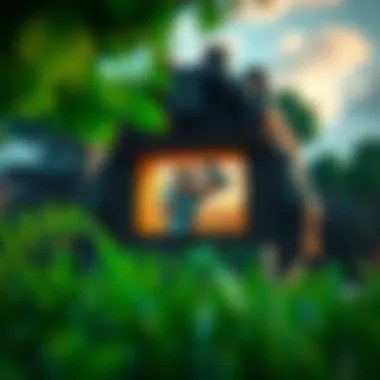

Intro
In the ever-evolving world of gaming, few titles capture the imaginations of players like Minecraft. Its blocky charm and endless possibilities have made it a staple for gamers, young and old alike. As technology advances, the way we access and enjoy games must adapt too. Windows 11, with its sleek interface and powerful capabilities, offers players an excellent environment to delve into adventures within Minecraft. This guide aims to equip you with the necessary steps to download and install Minecraft on your Windows 11 PC, ensuring a smooth experience.
The Relevance of this Topic
Exploring Minecraft on a new operating system generates excitement but comes with its challenges. Players must navigate the waters of system requirements, download safety, and community support. Not to mention, the wide variety of mods and resources that can enhance gameplay significantly. With the proper information in hand, you can transform your Minecraft experience into something truly special.
Downloadable Resources
When diving into Minecraft, understanding what resources are available is vital. Not only do these improve the game itself, but they also enhance the overall experience for both casual players and avid modders.
Game Updates
Keeping your Minecraft game updated is paramount for a seamless gaming experience. Mojang, the game’s developer, regularly releases updates that bring new content, fix bugs, and improve performance. Players should visit the official Minecraft website or check their game launcher for the latest updates to ensure they have access to all the newest features. Regular updates are crucial. If you don’t keep your game fresh, you run the risk of missing out on essential patches.
Mods and Texture Packs
The Minecraft community thrives on creativity, and mods, along with texture packs, are some of the best ways to tap into that magic. Whether you seek to overhaul your game visually or introduce new mechanics, mods serve myriad purposes. Some popular mods include:
- OptiFine: Enhances graphics and performance.
- Biomes O' Plenty: Introduces new biomes into the game.
- JourneyMap: A mapping tool that helps players navigate the world easily.
Texture packs, on the other hand, provide a visual facelift to Minecraft, transforming the blocky aesthetic into something more lifelike or artistically stylized. Websites like CurseForge and Planet Minecraft offer a plethora of mods and texture packs curated by the community.
Guides and Tips
Taking a holistic approach to downloading and installing Minecraft will enhance your enjoyment and maximize gameplay.
Installation Instructions
To get started, you’ll need to follow these straightforward installation instructions:
- Visit the official Minecraft website at Minecraft.net.
- Click on the "Get Minecraft" button.
- Choose the version compatible with Windows 11.
- Create or log into your Microsoft account when prompted.
- Complete the purchase process, if required.
- Download the installer, run it, and follow the setup instructions.
After installation, launch the game using the Minecraft Launcher, and it will guide you through any initial configuration needed.
Maximizing Gameplay Experience
Once installed, consider these avenues to amplify your gameplay:
- Join Online Communities: Forums such as Reddit and the official Minecraft Community provide invaluable resources and support.
- Explore Mods: Incorporate mods that best suit your play style. Some mods add complexity, while others streamline the experience.
- Utilize Resource Packs: Change the way your world looks and feels through resource packs—this makes even familiar environments feel new again.
"An experienced gamer knows that mixing the right mods and resource packs leads to ultimate enjoyment."
Remember to always check ratings and reviews before downloading, as this gives insight into the experiences of other players. Feel free to reach out for help or recommendations on forums if you find yourself stumped.
End
By carefully following the steps laid out and embracing the wealth of available resources, you'll be positioned to fully enjoy your Minecraft adventures on Windows 11. This isn’t just about playing a game; it’s about immersing yourself in an evolving world rich with possibilities, thanks to both official updates and a vibrant community of creators.
Preface to Minecraft
Minecraft isn't just a game; it's an ever-evolving universe that captivates millions worldwide. This section sets the stage for the entire guide by offering insights into what makes Minecraft unique and why so many players continue to engage with it.
Ultimately, understanding the core elements of Minecraft is essential for anyone looking to dive into this pixelated realm. Whether you're aiming to craft towering structures, navigate treacherous caves, or simply explore the vast landscapes, knowing what Minecraft brings to the table can enrich your gaming experience.
Overview of the Game
At its core, Minecraft is a sandbox game that allows players to create and interact with a blocky, procedurally generated 3D world. Here, you can reshape the landscape to your heart's content. Need a castle high atop the hills? You’ve got the tools. Want to dig five layers deep in search of diamonds? Go for it. The beauty lies in this freedom!
The gameplay mechanics are straightforward but offer depth. While the game has survival modes where you need to gather resources and fend off monsters, it also includes creative modes, letting players focus on building and designing without constraints. Each player approaches the game differently, and that diversity in styles is a huge reason for its lasting appeal.
"In Minecraft, the only limit is your imagination. Build, explore, and survive – it’s all in your hands."
With multiplayer modes, friends can join in on the building frenzy or embark on quests together. The community around Minecraft is vigorous, with players sharing their creations and mods online, which keeps the experience fresh and exciting.
Evolution of Minecraft
Since its initial release in 2011, Minecraft has transformed in some remarkable ways. It’s not merely the addition of new blocks or mobs that has marked its journey; it's also the expansion of community engagement and the breadth of experiences players can have.
Starting as a simple block-building game, it has grown into a vast ecosystem with updates for biomes, weather, and features that have merged storytelling into gameplay. Major updates like the "Caves & Cliffs" and "The Wild" have added layers of depth, giving players richer environments to explore.
Additionally, the introduction of Minecraft Education Edition shows how versatile this game is; it’s not just for play but also as an educational tool in classrooms across the globe.
In short, understanding the evolution of Minecraft is crucial for appreciating its current state. Players looking for the latest features and dynamics should be well-acquainted with how the game has grown and adapted over time, ensuring they can maximize their experience.
For more detailed information about Minecraft's features and updates, you can check out resources like Wikipedia and Minecraft.net.
Understanding Windows Compatibility
In an age where technology evolves at breakneck speed, ensuring your devices stay up to date with the latest software is crucial, especially when it comes to gaming. Windows 11 is not just another iteration of Microsoft's operating system; it's a platform built for the future of gaming. Understanding how Minecraft aligns with Windows 11 compatibility is key for both new and seasoned players. A solid grasp of the specific elements—like system requirements and enhancements—will streamline your gaming experience and ensure you’re leveraging the most out of your setup.
System Requirements for Minecraft
To kick things off, let’s delve into the nitty-gritty of the system requirements for Minecraft. While it’s generally known as a game that works on a wide array of devices, playing on Windows 11 comes with certain specifications that should not be overlooked. Here’s a quick rundown:
- OS: Windows 10 or Windows 11
- Processor: Intel Core i5 or an AMD equivalent – this ensures smooth gameplay without unnecessary lag.
- RAM: A minimum of 8 GB is recommended. While Minecraft isn’t a resource hog, you want enough memory for mods and multitasking.
- Graphics: NVIDIA GeForce 700 Series or AMD Radeon RX 200 Series or better. Great graphics can drastically enhance your gaming journey.
- Storage: At least 4 GB of available disk space. Remember, the world of Minecraft can get pretty big with all those expansive builds.
Meeting these specs means your journey into the blocky world will be less ‘turtle speed’ and more ‘parkour prowess.’
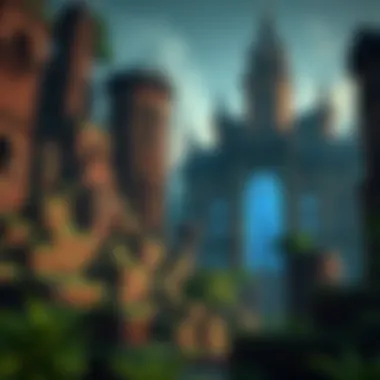

Enhancements on Windows
Taking advantage of Windows 11 offers some exciting enhancements tailored for gamers. Here are a few reasons why you’ll want to consider the upgrade:
- DirectStorage: This feature allows for faster loading times. Imagine jumping into your favorite world without that extra minute spent staring at a loading screen. Efficient, right?
- Auto HDR: For those who like their graphics rich, Auto HDR can bump up the visual brilliance of Minecraft. It can transform your gameplay with enhanced lighting and colors, turning the simple aesthetics into a canvas of beautiful blocks.
- Game Pass Integration: If you're subscribed to Microsoft’s Game Pass, the integration with Windows 11 makes accessing Minecraft and its myriad versions seamless.
- Gaming Widgets: The new gaming widget feature allows for easy accessibility to gaming highlights, making it easier to keep track of your achievements without needing to pause the game.
Having these enhancements at your disposal not only boosts your gameplay but also ensures you are part of a vibrant community that enjoys smoother and richer experiences.
"When it comes to gaming, the more you know, the better you can play. Compatibility can be the difference between frustration and exhilarating adventure."
In summary, understanding Windows 11 compatibility is not merely a technical necessity but an invitation to harness the best out of Minecraft. Now that you’ve got a solid foundation, you can confidently step into the world of blocks, mods, and endless possibilities.
Navigating MinecraftDownloadsAPK
Navigating MinecraftDownloadsAPK is crucial for gamers and modders looking to enhance their Minecraft experience. This platform has become a go-to place for seekers of mods, texture packs, and downloads, making it a pivotal resource for anyone diving into the Minecraft universe. Not only does it host various resources that can elevate gameplay, but it also provides a user-friendly interface that caters to both newcomers and veterans. Understanding how to navigate this site can save users time and guide them towards safe and effective downloads.
User Interface Overview
The user interface of MinecraftDownloadsAPK stands as the first barrier to entry for many. It’s designed to be intuitive, ensuring users can find what they need without fuss. As you land on the homepage, a few key elements immediately stand out:
- Search Bar: Positioned prominently, this tool allows users to enter specific terms, making it easier to locate particular mods or textures quickly.
- Categories: The website organizes its resources into various categories, such as mods, texture packs, and updates. Categories help users easily drill down to find what suits their needs best.
- Latest Releases Section: Here, users can see what's freshly on offer. Keeping an eye on this section is beneficial to snag the latest mods before they gain widespread popularity.
Navigating through these elements is a breeze, even for those who might not be tech-savvy. The simplicity embedded in the interface takes away the hassle and allows gamers to focus on what truly matters: enhancing their Minecraft adventures.
Finding Downloads
Once you familiarize yourself with the interface, finding downloads becomes an enjoyable task. Here’s how you can efficiently search for mods or texture packs:
- Use Search Terms: For specific mods, typing the name directly into the search bar generally yields good results, especially for popular items.
- Explore Categories: If you’re not sure what you want, browsing through different categories can be a great way to discover new content. For example, if you're interested in enhancing graphics, check the texture packs section, where many creative updates await.
- Check User Ratings: Many items come with user ratings. This is essential for selecting safe and popular downloads, as higher-rated options are typically well-received by the community.
- Follow Tutorials or Guides: Some uploads may include installation guides or video tutorials. These can be invaluable, especially for mods that require more intricate setups.
This structured approach to finding downloads not only assists in making informed choices but also fosters a sense of community as users share their discoveries and reviews on forums linked with MinecraftDownloadsAPK.
By utilizing these strategies, accessing the vast array of resources within MinecraftDownloadsAPK becomes a seamless experience, allowing players to focus on enjoying and enriching their gameplay.
Downloading Minecraft: Step-by-Step Process
In the vast landscape of gaming, the process of downloading a game might seem like a trivial matter. However, for many gamers, particularly those interested in Minecraft, this process holds significant weight. Taking the plunge into the world of blocks and adventures necessitates careful consideration, not just of the technical aspects, but also the platforms and settings that can affect the overall experience.
When it comes to downloading Minecraft for your PC, there are specific steps to follow that ensure a smooth entry into the game. This section will walk you through the essential elements, the advantages of each step, and key considerations that newcomers should keep in mind as they embark on their Minecraft journey.
Creating a Microsoft Account
Before anything else, having a Microsoft account is the first step in downloading Minecraft. A Microsoft account acts as a gateway to a plethora of features that Minecraft has to offer. It allows you to save your progress across devices, access multiplayer servers, and engage with the community.
To create a Microsoft account, visit the Microsoft account registration page. Be prepared to provide some basic information—like your email address and a password—and you'll also need to verify your identity through a confirmation email. Once you’ve set it up, make sure to remember your credentials, as they will be needed whenever you wish to log in.
Tip: It's wise to enable two-factor authentication on your account. It adds an extra layer of security that can protect your gaming data.
Selecting the Right Version
After establishing your account, the next step involves choosing the right version of Minecraft. This can seem a bit daunting initially as there are various editions available—Java Edition, Bedrock Edition, and even the newer Education Edition designed for classrooms. Each has its unique attributes, so consider what aligns with your preference:
- Java Edition: Best suited for those looking to engage in modding. The Java version offers compatibility with an extensive array of mods, enhancing gameplay diversity.
- Bedrock Edition: Ideal for those interested in cross-platform play. This version is optimized for consoles, mobile devices, and Windows 10, making it versatile.
- Education Edition: Designed specifically for educational purposes, offering a unique take on the traditional gameplay experience.
Depending on what you hope to achieve, this selection is crucial. Are you looking to delve deep into modding or would you rather play with friends on various devices? Make this choice wisely, as it can influence how you experience Minecraft.
Initiating the Download
Once you’ve chosen the right version, it's time to initiate your download. Head back to the official Minecraft website, log into your Microsoft account, and navigate to the download section for the version you selected. You'll notice a descriptive area that outlines the game features alongside a clear 'Download' button.
Simply click on the button, and the downloader should start automatically. Ensure you are connected to a stable network during this phase. This is critical. Interruptions, like dropped connections, can lead to incomplete downloads, which can complicate installation later.
As the download progresses, stay calm and maybe grab a snack while you wait. After all, patience is a virtue in the world of gaming!
In this step-by-step process, players not only download but also prepare themselves for an exciting journey into the endless possibilities offered by Minecraft. With the right tools and mindset, you’ll soon be crafting your world.
Installation Process for Windows
The installation process for Minecraft on Windows 11 is a vital step, shaping the gaming experience right from the get-go. Understanding this process ensures that players can seamlessly dive into the rich world of Minecraft without unnecessary complications. This section highlights key elements, the benefits of a smooth installation, and considerations to keep in mind for a hassle-free adventure.
Executing the Installer
Once you've downloaded Minecraft, the next step is to execute the installer. This might seem straightforward, yet there are nuances worth noting. Begin by locating the downloaded Minecraft setup file, typically found in your Downloads folder or the designated path you chose.
Steps to execute the installer:
- Navigate to the installer file named or similar.
- Right-click on the file and select "Run as administrator". This grants the necessary permissions for installation.
- Follow the prompts as they appear. Pay close attention to the license agreement; it's essential to agree to the terms to proceed.
- Choose the installation directory. It’s usually best to go with the default path unless you have a specific reason to change it.
- Click on the "Install" button and let the process unfold. Depending on your system's performance, this can take a few moments.
"A seamless installation ensures your Minecraft journey starts off on the right foot, allowing you to focus solely on crafting and exploring."
Setting Up Game Preferences
After successfully executing the installer, the next stage is setting up your game preferences. This step is crucial as it tailors the gaming experience to fit your personal taste and system specifications. Here’s what to consider:
- Resolution and Display Settings: Adjusting these settings is essential, especially if your hardware can handle higher resolutions. Opt for settings that ensure smooth gameplay without compromising visual quality.
- Controls Configuration: Familiarize yourself with the control settings available. Customizing controls can significantly improve your gameplay, especially in complex scenarios. This flexibility allows you to bind actions that suit your style, creating an intuitive gaming environment.
- Audio Preferences: Minecraft's ambient sounds add to the game's allure. Adjust the volume levels for music, sound effects, and ambient noises to your liking, ensuring they complement your experience without overwhelming you.
- Game Modes: Decide on your preferred mode—whether it’s Creative for unlimited resources or Survival for a more challenging experience. Setting this up early on can save you time and enhances your enjoyment.
- Mod Support Settings: If you plan to use mods, ensure that the game settings are optimized for them, allowing easy integration later on.
Taking the time to properly configure these preferences can lead to an enriched gaming experience in Minecraft. A well-set environment not only enhances performance but also boosts your enjoyment, making every session worthwhile.
Enhancing Gameplay Through Mods
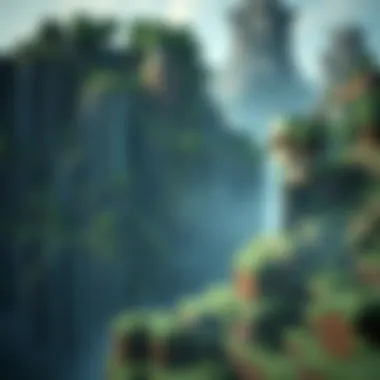

In the realm of Minecraft, enhancements through mods have grown to become an essential part of the player experience. For gamers who are eager to refresh their playing ground or want to tweak the basic game mechanics, mods can open up a world of possibilities. They offer new content, features, and even gameplay styles that can drastically alter how one interacts with this blocky universe.
Mods serve as a bridge between the original game and the players' imagination. They breathe life into existing structures of Minecraft, giving players access to tools and items that might not be available in the vanilla version. Benefits abound when exploring the modding community; however, it’s essential to approach this vibrant landscape with caution and awareness.
Understanding Minecraft Mods
Minecraft mods are user-made modifications that alter the gameplay in various ways, often providing additional features that the base game does not offer. Essentially, they can range from simple tweaks, like altering textures and items, to more elaborate changes such as introducing entirely new gameplay mechanics or story elements. The modding community is vast and active, with many creating content that can cater to different play styles.
Here’s a brief rundown of what mods typically do:
- New Items and Blocks: Mods might add new resources or blocks that can change crafting recipes.
- Gameplay Mechanics: Some mods introduce new gameplay systems, making things more strategic or immersive.
- Enhancing Graphics: Texture packs and shader mods can make the game feel more visually stunning.
- Adventure Maps: Certain mods enable players to explore custom maps with specific storyline quests.
Before diving into the world of mods, understanding the technical aspects is crucial as some alterations might collide with the game's original programming. Making a backup of your world before installing any mod is a wise move to prevent the loss of progress.
Popular Mods to Consider
As the modding scene is flourishing, several standout mods have taken the gaming community by storm. They are known for the robust changes and features they introduce to the game. Here’s a look at a few that you should consider:
- OptiFine: This mod enhances the graphical capabilities of Minecraft, allowing better performance and more detailed graphics options. It introduces customizable settings that can improve frame rates and visuals significantly.
- Biomes O' Plenty: For those who enjoy exploration, this mod adds a smorgasbord of new biomes, plants, and resources, enriching the variety in the world and transforming the terrain generation.
- Just Enough Items (JEI): A must-have for crafting enthusiasts, this mod provides a user-friendly interface for viewing crafting recipes, helping players plan better without chaotic searching.
- Minecraft Comes Alive: This mod transforms the villages in the game into vibrant communities with interactive NPCs. You can even form relationships, enhancing social interaction within the game.
- Tinkers' Construct: A deep crafting system that allows players to customize tools and weapons using various materials found throughout the game. It facilitates unique combinations that can define your survival experience.
The exploration of mods is a journey that can redefine how you play Minecraft. However, it’s vital to adhere to safety practices by obtaining mods from reputable sources and checking user feedback. The thrill of modding lies not just in enhancing gameplay but in becoming an integral part of the vibrant Minecraft community.
"Mods can turn the mundane into the extraordinary, allowing players to explore new realms of possibilities in Minecraft."
While mods expand your play, keeping them secure and properly managed will help you enjoy the best of what this creative sandbox has to offer.
Safety Considerations for Downloads
In today’s digital landscape, downloading games and software poses potential threats. When it comes to Minecraft, safety is paramount. Here, we delve into crucial elements to consider for secure downloads. We explore why paying attention to safety is not just smart but necessary for a seamless gaming experience.
Safety in downloads isn’t just a buzzword; it’s a shield against malware, viruses, and other malicious software that could compromise your system or personal information. As an ever-popular game, Minecraft attracts a multitude of downloads, both official and unofficial. Thus, ensuring that your source is trustworthy can save you from a heap of trouble.
A few things to keep in mind when considering safety include:
- Checking reviews and ratings of the download platforms
- Verifying the digital certificate of the source
- Keeping antivirus software updated
The benefits of adhering to these safety practices extend beyond just protecting your PC. They also ensure that you can enjoy Minecraft without fear of data loss or system crashes, allowing you to focus on crafting and exploring.
"A lion doesn’t concern himself with the opinion of sheep." Stay alert and prioritize your gaming safety.
Ensuring Virus-Free Downloads
To ensure that the version of Minecraft you download is virus-free, first, always opt for well-known platforms such as the official Minecraft website or the Microsoft Store. Using these trusted avenues minimizes the risk of downloading infected files.
One simple step to enhance your safety is to use antivirus software. This software scans any incoming files, checking for malicious content. Often, if a download is harmful, your antivirus will alert you before you can accidentally execute it.
Also, checking for signs that the site is secure is vital. For instance, a website that starts with https:// indicates a secure connection, which adds another layer to your protection.
Moreover, after downloading, consider scanning the file before installation just to be extra sure. A few minutes spent on these safety measures can save you from countless hours of potential headaches.
Identifying Trustworthy Sources
Identifying trustworthy sources for downloading Minecraft can sometimes feel like searching for a needle in a haystack. Yet, a few strategies can help you separate the wheat from the chaff.
Start with a simple online search for the game to pinpoint official channels. The Mojang website is the go-to for everything Minecraft-related. Similarly, reputable stores like Steam and the Microsoft Store host safe versions of the game.
Remember, if a download looks too good to be true—like free versions of premium features—it's usually a red flag. Look at user reviews on platforms like Reddit or check forums where gamers discuss their experiences. Participating in gaming communities can shed light on which sites are safe and which should be avoided like the plague.
Keeping an eye on the Minecraft community on platforms like Discord or Facebook can offer insights. Often, passionate gamers share warning signs and reliable resources, making your quest for safe downloads all the easier.
The Role of Texture Packs
Texture packs hold a significant role in the Minecraft experience. They provide players with the ability to customize the look and feel of the game, which transforms an already rich universe into something uniquely personal. Whether you favor a cartoonish style or a more realistic aesthetic, texture packs can breathe new life into the familiar landscapes of Creeper-filled plains and cozy villages.
By altering textures, players can enhance immersion and elevate gameplay enjoyment. The right texture pack can make the game feel fresh, even for veterans who have been crafting and mining since the game’s inception.
What are Texture Packs?
Texture packs are essentially collections of images that replace the default textures in Minecraft. These images cover everything from block surfaces to the creatures that roam the game’s expansive world. When applied, they modify visual elements while maintaining the same gameplay mechanics. The beauty of texture packs lies in their variety—ranging from whimsical designs like Sphax PureBDCraft to photorealistic packs such as LB Photo Realism.
One crucial element to note is that since the rise of Minecraft's updates, texture packs have evolved too, becoming easier to integrate and manage within the game. With the advent of the Bedrock edition, players can now use texture packs more seamlessly than before.
Finding and Installing Texture Packs
To get started with texture packs, you’ll need to find ones that catch your eye. Here are a few steps you can follow:
- Explore resources: Websites like CurseForge, Planet Minecraft, and the official Minecraft forums often feature a myriad of texture packs ready for download.
- Check compatibility: Ensure that the texture pack you choose is compatible with your version of Minecraft—this helps avoid glitches or crashes.
- Download the pack: Once you’ve found a suitable pack, download the file, which often comes in a .zip format.
- Install the pack: For Java Edition, go to the Minecraft launcher, click on "Options," and then "Resource Packs." Drag your downloaded .zip file into the folder. For the Bedrock Edition, simply head to "Settings" > "Storage" to access the texture pack.
- Activate the pack: After installing, make sure to activate the texture pack in the settings menu so it alters the visuals as intended.
This streamlined process allows for a personalized experience tailored to your tastes, which reflects the endless creativity that Minecraft embraces. Remember, not every pack will suit every player; some may prefer vibrant colors, while others might lean toward a muted, rustic appearance.
Tip: Always back up your game files before making significant changes like installing new texture packs, just in case something goes amiss.
Community Engagement and Support
Community engagement around Minecraft is more than just a social activity; it’s a lifeline for many players, offering resources, friendship, and support. Whether you are a seasoned veteran or a newbie picking up the game for the first time, knowing where to turn for help can enhance your overall experience. Engaging with the Minecraft community not only provides practical benefits but also enriches your gameplay.
A strong community means access to a wealth of knowledge. Players often share tips, tricks, and solutions to common problems. For example, if you encounter a glitch during gameplay or need help navigating the complexities of mods, forums like those found on Reddit or dedicated Minecraft websites can be invaluable. These platforms foster a sense of camaraderie, where players globally can come together to share their experiences and learning.
Additionally, community events like build contests and skill challenges often bring even more fun. Through such interactions, players not only learn to improve their gameplay but also develop lasting friendships. A supportive gaming environment paves the way for creativity and innovation.
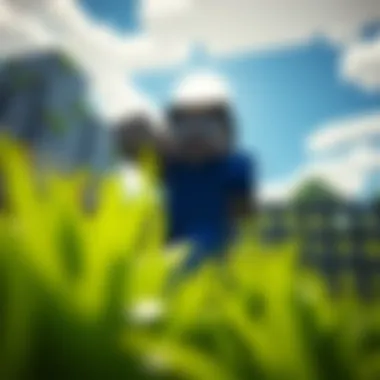

Aside from just boasting about skillsets, community involvement can open career paths in gaming as well. Many modders, streamers, or content creators trace their beginnings back to tight-knit communities where they honed their skills and found their unique voices. Thus, community engagement becomes a stepping stone to numerous opportunities in the gaming realm.
"The strength of the team is each individual member. The strength of each member is the team." - Phil Jackson
Joining Minecraft Forums
Joining Minecraft forums is a gateway to countless interactions with fellow gamers and enthusiasts. Platforms like Minecraft Forums or even the more casual spaces on Facebook can become virtual hubs buzzing with excitement and information. These forums are not just for conversations; they serve as essential tools for problem-solving and sharing experiences.
Forums typically have sections dedicated to different game versions, mods, and even technical assistance. When you post a query, it’s likely that someone will swoop in to offer help, often with solutions that are tailored to your situation. It’s also an excellent way to get feedback on your builds or mod ideas, allowing you to refine your techniques and learn from others’ insights.
Another intriguing aspect of these forums is the opportunity for tutorials and walkthroughs. Many community members put their heart into creating guides that can help newcomers get a head start in survival mode or guide experienced players through advanced builds.
Participating in Events and Contests
Participating in events and contests often spices up your Minecraft experience, pushing you to stretch your creative muscles in ways you might not usually consider. These events are commonly organized through community forums, social media platforms, or by dedicated server hosting websites. A great example is the annual Minecraft Build Battle, which invites players to showcase their building prowess in a competitive yet friendly environment.
Events are not only enjoyable; they provide a chance to win prizes, recognition, and an avenue to exhibit your skills. Even if you don’t win, the process of participating itself can lead to personal growth and motivation.
Moreover, the shared excitement during these contests fosters connections among players, leading to teamwork opportunities for future projects. Collaborating on large builds or mods can offer a sense of community and shared values, which can enhance both your gaming experience and overall enjoyment of Minecraft.
In summary, engaging with the Minecraft community through forums and events transforms the typical solo experience into a collaborative adventure. You may find support, friendship, or even inspiration in unexpected places, ultimately shaping your unique journey in the pixelated landscapes of Minecraft.
Alternatives to Official Downloads
When it comes to downloading Minecraft for PC, many players lean on official sources courtesy of Microsoft. However, the gaming landscape is littered with various alternatives that can offer unique experiences and additional features. Understanding these alternatives not only broadens one’s horizons but also gives insight into the risks and rewards tied to different platforms.
Using alternative download methods can be beneficial for several reasons:
- Cost-effectiveness: Some platforms might provide Minecraft at a lower price point or even for free.
- Access to Mods and Custom Content: Third-party sites often host mods or custom packs that enhance gameplay, offering players a chance to tailor their experience more closely to their preferences.
- Community-driven Features: Many of these platforms feature user-generated content, fostering a sense of community and shared creativity among gamers.
Nonetheless, venturing outside of official downloads warrants caution. It’s imperative to weigh the pros and cons, including potential exposure to malware and the uncertainty surrounding the legitimacy of certain offerings. Below, we delve deeper into what third-party platforms have to offer and how to navigate them wisely.
Exploring Third-Party Platforms
Third-party platforms present an array of options to acquire Minecraft. Sites such as CurseForge, ModDB, and Planet Minecraft not only provide download links for various versions of the game but also host a plethora of user-created content.
When navigating these platforms, consider the following aspects:
- User Review Systems: Most reputable platforms have a review or rating system. Check feedback from other users to gauge reliability.
- Content Variety: Some sites focus solely on mods, while others offer skins or texture packs. Knowing what a platform specializes in can save time.
- Bundle Offers: Packages that include both the game and various mods can enhance your experience right from the start.
While these platforms can indeed be a treasure trove for Minecraft players, caution is essential. Always scrutinize the downloads and remember that just because a site has been around for years doesn’t mean it’s free of negative surprises.
Comparing Features and Risks
In light of the benefits associated with third-party platforms, it’s necessary to analyze the features they provide against the potential risks that come with them. Here’s a comparison:
Features
- Diverse Content Availability: Many third-party platforms boast an extensive library of mods, maps, or skins, thereby enabling players to customize their game to a higher degree.
- Community Interaction: Engaging with fellow players through forums can lead to collaborative projects, creating a richer gaming experience.
- Cost Savings: Discounts or free alternatives make the game accessible to a broader audience, especially for those on tighter budgets.
Risks
- Malware Threat: Downloading from non-official homes opens the door to possible threats, so employ vigilant antivirus checks before proceeding.
- Legal Implications: Using cracked versions or unauthorized downloads may violate copyright laws, potentially leading to consequences.
- Stability Issues: Mods from unofficial sources might not be thoroughly tested, which can lead to crashes or data loss during gameplay.
Always proceed with caution when exploring non-official sources and consider backing up your game data before diving into unfamiliar territory.
Ultimately, exploring alternatives to the official Minecraft downloads can be an enriching experience, provided players are equipped with knowledge and take the necessary precautions. This way, they can reap the benefits while steering clear of pitfalls.
Troubleshooting Common Issues
In the digital realm of Minecraft, downloading and installing the game can sometimes throw a wrench into your plans. Whether you're diving into your first block or revisiting a beloved world, troubleshooting common issues can be crucial for an uninterrupted gaming experience. Understanding how to tackle these problems not only saves time but also enhances your overall interaction with the game. Knowing the ins and outs of common pitfalls sets you up to face challenges head-on, keeping the game enjoyable.
Handling Installation Errors
Installation errors can occur during the download or setup phase, causing frustration for eager players. It's essential to recognize the most prevalent problems and approach them systematically. Here’s how:
- Corrupted Downloads: Sometimes files do not download correctly. If you encounter issues during installation, restarting the download is often the simplest solution.
- System Compatibility: Always double-check that your PC meets the specified requirements. Windows 11 users may notice specific settings or features that need adjustment before a smooth install.
- Administrative Rights: Running the installer without administrative permissions can result in failure. Right-click the installer and select "Run as Administrator" to mitigate this.
"It's not just about playing the game; it's also about ensuring the game plays seamlessly."
To resolve such installation errors, updating drivers and ensuring your Windows is current can make a significant impact. Adhering to manufacturer guidelines while setting up Minecraft is essential for a successful experience.
Resolving Compatibility Issues
Compatibility issues can rear their ugly heads, particularly with Windows updates or when trying to play mods that may not align well with the game version. Addressing these incompatibilities is vital to maintain a seamless gaming environment. Here are some strategies to consider:
- Check for Updates: Regularly update both Minecraft and Windows 11. A version mismatch can lead to crashes or performance hiccups.
- Adjust Settings: Lowering graphics settings in Minecraft can alleviate strain on your system, especially if you experience lag or stuttering.
- Use Compatibility Mode: If experiencing issues with newer versions, attempting to run the game in compatibility mode for Windows 10 can resolve some conflicts.
The End
In wrapping up this comprehensive guide, it's essential to highlight the key takeaways concerning the process of downloading and enjoying Minecraft on Windows 11. The discussion on downloads not only focused on the steps involved but also emphasized the importance of a secure and reliable downloading experience. Gamers, particularly those new to Minecraft or transitioning from previous versions, can benefit from understanding the streamlined process designed for Windows 11 systems. This setup ensures that installation runs smoothly, minimizing hiccups that could dampen the gaming experience.
Summarizing Download Benefits
When you consider downloading Minecraft for PC, the benefits are multidimensional. Here are a few points worth noting:
- Accessibility: The game is readily available for download, ensuring that players can jump into the blocky world of creativity without worrying about intense procedures.
- Regular Updates: By downloading directly from official sources, players ensure they receive the latest updates and features that Mojang implements—they're not left in the dust with outdated versions.
- Enhanced Compatibility: With Windows 11, many performance enhancements allow for smoother graphics and improved loading times, thus allowing for an immersive experience.
- Online Community Engagement: Having the right version means players can easily interact with friends and engage in multiplayer experiences. Whether battling through the Nether or building a grand castle together, connectivity is key.
In essence, the download process isn't just about getting the game onto your PC; it's about laying the groundwork for a thriving gaming journey filled with creativity and collaboration.
Future Developments in Minecraft
Looking forward, Minecraft continues to evolve, hinting at an exciting trajectory for players. Here are a few anticipated areas of advancement:
- Technological Improvements: Updates may focus on graphics and mechanics that leverage modern hardware capabilities, making gameplay even more captivating. Systems leveraging ray tracing, for instance, could enhance how players interact with light and shadow in-game.
- Community-Driven Content: As the modding community expands, players are likely to see an influx of user-generated content that pushes boundaries. Tools for modding may become more integrated into the game, allowing gamers to create richer experiences.
- Cross-Platform Play Enhancements: As platforms and devices intertwine, fine-tuning multiplayer experiences across different systems will be essential.
- Environmental and Social Metrics: Minecraft's developers may increasingly incorporate themes of sustainability and social engagement into the game’s missions and general ethos, promoting awareness through gameplay.











