Minecraft on Laptops: Specs, Tips, and Resources Guide
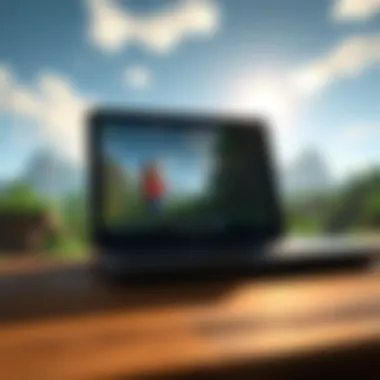

Intro
Minecraft continues to captivate audiences of all ages; its mix of creativity and strategy has created a gaming phenomenon. Playing on laptops, however, introduces unique challenges not faced on traditional gaming consoles. This guide delves into practical aspects of engaging with Minecraft on laptop systems, ensuring that gamers, educators, and developers alike get a full understanding of system requirements, installation tips, and performance enhancements. By the end of this exploration, you will be equipped with the knowledge to optimize your gaming experience, alongside valuable insights into downloadable resources that can significantly enrich gameplay.
Downloadable Resources
In the world of Minecraft, updates, mods, and texture packs are not merely supplementary; they can substantially enhance your gameplay experience. Understanding how to effectively obtain and implement these resources can give you a decided edge in your virtual adventures.
Game Updates
First and foremost, keeping your game updated is crucial. Developers continuously roll out updates to patch bugs, introduce new features, and improve performance. To ensure you are playing on the most stable and enhanced version, regularly check for updates via the Minecraft Launcher or the launcher used for your platform. Here’s how you can do it:
- Open your Minecraft Launcher.
- Look for the updates section within the launcher.
- Follow the prompts to download and install the latest version.
Failing to update your game can lead to performance issues and glitches that are less prevalent in newer versions. Regular updates tie closely with community feedback, ensuring a smoother gaming experience. For additional info on updates, you can refer to the Minecraft wiki.
Mods and Texture Packs
Mods can transform Minecraft entirely, morphing gameplay mechanics and visual appeal. Texture packs, similarly, can give your game a fresh look without altering the core gameplay. Here’s how you can dive into this world:
- Mods: Websites like CurseForge or Planet Minecraft offer an extensive selection of mods. It’s crucial to read the mod descriptions and compatibility notes to avoid any hitches.
- Texture Packs: Similar resources are available specifically for texture packs, allowing you to change how the game looks, from whimsical to realistic textures.
While downloading these resources, always ensure they are from reliable sources to avoid malware or performance issues. Mods often come with installation instructions, but if they don’t, community forums like Reddit can be immensely helpful.
Guides and Tips
In navigating the complexities of Minecraft on a laptop, understanding the installation process and maximizing your gameplay is paramount. Let’s break it down step by step to ensure a seamless experience.
Installation Instructions
Installing Minecraft is generally straightforward, but follow these steps to ensure a smooth setup:
- Visit the official Minecraft website and create a Mojang account, if you don’t have one.
- Download the appropriate installer for your operating system (Windows, macOS, or Linux).
- Run the installer and follow the prompts.
- Launch the game once the installation is complete.
You may want to consider adjusting your laptop settings to put the best foot forward. Allocating more RAM to Minecraft can improve performance significantly, especially if you are using mods or texture packs. Use the Below command in your launcher:
-XX:+UseG1GC -Xmx4G
Common Installation Issues
Even with straightforward steps, there are a few bumps you might encounter during the installation process. Here are some common issues and their potential remedies:
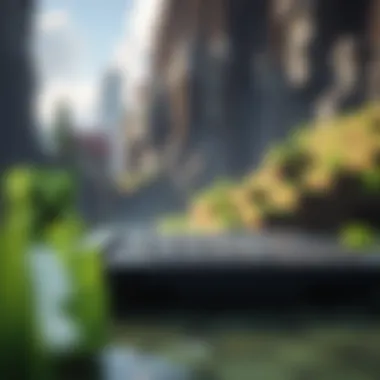

- Installation Errors: If you receive an error during installation, verify that your laptop meets the minimum system requirements outlined earlier in this guide. Running out of storage space or memory can cause hiccups.
- Launcher Not Opening: Ensure your graphic drivers are up-to-date. Sometimes, outdated drivers can prevent the launcher from starting properly.
- Missing Dependencies: If you see alerts about missing files, consider installing packages such as Microsoft Visual C++ or Java Runtime Environment as they are often required.
- Firewall Issues: Occasionally, your firewall or antivirus software could block the installation process. Double-check your settings to permit Minecraft installations through these barriers.
In summary, understanding how to install Minecraft efficiently on your laptop opens the door to a world of exploration and creativity. Ensuring you're equipped with the right tools and knowledge will give you a considerable leg-up as you embark on your Minecraft adventures.
Performance Optimization for Laptops
Performance optimization on laptops while playing Minecraft is a crucial aspect that can significantly improve the gaming experience. Unlike desktops, laptops often come with limitations in processing power and thermal management. Understanding how to make the most of a laptop's capabilities can balance gameplay enjoyment with system performance. Whether you're battling mobs or building a fortress, having a smooth experience goes a long way. Here, we’ll discuss essential techniques to ensure you’re getting the best performance possible out of your portable gaming rig.
Adjusting In-Game Settings
Tinkering with in-game settings can be one of the quickest ways to boost performance. Minecraft offers various options that allow you to cater graphics and gameplay to your device's strengths and weaknesses. Here are some settings to look into:
- Render Distance: Lowering this can reduce the number of chunks loaded at any given time, which can greatly help with frame rates.
- Graphics: Switching from Fancy to Fast can lessen the visual load without detracting too much from aesthetics.
- Smooth Lighting: Reducing or turning it off can help your laptop handle the graphics better.
- Particles: Setting particles to Minimal can decrease the effect of explosions and other actions, easing the strain on system resources.
Additionally, consider using the "Use VBOs" option which enables Vertex Buffer Objects to increase rendering performance. These straightforward adjustments can make the gameplay feel more fluid, allowing you to focus on your adventures instead of technical hiccups.
Installing Performance Mods
Mods can enhance the base experience and optimize performance even more so than default settings. This doesn’t solely apply to graphics—there are mods designed specifically for better performance. Notable options include:
- OptiFine: This mod enhances the visual experience while improving performance. It offers fine-tuning options that can increase frame rates and allow enhanced texture support, along with additional options for customizing your environment.
- Sodium: Particularly for the Fabric loader, Sodium is a performance mod that optimizes the rendering engine, leading to a significant boost in FPS.
- BetterFPS: A mod that optimizes the game's timing system to improve performance.
To install these, find them on trusted websites like CurseForge or Modrinth. Remember to follow install instructions carefully, as some might require additional mods or settings adjustments for full functionality.
Managing Laptop Resources
Armoring your laptop’s performance goes beyond just in-game tweaks. Managing how your laptop uses its resources is just as important. First off, close any background applications before firing up Minecraft. Here's why it matters:
- CPU Usage: Other programs can sap valuable CPU cycles, which impacts game performance.
- RAM Consumption: Minecraft requires a considerable amount of memory; by limiting background processes, you can allocate more RAM to your gameplay.
- Power Settings: Set your laptop to a high-performance mode. Most laptops have power management settings that throttle performance to save battery.
Regularly clean up your laptop’s storage by uninstalling applications you don't use. Running software updates is also key; your operating system and drivers need to be current to ensure optimal performance.
Overall, considering both in-game adjustments and broader laptop management techniques will allow for a smooth, engaging Minecraft experience. By implementing these strategies, gamers can enjoy more freedom to create and explore without the worry of lag or glitches.
Downloadable Content from MinecraftDownloadsAPK
The world of Minecraft extends far beyond its original design, especially when it comes to downloadable content. This aspect is vital in enhancing user experience on laptops, creating diverse gameplay opportunities. DLC, or downloadable content, can massively alter how players interact with the game, providing them with new skins, mods, updates, and textures that enrich the overall landscape of their Minecraft adventure. Not only do these additions make the game visually appealing as well as unique, they also introduce new mechanics and storylines that can captivate players for hours.
Exploring Mods and Texture Packs
When you talk about modifying Minecraft, mods and texture packs are two of the most notable forms of content available for download. Mods, short for modifications, can dramatically change the gameplay experience. For example, one popular mod called "OptiFine" enhances graphics and improves performance, particularly beneficial for users on certain laptops that may struggle with high resource games. These mods can add anything from new mobs to entire worlds, opening a well of creativity for users.
Texture packs, on the other hand, allow players to alter the aesthetic of the game. They can make the block textures more realistic or even create a unique artistic style. The beauty of these downloadable enhancements lies in choice; players can select content that resonates with their individual play styles. Some texture packs might aim for realism, while others might embrace a whimsical, cartoon-like aesthetic.
"Mods and texture packs together, they transform the familiar landscapes of Minecraft into something refreshingly original."
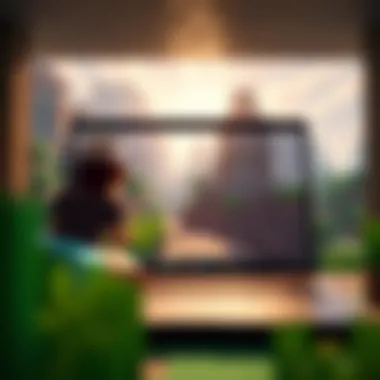

Latest Game Updates Available
Staying up to date with the latest updates in Minecraft is essential for players who want to optimize their gameplay. With frequent patches and content additions, the game continuously evolves. Players can download the most recent version from various trusted sources, ensuring they're working with the latest features and fixes available. This is particularly crucial for laptops, as older versions can sometimes lead to performance hitches or crashes.
The importance of keeping the game up to date cannot be overstated; new biomes, mobs, and gameplay mechanics may emerge that can inspire new strategies and expand the gaming experience. Accumulating knowledge about these updates enables users to fully leverage gameplay while avoiding frustrations associated with past bugs or shortcomings.
Skins for Enhanced Gameplay Experience
Skins might not alter the fundamental mechanics of Minecraft, but they certainly can enrich the emotional experience while playing. Personalizing your character with different skins truly allows players to express themselves. From cute cats to heroic knights, the skin can reflect a player’s interests or favorite fictional character.
Furthermore, downloadable skins can be a source of fun and engagement within the Minecraft community. Players can easily share or trade skins, creating a collaborative environment where creativity flourishes. Some websites dedicated to Minecraft even allow players to design and upload their own skins, fostering a sense of ownership and identity in the game.
Common Issues Encountered on Laptops
When diving into the world of Minecraft on a laptop, players often face a myriad of challenges. Understanding these common issues is pivotal for optimizing gameplay and ensuring a smoother experience. Addressing concerns like graphical glitches, connectivity problems, and uninvited game crashes not only enhances enjoyment but also helps in maintaining the laptop's performance. In this section, we will tackle the prevalent problems that users encounter and explore practical solutions to conquer these hurdles.
Graphics Glitches and Frame Rate Issues
Graphics glitches can be a real buzzkill in Minecraft, where the aesthetics are integral to its charm. Players might notice textures flickering or objects rendering incorrectly. Additionally, frame rate drops can occur, especially during intensive gameplay moments, like battles or building marathons.
Here are some tips to troubleshoot these issues:
- Update Graphics Drivers: Keeping your graphics drivers up to date can resolve many glitches. It's best to check the manufacturer's site regularly for new versions.
- Adjust In-Game Settings: Lowering the graphics settings can lead to smoother gameplay. Options to consider include reducing render distance, turning down shadows, or disabling fancy graphics.
- Use OptiFine Mod: This mod offers extensive control over visual elements and can improve performance significantly. Steering clear of high-efficiency settings might help in retaining a steady frame rate.
"The beauty of Minecraft lies not just in its visuals, but in the creativity it inspires. Overcoming glitches can make a big difference."
Connectivity Problems
Connectivity is another common thorn in the side for Minecraft players on laptops, especially for those utilizing wireless networks. Lagging and connection drops can hinder both solo play and multiplayer sessions. Here are some considerations:
- Check Your Internet Connection: Use a wired Ethernet connection when possible. This often provides a more stable and faster connection than Wi-Fi.
- Router Placement: Ensure that your router is placed centrally and away from electronic devices that might cause interference. Sometimes, just a little adjustment can go a long way in stabilizing your connection.
- Network Congestion: If other devices are hogging bandwidth, try to limit their connectivity while gaming. A slower network can lead to frustrating latency, which interrupts the gaming flow.
Game Crashes and Freezing
Experiencing game crashes or freezing can leave players feeling frustrated, especially when they're deep into a build or an exciting adventure. These interruptions often stem from various underlying issues. Here’s how to troubleshoot:
- Increase Allocation of RAM: Adjusting the Minecraft launcher to allocate more RAM can sometimes alleviate freezing issues, especially for players using many mods or resource packs.
- Check for Software Conflicts: Other programs running in the background might take up resources. It’s prudent to close unnecessary applications while gaming.
- Reinstallation: If all else fails and crashes persist, a complete uninstallation and then reinstallation of Minecraft might be the last resort. It clears potential corrupt files and provides a fresh slate to work from.
Engaging the Community: Forums and Resources
In the world of Minecraft, community engagement plays a pivotal role in shaping the player experience. Whether you're just trying to learn the ropes or you're knee-deep in modding, access to helpful resources and forums can be a game-changer. This section will explore the significance of these communities, the benefits they offer, and what you should consider when interacting with them.
Minecraft Community Forums
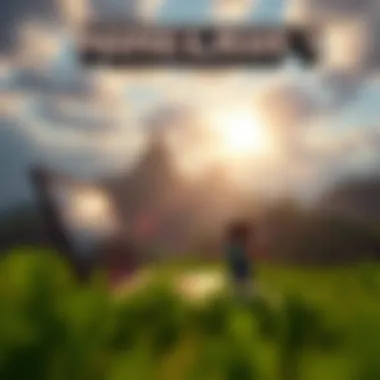

Minecraft community forums are treasure troves of information, bustling with activity. They serve as platforms where players can discuss strategies, share creative ideas, and troubleshoot problems. It's like sitting with friends in a digital coffee shop, discussing your favorite gameplay moments and tips.
Key benefits of participating in these forums include:
- Problem Solving: If you're facing specific gameplay issues or technical glitches on your laptop, chances are someone has already encountered the same problem. You can quickly find threads that detail solutions or troubleshooting methods that work.
- Content Sharing: Players often share their own creations, mods, and skins. By diving into these threads, you can enhance your own game experience and draw inspiration for your own builds.
- Networking: Connecting with other players can lead to collaborative opportunities. Whether you're interested in building ambitious structures or creating a mod, the shared knowledge within these forums can be invaluable.
Regularly visiting forums such as Minecraft Forum or Reddit keeps you updated on the latest trends and challenges in the game. These platforms not only enhance your gaming skills but also foster a sense of community.
Educational Resources for Teachers
For educators, Minecraft has become a powerful resource, encouraging creativity and collaboration in the classroom. Engaging students through gaming brings a new dimension to learning. The educational aspect of Minecraft can’t be underestimated; it allows teachers to create immersive learning experiences.
Some important resources to consider include:
- Minecraft: Education Edition: This specific version of the game offers lesson plans, tutorials, and a plethora of resources tailored for classroom use. You can find free lesson plans that cover subjects from math to history, all focused on collaborative problem-solving.
- Online Communities: Joining educator-focused forums or groups on platforms like Facebook can provide insights into how other teachers are incorporating Minecraft into their curricula. Sharing ideas and experiences can spark innovation in lesson planning.
- Workshops/Webinars: Participating in workshops led by experienced educators can be a great way to learn the ropes of using Minecraft in the classroom. Many organizations offer free online webinars that explore various aspects of game-based learning.
As gaming integrates more into educational environments, these resources can profoundly impact how students engage with content. An effective use of Minecraft not only makes learning enjoyable but also fosters skills like teamwork, creativity, and critical thinking.
Community engagement, whether through gaming discussions or educational collaboration, enriches the Minecraft experience. By connecting with others, you can grow as a player or educator, turning challenges into opportunities for exploration and learning.
Future Developments in Minecraft Gaming
As the gaming landscape constantly shifts, understanding the future developments in Minecraft becomes crucial. The game does not merely rest on its laurels; it evolves. For laptop players, this evolution can significantly impact their gaming experience. New features, mechanics, and community adaptations continuously shape the way we engage with this iconic sandbox world. By staying informed about these advancements, players can leverage new tools and gameplay tactics to enhance their enjoyment and proficiency.
Upcoming Features and Updates
In the realm of Minecraft, updates are abundant and often change the game landscape entirely. Players should keep an ear to the ground for announcements from Mojang Studios regarding upcoming features. Here are some anticipated enhancements:
- Biomes Revisit: Mojang aims to expand certain biomes, adding unique flora and fauna. Expect richer experiences in diverse environments.
- New Mobs: The addition of new creatures often transforms gameplay dynamics. For instance, the introduction of axolotls brought fresh strategies to underwater exploration.
- Enhanced Crafting Mechanics: Crafting might become more intricate, providing players with new opportunities for resource management and creation.
These updates might seem small but can drastically alter how you approach different aspects of the game, making it more engaging, especially if you play on a laptop. Regular updates ensure that players do not just face the same old challenges but experience refreshed content largely driven by community feedback.
Evolving Gameplay Mechanics
Minecraft is not static; it breathes change. The evolving gameplay mechanics invite players to rethink their strategies. As enhancements arise, there are key areas of focus:
- Redstone Engineering: Redstone, often referred to as the game’s circuitry, now has new applications, making complex machinery possible. Players can test their engineering concepts more than ever.
- Survival Mode Challenges: Expect more nuanced survival challenges. New threats can emerge with gameplay updates that enhance the difficulty scale. Players will need to adapt their strategies, catering to their environment more intelligently.
- Community Features: Features promoting community interaction could be on the horizon, making it easier to collaborate with friends in real-time. Enhanced multiplayer experiences often lead to innovative gameplay.
"Engaging with Redstone engineering pushes creativity and problem-solving skills, allowing players to construct intricate machines that transform the world around them."
The End
In wrapping up our exploration of playing Minecraft on laptops, it’s clear that understanding the nuances of both the game and hardware compatibility is crucial. Laptops can provide a flexible platform for gaming, but only if the specs align with the game's demands. By grasping the minimum and recommended system requirements, users can ensure smoother gameplay and avoid common pitfalls.
Recap of Key Points
- Understanding System Compatibility: Recognizing the difference between minimum and recommended specifications sets the stage for an enjoyable gaming experience. This ensures you’re not straining your laptop’s capabilities.
- Installation Process: Familiarity with the purchase options and installation steps can save time and frustration. Clarity on how to address common installation issues can smooth the path before you dive into Minecraft.
- Performance Optimization: Enhancing performance through in-game adjustments and performance mods improves not just the game's visuals but also responsiveness and player satisfaction.
- Community Engagement: The Minecraft community is a rich source of support and resources. Whether seeking help for technical problems or sharing creations, connecting with others adds depth to the gaming experience.
- Continuous Development: Keeping an eye on future updates and evolving gameplay mechanics ensures you stay ahead of the curve, and can fully leverage the enhancements that come with each new version of Minecraft.
Encouragement for Continuous Exploration
Lastly, never underestimate the value of continuous exploration, not just in the game but in the broader gaming community. Minecraft provides an ever-evolving landscape for creativity, problem-solving, and social interaction. Exploring mods, engaging with forums like reddit.com/r/Minecraft, and sharing experiences with fellow gamers can lead to fresh inspirations and ideas for your gameplay. Each visit to the Minecraft universe can feel different, as new strategies and content emerge. Staying proactive in engaging with updates and community discussions not only enhances personal gameplay but helps build a vibrant gaming culture. So grab your pickaxe, dive in, and keep the exploration going!











