Mastering Version Changes in Minecraft Mobile
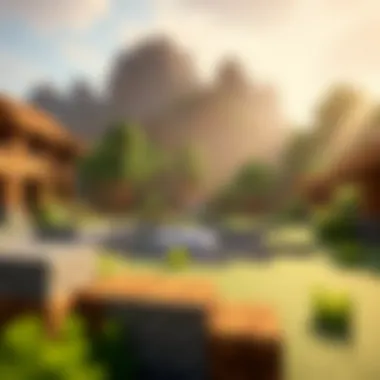

Intro
In the vibrant world of Minecraft, players sometimes find themselves yearning for a fresh twist on their gaming experience. This desire often leads them to consider changing versions—whether to explore new features or revisit beloved older mechanics. Changing versions in Minecraft mobile is not merely a technical hurdle, but a gateway to enhancing one's gameplay. Understanding how to smoothly transition between these versions can significantly amplify enjoyment, making it essential knowledge for both casual explorers and seasoned modders.
Why Change Versions?
There are myriad reasons players might want to change their game versions. New updates bring exciting features, but they might also introduce bugs that disrupt gameplay. On the other hand, older versions sometimes hold a charm that newer ones lack. Understanding these points can lead to a more satisfying gaming experience, tailored just how you like it.
Downloadable Resources
Before diving into adjustments or modifications, it’s crucial to gather the right resources. Here’s a look at what is essential for changing versions smoothly.
Game Updates
Staying updated is vital, but it's equally important to recognize that you might want to roll back to an earlier version. Many players miss the stability of older releases. To get your hands on updates or rollback versions, browse through Minecraft mobile communities, such as forums on Reddit or dedicated Discord servers. Players often share direct download links for specific versions, along with insights into stability and bug reports.
Mods and Texture Packs
Mods and texture packs can transform your Minecraft experience. They add creativity and personalization to the game. When changing versions, consider checking compatibility with your mods. Not every mod is updated in tandem with the game; for example, a mod designed for a version of Minecraft like 1.16 may not function properly in 1.17. Therefore, exploring community resources or wikis for current mod compatibility lists is a wise move.
Tip: Always back up your game before installing new mods or changing versions to save your hard-earned progress.
Guides and Tips
To make sure you navigate the changing terrain of Minecraft versions effectively, here are some tailored guides and tips.
Installation Instructions
- Backup Your Data: Before even thinking about changing your version, make sure all your worlds and data are secure. You don't want to lose hours of creativity in a few clicks.
- Access the Minecraft App: Open the Minecraft mobile app on your device.
- Navigate Settings: From the main menu, dive into
- Select Versions: Look for the option that allows you to manage versions. This varies slightly between devices, so keep an eye out for headings like or .
- Choose Your Version: Once in the version management section, select the version you wish to play.
- Download and Install: Follow the on-screen prompts to initiate the download and install the selected version.
Maximizing Gameplay Experience
Changing versions is only the first step; making the most out of your chosen experience is equally important. Here are a few pointers:
- Explore Version Features: Each version often comes with unique features; take the time to familiarize yourself with these. For example, the addition of bees in 1.15 changed the game’s agriculture dynamics.
- Engage with the Community: Community forums, like the Minecraft subreddit, can be a treasure trove of suggestions on how to maximize your version-specific gameplay.
- Experiment: Don't shy away from trying different mods or settings. Sometimes, unforeseen benefits come from a little bit of trial and error.
For useful links, check these resources:
- Minecraft Wiki
- Minecraft Reddit Community
- Educational resources regarding game updates on Wikipedia
By following these insights, you'll not only be able to change your Minecraft mobile version with confidence but also enhance the experience significantly. Gear up to explore all that the blocky universe has to offer, tailored to your liking.
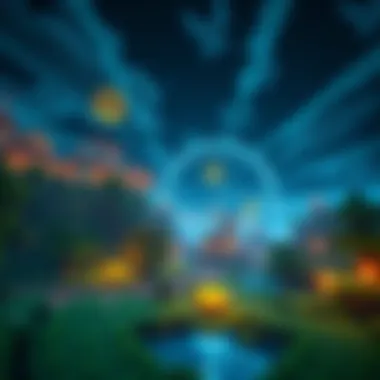

Understanding Minecraft Versions
In the ever-evolving world of Minecraft, the significance of understanding game versions cannot be overstated. For players and modders alike, the version you choose to play can involve a slew of features, creative potential, and even the stability of your gameplay experience. Each update or iteration not only tweaks mechanics but often introduces new elements that can completely change how the game is experienced. Discussions regarding versions can quickly turn into the cornerstone of any active Minecraft community.
Definition of Game Versions
Game versions are essentially snapshots of Minecraft at different points in its development journey. When you consider these variations, it’s more than just aesthetics or content; it encompasses core functionalities. Now, Minecraft operates through several programming tweaks and updates, so each version caters to a specific audience. When a new version is released, players are often excited to dive into fresh content, bug fixes, and optimizations.
Different versions are numbered in a way that often combines major and minor updates, helping users track the changes made over time. For instance, version 1.16 might have subtle yet crucial differences from 1.16.1. Finding clarity in these distinctions is essential. For players, this is not just about enjoying the latest shiny object; the right version could mean smoother gameplay or access to certain mods that are not compatible with others.
Importance of Version Control
One of the pillars of a fluid gaming experience in Minecraft is version control. Keeping track of what version you’re playing opens a world of possibilities, as each version can signify a different gaming landscape. Why is this crucial? Because not every version supports every mod or features. For example, a mod that allows you to build intricate structures may only be available for versions released before a substantial Minecraft update.
Also, consider version control as a safety net for bug fixes. Players often find that specific versions might inadvertently introduce new problems while attempting to resolve older ones. Keeping a mental or physical note of which version works best for your preferred gameplay style can drastically improve your overall experience.
"Version control in gaming isn't just a technical necessity; it's the difference between enjoying the journey and slogging through frustration."
Moreover, managing your game version can protect you from the pitfalls of online gaming, particularly with Minecraft's rich community of modders. An incompatible version can leave you swinging in the wind, unable to fully utilize some player-created enhancements. By understanding versions, you arm yourself with the knowledge to make the best choices for your gameplay.
Any player serious about Minecraft knows that knowledge is power. Therefore, taking the time to grasp the nuances of game versions can make your adventure far more enjoyable, opening doors to new experiences and features.
Why Change Versions in Minecraft Mobile
Choosing to change versions in Minecraft on a mobile device isn't just a mere whim for many players; it can be a game-changing decision. The landscape of this block-building simulation is perpetually shifting, and different versions can offer fresh experiences, features, or enhancements that others lack. Not only do players get to explore new features, they might also need to change versions to accommodate various modifications or to troubleshoot frustrating bugs. This section dives into the key reasons behind version changes, each packed with insights that resonate with both casual and modding gamers.
Accessing Different Features
With each update to Minecraft, Mojang releases a slew of new features—from biome enhancements to game mechanics changes. Older versions might lack these updates, leaving some players feeling as if they’re missing out. For example, if your device struggles with the latest version due to hardware limitations, you could revert to an earlier update to access features that may run smoother on your device.
However, is the cause solely about downsizing? Definitely not! On the flip side, players can opt for beta versions to try out features before they officially roll out. This provides an exciting glimpse into the game's evolving nature. Understanding which version corresponds to specific features can help ensure your gameplay is both enriched and aligned with your preferences. Players addicted to specific mod packs might also find certain versions essential for compatibility, which leads us nicely into the next point.
Compatibility with Mods
Modding is like the secret sauce that can elevate your Minecraft experience. Mods can introduce entirely new gameplay dynamics, from magical realms to intricate machinery. However, not every mod works with every version of the game. When players want to utilize a particular mod, they often have to adjust their version of Minecraft accordingly.
For instance, if your favorite mod relies on version 1.16 but the official game has moved to 1.20, you might need to revert back to that specific version to enjoy your mods fully. It’s not just a matter of preference. Staying aware of version compatibility helps players access the mods they adore without the dreaded gameplay glitches.
Fixing Bugs in Current Versions
It’s a well-known fact that software isn't flawless. Even Minecraft, with its diverse landscape, occasionally suffers from bugs—some more annoying than others. Whether it's a crafting bug that makes items disappear or one that prevents loading certain worlds, issues can put a damper on your gaming joy.
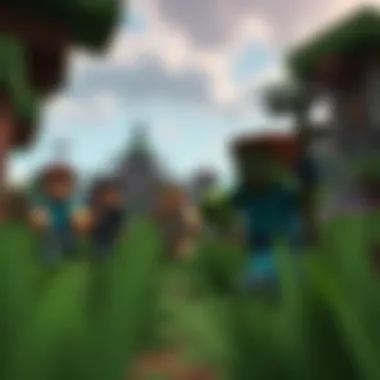

Changing to a prior version can sometimes be the quickest fix. Some players have found solace in reverting to a version that didn’t have the same bug, thus bypassing the glitch completely. For example, if version 1.19 introduces a bug that disrupts your gameplay, migrating back to 1.18 might be the answer. Understanding the lifecycle of versions prepares players to navigate through these challenges effectively.
"In the fast-paced world of gaming, having control over your version can often mean the difference between frustration and fun."
Preparing for Version Change
Changing the version of Minecraft on your mobile device is not something to rush into. This process carries with it several important factors that can greatly impact your overall gaming experience. Preparing adequately ensures a smooth transition, allowing you to explore features and fixes that may not be available in your current version. One can easily overlook these preparatory steps, but doing so might lead to frustrations down the road. Here are essential aspects to consider:
Backup Your Current Game Data
Before embarking on any version change, the most crucial step is to backup your current game data. Losing your saved worlds and settings can be disheartening, particularly if you’ve poured hours into building or exploring. Here are a few methods to securely backup your data:
- Using Cloud Services: Many mobile devices offer options to save data to cloud services like Google Drive or iCloud, ensuring that you can restore your game data instead of losing everything.
- Local Backup: If you prefer a more manual approach, you can copy the game files directly from your device to a computer or an external drive. Navigate to your device's storage, find the Minecraft folder, and transfer it to a secure location.
- In-Game Options: Some versions or mods might provide an in-game option to export your game data. Make sure to explore this if it's available.
It’s better to be safe than sorry, so take time to back up everything before making any changes. Remember, you never know when a simple change may turn into a headache.
Assessing Your Device's Capability
Next on the list is to assess your device's capability. Not every mobile device can support every Minecraft version due to performance constraints. A semi-obsolete device might struggle with the latest updates, leading to lag or crashes. Here’s what you should consider:
- Storage Space: Ensure that there is sufficient storage on your device for the new version. Some versions might require more space due to enhanced graphics or added content.
- Operating System Version: Check if your device’s OS meets the minimum requirements for the version you intend to install. Sometimes, updating your OS may be necessary.
- Processing Power and RAM: If your device has low processing power or RAM, newer versions might not run smoothly. Assess this to avoid frustration with gameplay performance.
By taking these preparatory measures, you provide yourself with a solid foundation for changing versions in Minecraft. It’s all about ensuring that your gaming experience remains enjoyable rather than becoming a chore after a version change.
Finding the Desired Minecraft Version
Finding the right version of Minecraft for mobile is crucial for enhancing gameplay and experiencing the features in their full glory. Players often seek specific versions for various reasons: perhaps they want to try out the latest features, access unique mods, or even revert to a more stable version that they favor. Each version can change the game dynamics significantly, influencing how players interact with the game world.
When hunting for the right version, it’s essential to consider factors such as compatibility with device specifications, stability, and intended gameplay additions. Jumping into the world of different Minecraft versions can feel like stepping into a sea of opportunities, but it’s wise to navigate carefully to avoid issues that could derail the gaming experience. Furthermore, understanding where to find these versions is as important as knowing their features.
Using MinecraftDownloadsAPK
MinecraftDownloadsAPK stands out as a resource worth exploring when searching for specific Minecraft mobile versions. This website specializes in providing APK files for various Android applications, including Minecraft. Using this site can be akin to finding a hidden gem in a noisy marketplace; it requires some caution but promises great rewards for diligent players.
When utilizing MinecraftDownloadsAPK, ensure the following:
- Check for New Releases: Regular updates on the site can help players find the most recent game versions.
- Read User Reviews: Feedback from other gamers can provide insight into the reliability and functionality of the version.
- Be Aware of Possible Risks: While the site is known for its offerings, unexpected errors could crop up, making it critical to ensure you know how to revert changes if needed.
By keeping these essentials in mind, players can effectively use MinecraftDownloadsAPK to find their desired game version and manage their Minecraft experience better.
Identifying Reliable Sources for Downloads
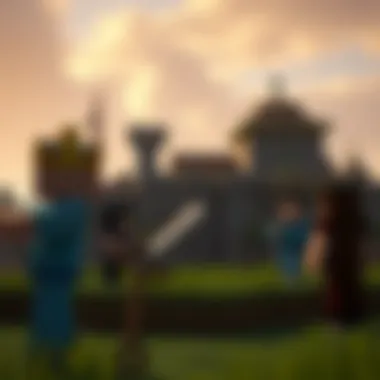

In the digital age, the abundance of resources can be both a blessing and a curse. While many platforms exist for downloading Minecraft versions, not all are created equal. Identifying trustworthy sources is vital to avoid malware or corrupted files that could wreak havoc on your device.
Here are several tips for ensuring you're downloading from reliable sources:
- Stick to Reputable Websites: Websites like Reddit, where players discuss their experiences, can guide you toward safe download links.
- Look for Community Endorsements: Check forums or community discussions to find out which sites are recommended by experienced players. Such collective wisdom can lead you to safe havens.
- Examine the Site’s Security: Always pay attention to the URL. Sites using HTTPS provide added security compared to their HTTP counterparts.
- Scan Files Before Opening: Utilize antivirus software to scan downloaded files, ensuring they’re secure before installation.
Ultimately, being part of the Minecraft community can greatly aid in finding the right sources. Engaging with fellow players allows you to share and obtain valuable insights that help make informed decisions about where to download game versions.
Step-by-Step Guide to Changing Versions
Changing versions in Minecraft on mobile can be a game changer literally. As players seek to explore new features, improve gameplay, or fix pesky bugs, having a clear guide helps avoid pitfalls along the way. This section lays out the steps needed to successfully alter your version of Minecraft, making sure you’re well-prepared for whatever comes next. Players will appreciate a systematic approach that breaks down the process into digestible parts while focusing on key considerations to ensure a smooth transition.
Accessing the Minecraft App
To begin this journey, fire up your Minecraft app. It's a straightforward step, yet your first action should be to ensure that the app opens without any hiccups. Fundamentals matter, and sometimes starting from a stable point can make all the difference. The app's icon should be right on your home screen or in your applications folder. Tap that familiar green block, and let the familiar music wash over you. If you encounter any loading issues, it may be a sign of needing an update or potential conflicts with the current version.
Navigating to Settings
Once you’ve successfully accessed the app, the next step is to dig into the settings. It’s like finding the treasure map in a classic adventure; without it, you're left wandering aimlessly. In the main menu, look for the gear icon that represents settings. This is your gateway to customization and control within the game. Click on it, and you will find various options related to gameplay preferences, controls, and most importantly for this guide, version settings. A glance here can help you familiarize yourself with all the options available, even those you might find useful down the line.
Selecting the Version Option
With the settings menu open, you’ll want to hone in on the specific option related to the version. This might be labeled differently based on the version of Minecraft you are using, but look for something along the lines of “Version,” “Updates,” or “Game Versions.” Selecting this option opens up a world of possibilities, revealing the various past and present Minecraft versions you can choose from. Each version offers its distinct features, bug fixes, and performance adjustments. Understanding your desired outcomes from the change can guide you to make the right selection here.
Downloading the Chosen Version
After selecting the version you wish to switch to, the final step is to complete the download process. Make sure you’re connected to a reliable Wi-Fi network to avoid interruptions. The game will prompt you to confirm the download, so keep an eye out for those notifications. Once you give the green light, your device will initiate downloading and, depending on the version you selected, installing it. At times, the process may take a few minutes, especially if it’s a significantly older version or includes substantial additions. Be patient, as this step paves the way for an enriched playing experience.
"Keeping your game updated or experimenting with different versions opens up new horizons for creativity and enjoyment. Don't hesitate to give it a shot!"
Follow these detailed instructions, and you will be set for a smooth transition into your new Minecraft experience. This step-by-step guide has broken down the process, but remember to stay attentive and consult support resources if any hiccups occur along the way.
Post-Version Change Considerations
After you have successfully switched the version of Minecraft on your mobile device, it’s essential to tread carefully and take a moment to evaluate your game environment. Post-version change considerations are critical for ensuring that your gaming experience remains optimal and free from unexpected pitfalls. These considerations revolve around testing the new version and the option to revert the changes if necessary, which can be pivotal for maintaining your enjoyment of the game.
Testing the New Version
Once you've made the switch, diving into the new version should not be just a casual leap. Testing the new version is a step that cannot be overlooked. This might involve more than just loading the game and running around in a few blocks.
- Explore New Features: Take the time to familiarize yourself with the changes that come with the new version. For instance, if you’ve upgraded to a version that introduces new mobs or blocks, test them out. Check how they behave and see if they fit well into your existing gameplay.
- Check for Bugs: Keep a keen eye out for bugs and glitches. Every version might have its share of pesky issues. You don’t want to invest time into a game that keeps crashing or has features that misbehave.
- Compatibility with Worlds and Saves: Load up your existing worlds to see if they function correctly. Any discrepancies here can be a signal that the version change might not have been as smooth as hoped.
- Performance Metrics: Note the performance of your device. Does the game run as smoothly as before, or are there anomalies like lag or stutter? Monitoring these details makes it easier to gauge if the switch was beneficial.
Example:
- A player upgraded to version 1.16 and tested the new Nether features.
- They discovered new biomes and gathered resources but encountered rendering issues.











