Minecraft TV Mod: Features and Installation Guide
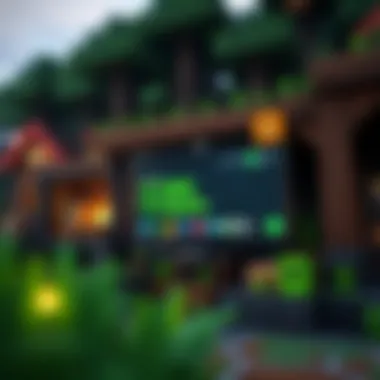

Intro
In the expansive universe of Minecraft, where creativity knows no bounds, players often seek ways to enhance their experience beyond the typical gameplay. The Minecraft TV mod enters the scene as a game changer, introducing dynamic multimedia elements that elevate not only entertainment but also gameplay. By allowing players to display videos, images, and streams directly within the game world, this mod opens a plethora of possibilities for shared experiences among friends and the broader Minecraft community.
Relevance of the Minecraft TV Mod
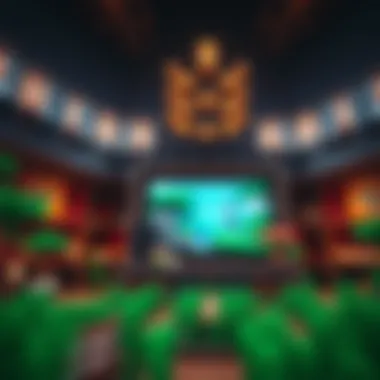

As we delve into the intricate details of the Minecraft TV mod, it's essential to comprehend its significance. For gamers, it's not just about building the perfect structure or overcoming the Ender Dragon; it's also about sharing experiences, showcasing gameplay moments, or even streaming content for an audience right in the heart of a Minecraft world. Parents can benefit by finding safe, engaging content for their children, while developers can explore innovative uses of the mod for educational purposes or entertainment.
In this comprehensive overview, we will explore the various features, installation methods, and compatibility aspects of the Minecraft TV mod. Gamers and modders alike can gain valuable insights that will not just inform them about the mod, but ultimately enrich their Minecraft adventures.
Downloadable Resources
Game Updates


Keeping your Minecraft TV mod current is crucial for optimal enjoyment and functionality. Regular updates ensure that users benefit from new features and improved stability. By downloading the latest versions, you can ensure compatibility with new gameplay updates as they roll out. Check websites like MinecraftDownloadsAPK for the newest updates regarding your mod installations. Often, the mod developers post changelogs detailing what’s new in each version, helping users grasp enhancements at a glance.
Mods and Texture Packs
To make the most of the Minecraft TV mod, consider integrating it with various mods and texture packs available online. Here are a few suggestions:
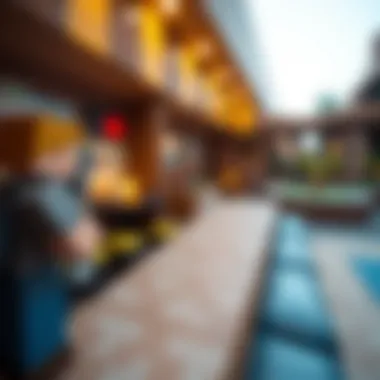

- OptiFine: Enhances graphics and performance, ensuring smoother video playback.
- CustomNPCs: Create engaging NPCs that can interact with your multimedia displays.
- Shaders: Add beautiful lighting and reflections that complement video displays on your in-game TV.
Guides and Tips
Installation Instructions
Installing the Minecraft TV mod is a straightforward process, but here��’s how to ensure everything runs smoothly:
- Download the Mod: Get the mod file from a reliable source such as minecraftforum.net.
- Install Minecraft Forge: This is a prerequisite for most mods. Make sure it matches your version of Minecraft.
- Place the Mod File: Move the downloaded mod file into the "mods" folder located in your Minecraft directory.
- Launch Minecraft: Start the game and verify the mod is working by checking if the TV option appears in your inventory.
java // Sample mod loading code @Mod(modid = "minecrafttv", name = "Minecraft TV Mod")











