Running Minecraft on Virtual Machines for Windows 7 Users
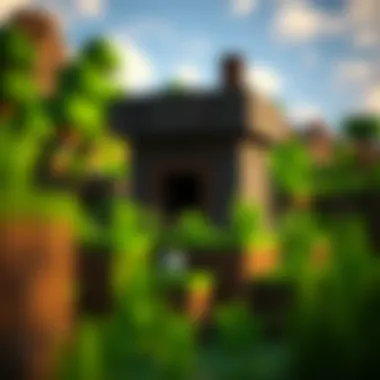

Downloadable Resources
When considering running Minecraft on virtual machines in a Windows 7 setup, there are several downloadable resources you'll need to ensure your gaming experience isn't just decent but truly engaging. Getting the right updates, modifications, and texture packs can enhance not only gameplay but also aesthetics.
Game Updates
Every Minecraft player knows the importance of keeping their game updated. Updates from Mojang introduce not only bug fixes but new content and enhancements that can redefine your gaming experience. To download the latest updates, simply visit the official Minecraft URL and navigate to their updates section. It's highly advisable to first check the compatibility of these updates with your Windows 7 virtual machine. To install, you can easily update from within the game launcher once you have it set up on your virtual machine.
Mods and Texture Packs
Mods and texture packs can transform how Minecraft looks and plays, providing personal touches and new game mechanics. Here are some popular mods and texture packs that you might consider:
- OptiFine: Improves graphics and performance. Great for low-end machines.
- Just Enough Items (JEI): Helps with recipe viewing.
- Biomes O’ Plenty: Adds new biomes for exploration.
Texture packs can also revamp the visuals of the game significantly. You can find many downloadable packs on reputable sites like CurseForge or Planet Minecraft. Always ensure that a mod or texture pack is compatible with Minecraft’s version you’re running within your virtual environment.
Guides and Tips
Getting Minecraft running smoothly on a virtual machine involves a few steps. Below you'll find installation instructions followed by some tips to maximize your gameplay experience.
Installation Instructions
Starting from scratch can be daunting, but with a few clear steps, it becomes manageable. Here's a simplified guide for installing Minecraft on a Windows 7 virtual machine:
- Set Up the Virtual Machine: Install your preferred virtualization software like VMware or VirtualBox. Ensure the system resources allocated are sufficient for Minecraft (a minimum of 2GB RAM and a decent CPU allocation is advisable).
- Install Windows 7: Follow the installation prompts for your Windows 7 environment inside the virtual machine. Ensure all necessary drivers are updated.
- Download Minecraft: Go to the official Minecraft website to download the game launcher. Install it as you would on a regular machine.
- Run Minecraft: Launch the game and log in with your account credentials.
- Update and Install Mods: After verifying the game runs correctly, proceed to implement your chosen mods and texture packs for that added flair.
Maximizing Gameplay Experience
To truly make the most out of your Minecraft session on a virtual machine, consider the following tips:
- Allocate More Resources: Don’t skimp on the resources for your virtual machine. If possible, give it access to more CPU cores and RAM. This can dramatically improve performance, especially with mods running.
- Configure Graphics Settings: Tweak the graphics settings in the game to get a balance between visual fidelity and performance based on your setup.
- Use Lightweight Mods: Some mods are resource-heavy. Choose lighter alternatives that offer similar functionalities without bogging down the system.
- Monitor Performance: Use tools like Task Manager on Windows 7 to keep an eye on CPU usage and memory consumption. Adjust resource allocations if you notice serious slowdowns.
In the realm of virtualized gaming, the key is to find the right balance between performance and resource allocation.
By taking these steps and leveraging the right resources, you can embark on an immersive Minecraft journey, all from the comfort of a virtual machine. Be sure to revisit this guide as games updates and mods evolve!
Prologue to Minecraft and Virtual Machines
Minecraft, a sandbox game that has captured the imaginations of millions worldwide, offers a unique blend of creativity and survival challenges. For gamers, its appeal lies in the freedom to build and explore vast landscapes, while for modders, it’s a canvas for creativity. However, not everyone may have a system capable of running Minecraft directly. This is where virtual machines (VMs) come into play, particularly for users on older operating systems like Windows 7.
Using a virtual machine to run Minecraft provides a few advantages. For starters, VMs allow users to create isolated environments that can be tailored to meet the game's technical demands without compromising the host operating system. This can be particularly useful when trying to enhance gameplay or when the native installation presents compatibility issues. Moreover, it opens the door to experimenting with different mods or configurations without affecting the primary system.
But, this setup isn't without its challenges. There's a whole new set of technical specifications to consider, as well as performance issues that may arise due to resource allocation. Users will need to navigate the intricacies of virtualization while also ensuring that their Minecraft experience remains smooth and enjoyable.
"Using virtual machines to play modern games like Minecraft on older systems is a testament to our creativity and adaptability in technology."
Understanding the intersection between Minecraft and virtual machines is crucial, especially in this day and age where computing power and gaming demands are steadily increasing. For Windows 7 users, navigating this world can seem daunting, but fear not; this guide aims to simplify those complexities, paving the way for a richer gaming experience.
In summary, this section sets the stage for a deeper exploration of the technical aspects and operational strategies necessary to run Minecraft on a virtual machine. Whether the goal is to bypass hardware limitations or to delve into modding, grasping the essentials of both Minecraft and virtualization will equip users to make informed decisions every step of the way.
As we move along this guide, we will delve into the specifics of setting up a virtual machine, ensuring that you can get the best out of your Minecraft adventures, all while keeping your Windows 7 environment intact and secure.
Understanding Virtual Machines
In the realm of technology, especially for those keen on gaming, understanding virtual machines is akin to unlocking new dimensions in gameplay. This knowledge underpins the process of running Minecraft on a virtualized system, particularly for users still relying on Windows 7. By grasping the intricacies and functionalities of virtual machines, gamers can bridge the gap between their hardware capabilities and the resource demands of modern games like Minecraft.
When thinking about using a virtual machine, it’s important to recognize that it lets users emulate another operating system within their existing setup. This capability is not just a gimmick; it offers a slew of benefits, particularly for gaming.
Virtual machines provide a medium to isolate various setups, which means that users can run Minecraft without interfering with their primary operating system. This is particularly useful when trying out mods or different configurations without risking the stability of the base environment. Moreover, they enhance security by sandboxing the installations, reducing the risk of malware affecting the main system. However, it’s not all sunshine and rainbows; one must consider potential performance trade-offs as virtual machines might not harness full power of the hardware. While they can serve up effective workarounds, relying solely on them for resource-intensive tasks could lead to frustrations.
Definition and Functionality
A virtual machine (VM) can be defined as a software-based emulation of a physical computer. It runs an operating system and applications as if it were a separate physical unit. In essence, a VM operates on a host machine, using the resources like CPU, RAM, and storage that the host facilitates. The great part is, users can run multiple operating systems concurrently, which can be incredibly advantageous for testing software, gaming, or development purposes.
The functionality of VMs extends beyond simple emulation; they provide isolation, which is particularly helpful for maintaining a clean environment for games like Minecraft and for trying out various mods without cluttering the main system.
Popular Virtual Machine Software
When it comes to implementing virtual machines, there’s a handful of popular software options worth noting:
VMware
VMware is a standout name in the world of virtualization. It is known for its robust performance and wide range of features. One of its key characteristics is its ability to integrate well with different operating systems, allowing users to run Windows on a Mac or Linux. What's more, VMware offers snapshot features, letting users save the current state of the VM and revert back if needed. This is highly beneficial for gamers wanting to try out alterations without fear of solidifying bugs or mishaps. However, it can be quite resource-intensive and may need significant resource allocation which can slow down a less powerful system.
VirtualBox


Oracle's VirtualBox is another popular choice, recognized for its open-source nature and flexibility. The main attraction lies in its broad compatibility with various host operating systems, from Windows to Linux and even macOS. This cross-platform capability makes it a favorite among users who might not want to commit to a paid solution. VirtualBox is equipped with features such as shared folders and a straightforward interface, making it accessible even for newer users. On the downside, it may not perform as efficiently as VMware under heavier workloads, particularly with resource-intensive games like Minecraft, but it generally handles everyday tasks quite well.
Microsoft Hyper-V
Finally, we have Microsoft Hyper-V, which is part and parcel of Windows 7 Pro and Enterprise editions. Its tight integration with Windows allows it to outperform many competitors when dealing specifically with Windows-based applications. This makes it a solid choice for gamers who often play Microsoft-based games. Hyper-V offers features such as virtual networking and dynamic memory, optimizing resource allocation based on the task at hand. Nevertheless, it may not be as user-friendly for newcomers as VMware or VirtualBox and it’s also dependent on the Windows edition, limiting its accessibility for users on the standard version.
System Requirements for Minecraft on Windows
Understanding the system requirements for Minecraft while using Windows 7 on a virtual machine isn’t just a box to tick; it's the bedrock of a seamless gaming experience. This section clears the air on what hardware and settings are essential for running the game smoothly. Without meeting the specified requirements, you might find yourself grappling with performance issues and compatibility hiccups. Moreover, knowing what your system needs ensures that you’re getting the most out of your virtual environment, providing a more enjoyable experience overall.
Minimum Hardware Specifications
When diving into the world of Minecraft on a virtual machine, the minimum hardware specifications are non-negotiable. These specs dictate whether your setup is even capable of loading the game. Here's what you need to keep in mind:
- Processor: At least a dual-core processor. A performance bankie like the Intel Core i3 or AMD equivalent is a good start.
- RAM: A minimum of 4GB. The more memory you allocate to your VM, the smoother the gameplay will generally be.
- Graphics Card: An integrated graphics card like Intel HD Graphics might do the trick but having a dedicated GPU like the NVIDIA GeForce GTX series can really elevate your gaming.
- Storage Space: At least 1GB for Minecraft itself, but you should also account for additional content—texture packs, mods, and other plugins can quickly chew up more space.
Meeting these specifications is essential, otherwise, playing can feel like pushing a boulder uphill. You might encounter lag spikes, crashes, or even issues during installation. Just because virtual machines are flexible doesn’t mean they are magic!
Optimal Settings for Performance
Once you’ve ensured your hardware meets the minimum requirements, next comes the key to smooth gaming—optimal settings for performance. Configuring these settings within your virtual machine can significantly enhance your Minecraft experience. Here are some pointers:
- Allocate More RAM: Try to allow at least 2GB of RAM specifically for Minecraft within the VM settings. This can make a world of difference in terms of load times and frame rates.
- Adjust CPU Cores: If your processor has multiple cores, allocating at least 2 cores to the virtual machine can improve multitasking. When the VM can handle more processing, the game runs more fluidly.
- Graphics Settings in Minecraft: Within Minecraft settings, dial back the graphics settings to decrease strain. Set it to ‘Fast’ rather than ‘Fancy’ and lower the render distance if needed.
- Disable Unnecessary Background Processes: Use Task Manager to close any programs you don’t need running in the background. More resources can then be funneled directly to the game, maintaining those critical performance metrics.
As a part of your setup, considering both hardware and settings ensures that you’re not just playing Minecraft; you’re relishing it. Performing these adjustments allows you to maximize your enjoyment and fully dive into the creative world that Minecraft has to offer, even from a virtual machine.
Setting Up a Virtual Machine for Minecraft
When it comes to running Minecraft on virtual machines, a well-structured setup is not just a formality; it’s the foundation upon which smooth gameplay resides. Setting up the virtual machine properly can significantly enhance performance, enabling players to experience richer graphics and a more stable game environment. For Windows 7 users, this setup can feel like a daunting task, but understanding its importance makes the process seem less like a chore and more like an enabler of creativity. The benefits are manifold—ranging from easy access to mod installations to the ability to run multiple versions of the game without unnecessary hassle.
Choosing the Right Virtual Machine Software
Selecting the appropriate virtual machine software is akin to choosing the right tools for a craft. Each software has its quirks, strengths, and weaknesses. It's essential to consider what you need: some tools are more user-friendly while others offer advanced features that may be overwhelming for newcomers.
- VMware is renowned for its robustness and enterprise-level capabilities. Ideal for power users, it also offers an array of options for resource management, which can translate into better performance for Minecraft.
- VirtualBox, an open-source favorite, shines in its flexibility and ease of use. It allows quick installations and is robust enough for modding purposes.
- Microsoft Hyper-V integrates seamlessly with Windows systems, but it might not be everyone’s cup of tea when it comes to gaming.
Ultimately, the right choice boils down to your specific needs and hardware capabilities.
Installation Steps for Windows
Getting started with virtual machines on Windows 7 doesn’t have to be a head-scratcher. Follow these simplified steps:
- Download your chosen Virtual Machine software from its official website. Make sure to choose a version compatible with Windows 7.
- Run the installer and follow the on-screen instructions. It’s usually a straightforward process like any other software installation.
- Create a new virtual machine by specifying its name and type. This part can be fun as you get to associate your new digital playground with something fitting—perhaps ‘Minecraft World’?
- Allocate hard disk space when prompted. Keep in mind that Minecraft and its potential mods can take up significant space.
- Finalize the Windows installation on the VM by following additional prompts to establish its operating system.
Configuring Virtual Machine Settings
Once the virtual machine is up and running, further configuration is essential to maximize your Minecraft experience.
Allocating CPU
Allocating CPU resources correctly means ensuring that your virtual machine can effectively utilize the processing power available. This aspect is critical because a limited CPU allocation can bottleneck performance, leading to frustrating lags during gameplay. Setting aside at least two dedicated processor cores is advisable; however, it depends on your machine’s capacity. The key characteristic here is efficiency—minimizing resource conflict with your host operating system ensures smooth gameplay.
Unique to CPU allocation, one advantage is the ability to adjust according to your needs. If you notice performance dips, reallocating CPU power can be a remedy. However, over-allocation could lead to the host operating system struggling, so keep an eye on your overall system performance.
Setting RAM
When it comes to RAM configuration, the first point to consider is how much memory your system can spare. Setting RAM allows your virtual machine to run the game and its required processes without crashing. A common recommendation is to dedicate at least 4GB of RAM if your hardware allows it. This amount strikes a good balance, despite some gamers preferring to allocate more.
The characteristic of setting RAM in a VM can also aid faster load times for Minecraft, which enhances your gaming experience. A unique feature to remember is the RAM’s dynamic allocation capabilities in some software, allowing it to automatically adjust based on need. This is beneficial, but too much can slow down the host OS, creating another potential pitfall.
Hard Disk Space
Hard disk space is a critical factor in managing your virtual machine for Minecraft. An ample disk space ensures that both the game and any mods or additional content can be stored without conflict. Generally, having at least 20GB available is wise, allowing room for downloaded content.
The characteristic feature here is the possibility of choosing between fixed and dynamic disk allocation. Fixed size ensures all designated space is allocated from the start, which can be efficient for performance. However, dynamic allocation might seem appealing as it reduces initial footprint, but this comes with potential downsides, like performance lags when the disk fills up.
In summary, setting up your virtual machine for Minecraft requires thoughtful planning and resource management. Getting the software right, following installation steps carefully, and securing the optimal configurations will set you on the path to an enjoyable Minecraft experience.
Installing Minecraft on the Virtual Machine
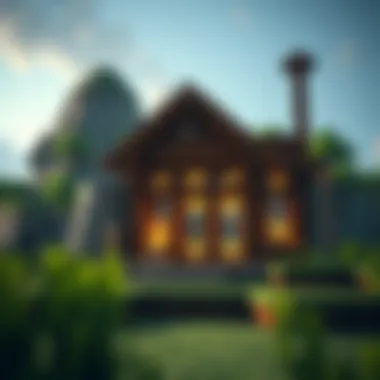

Installing Minecraft on a virtual machine presents unique benefits and challenges for users operating under a Windows 7 environment. This setup not only allows players to isolate their game environment but also provides the flexibility to experiment without risking system integrity. One significant advantage is the ability to run various mods or even different versions of Minecraft concurrently, which can be a boon for avid players wanting to jump into different gameplay experiences without conflict.
Before diving into the installation process, it's essential to understand the initial steps required to lay a proper foundation. Installing the correct version of Minecraft is crucial, especially when considering system compatibility and performance aspects. Moreover, users should be aware of how resource allocation impacts gameplay experience. The more efficiently a virtual machine is set up, the smoother the Minecraft experience will be.
Downloading Minecraft Safely
When it comes to downloading Minecraft, reliability and safety takes the center stage. It's easy to be lured by unofficial or pirated versions of the game from sketchy websites that can end in disastrous outcomes like malware or loss of data. Therefore, it is critical to stick to reputable sources. The official Minecraft website, located at minecraft.net, remains the safest outlet for downloading the game.
When you download Minecraft, be sure to check the file size and version to ensure it matches the information provided on the official site. This simple step can help indicate that you’re obtaining the correct, safe file.
Additionally, consider using antivirus software to scan all downloads. This not only adds an extra layer of security but can often detect potential threats before they can cause harm.
Installation Guide and Troubleshooting
You've successfully downloaded the game. Now comes the fun part: installation. Follow these steps to ensure a smooth installation process:
- Open your Virtual Machine Software: Launch the program you’ve chosen, whether it’s VirtualBox, VMware, or another platform.
- Create a New Virtual Machine: Allocate sufficient resources to the virtual machine. This includes setting aside enough RAM and CPU for Minecraft.
- Install your Operating System: Before installing Minecraft, ensure that the virtual machine has a functioning OS, typically Windows 10 or a compatible variant.
- Download and Install Java: Minecraft runs on Java, so ensure you install the latest version. Visit oracle.com for Java downloads.
- Set Up Minecraft: Next, run the downloaded Minecraft installer. Follow the on-screen instructions carefully.
- Troubleshooting: If issues arise, such as crashes or lagging, check the following areas:
- Ensure your virtual machine has enough allocated RAM. A minimum of 4GB for Minecraft is recommended.
- Look for any software conflicts within your virtual machine that may be hindering performance.
- Verify that your graphics drivers in the VM are up to date.
By adhering to these steps, you can find the process of installing Minecraft in a virtual environment relatively straightforward and rewarding. Remember, patience is key when setting up a virtual machine, and troubleshooting can often uncover hidden performance enhancements.
Performance Considerations
When diving into the realm of gaming on virtual machines, particularly with Minecraft in a Windows 7 environment, performance considerations take center stage. The way a virtual machine is set up can directly influence gameplay. Factors such as allocated memory, processor usage, and storage space not only dictate how smoothly the game runs but can also enhance or dull the overall gaming experience. In the following sections, we will explore managing resources effectively and optimizing graphics for the best performance.
Managing Resources Efficiently
To keep things running like a well-oiled machine, it’s crucial to effectively manage resources within your virtual environment. Think of your virtual machine as a busy chef in a kitchen. Just like a chef who needs the right tools and ingredients to whip up a delightful meal, your virtual machine requires proper allocation of CPU, RAM, and disk space to perform at its peak.
- Allocate CPU: Diving deep into the processor settings, you might want to allocate more cores to the virtual machine. If your host machine has a quad-core processor, dedicating two cores can provide adequate horsepower. Ensure your host has enough power left for other applications.
- Setting RAM: Random Access Memory plays a pivotal role in gaming. For Minecraft to run without a hitch, give your virtual machine at least 2GB of RAM if you’re working with Windows 7. If you're feeling ambitious and have plenty of resources, pushing that to 4GB can yield smoother gameplay, especially when running mods.
- Hard Disk Space: Distributing storage wisely is also paramount. You’ll love Minecraft’s expansive worlds, but all those creations need room to breathe. Ensure you allocate sufficient disk space for installations, textures, and mods. A minimum of 10GB is advisable, but more is better if your virtual machine has the capacity.
In sum, managing these resources efficiently is akin to preparing a great meal where every ingredient is proportioned just right — balance is key to delight.
Enhancing Graphics and Gameplay Experience
As any gamer knows, visuals can make or break the experience. Within a virtual machine, there are ways to elevate the graphics of Minecraft, ensuring you don’t miss out on the vibrant landscapes or blocky details that are synonymous with this beloved game.
- Adjust Graphics Settings: Within Minecraft, head to the graphics settings and tweak options like render distance and graphics quality. Setting the render distance to a lower value can significantly improve performance, especially if your virtual machine seems bogged down. find a balance that maintains a good level of detail while ensuring smooth gameplay.
- Install and Configure Graphics Drivers: A vital step often overlooked is ensuring that you have the latest graphics drivers installed within the virtual machine. This can enhance compatibility and performance. If you're running Windows 7, download the appropriate drivers from the manufacturer’s site, whether it’s NVIDIA or AMD.
- Utilize Performance-Boosting Mods: There are numerous mods available that can enhance graphics without heavy CPU or GPU strain. Optifine is a popular choice among players as it provides ample customization options directly enhancing graphics performance, allowing players to adjust settings tailored to their machines.
In essence, enhancing the graphics experience within your virtual environment is about being smart with your settings and understanding your machine's limits.
By implementing these strategies, you'll not only elevate your Minecraft experience but also engage in a more immersive gaming journey that is less choppy and frustrating.
For detailed resources:
Modding Minecraft in a Virtual Environment
Modding Minecraft has become a cornerstone of the gameplay experience for many players. It's about breathing new life into the original game, adding layers of complexity, fun, and enhanced features that take the gameplay to new heights. When running Minecraft on a virtual machine, modding takes on an added significance, as it provides a sandboxed environment where you can experiment with various modifications without risking your main operating system. Let’s dig deeper into why modding is important in this setting and how you can optimize your game for a richer experience.
Available Mods for Optimization
There’s a treasure trove of mods available for Minecraft that can significantly improve performance and gameplay. Here are some noteworthy categories and mods:
- Performance Enhancements
- Visual and Texture Mods
- Gameplay Mods
- OptiFine: This mod optimizes the game’s visuals, increasing frame rates and allowing for more detailed graphics options. It can be particularly helpful in a virtual machine where resources may be limited.
- FoamFix: It's designed to reduce memory usage by optimizing how mods use system resources. For those running Minecraft in a VM, this mod can prevent slowdowns during gameplay.
- Minecraft Texture Packs: From high-definition packs to whimsical artistic styles, these mods allow players to customize the visual appeal of their gaming world.
- Shaders: Mods like Sildur's Shaders offer beautiful lighting and shadow effects, enhancing the overall ambiance of the game.
- Biomes O' Plenty: It adds more diverse environments, providing a richer experience while exploring your Minecraft world. This can keep the gameplay fresh and engaging.
- JourneyMap: An essential tool for explorers, this mod provides an interactive map that makes navigation much easier.
Installation Process for Mods
Installing mods in your Minecraft’s virtual environment is a relatively straightforward process, but it does require some specific steps to ensure everything runs smoothly:
- Check Compatibility: Always check whether the mod is compatible with your version of Minecraft before proceeding. Many mods are version-specific, so this is crucial.
- Download the Mod:
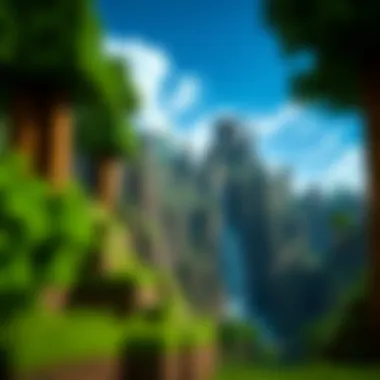

- Visit a reliable website like CurseForge or Planet Minecraft where mods are safely archived. Download the mod file, usually a file.
- Install Minecraft Forge: Before you can run most mods, you will need Minecraft Forge, which is a modding API that allows you to load mods. plaintext
- Add the Mod to the Mods Folder:
- Download the appropriate version of Minecraft Forge from its official site.
- Open the installer and select "Install Client."
- Navigate to your Minecraft directory on your virtual machine. This is often found at in Windows.
- Find the folder. If it doesn’t exist, you can create one. Place the downloaded mod file in this folder.
- Launch Minecraft: Start Minecraft using the Forge profile. If done correctly, you should see the mod loaded on the main menu.
- Configure Mods: Many mods come with their own settings. After launching, go to the mod options to configure settings to your liking.
By using mods effectively, you enhance not only your Minecraft experience but also explore the capabilities of your virtual machine. Having the right mods can help you optimize performance and visual quality, paving the way for smooth interactions and thrilling adventures in your virtual landscapes.
Security Measures for Downloading Content
Securing your downloads is paramount when setting up Minecraft on a virtual machine. The virtual world might seem safe, but it's fraught with online dangers, lurking behind seemingly innocent downloads. Taking proactive steps to protect your virtual environment ensures a smooth and enjoyable gaming experience. Neglecting these measures can lead to compromised systems, data loss, and a bitter gaming experience. Here's what you need to know about keeping your virtual machine secure while downloading Minecraft-related content.
Identifying Safe Sources
When downloading Minecraft and its mods, knowing where to look is critical. Well-established platforms often provide more security than lesser-known sites. Always favor official channels like the Minecraft website or trusted mod repositories like CurseForge or Planet Minecraft. These platforms actively moderate submissions, lowering the risk of malware sneaking in.
Here’s how to identify safe sources:
- Look for Reviews and Ratings: Websites with a community presence often have user feedback. This feedback can be invaluable in assessing the safety of a download.
- Check URL Security: Ensure the website uses HTTPS, indicating a secure connection. Pay attention to the URL structure; if it’s messy or has many unusual characters, tread carefully.
- Utilize Anti-virus Recommendations: Some antivirus programs recommend safe download sites based on their databases. Leverage this feature when available.
"It's better to be safe than sorry—caution in the digital realm will save you a lot of headaches later on."
Avoiding Malware and Viruses
Malware and viruses can cause significant disruptions to your gaming setup. It's vital to remain aware of what could go wrong. Here are suggested measures to avoid these issues:
- Enable Real-time Scanning: Keep your antivirus software active and ensure it scans files in real-time. This feature can catch malware before it infects your system.
- Use a Sandbox Environment: If you're unsure about a download, consider running it in a sandbox, which isolates the program from the rest of your machine. This method can help you identify harmful behavior without risking your main system.
- Cross-check File Sizes: Sometimes, a malicious file will be much smaller or larger than expected. For example, if you're downloading a mod that claims to be 200MB, but your source says it's only 50MB, think twice before proceeding.
- Pay Attention to Installers: Many viruses come disguised as legitimate software installers. Look for unexpected prompts during installation. That can be your first red flag.
Overall, being diligent about where and how you download content can make all the difference. Keep your virtual machine clean and pristine, and you'll have a far smoother journey in the expansive world of Minecraft.
Common Issues and Their Solutions
Addressing common issues can make or break one's gaming experience. When gamers start using virtual machines, especially on Windows 7, it’s not just about running Minecraft; it’s about doing it seamlessly. Navigating these issues ensures smoother gameplay and fewer headaches.
Performance-related Issues
One of the main hurdles for users running Minecraft on virtual machines is performance. The game is known for being resource-intensive, and adding virtualization into the mix can stir up some challenges. Here are a few common areas to consider:
- Lag and Latency: Many users experience lag, particularly during intense gameplay moments. This usually stems from insufficient CPU allocation or RAM within the virtual environment. Minecraft requires a significant amount of resources, and if your VM isn’t configured appropriately, stuttering and delays can occur.
- Frame Rate Drops: If your Minecraft settings are cranked up too high for the virtual machine's specs, players might encounter jarring frame rate drops. Using Optifine to enhance performance or reducing graphics settings can help stabilize the game.
- Graphics Driver Conflicts: Running Minecraft within a virtual machine can occasionally lead to graphics driver issues. Ensure that the VM has the latest drivers installed to avoid graphical glitches or crashes.
To combat these issues, consider the following:
- Allocate More Resources: If the VM allows, increase the CPU and RAM limits specifically for Minecraft. Aim for at least 4GB of RAM and two CPU cores for a smoother experience.
- Use Performance Mods: Incorporate mods that enhance performance such as FPS Boosters and Optimizers.
- Check Background Tasks: Ensure that other processes on the host machine are minimized to free up resources for the VM. An overloaded host can significantly impact VM performance.
Installation or Compatibility Issues
While getting Minecraft to run on a virtual machine can be straightforward, many users encounter installation and compatibility bumps along the way. Here are a few common issues:
- Operating System Compatibility: Windows 7 is getting old, and some newer versions of Minecraft may throw compatibility fits. Users should check whether the relevant version of Minecraft they’re trying to run is supported.
- Java Version Conflicts: Minecraft requires a specific Java version. Running an incompatible version inside a VM can lead to error messages. Thus, it’s necessary to install the Java version recommended by Minecraft’s official website.
- Network Connectivity Problems: Since gaming often requires online access to complete features or download content, ensure the VM's network settings are correctly configured. Sometimes, virtual machines need to be set to bridged networking for proper internet access.
Here’s what can be done to address these installation and compatibility issues:
- Check System Requirements: Always verify that both the VM and the game can run on the configurations you’ve chosen.
- Reinstall Components: If you encounter errors, uninstalling and then reinstalling both Minecraft and Java may resolve underlying issues.
- Search for Solutions Online: Communities on platforms like Reddit or tech forums can provide a wealth of user-generated solutions for specific issues encountered.
"Treading the path of troubleshooting can be tedious but rewarding. Patience is key!"
By keeping these common issues and their respective solutions in mind, users can ensure a smoother experience while playing Minecraft in a virtual machine setup on Windows 7.
Finale
In wrapping up this exploration of running Minecraft on virtual machines for Windows 7 users, it's essential to distill the insights gleaned throughout the article. The transition of Minecraft into a virtualized environment holds significance not merely as a technical exercise but as a pathway to enhanced gaming experiences. Users can enjoy the benefits of resource allocation, performance management, and even modding, which are pivotal in optimizing gameplay.
Key Takeaways
- Flexibility: Virtual machines allow users to customize their system settings—allocating CPU, setting appropriate RAM, and managing hard disk space based on individual needs. This flexibility can lead to significant improvements in gaming performance compared to running directly on older hardware.
- Safety: As discussed, downloading game content carries inherent risks. Utilizing virtual machines can provide a safeguard against potential malware by isolating the main operating system from harmful files. Ensuring that downloaded mods and configurations come from reputable sources, like modding communities or official websites, enhances safety.
- Problem Solving: Common issues related to performance and compatibility can often be tackled more effectively within this virtual environment. With easier access to configurations, users can adjust settings, reinstall software, or change hardware specifications without affecting their primary system.
"Virtualization is not just a trend; it’s a gateway to enhancing old systems and exploring new horizons in gaming."
The overall importance of the conclusions drawn extends into a broader understanding of technology's role in entertainment. As gaming continues to evolve, the significance of optimizing platforms like Minecraft through virtual machines will undoubtedly resonate with enthusiasts and casual players alike. This guide aims to equip gamers and modders with the knowledge required to leverage virtualization technologies effectively and, ultimately, enrich their gaming experiences on Windows 7.











