Mastering Minecraft on Windows 7: A Complete Guide
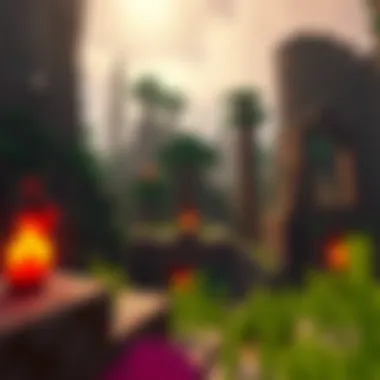

Intro
Minecraft has captured the hearts of players worldwide since its inception. While newer operating systems like Windows 10 and 11 dominate the scene, many gamers still cherish the classic charm of Windows 7. This guide is designed to help both the seasoned players and the curious newcomers navigate the often tricky waters of playing Minecraft on this older operating system.
In this article, we will walk through the essentials: from installation to optimizing performance, while also highlighting valuable resources available to enhance your gameplay. We will address the most common hurdles users may encounter and provide straightforward solutions to ensure a seamless gaming experience in the pixelated realms of Minecraft.
Downloadable Resources
When diving into Minecraft, having the right resources at your fingertips can make all the difference. Below are a couple of primary areas to look into:
Game Updates
To ensure your version of Minecraft is smooth and bug-free, keeping it up to date is crucial. You can check for the latest patches and updates directly from the official Minecraft website or the Mojang launcher. Updates often introduce new features, bug fixes, and gameplay tweaks that can significantly enhance your experience.
Mods and Texture Packs
Modifications, or mods, breathe new life into the game. Whether it’s adding new gameplay mechanics or altering the aesthetics, there's no shortage of creativity in the Minecraft community. You can find a plethora of mods on sites like CurseForge or Planet Minecraft.
Texture packs can change the game’s visuals, making them sharper or giving them a more vibrant feel. Sites like ResourcePack.net serve as excellent repositories for these packs. Just remember, not all mods and texture packs play well with Windows 7, so be sure to read the compatibility notes carefully.
Guides and Tips
In addition to having the right resources, understanding how to install and maximize your gameplay can contribute significantly to your experience.
Installation Instructions
Setting up Minecraft on Windows 7 is usually straightforward. Here’s a simple step-by-step process:
- Visit the official Minecraft website and create an account, if you don’t already have one.
- Download the Minecraft installer for Windows. Ensure that the file is the correct version for your OS.
- Find the downloaded installer and double-click it to begin the installation process.
- Follow the on-screen prompts. Make sure that during installation, you allow permissions for the app to access necessary files, as this is crucial for smooth operation.
- Once installed, launch the game and log in with your credentials.
"Installing Minecraft on Windows 7 should be as easy as pie. Take your time, and don’t rush through the setup process!"
Maximizing Gameplay Experience
To truly enjoy your time in Minecraft, consider these tips:
- Adjust Settings: Tweak your in-game settings for performance, especially if you notice any lag. Lowering the render distance or adjusting graphics settings can often help.
- Explore Community Forums: Engaging with other players on platforms like Reddit or Minecraft Forum can provide you with insights and creative ideas for your next building project.
- Take Breaks: It might be tempting to dive in for hours, but take breaks to keep your mind fresh and your creative juices flowing.
By following these simple steps, you can ensure that your Minecraft journey on Windows 7 is both enjoyable and fulfilling. Whether building towering castles or exploring the depths of pixelated caves, your adventures await!
Prelude to Minecraft on Windows
Minecraft, a game that lets players break blocks and build virtually anything, has captured the hearts of many since its inception. Even though it seems rather simple at first glance, the intricacies of crafting, survival, and exploring create a web of experiences that can keep players absorbed for hours. For those operating on Windows 7, this guide explores why you should care about playing Minecraft on this particular platform and what specific benefits and considerations you should keep in mind.
Understanding Minecraft's Appeal
What sets Minecraft apart from many other games is its sheer flexibility and creativity. Players aren’t just following a structured path; they're controlling their destinies in an expansive world made from blocks textured in various styles and colors. The charm lies in the players’ ability to dictate their journey, whether they prefer the thrill of survival or the satisfaction of building a sprawling castle.
Moreover, Minecraft nurtures a sense of community. From collaborating with friends on a massive project to showcasing individual creations, the game continually fosters interaction. It’s no wonder players find themselves immersed in a universe that thrives on imagination and collective interaction.
For those using Windows 7, this combination of creation and camaraderie can be a real treat. While newer operating systems may boast better graphics or features, the sturdy and established environment of Windows 7 still serves as a dependable platform for many gamers. Thus, understanding why this game resonates with players is essential to appreciate the experience on Windows 7.
Significance of Windows Compatibility
The Windows 7 environment is crucial for players who may not have the latest hardware or software. Despite Microsoft ending mainstream support for Windows 7, many users continue to run it due to familiarity and the stability it provides. The significance of Windows 7 compatibility with Minecraft cannot be overstated.
- Accessibility: Not everyone upgrades to the latest operating system, often due to economic reasons or hardware limitations. Allowing players on Windows 7 to engage with Minecraft expands the player base and enhances community involvement.
- Performance: Users have often reported getting stable performance with the right system specifications on Windows 7. The mixture of old-school compatibility and the ability to configure settings provides gamers with a solid experience without the fluff of newer systems.
- Longevity of Gameplay: Many players on Windows 7 have a wealth of controllers, mods, and texture packs tailored for this OS. This compatibility enriches their gameplay experiences while maintaining the nostalgia attached to the older operating system.
System Requirements for Minecraft on Windows
Understanding the system requirements for Minecraft when using it on Windows 7 is crucial for ensuring a seamless gaming experience. If your computer doesn’t meet the minimum specifications, you might face lags, crashes, or even failure to launch the game. Conversely, knowing the recommended specifications allows players to enjoy the game fully, without unnecessary hiccups.
It's like trying to bake a cake without the right ingredients; you might manage a half-baked result, but it's not going to be the best dessert on the block. This section breaks down not just the numbers, but also what they mean for you as a player.
Minimum System Specifications
To run Minecraft on Windows 7, you'll want to ensure your system meets at least the minimum requirements:
- CPU: Intel Core i3 or AMD A8 1.5 GHz
- RAM: 4 GB
- GPU: Intel HD Graphics 4000 or AMD Radeon 3000 series with OpenGL 4.5 support
- Storage: At least 1 GB of available disk space
- OS: Windows 7 or later
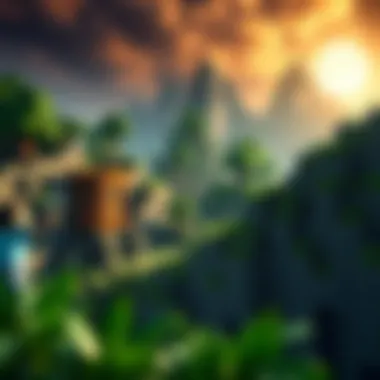

Meeting these specs means you can launch the game and perhaps play through survival mode without too much trouble. It’s good enough for casual gaming, but don’t expect to crank the settings up to Eleven. It’s the bare minimum to get your feet wet.
Recommended Specifications for Optimal Performance
For a more fulfilling Minecraft experience, the recommended specs are where the magic happens:
- CPU: Intel Core i5 or AMD Ryzen 3 2.0 GHz
- RAM: 8 GB or more
- GPU: NVIDIA GeForce 700 series or AMD Radeon Rx 200 series with OpenGL 4.5 support
- Storage: SSD storage recommended with 4 GB available space
- OS: Windows 10 (64-bit)
With these specifications, you’re setting yourself up to glide through Minecraft like a hot knife through butter. Expect smoother graphics, quicker loading times, and overall a much more enjoyable gaming experience. You'll be able to play on larger servers and using texture packs without that clunky feeling.
You see, not all computers are created equal. When you aim for these recommended specs, you’re ensuring your experience is far more enjoyable. You can build massive structures, explore new worlds, and delve into the depths of villages and dungeons with fewer interruptions.
"Optimizing your system for Minecraft can mean the difference between a good game and a spectacular adventure."
Installation Process
The installation process is the gateway to your Minecraft journey. It’s the initial stage that sets the tone for your entire gameplay experience. Proper installation ensures that you enjoy seamless performance, have access to updates, and are able to troubleshoot easily down the line. A well executed installation can save players from frustration, which is why understanding the nuances involved is crucial.
Downloading Minecraft
Before diving in, let’s tackle the first step — downloading Minecraft. Head over to the official Minecraft website (https://www.minecraft.net/en-us/download) or through a reputable digital distribution platform, such as the Microsoft Store. It’s important to avoid sketchy sites to steer clear of malware that can ruin your gaming experience. Once you’ve found a safe source, you’ll typically see options for different versions of Minecraft, such as Java Edition or Windows 10 Edition. Choose the one that is compatible with your Windows 7 setup.
- Visit the Site: Go to the official Minecraft download page.
- Select Version: Opt for the Java Edition for Windows 7 users, as it's specifically tailored for that operating system.
- Purchase and Download: If you haven’t already, buy the game and then click the download link.
Make sure to note where the file is saved on your system; this will come in handy during installation.
Step-by-Step Installation Guide
Once the download is complete, it’s time to get Minecraft up and running on your Windows 7 PC. Follow these steps closely:
- Locate the File: Navigate to the folder where you’ve downloaded the Minecraft installation file.
- Run the Installer: Double-click on the downloaded file to launch the installer. If prompted to allow changes to your device, click "Yes."
- Choose Installation Location: The installer will usually default to the program files folder, which is fine. However, if you prefer a different location, you can specify it now.
- Follow Installation Prompts: Proceed through the installation wizard by clicking "Next" until you reach the finish. This step may take a few minutes.
- Launch the Game: Once installed, you should see a Minecraft shortcut on your desktop. Double-click it to start playing!
It's wise to keep the installation folder handy for future reference, particularly when updating or installing mods.
Troubleshooting Installation Issues
Sometimes, despite following the steps, things may not go according to plan. Below are some common installation issues and how to address them:
- Installation Fails Midway: This might occur due to insufficient disk space. Ensure your hard drive has enough room before attempting again. Free up space if needed.
- Compatibility Messages: If you receive warnings about incompatible software, make sure your Windows 7 is updated to its latest service pack. You can check this in the Control Panel under System and Security.
- Game Doesn’t Launch: If Minecraft won’t open, check for antivirus software that might block it. Running Minecraft as an administrator can sometimes do the trick as well.
- Error Codes: Google any error codes you encounter, as the Minecraft community and forums often provide solutions.
"A good installation today might save you countless headaches tomorrow."
Many users find help on Minecraft forums (such as https://www.reddit.com/r/Minecraft/) and community groups where problems are discussed extensively. Learning from others' experiences can be an invaluable resource.
Performance Optimization Tips
Performance optimization is essential when playing Minecraft on Windows 7, especially considering the operating system's aging architecture. By focusing on performance optimization, players can experience a smoother game flow, reduce lag, and enhance overall gameplay quality. Inconsistent frame rates and sluggish response times can quickly dampen the excitement of crafting your dream world in Minecraft. Therefore, implementing the following optimization techniques can greatly uplift your gaming experience.
Adjusting In-Game Settings
One of the simplest yet effective methods to optimize performance is adjusting the in-game settings. Minecraft offers a plethora of options that can be tweaked based on individual system capabilities:
- Graphics: Changing the render distance can significantly impact performance. Lowering your render distance from the maximum (e.g., 32 chunks) to a more modest level (like 8 chunks) can help squeeze out some extra frames per second (FPS).
- Smooth Lighting: Turning down or disabling smooth lighting can reduce the strain on your system, leading to improved performance.
- Particles: Reducing the number of particles or completely turning them off can also relieve some performance burden.
These adjustments may seem minor, but the difference they make can be substantial, especially when running Minecraft on a machine with limited resources. Remember, each system has its unique strengths and weaknesses, so experimenting with these settings can help you find your sweet spot.
Improving System Performance
Improving the overall performance of your Windows 7 system can drastically affect Minecraft's functionality. Here are some steps you might consider:
- Defragment Your Hard Drive: Over time, files can become fragmented. Defragmenting your hard drive can lead to faster data retrieval, ensuring that Minecraft accesses its files quickly.
- Close Background Applications: Before launching Minecraft, make sure to close any unnecessary programs running in the background. This will free up RAM and CPU power, allowing Minecraft to perform better.
- Increase Virtual Memory: Minecraft can be memory-intensive. Increasing your virtual memory can provide a buffer, aiding in smoother gameplay.
All these actions work together to maximize system resources, making Minecraft run like a well-oiled machine even on outdated hardware. The importance of maintaining your system cannot be overstated.
Utilizing Performance Mods
Minecraft's community is a treasure trove of modifications designed to enhance performance. Some of these mods are exceptionally effective at creating a seamless experience:
- OptiFine: This mod is perhaps the most popular choice for performance enhancement. It allows users to tweak numerous settings beyond what the vanilla game offers and can significantly improve frame rates.
- FoamFix: Primarily aimed at optimizing memory, FoamFix is a good option for those who experience memory leaks.
- FastCraft: For those running older systems, FastCraft can dramatically improve FPS and reduce lag.
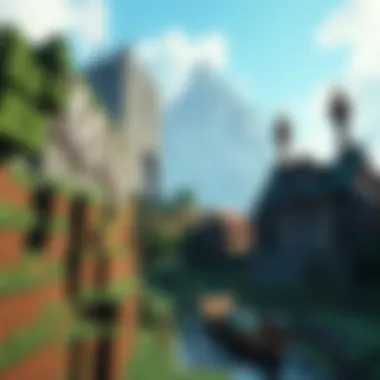

Each mod serves a unique purpose, and many players find success using a combination of them. Just make sure to check compatibility with your game's version and other installed mods.
"Don't overlook the power of mods; they can change your Minecraft experience from mediocre to marvelous."
Downloadable Mods and Resources
In the world of Minecraft, downloadable mods and resources play a pivotal role in enriching the gameplay experience. As players tinker with blocks and harness creativity, mods can infuse fresh life into both mundane and extraordinary aspects of the game. The importance of this section stems from the fact that mods not only enhance gameplay but can also tailor the game to suit individual preferences. They can streamline processes, introduce new mechanics, or even add completely new realms to explore.
Exploring Available Mods
When diving into the realm of mods, the sheer variety can be overwhelming. There’s something for everyone, whether it’s enhancing graphics, expanding gameplay mechanics, or simply offering fun new features. Some notable mods include:
- OptiFine: A must-have for many looking to boost performance and improve graphics without taxing system resources.
- JourneyMap: Offers a detailed minimap and the ability to mark waypoints, which helps in navigation while exploring vast landscapes.
- Biomes O’ Plenty: Introduces a plethora of new biomes, ensuring every adventure feels unique.
Each mod serves a different purpose and can drastically alter how one interacts with the game. While some mods focus on improving visuals, like shaders and texture packs, others may add gameplay mechanics—such as new items, mobs, or even quests!
Installing Mods Safely
Installing mods requires a careful, step-by-step approach to avoid any mishaps. Here’s a guide on how to do it safely:
- Backup Your Game: Always back up your existing world files and configuration before installing a new mod to prevent potential data loss.
- Download from Trusted Sources: Use reputable sites like CurseForge or the official Minecraft forums. Avoid shady links that could compromise your system.
- Follow Installation Instructions: Each mod will usually come with specific installation guidelines; ensure you read and follow them closely.
- Use a Mod Manager: Programs like Forge or Fabric make managing mods straightforward and can help ensure compatibility.
Important Note: Mods not made for your version of the game can lead to crashes. Always check compatibility before installing.
After the installation, you may want to test the new mods with a fresh world to ensure everything works correctly.
User-Generated Content: Textures and Skins
User-generated content takes Minecraft customization a step further, allowing players to tweak how their world looks and how they appear in it. Textures and skins are two popular areas of focus.
- Textures: Players can change the appearance of blocks, items, and mobs to create a more personal look or even thematic consistency. Various texture packs are available that can turn the game into a pixelated format or a more realistic rendition, depending on what fits a player’s style.
- Skins: Custom skins are what people use to change how their character looks. Websites such as Skindex offer a plethora of skins where players can either select a pre-made one or create their own. This personalization allows you to express individuality in-game.
With a bit of exploration, players can quickly find unique textures and skins that enhance their Minecraft worlds, ensuring their experience is always vibrant and fresh.
Community Engagement
Engaging with the Minecraft community is a crucial aspect of enhancing your gaming experience on Windows 7. Not only does it provide a wealth of resources and knowledge, but it also fosters relationships and connections with fellow players. A supportive community can offer advice, share experiences, and even introduce fresh ideas into your gameplay. In a game as expansive and creative as Minecraft, tapping into this network can transform your journey from isolated to enriched.
Whether you're a newcomer or a long-time player, immersing yourself in the vibrant Minecraft community opens doors to collaboration and learning. When players engage with one another, they exchange strategies, showcase remarkable creations, and provide feedback on mods and textures. This interaction helps illuminate the multifaceted nature of Minecraft, where innovation thrives on shared insights and collective expertise.
In this section, we’ll explore the various avenues for community engagement, focusing on how to actively participate and benefit from the collective knowledge of others in the game.
Joining Minecraft Forums and Groups
One of the first steps in community engagement is joining forums and groups dedicated to Minecraft. Websites like Reddit offer a plethora of channels where you can dig deep into discussions about gameplay, troubleshooting, and modding. Specific communities such as /r/Minecraft are treasure troves of information, featuring posts ranging from beginner tips to advanced build techniques.
Additionally, platforms like Discord are increasingly popular for real-time interaction. Servers devoted to Minecraft can organize events, share resources, and allow for immediate exchanges with other gamers. Joining these groups isn’t just about lurking in the background; being an active participant can earn you respect and friendships.
Consider the following points when looking to join forums and groups:
- Identify Your Interests: Determine whether you’re seeking technical help, creative inspiration, or simply social interaction.
- Be Respectful: Every community has its norms. Respect the rules and opinions of others to foster a positive environment.
- Contribute Actively: Share your knowledge, ask questions, and help others when you can. This reciprocal action strengthens relationships within the community.
- Stay Updated: Keep an eye on announcements and new threads to stay relevant within the discussions.
By participating actively in these forums, you gain access to a broad network of players who can assist and inspire you along your Minecraft journey.
Participating in Multiplayer Servers
Multiplayer servers offer a unique platform to engage with the Minecraft community. These servers allow players from around the world to build, explore, and compete together in real-time. Connecting with others in this interactive space can be both thrilling and educational.
When you engage in multiplayer servers, consider the following advantages:
- Learn New Skills: Collaborating with other players exposes you to different building styles, game mechanics, and strategies. Observing how others play can enhance your own abilities and creativity.
- Work on Projects: Many servers host large-scale projects—joining these can be an enriching experience that hones your teamwork skills.
- Compete Friendly: Participating in mini-games or contests often held on these servers adds a layer of excitement to your gameplay, pushing you to test your skills against others.
- Make Friends: Multiplayer interaction can lead to long-lasting friendships, as you bond over shared adventures and common goals.
To step into the world of multiplayer, begin by:
- Researching Popular Servers: Find out which servers align with your interests, whether they're focused on survival, creative building, or PvP.
- Following Server Rules: Adhere to all guidelines to maintain a respectful and enjoyable experience.
- Engaging in Server Events: Many communities host events. Participating can quickly make you a recognizable face among players.
- Utilizing Communication Tools: Most servers have communication structures, such as voice chats or text chats, to facilitate interaction.
The charm of engaging in multiplayer servers is the shared experiences they foster. It’s not just about the game; it’s about the connections you build and the stories you create together.
Addressing Common Challenges
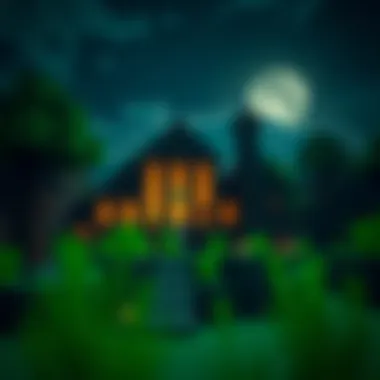

Addressing common challenges in Minecraft, particularly on Windows 7, is pivotal for creating an enjoyable gaming experience. Many players encounter hurdles that could become a thorn in the side if not properly addressed. From compatibility issues with the operation system to game performance glitches, it’s critical to anticipate these challenges.
Understanding these common issues allows players to engage fully with the game without getting tangled in preventable setbacks. Knowing how to troubleshoot can also save players time and protect their enjoyment of the game. Let's dive deeper into the two main areas of concern: compatibility issues and game performance problems.
Dealing with Compatibility Issues
Compatibility is where many players stumble, especially since Windows 7 is an older system. Not all game updates or mods are designed to work seamlessly with it. As a gamer, you might find yourself scratching your head when an update rolls out, only to discover that it’s not optimized for your setup.
To reduce compatibility headaches, consider these tips:
- Check System Compatibility: Always refer to the official Minecraft website or community forums to ensure your version of the game supports Windows 7, particularly for mods and resource packs.
- Update Drivers: Keeping your graphics drivers up-to-date can often solve compatibility issues. It’s simple—old drivers can hinder how well a game runs.
- Use Compatibility Mode: If you encounter problems launching the game, try running it in compatibility mode. Right-click the game executable, go to properties, and select an earlier version of Windows.
“Many players find success by using compatibility mode, breathing life back into their older systems.”
Every gamer knows that sometimes a bit of tinkering is all it takes to make a game operate smoothly. Moreover, joining forums like Reddit or Minecraft-specific communities can provide insights from other users facing similar issues. Sharing experiences can lead to solutions that one might not have considered.
Managing Game Crashes and Lag
Even if you've set everything up correctly, game crashes and lag can still rear their ugly heads. Nothing is more frustrating than being in the middle of crafting a majestic castle, only to have your game freeze or crash.
Here are some strategies to manage these issues:
- Allocate More RAM: Minecraft can be memory-hungry. Assigning more RAM to the game can significantly improve performance, especially when using mods. Use the launcher options to tweak this.
- Reduce Settings: If performance plummets, consider dialing back your in-game settings. Lowering render distance or turning off fancy graphics might not be glamorous, but it helps in maintaining stability.
- Monitor Background Applications: Close unnecessary applications that could be hogging system resources. Even your trusty browser can slow things down if left running alongside Minecraft.
- Clean Up Your System: Ensure that your system isn’t cluttered with unneeded files. Running a disk cleanup can speed up overall performance too.
Sometimes, the culprit for lag could just be a momentary hiccup. Regularly restarting your computer before a gaming session may help reset your system's performance and keep lag at bay.
In summary, tackling compatibility issues and performance-related challenges head-on will enhance your Minecraft journey on Windows 7. By making necessary adjustments and maintaining your system, you can focus on what truly matters—the adventures that await you in the pixelated realms of Minecraft.
Maintaining Your Minecraft Experience
Maintaining your Minecraft experience on Windows 7 is crucial for ensuring a seamless gameplay journey. While diving into the world of block-building and survival can be exciting, proper maintenance allows players to enjoy smoother performance, enhanced features, and a stable gaming environment. By focusing on specific strategies, including regular updates and data backups, players can significantly elevate their enjoyment and reduce potential issues.
Regularly Updating the Game and Mods
Keeping your game and mods updated might seem like a tedious task, but it’s a key player in maintaining a healthy gaming experience. Updates often come packed with bug fixes, new features, and optimizations that can improve both performance and gameplay.
Benefits of Regular Updates:
- Security Improvements: New updates often patch vulnerabilities, ensuring your gaming environment remains safe.
- Bug Fixes: Many issues affecting gameplay can be resolved through updates, leading to a smoother experience.
- New Content: Updates can enhance your gameplay with fresh features, keeping the game exciting and engaging.
To check for updates:
- Launch the Minecraft Launcher.
- Navigate to the "Latest Release" version.
- If an update is available, you’ll be prompted to download it.
Mods also demand the same level of attention. Ensuring your mods are compatible with the latest version of Minecraft is vital to prevent game crashes and bugs. After all, there’s nothing worse than a rogue mod ruining an epic build.
Backing Up Game Data
Backing up your game data is an often overlooked, yet essential aspect of maintaining your Minecraft experience. Imagine putting countless hours into your worlds only to lose everything due to a system crash or accidental deletion. A good backup routine can save you a lot of heartache.
Steps to Create Backups:
- Locate your Minecraft saves directory. You can usually find this in .
- Copy the entire "saves" folder to an external drive or cloud storage service. Platforms like Google Drive or Dropbox can work wonders for this.
- Set a reminder to back up your data regularly, perhaps bi-weekly or monthly, to ensure your latest builds are always safe.
"An ounce of prevention is worth a pound of cure." - This old adage rings true, especially in gaming.
By adopting these maintenance strategies, you’ll find your time in Minecraft more enjoyable and less marred by unexpected setbacks. Regular updates and backups not only save time and frustration but also allow you to focus on what matters most—creating, exploring, and thriving in your digital playground.
For further reading, you can consider resources such as Minecraft Wiki for up-to-date information on patches, or check out discussions on Reddit's Minecraft community for insights and experiences shared by other gamers.
The Future of Minecraft on Windows
As we look ahead into the ever-evolving world of gaming, one question that often pops up among players is: what does the future hold for Minecraft on Windows 7? Despite being an older operating system, Windows 7 retains a loyal following due to its reliability and performance. Understanding the future of Minecraft on this platform is essential, not just for current players but also for modders who wish to enhance their gaming experience. The continued compatibility and optimization of Minecraft for Windows 7 can provide significant benefits for those who may not be ready or willing to transition to newer systems.
Potential Upgrades and Updates
While Minecraft continues to thrive on modern systems, updates specific to Windows 7 could still occur, maintaining the game's functionality and appeal. Mojang, the game's developer, might not offer support in the long term, yet community-driven initiatives could bring potential upgrades to the table.
- Game Patches: It’s likely that patches will be released to tackle bugs and issues encountered on Windows 7. This ensures that players can experience smoother gameplay even on an outdated operating system.
- Community Mods: Existing community modders can take it upon themselves to develop mods that improve performance or add new features that align with the updates on newer versions of Windows. This could include optimizing graphics or enhancing the gameplay experience without requiring players to switch platforms.
In addition to this, the introduction of mods that supplement gameplay, such as new blocks, mobs, or storylines, will sustain players’ interest. For instance, mods like Optifine could help with visuals and performance issues, working effectively on Windows 7 with the right configurations.
Transitioning to Newer Operating Systems
For those who find themselves hanging onto Windows 7, it’s crucial to reflect on the eventual necessity of upgrading to newer operating systems. While the nostalgia and comfort of playing on a familiar platform are valid, the gaming landscape is consistently shifting. Transitioning doesn’t have to be overwhelming, but a few considerations could ease the process:
- System Compatibility: Research and ensure that your hardware meets the system requirements for newer Windows versions, such as Windows 10 or Windows 11. Many machines that can run Minecraft on Windows 7 can also support these new systems.
- Backup Data: Prior to transitioning, make sure to back up your Minecraft worlds and any mods or textures you’ve created or downloaded. This can prevent potential losses and makes it easy to continue enjoying the game in its new environment.
- Familiarize with New Features: Each new operating system comes with features that could greatly enhance your gaming experience. Windows 10, for instance, has integrated support for DirectX 12, which can improve gaming visuals and performance. Learning how to leverage these features can be a game changer.
- Seek Guidance: The online community is rich with resources that can assist in the transition process. Websites like Reddit and Minecraft Forums often have users sharing their experiences, tips, and tricks.











