Transitioning from Minecraft Beta Mobile to PC Guide


Intro
As the sun sets over the pixelated landscapes of Minecraft, players often find themselves dreaming of more: more space, more resources, and perhaps a more immersive gaming experience. Transitioning from the mobile version of Minecraft Beta to a PC setup is not just a technical journey; it's a leap into a richer world filled with possibilities. This transition offers builders and adventurers the chance to manipulate their creations with precision, experience a vast array of mods, and embrace the enhanced graphical capabilities of a computer. But navigating this process can feel daunting without proper guidance.
In this guide, you’ll find everything you need for a seamless migration. From installing the game to syncing your accounts, and even maximizing your gameplay with mods and texture packs, we've got you covered. Let’s delve into the resources and strategies that will empower you to enhance your Minecraft experience on a PC.
Downloadable Resources
Equipping yourself with the right downloadable resources is essential when transitioning to Minecraft on PC. This not only makes the installation process smoother but also prepares you for an expanded gameplay experience.
Game Updates
Before diving in, it's vital to ensure you have the latest version of Minecraft installed. The downloadable updates often improve performance, fix bugs, and sometimes even add new gameplay features. To get the latest updates, visit the official Minecraft website or check the launcher directly:
https://www.minecraft.net/en-us/download
Mods and Texture Packs
The Minecraft community is rich with creativity, and mods are a beautiful testament to that. They can change gameplay mechanics or enhance visuals, giving each player a unique experience. Here are a few popular mods to consider during your transition:
- OptiFine: Enhances graphics and performance.
- Just Enough Items (JEI): Assists with recipe management.
- Biomes O' Plenty: Expands the diversity of biomes in-game.
Texture packs also provide a quick way to transform the look of your game. Finding packs that match your aesthetic can elevate your building experience significantly. Websites like Planet Minecraft offer a plethora of options.
Guides and Tips
Having all the resources at hand is just the first step. Detailed guidance on installation and configurations will lead to a more enjoyable and functional gameplay experience.
Installation Instructions
- Download the Minecraft Launcher: Head over to the official site and download the appropriate launcher for your operating system.
- Install Java: Make sure you have Java installed, as it's essential for the game to run smoothly. You can get it from Oracle's Java website.
- Log in with Your Account: If you played the mobile version under the same account, you should be able to sync your worlds. Logging in with your Microsoft account makes this transition seamless.
- Install the Game: Follow the prompts in the launcher to install Minecraft Beta on your PC.
Maximizing Gameplay Experience
To truly soak in the grandeur of PC Minecraft, consider these tips:
- Adjust your Settings: Tweak graphics settings based on your hardware capabilities for optimal performance.
- Utilize Different Controls: Familiarize yourself with keyboard and mouse controls; they offer more versatility compared to touchscreen.
- Stay Updated: Subscribe to Minecraft forums or follow dedicated Reddit communities to keep up with the latest news and gameplay tips.
In the end, whether you’re a seasoned builder or a newcomer to the world of Minecraft, this transition opens countless doors. With these resources and guides laid out, you're now equipped to explore the vast digital realms of Minecraft on your PC.
Prologue to Minecraft Beta
Understanding Minecraft Beta is pivotal for players who have enjoyed the mobile version and are now eager to dive into the PC space. The Beta version serves as an experimental arena where players can experience upcoming features, enhancements, and modifications before they become part of the standard game. This can significantly influence gameplay strategies, creativity, and overall player satisfaction. In essence, the Beta version is where the game’s developers test the waters with new ideas and tweaks. The players, in turn, get to play a crucial role in this iterative process.
Overview of Minecraft Beta Functionality
The functionality of Minecraft Beta varies from what you may have come to know on your mobile device. It encompasses a range of experimental features that might include new biomes, mobs, and gameplay mechanics. For instance, players may encounter fresh crafting recipes not yet available in the stable version of the game. Beyond that, Beta often provides improved mechanics such as enhanced block physics or world generation algorithm updates.
In the Beta version, players might be able to venture into different forms of multiplayer experiences. This can lead to engaging group projects or competitive scenarios that weren't possible on mobile. The interaction with a more sophisticated server ecosystem allows for a wider range of customization and mod integration, giving players the chance to mold their gameplay into something truly unique.
Comparative Analysis of Mobile and PC Versions
Transitioning from mobile to PC is not a simple hop, skip, and a jump; it’s more like moving from a cozy cottage to a sprawling mansion. The two platforms have distinct characteristics that influence gameplay.
- Controls: Mobile users often rely on touch controls, which can sometimes feel limiting during complex navigation and combat situations. On PC, players can utilize a keyboard and mouse setup, allowing for more precise movements and quicker reactions.
- Graphics: The visual fidelity on PC typically far surpasses what mobile devices can render. Higher resolutions, better textures, and more impressive visual effects contribute to a more immersive experience. Players will notice the difference immediately, especially when exploring vast, richly detailed worlds.
- Performance: PCs can tap into significantly greater processing power compared to mobile devices, leading to smoother gameplay with higher frame rates. This can be particularly beneficial during large-scale builds or when multiple players are in a single world.
- Modding Capabilities: While mobile modding exists, the options are quite limited compared to PC. Installing mods on PC allows for transformative experiences, whether it's adding new creatures, altering gameplay mechanics, or introducing custom maps.
In summary, while mobile gaming provides a solid foundation for Minecraft, moving to PC opens the door to a plethora of opportunities that enhance both playability and creativity. As players embark on this journey, they'll find that the potential for deeper engagement and richer experiences is significantly greater.
Preparing to Transition from Mobile to PC
Transitioning from Minecraft Beta on mobile to PC is not just a step up in graphics and controls; it’s about enhancing your gaming experience and tapping into a wealth of new possibilities. This preparation phase is critical as it lays the groundwork for a seamless migration. If you jump in without a plan, you might find yourself tangled in compatibility issues or hardware restrictions. That's a scenario no gamer wants. So, let’s break down what this preparation entails and why it's immensely valuable.
System Requirements for Minecraft on PC
The first thing to consider when preparing for the transition is the hardware. You wouldn’t try to run a marathon without the right shoes, would you? Similarly, make sure your PC meets the necessary specifications to run Minecraft Beta efficiently. Here’s a quick rundown of what you’ll need:
- Operating System: Windows 10 or higher, macOS Mojave (10.14) or later, or a compatible Linux version.
- Processor: Intel Core i5 or equivalent processor. A stronger CPU means smoother gameplay.
- Memory (RAM): At least 8 GB of RAM is recommended. This ensures you can multitask without issues while exploring your blocks.
- Graphics Card: A dedicated GPU like NVIDIA GeForce GTX 750 or better. This is where the visual magic happens.
- Storage Space: You'll need about 4 GB of free space to install the game. With texture packs and various worlds, it's wise to have even more space available.
After ensuring you meet the above requirements, double-check that all your drivers are up to date. Outdated drivers can lead to a myriad of performance headaches that can easily spoil your gaming fun.
Ensuring Compatibility with Minecraft Beta
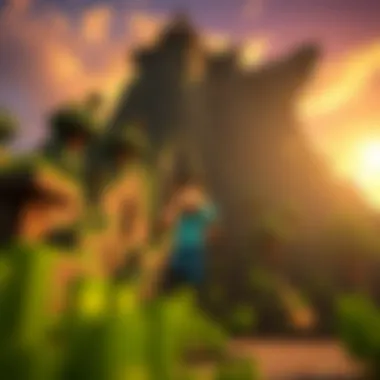

Once your system is ready, the next step is to ensure compatibility with the Minecraft Beta. It’s like making sure a puzzle piece fits perfectly into its slot. Here are a few key points to bear in mind:
- Version Compatibility: Make sure that you are running the same or updated beta version on PC that you had on mobile. Sometimes the beta can change, introducing new features. Always check the official Minecraft Beta page for updates.
- Account Linkage: If you created your Minecraft account on a mobile device, ensure it’s linked to your Microsoft account for seamless access to your saved worlds and content.
- Control Settings: Understand that the control scheme will be different. Familiarize yourself with the PC controls, as they can significantly alter your gameplay style. This might take some time, but it’s well worth it.
"Transitioning isn’t only about technology; it’s about adapting your skills and habits for a new environment."
As you prepare for this transition, consider making a checklist of these elements, so nothing falls through the cracks. Attention to detail at this stage is crucial for a frictionless journey into your Minecraft world on PC.
Account Synchronization
Transitioning from playing Minecraft Beta on mobile to PC brings exciting prospects, but a pivotal aspect of this journey is Account Synchronization. This process allows for a seamless integration between the two platforms. By linking your devices and ensuring your game data is accessible across both, you pave the way for a consistent gaming experience.
First off, let’s discuss the importance of synchronization. When you have your mobile and PC accounts linked, you can pick up where you left off without missing a beat. Imagine crafting a castle on your phone and continuing the adventure on a larger screen—this fluidity is one significant benefit that enticingly enhances gameplay.
Moreover, securing your progress through synchronization means less anxiety about losing your hard-earned achievements. Instead of worrying about starting fresh on your new setup, syncing your account takes that burden off your shoulders. Essentially, it's about elevating your whole gaming experience.
Linking Devices through Microsoft Account
To kick things off with connecting your devices, you’ll need a Microsoft Account. This is crucial; having a unified account streamlines everything from accessing your purchases to ensuring your game saves are in sync.
Creating this account is straightforward. Simply visit the official Microsoft website or use the Xbox app on your mobile device. Once created, you can log in on both devices—this single account system is designed to merge your profiles the way peanut butter and jelly blend perfectly in a sandwich. Just as you wouldn't want one without the other, your accounts will work best when they are intertwined.
Right after the setup, launch Minecraft on both devices to verify that everything is hooked up correctly. You should be able to see your progress seamlessly transferred between them, offering an authentication of your sync effort.
Transferring Game Data from Phone to PC
Now, let’s dive into a more complex subject: Transferring Game Data. While synchronization covers account aspects, transferring your in-game data ensures that your creations and progress move alongside you as you jump to a new platform.
Understanding Save File Locations
Understanding where your save files lie is integral to making this transition smooth. On mobile, Minecraft’s save files typically reside in app-specific folders, which can sometimes be a bit of a maze to navigate. Using a file manager app can be helpful here.
On the PC, save files are stored much more openly, often found under the directory. This difference in locations highlights an essential characteristic of each platform: mobile tends to be more confined, while PC offers a more friable structure. This can be beneficial since it allows for more manipulations, such as managing multiple saves or backups.
To optimize this process, consider utilizing cloud storage systems such as OneDrive or Dropbox. These provide a simple way to transport your files from mobile to PC without much hassle. Simply upload your save files on mobile and download them on your PC. Not only does this method safeguard against data loss, but it also promotes accessibility.
Methods for File Transfer
When it comes to Methods for File Transfer, a variety of options present themselves. You could go the manual route, transferring files through USB or direct cloud uploads, or you could implement software solutions that specialize in syncing saved games across platforms.
A widely used option involves emailing the files to yourself. Just save the file on your mobile, attach it to an email, send it to your own address, and download it on your PC. Simple, right? This method is often appreciated for its convenience, though it can be a little cumbersome if you have a large amount of data.
Another route is using third-party applications specifically designed for sharing files between different devices. Platforms like Share it or File Transfer apps can quickly send your Minecraft files across devices without getting tangled in technical details. This could be a huge time-saver, streamlining the transfer process.
Downloading Minecraft Beta on PC
Downloading Minecraft Beta for PC is a crucial step in transitioning from mobile to desktop gameplay. This process isn’t just about getting the game installed; it’s about creating the groundwork for an enhanced gaming experience that offers better performance and more robust features. Whether it’s improved graphics or the potential for modding, the PC version opens up a whole new world of possibilities compared to its mobile counterpart.
Finding and Accessing Minecraft Beta Downloads
When you’re looking to download Minecraft Beta, the first place you’ll want to check is the official Minecraft website. Here’s a straightforward way to find what you need:
- Official Minecraft Site: Begin your search at minecraft.net. This is the safest and most reliable source for downloading.
- Microsoft Store: For Windows 10 users, accessing Minecraft through the Microsoft Store ensures seamless integration with your account and instant updates.
- Community Forums: You can find links and discussions about the best places to download Minecraft Beta on various platforms like Reddit (reddit.com) or Minecraft forums.
Always download from trusted sources to avoid malware or corrupted files.
Installation Steps for PC
Once you've successfully located the download, the installation process is fairly straightforward. Here’s a step-by-step outline that will walk you through:
- Run the Installer: Locate your downloaded file, usually in your Downloads folder, and double-click to run the installer.
- Follow On-Screen Instructions: The installer will guide you through the setup. Make sure to read any prompts as they provide vital information about installation paths.
- Choose Installation Location: Decide where you want Minecraft to be installed on your computer. It’s advisable to use the default settings unless you have a specific reason to change it.
- Create a Desktop Shortcut (Optional): This might be helpful if you want quick access to the game later on.
- Finish Installation: Once the setup is complete, you can launch the game.
Remember to check for updates after installation. This step is crucial, especially for a beta version, as it ensures you have the latest features and bug fixes. Playing on a beta version means you’ll likely encounter some bugs, but keeping the game updated can help minimize these issues.
Configuring Game Settings
When transitioning from Minecraft Beta on mobile to PC, configuring game settings is essential. Not only does it enhance performance, but it also can elevate your overall gaming experience. A customized setup can give you an edge in gameplay, making it more enjoyable to explore blocks and build worlds.
Adjusting Graphics and Performance Settings
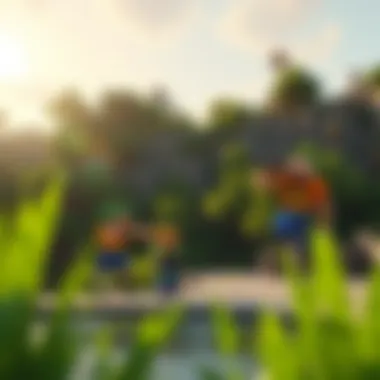

Graphics settings can make or break the visual experience of a game. On PC, you have a suite of options to adjust your graphics to suit both your hardware capabilities and personal preferences.
- Resolution: Setting the resolution too high without the right hardware can lead to performance issues. It’s wise to find a sweet spot that balances visual quality and smooth gameplay.
- V-Sync: This option helps eliminate screen tearing but might introduce input lag. Experiment with it to see what feels right.
- Render Distance: This determines how far you can see in the game. A higher render distance is great for exploration but demands more from the computer.
By tweaking these settings, players can achieve a cinematic experience while avoiding lag that interrupts gameplay. If you happen to notice stuttering or low framerate, backtrack a few settings to find a balance that works.
Customizing Gameplay Settings for Enhanced Experience
Beyond just the graphics, gameplay settings can significantly impact how you interact with the world around you. Tailoring these settings ensures that the game aligns with how you prefer to play.
- Control Mapping: The beauty of playing on PC is the flexibility in key bindings. Customize your controls to find which fits your play style best. For example, if you're used to the sensitivity of mobile touch controls, adjusting mouse sensitivity can help your transition.
- FOV (Field of View): A higher FOV allows for a broader view, which can be useful in both exploration and PvP situations. This adjustment can help prevent surprises from mobs sneaking up on you.
- Mouse and Keyboard Settings: Taking advantage of the keyboard shortcuts and mouse features can enhance your responsiveness in the game. Some might prefer a more traditional WASD setup, while others might opt for alternative configurations.
Customizing gameplay settings is like finding the right pair of boots for a hike; they should feel comfortable and support your best performance.
Whether you are swinging a pickaxe or building an elaborate structure, having the right configurations can significantly improve your experience in Minecraft. Always take time to explore the settings—small adjustments can lead to a giant leap in how you enjoy your time in this blocky universe.
For more tips on optimizing your gaming setup, check out Minecraft Wiki or visit relevant forums such as Reddit’s Minecraft community.
Navigating Gameplay Mechanics
Transitioning from Minecraft Beta on mobile to PC represents not just a shift in device but also an evolution in gameplay mechanics. Understanding these mechanics is crucial for both new and seasoned players as they explore the broader capabilities of the PC platform. The differences in controls, user interfaces, and overall gameplay flow can significantly enhance your user experience, providing richer interactions with the Minecraft world. Players often discover that embracing these changes leads to improved creativity and strategy during their gaming sessions.
Differences in Controls Between Mobile and PC
In the mobile version of Minecraft, gameplay is predominantly touch-based. Players tap and swipe to navigate, mine, and build, which can feel intuitive but is also limited compared to the vast capabilities of a PC setup. Once you switch to PC, however, the gameplay dynamics change substantially.
- Movement: On mobile, moving your character relies heavily on the on-screen joystick. On PC, you'll utilize W, A, S, and D keys for movement. This allows for smoother navigation and greater freedom to adjust your orientation swiftly, especially in intense situations such as combat.
- Building and Mining: Building on mobile is a straightforward drag-and-drop mechanic. In contrast, on PC, players can use their mouse to select blocks with great precision, thanks to a much more expansive range of inventory placement options. Moreover, holding down the left mouse button to mine is faster than tapping multiple times on a screen.
- Combat: Combat mechanics also differ considerably. Mobile users have a simple tap-to-attack mechanism, whereas PC players can aim more effectively with mouse movement. This opens up intricate combat strategies, especially when utilizing varied weapons or tools.
Making the mental switch from mobile gameplay to PC controls can initially feel overwhelming, but it also brings about a far greater depth of gameplay complexity.
Utilizing Keyboard and Mouse for Optimal Play
Harnessing the full potential of Minecraft on a PC comes down to mastering the keyboard and mouse. This powerful combination can elevate your gameplay to new heights.
- Hotkeys: One of the major advantages of playing on PC is the ability to use hotkeys. Players can assign specific keys to various items in their inventory, making it easier to switch tools during complex tasks. For instance, having an axe assigned to the number three key allows for a quick transition when chopping trees, thus enhancing efficiency.
- Precision: The mouse functions as an extension of your hands. It offers unmatched precision for activities such as building structures or aiming in combat situations. You can drag the mouse to rotate your view rapidly or engage in meticulous block placements without the frustration of inaccurate taps.
- Customization: PC gamers also have access to customizable settings. With tools like OptiFine, players can adjust graphics settings, key bindings, and even monitor performance metrics. These adjustments can significantly enhance the smoother gameplay experience and lead to less lag and stuttering, which are sometimes found in mobile versions.
Ultimately, fully embracing the keyboard and mouse combination can transform your Minecraft experience. The flexibility, precision, and speed provided by these tools allow players to immerse themselves deeply in the game world while effectively expressing their creativity.
Resolving Common Issues
Transitioning from Minecraft Beta on mobile to PC can be an exhilarating adventure. Yet, as with any journey, bumps on the road are likely to arise. Addressing common issues not only smooths the transition but also enriches the overall gaming experience. This section delves into some frequent challenges gamers face when making this switch, pinpointing necessary steps, considerations, and best practices to effortlessly troubleshoot common problems.
Troubleshooting Account Sign-In Problems
One of the first hurdles you might encounter is signing into your account. With countless players vying for their slice of the Minecraft universe, connectivity issues can crop up unexpectedly. Here’s how to iron those problems out:
- Verify Credentials: Always double-check your username and password. It’s easy to mix things up, especially if you have multiple accounts.
- Account Recovery: If you can't recall your password, use the recovery options provided by Microsoft. Be sure to check your email inbox, including the spam folder, for any recovery messages.
- Network Stability: A flakey internet connection is a surefire way to get locked out. Ensure your Wi-Fi or wired connection is stable before attempting to log in.
- Microsoft Service Status: Occasionally, the issue might not be on your end. Head over to the official Microsoft service status page to see if there’s a widespread outage.
Remember: A little patience goes a long way. If all else fails, give it some time before trying again. Sometimes servers require a breather too.
Fixing Performance and Lag Issues
Nothing disrupts the Minecraft experience quite like lag. The beauty of the game lies in its fluidity, which can be marred by stuttering graphics and delays. Here are some actions worth considering to optimize your gameplay:
- System Requirements Check: Ensure your PC meets the hardware requirements for Minecraft Beta. Graphics cards, processors, and RAM all have significant roles in performance. If it’s an older setup, you might find it struggling.
- Graphics Settings Modification: Within the game settings, find the graphics options. Sometimes, dialing back on those high-quality settings can drastically improve performance.
- Close Background Applications: Extra programs running can sap your system's resources. Close any non-essential applications to maximize performance.
- Update Drivers: Keeping your graphics drivers up to date can resolve many performance lags and improve gameplay. Check your graphic card manufacturer's site for the latest versions.
- Use Performance Mode: If you're on a laptop, many come with a battery-saving mode as default. Switching to performance mode can greatly enhance how Minecraft runs.
- Lower Render Distance: This can help in reducing the amount of graphics the system needs to process at one time.
- Switch off Fancy Graphics: Simplicity might just do the trick to make your frame rate soar.
By knowing these common issues and how to handle them, you can unlock a much smoother, enjoyable Minecraft experience on your PC.
Enhancing Minecraft Experience on PC
As players transition from mobile to PC, enhancing their Minecraft experience becomes paramount. The immersive environment that a PC can offer is leagues beyond what mobile devices can manage. This section delves into critical elements that can elevate gameplay significantly, including mods, add-ons, and texture packs, transforming the blocky world into a picturesque and engaging environment.
Exploring Mods and Add-ons
Mods and add-ons can change the way you approach Minecraft entirely. Rather than sticking to the vanilla game, you can embrace creativity in numerous ways. Mods can introduce new gameplay elements, mechanics, and even entirely new dimensions to explore. Think of them as your personal toolset to customize your play.
- Increased Replay Value: With so many mods available, including those that add new biomes, creatures, or puzzles, the gameplay can feel fresh every time you log in.
- Community Support: Joining modding communities allows you to share your experiences and even collaborate with other players.
- Learning New Skills: Many mods require a bit of tinkering, pushing you to learn about coding or design. This engagement can plug you into the larger gaming community as well.
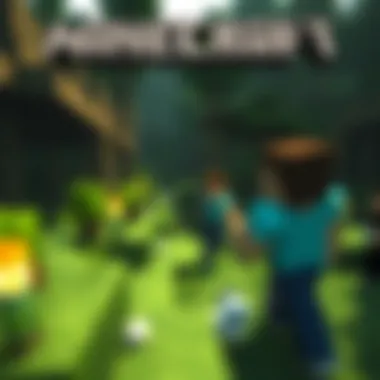

To tap into this world of mods, players often start by visiting sites like CurseForge or Modrinth to find the latest and trending mods. Here’s a couple of steps to begin:
- Install Minecraft Forge, which serves as a modding platform.
- Search for mods that catch your fancy and download them.
- Place the file into the Mods folder of your Minecraft directory.
Important Tips:
- Always check mod compatibility with your version of Minecraft.
- Backup your game files before modifying anything.
"Mods can truly redefine your gameplay, making every return to Minecraft feel like a whole new adventure."
Utilizing Texture Packs for Visual Improvements
Texture packs are another powerful way to enhance your Minecraft game. By changing the textures of blocks, items, and even menus, they can drastically shift your visual perception of the game.
Benefits of Texture Packs:
- Artistic Expression: Players can reflect their style, whether it’s a realistic pattern that makes the terrain look lifelike or a whimsical cartoonish style that brings a smile.
- Immersion: A well-crafted texture pack can draw you deeper into the Minecraft world, with lush forests and vibrant visuals making exploration more enticing.
- Performance Optimization: Some packs are specifically designed to reduce lag and improve performance without sacrificing too much visual quality.
When looking for texture packs, players might want to consider checking platforms like Planet Minecraft or ResourcePack.net where you can browse through thousands of options.
Steps to install a texture pack are fairly simple:
- Download the desired texture pack.
- Launch Minecraft and go to Options > Resource Packs.
- Click on "Open Packs Folder" and move the downloaded file there.
- Select the texture pack to activate it in your game.
Community and Support Resources
The importance of community and support resources cannot be overstated in the context of transitioning from Minecraft Beta on mobile to PC. Gamers, especially those new to PC gameplay, can encounter a myriad of challenges. Having a robust network of fellow players and access to reliable support can be invaluable. These resources offer not just solutions but also foster a sense of belonging among players, enriching the gaming experience.
A few key benefits of these resources include:
- Access to Knowledge: Players can share tips and tricks that they've learned through their own experiences.
- Problem-Solving: Many issues have already been encountered by others, and solutions are often available through forums and community posts.
- Shared Creativity: Engaging with a community allows you to find inspiration for building or modding, broadening your creative horizons.
- Friendship for Teamplay: Building camaraderie with others who share your interests can lead to deeper gameplay experiences.
Consideration should also be given to the quality of community resources. While many forums and social media groups boast active participation, the caliber of the advice can vary vastly. It’s wise to approach what you read with a discerning eye.
Connecting with Other Minecraft Enthusiasts
Connecting with fellow Minecraft enthusiasts can lead to an enhanced understanding of the game. There are numerous platforms like Reddit, Discord, and Facebook where players gather to share their knowledge and experiences.
- Reddit (reddit.com/r/Minecraft): This subreddit is a treasure trove of discussions, tutorials, and mod showcases. Players often post their solutions to specific problems that others might be facing.
- Discord: Various Discord servers dedicated to Minecraft provide real-time chat where players can ask questions and receive immediate feedback.
- Facebook Groups: There are many groups where players showcase their builds or seek help with gameplay mechanics.
Engaging in these platforms not only helps with specific concerns but also makes the transition feel less daunting. It's reassuring to know you’re not lone wolfing your way through complex changes.
Accessing Official Support and Help Forums
When encountering technical issues or needing detailed information related to game mechanics, official support sources are essential. Mojang Studios, the developer of Minecraft, has a dedicated support page that can address numerous queries.
Here are some official resources:
- Minecraft Official Support (minecraft.net/en-us/help): Here, players can find troubleshooting guides and answers to frequently asked questions.
- Mojang Twitter Handle: Following Mojang on Twitter can provide timely updates, including known issues and resolutions.
Accessibility is the crux here; finding information on gameplay mechanics or troubleshooting can often be handled with just a few clicks or a quick search. If you're feeling overwhelmed or stuck, tapping into these official channels can provide clarity and solutions.
"The difference between a good gamer and a great gamer often comes down to leveraging community resources effectively."
Access to the right support throughout your transition can make all the difference, ensuring that you're not just playing Minecraft, but thriving in it.
Culmination
In the realm of gaming, the shift from mobile to PC, particularly with Minecraft Beta, signifies a substantial upgrade in experience and capability. This conclusion wraps up the critical aspects covered throughout our comprehensive guide, emphasizing the importance of each step involved in the transition process.
Summarizing the Transition Process
The transition from mobile to PC isn't merely about changing devices; it embodies the leap into a richer, more expansive world. Throughout this guide, players learned to navigate through account synchronization, technical requirements, and customization options—all crucial to ensuring a smooth gameplay experience. Each step is meticulously crafted to enhance user experience. For example, understanding the importance of syncing your Microsoft account guarantees access to your existing worlds and achievements.
Moreover, grasping different system requirements helps avoid compatibility issues that might arise when diving into the PC version. As you prepare to transition, keeping the order of operations in mind helps simplify the process. Thus, enabling gamers to enjoy all the finer aspects that the PC version of Minecraft Beta provides, from commanding intricate builds to engaging in immersive multiplayer sessions.
Final Thoughts on Minecraft Beta Experience
The essence of transitioning to Minecraft Beta on PC reveals not only technical steps but also the heart of what makes Minecraft enduringly popular. Players can expect an enhanced experience filled with complex mods and visual upgrades that enrich gameplay.
This transition opens up a myriad of possibilities that mobile simply cannot support, like advanced redstone mechanics and expansive mods. Each player has their unique progression, but what remains constant is the exciting potential that awaits in the larger world of Minecraft on PC. It’s about creating, exploring, and building a community that thrives on shared experiences.
As players continue to immerse themselves into this transition, it’s essential to actively seek support through forums or community gatherings, like those found on Reddit or Discord, to further enhance their experience.
Ultimately, whether you are returning after a hiatus or diving into the expansive world of PC for the first time, embracing this transition sets players on a path toward endless possibilities in Minecraft Beta.











